AWS Networking Fundamentals
Core Networking Services
Route 53 Demo
In this guide, you’ll learn how to register a domain name with AWS Route 53, explore your hosted zone, and create an A record to point your domain to a web server. By the end, you’ll understand how to leverage Route 53’s global DNS network for reliable name resolution.
Prerequisites
- An active AWS account with Route 53 permissions
- A public IPv4 address for your web server
- Basic knowledge of DNS concepts
1. Register a Domain Name
Sign in to the AWS Management Console and navigate to Route 53.
In the left pane, select Registered domains and click Register domains.
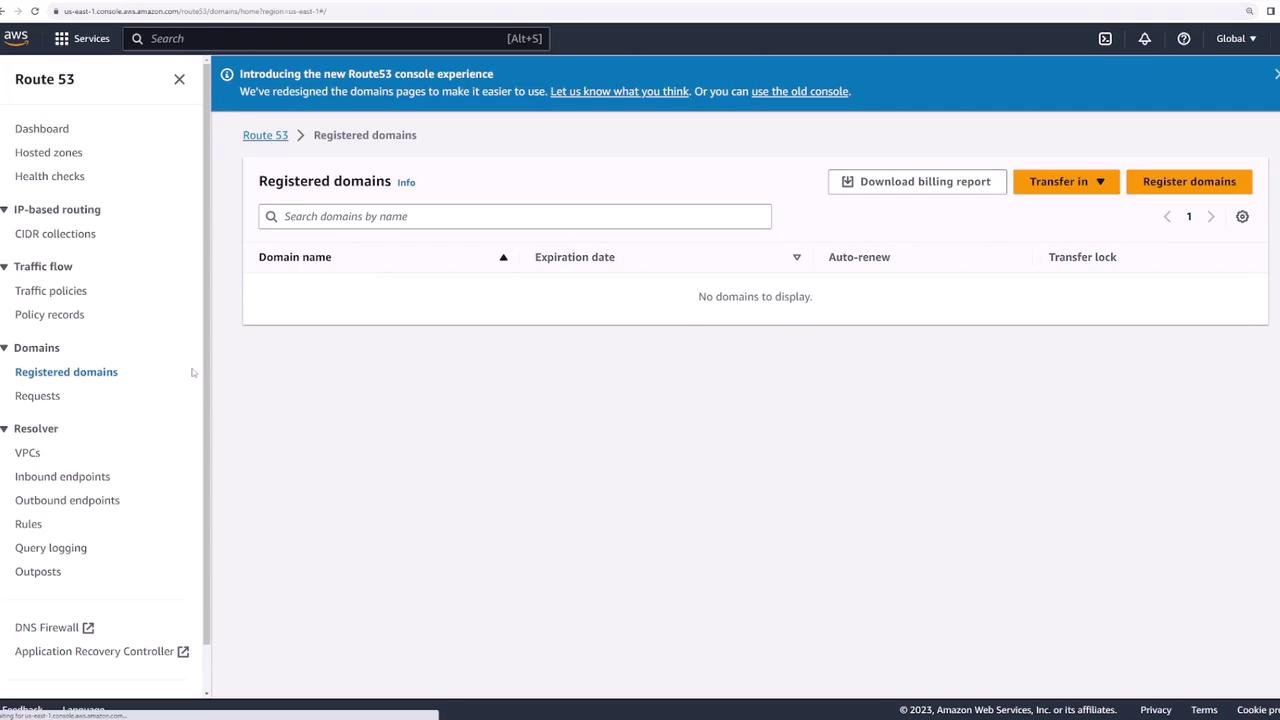
Enter your desired domain (e.g.,
kodeklouddemo123.com) and click Check to verify availability.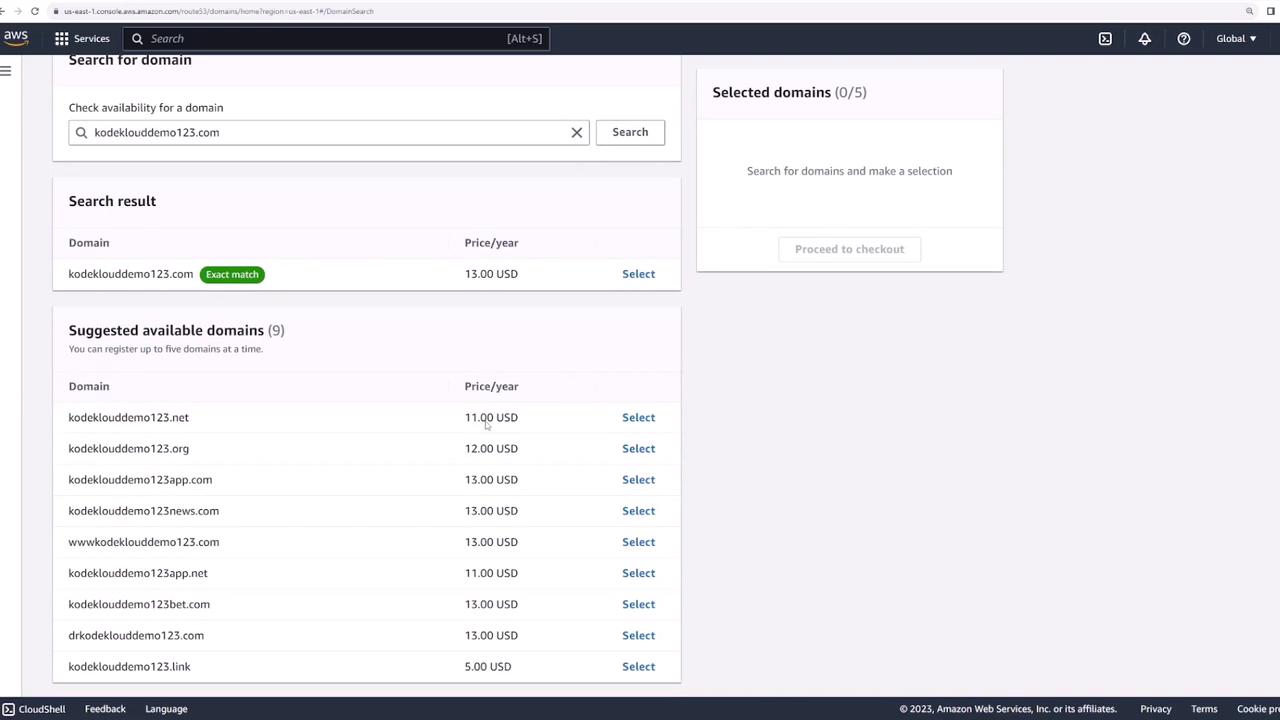
Warning
Make sure your chosen domain doesn’t infringe on trademarks or copyrights. Unauthorized use may result in legal issues.
Select the domain and choose Proceed to checkout.
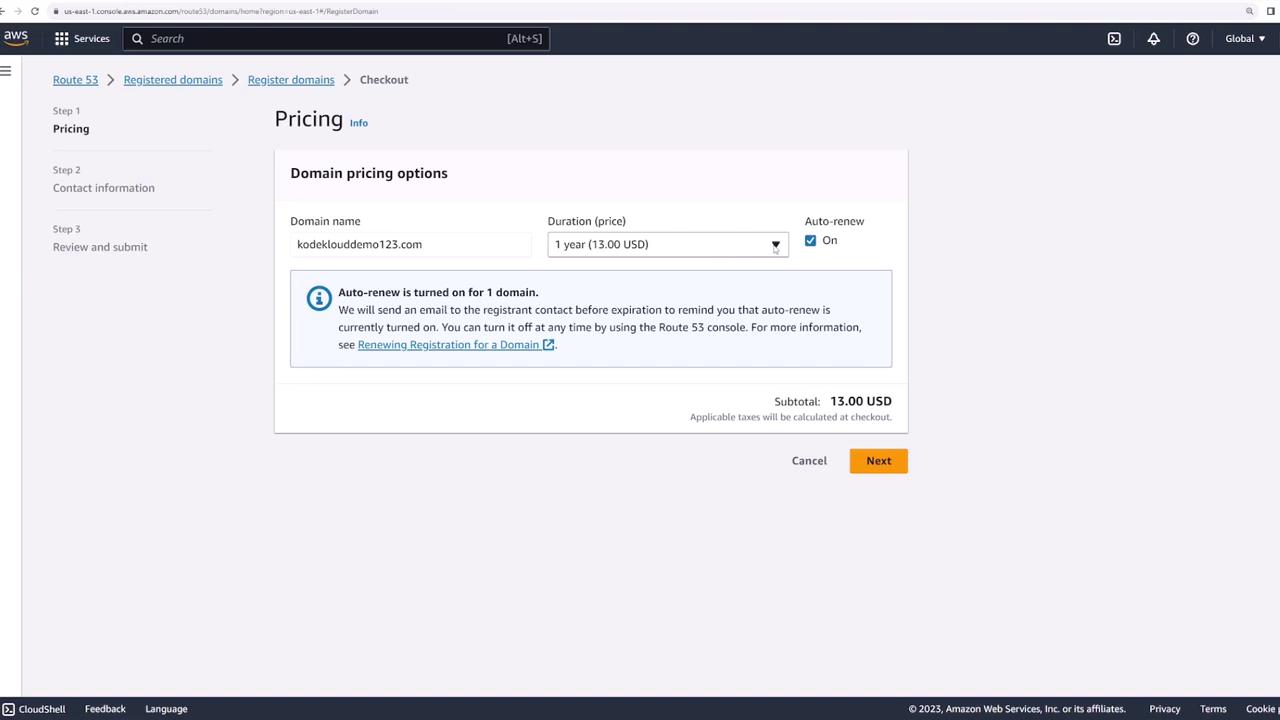
Enable Auto-renewal (recommended) and confirm Privacy protection is on for all contacts.
Provide registrant, admin, and tech contact information, review the terms, and click Submit.
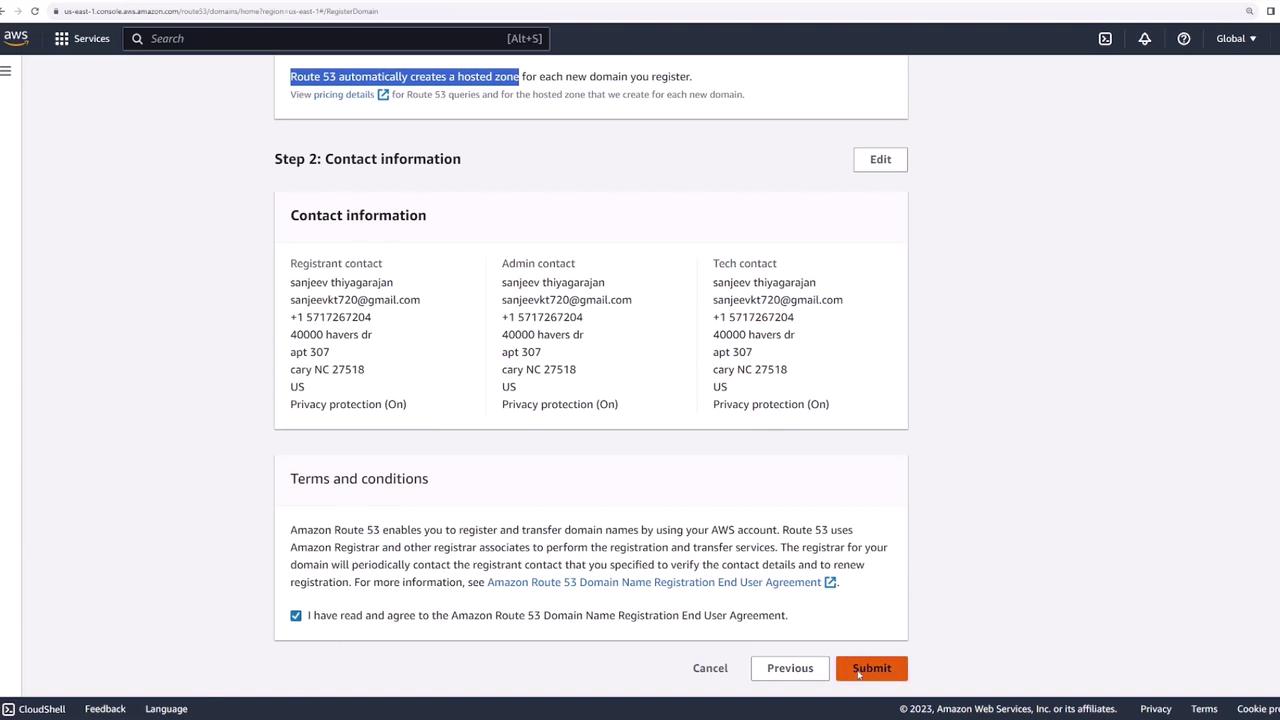
Note
AWS automatically creates a hosted zone when you register a domain. A small hosted zone fee applies in addition to the registration cost. See Route 53 Pricing.
- After AWS processes your request, you’ll receive a confirmation email. The new domain will appear under Registered domains.
2. View Domain Details
Click your domain in Registered domains to see:
- Registration and expiration dates
- Contact information
- Assigned name servers
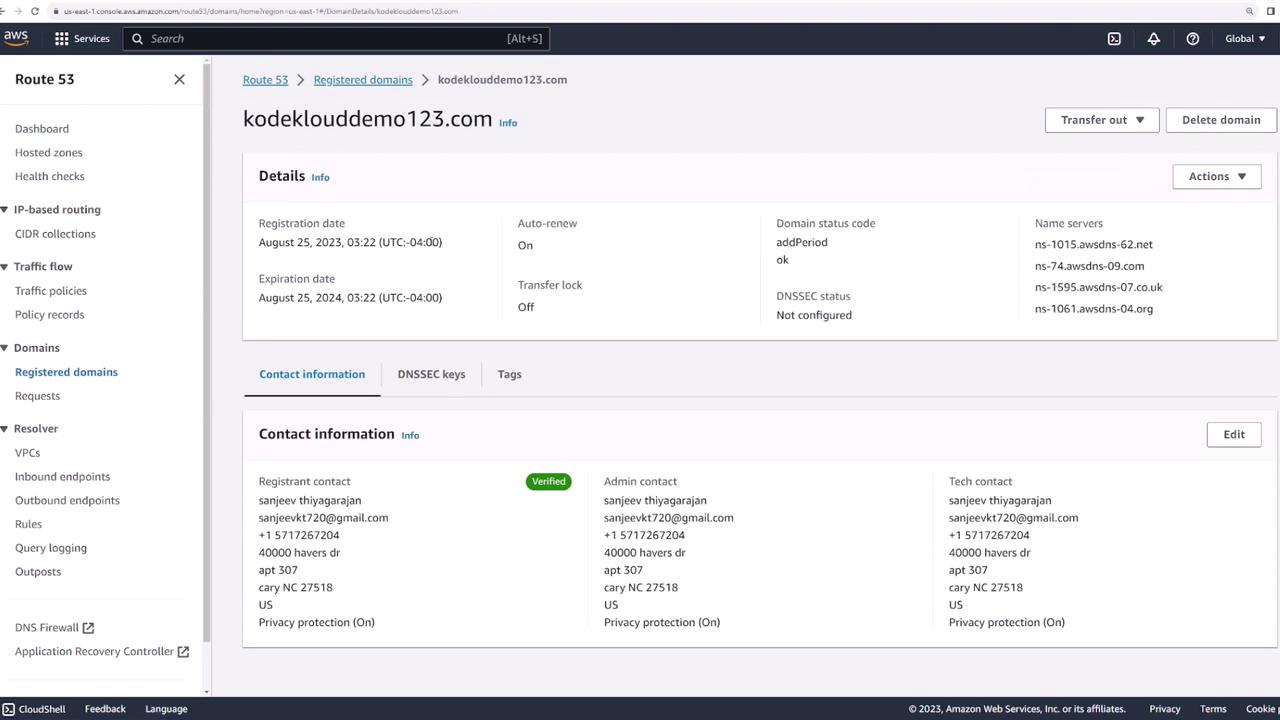
3. Explore the Hosted Zone
- In the Route 53 dashboard, select Hosted zones.
- Click the hosted zone named after your domain (e.g.,
kodeklouddemo123.com).
Inside, you’ll find:
- The four name servers assigned by AWS
- Default DNS records created automatically
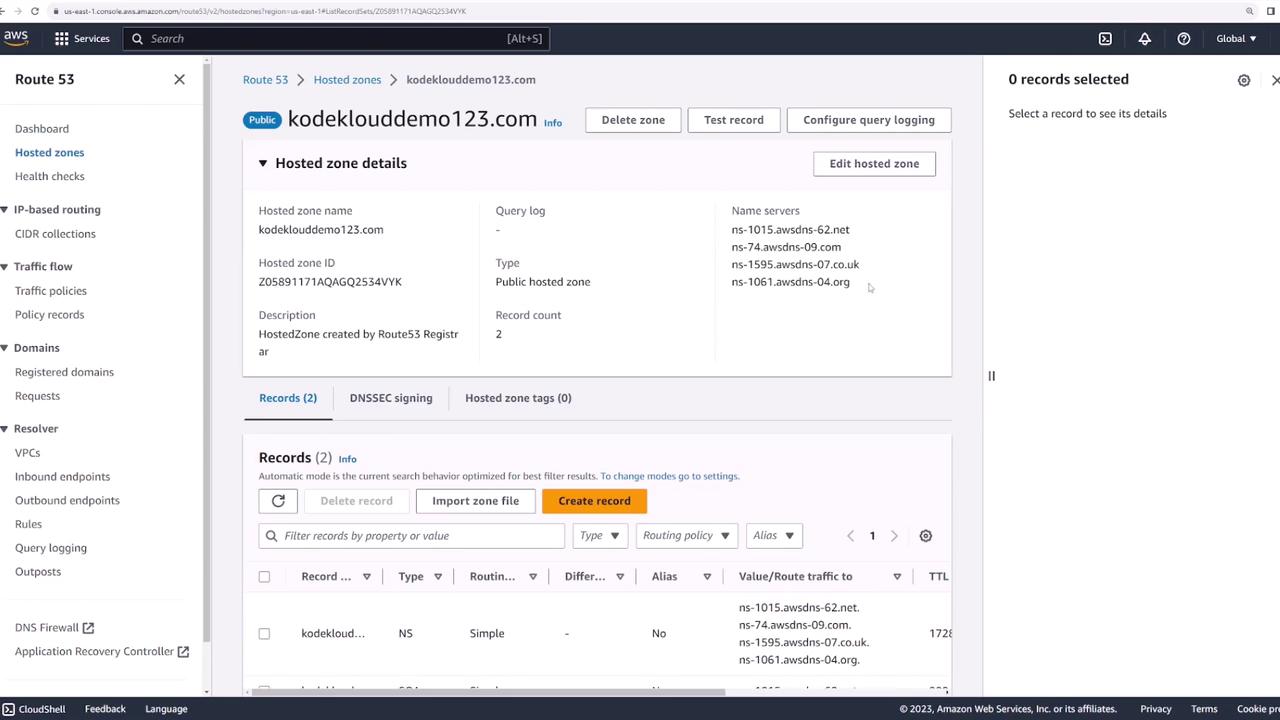
4. Create an A Record
An A record maps your domain (or subdomain) to an IPv4 address.
- In your hosted zone, click Create records.
- Select A – IPv4 address as the record type.
- For Record name, leave blank to map the root domain or enter a prefix (e.g.,
www). - Under Value, enter your server’s public IPv4 address.
- Accept the default TTL and click Create records.
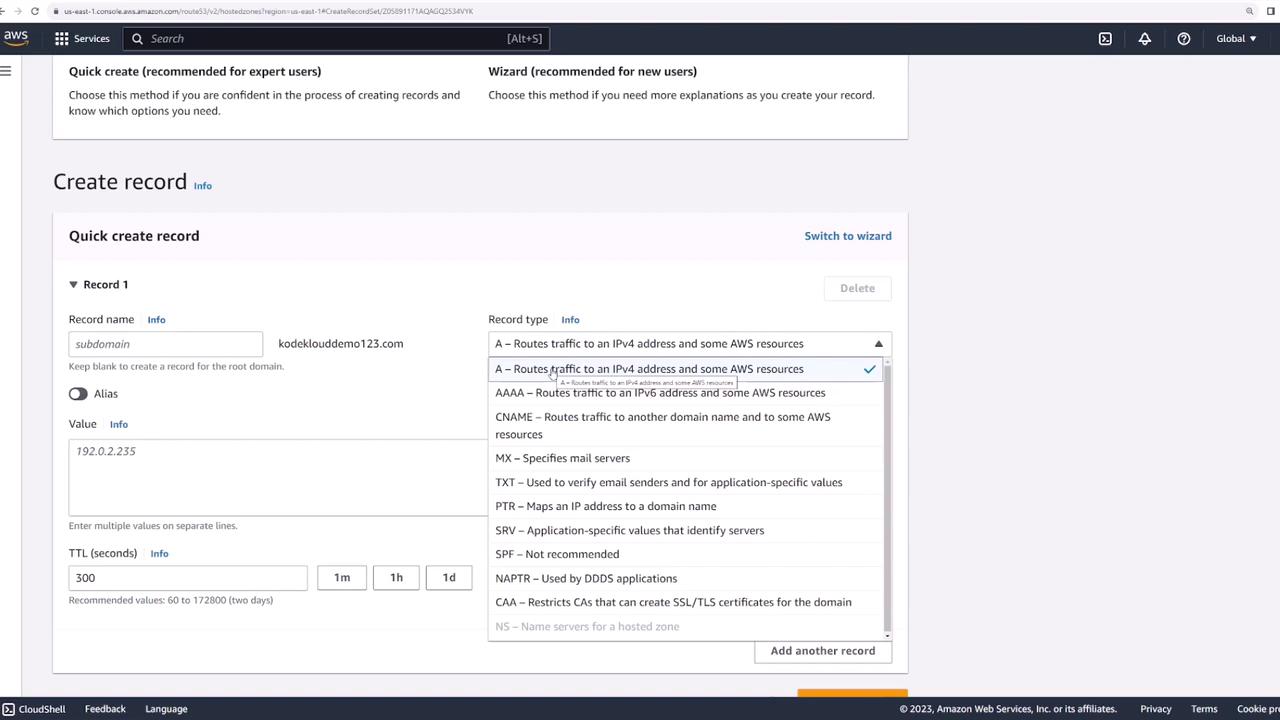
Note
DNS updates typically propagate within 60 seconds. Use View status to verify when your record is INSYNC.
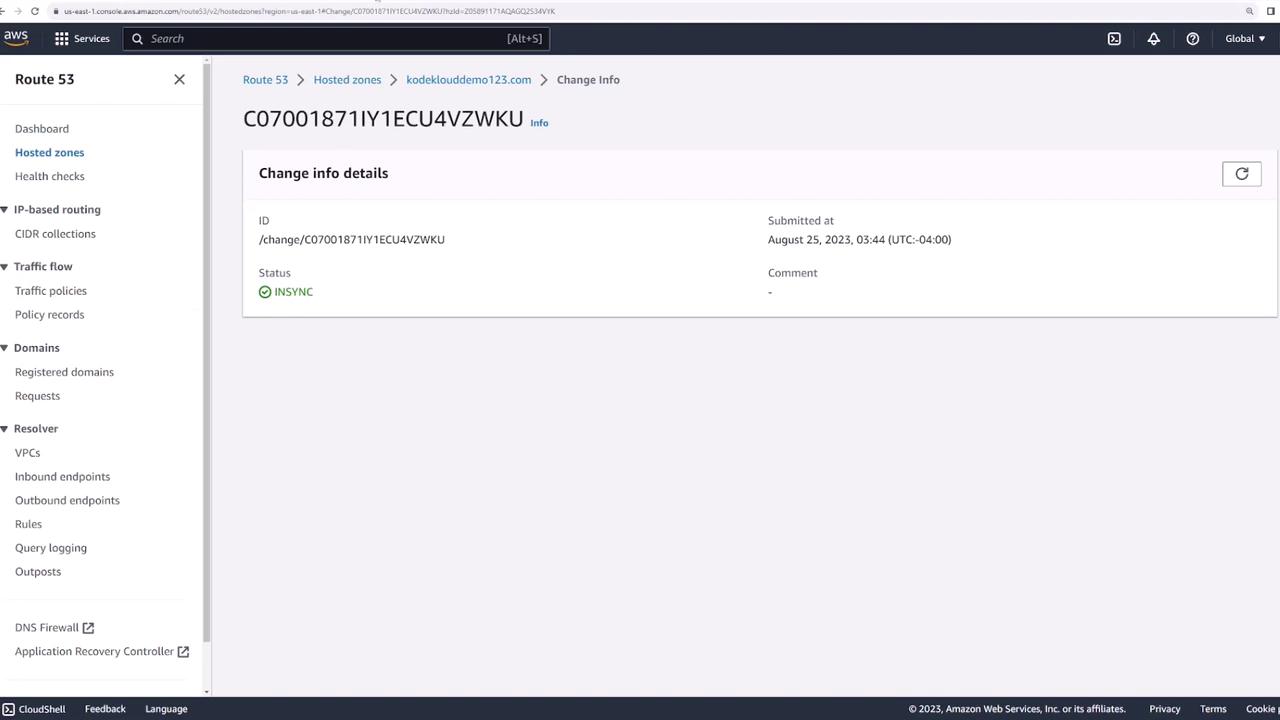
5. Validate Your Setup
Once your A record is INSYNC, open a browser and navigate to:
https://kodeklouddemo123.com
You should see your web server’s default page.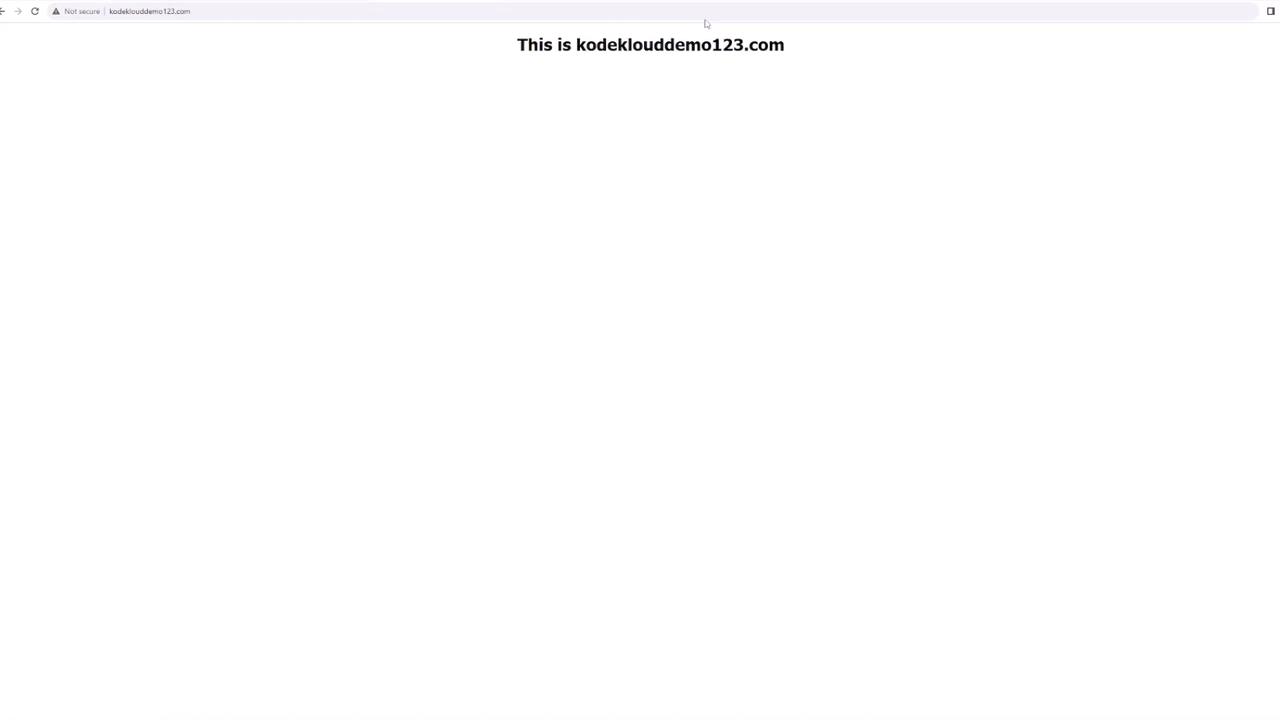
Common DNS Record Types
| Record Type | Description | Example |
|---|---|---|
| A | Maps a domain to an IPv4 address | example.com → 192.0.2.44 |
| CNAME | Points a name to another domain | www.example.com → example.com |
| MX | Specifies mail servers | 10 mail.example.com |
| TXT | Holds text for SPF, DKIM, etc. | "v=spf1 include:amazonses.com ~all" |
Summary
- Register and manage domains in one place
- Configure DNS records (A, CNAME, MX, TXT)
- Benefit from AWS’s global DNS infrastructure
Links & References
- AWS Route 53 Documentation
- Domain Registration Guide
- Route 53 Pricing
- AWS Certified Solutions Architect – Associate
Watch Video
Watch video content