AZ900: Microsoft Azure Fundamentals
Cost Management
Azure Cost Management
Azure Cost Management is a comprehensive tool designed to help you analyze billing reports and monitor usage in your Azure environment. It enables you to export detailed cost data for in-depth analysis while providing powerful features to monitor, allocate, and optimize your cloud expenses. In this guide, we will explore how Azure Cost Management can help you gain enhanced control over your cloud spending and achieve significant cost efficiency.
Key Features
- Cost Analysis: Dive deep into your Azure spending with detailed cost breakdowns, similar to performing a financial audit of your cloud expenses.
- Budgets: Set and manage spending limits effectively, acting like a savvy financial planner to ensure your costs remain within control.
- Recommendations: Receive smart cost-saving suggestions and best practices to improve efficiency, much like having a financial advisor for your cloud investments.
Benefits
- Transparency: Visualize your cloud spending patterns and enjoy clear insights into billing history to avoid unexpected charges.
- Cost Control: Leverage robust tools to prevent budget overruns, ensuring your cloud resources are utilized efficiently.
- Optimization: Identify underused resources quickly to uncover opportunities for reducing unnecessary expenses.
Note
Azure Cost Management is ideal for tracking cloud expenses, managing budgets across departments or projects, and optimizing Azure investments by aligning costs with your organization’s financial goals.
Navigating Azure Cost Management in the Azure Portal
To see Azure Cost Management in action, follow these steps:
- Log in to the Azure Portal.
- Search for “Cost Management” from the home page.
- Change the scope as needed. Remember, the hierarchical structure from management groups, subscriptions, to resource groups applies in cost management as well.
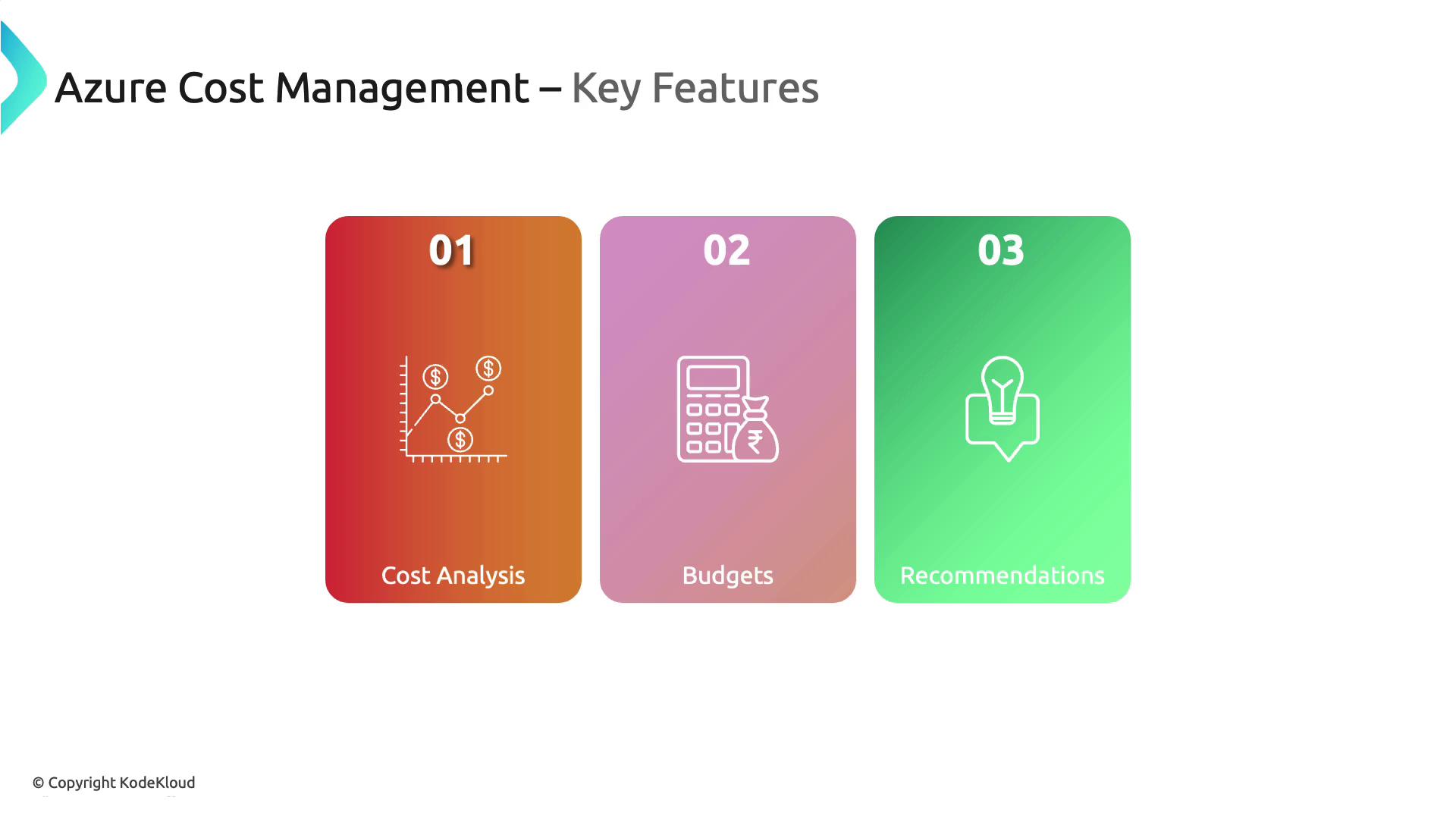
Cost Analysis Dashboard
When you click on the "Cost Analysis" feature, you can adjust the scope to a specific subscription. Once set, choose the accumulated cost option to display a graph showing your current spending along with a forecast. For instance, you might see that your forecasted cost by a future date (e.g., April 7) reaches $34.50, with the amount converted to US dollars for clarity.
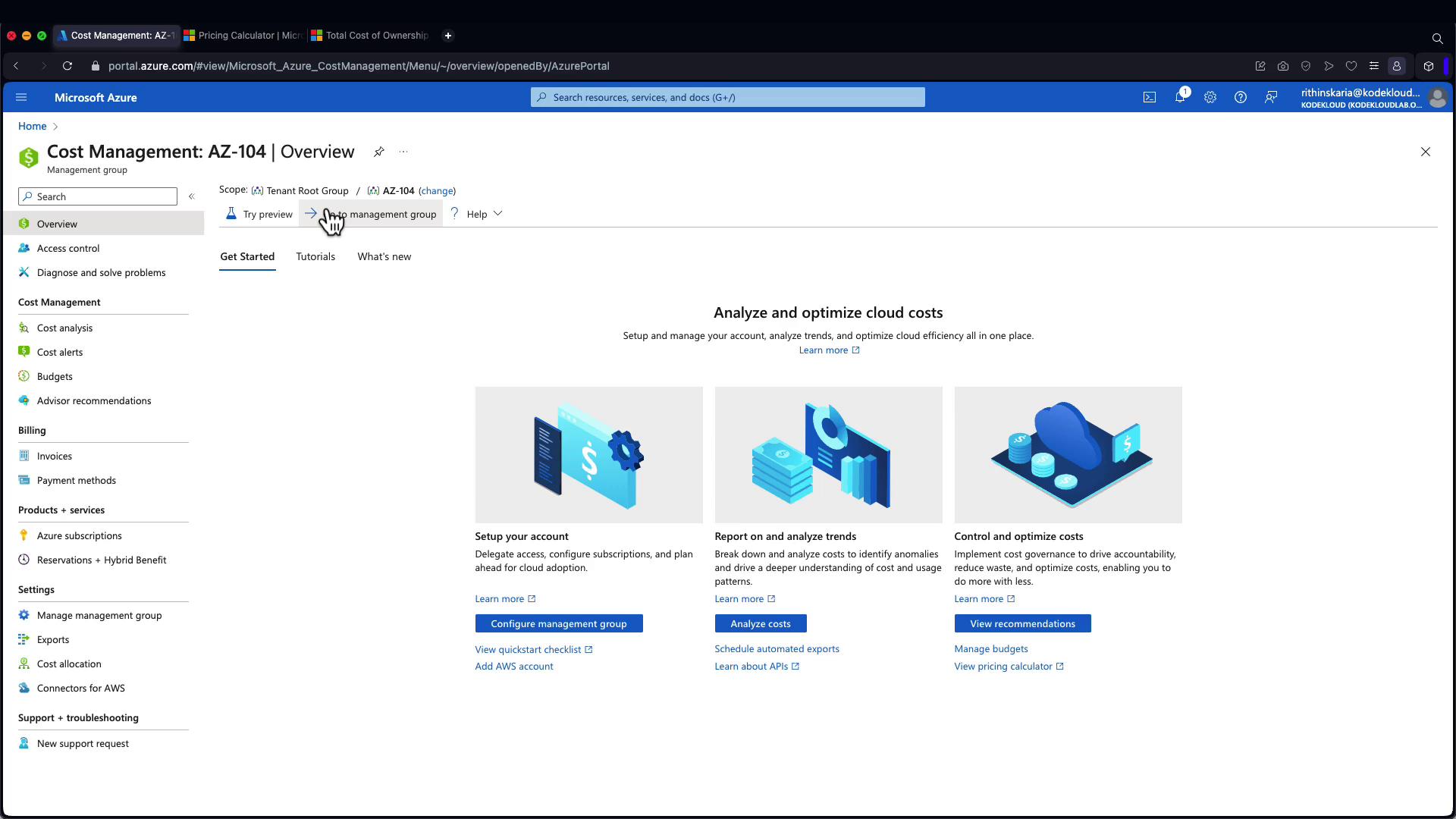
The dashboard displays the total cost incurred—say, $27 so far—and projects that your spending might reach $41.62 by April 7. Detailed filtering options are available, letting you analyze data by service name, location, resource group, and more. Filters, sometimes called dimensions, include tags and time frames (e.g., the last three months). You can also group data by resource group names or switch between different views, such as daily cost or column stack format, to explore your spending patterns more thoroughly.
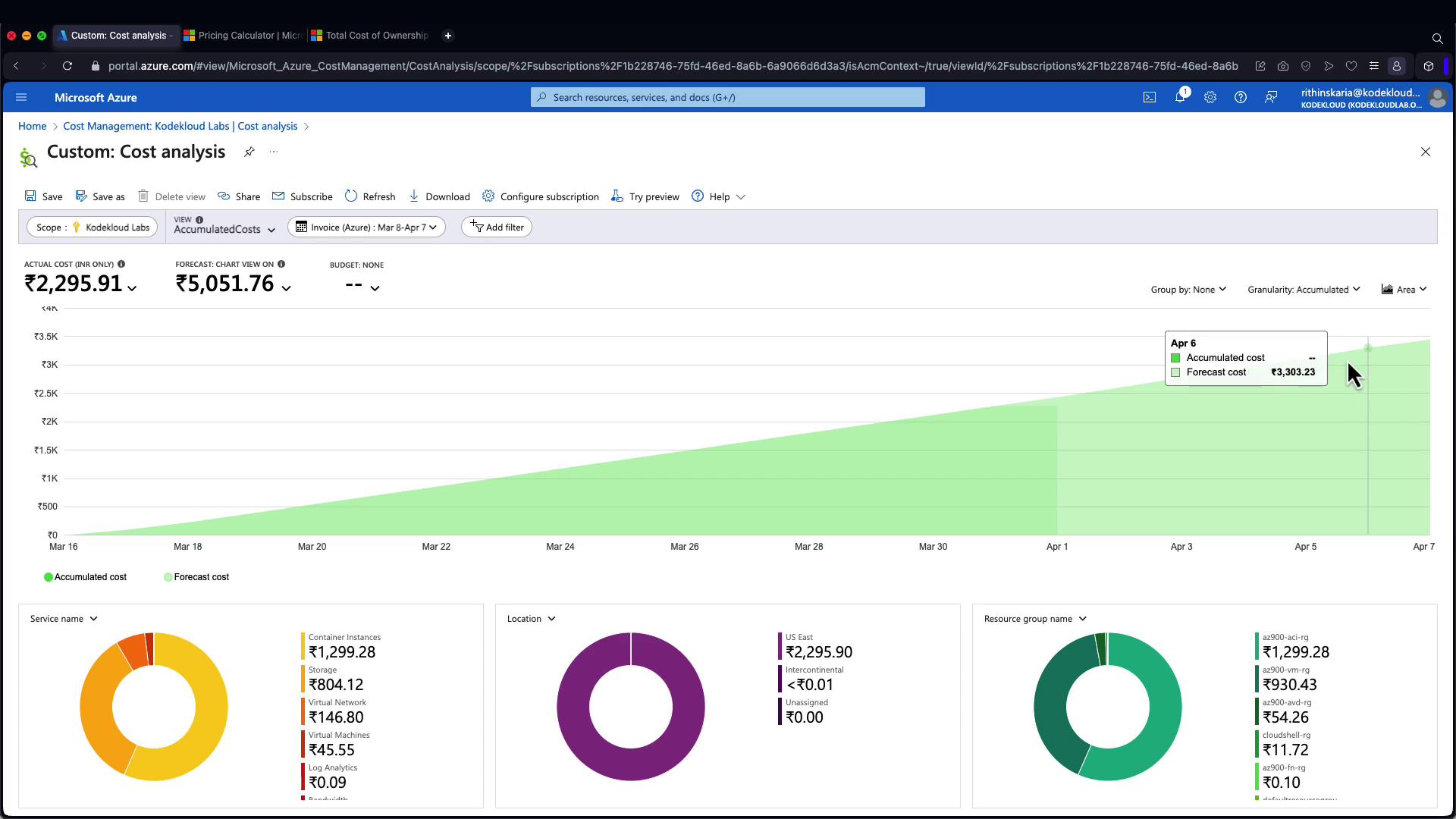
Additional Visualizations and Cost Alerts
Additional visualizations help you break down expenses even further. For example, switching to a column stack view simplifies the visualization of how costs accumulate over time. Moreover, you can set up cost alerts and establish budgets to stay on top of your spending. Advisor recommendations, integrated with insights from Azure Advisor, cover performance, operational excellence, security, and reliability. However, within the cost blade, only cost-related recommendations are displayed, providing targeted advice to manage your cloud spending effectively.
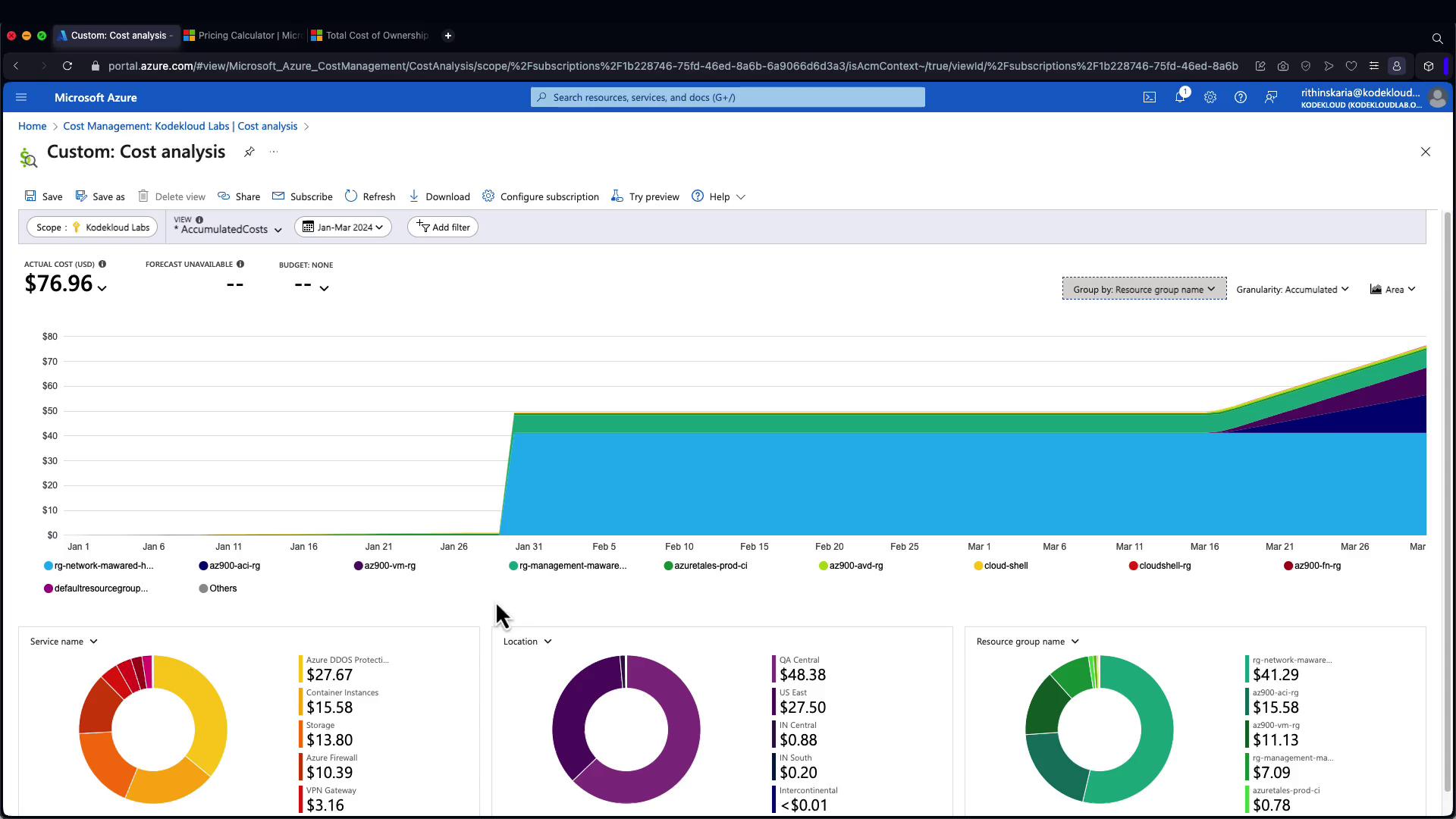
With these capabilities, Azure Cost Management stands out as a robust platform for analyzing your cloud costs, forecasting future expenditures, and optimizing your cloud investments.
Warning
Be sure to consistently monitor and adjust your cost analysis settings to avoid unexpected charges and maintain alignment with your budget.
Next Steps
The discussion now shifts focus to Azure Resource Tags. Explore how tagging resources in Azure can further streamline cost management and resource allocation.
For additional information on Azure services, visiting the following resources can be beneficial:
By leveraging these tools and insights, you can optimize your cloud environment, ensuring both cost efficiency and enhanced performance.
Watch Video
Watch video content