AZ900: Microsoft Azure Fundamentals
Cost Management
TCO Calculator
In this guide, we explore the challenges Bella Innovation faces when evaluating a migration to Microsoft Azure. Although they are experienced with Azure services and calculating cloud costs, their on-premises infrastructure—including servers, databases, networking equipment, and storage racks—has already been purchased. The TCO Calculator is the ideal tool for comparing on-premises expenses with the projected costs in Azure, helping organizations determine potential savings from migrating.
The TCO Calculator is a critical resource that assists organizations in deciding whether to transition to Azure or continue with their existing on-premises setup. By comparing the financial implications of owning, for instance, 20 on-premises servers with deploying equivalent services in Azure, users gain clear insights into cost benefits or potential gains from cloud migration.
Key Features of the TCO Calculator
The TCO Calculator provides several valuable functions designed to deliver a comprehensive cost analysis:
Comprehensive Cost Analysis
It offers detailed estimates spanning compute, storage, networking, and more—ensuring no cost element is overlooked.Customizable Inputs
Users can enter specific details about their current infrastructure to produce personalized and accurate analyses.Detailed Reports
Beyond summary figures, the tool generates in-depth breakdowns of expenses and savings.
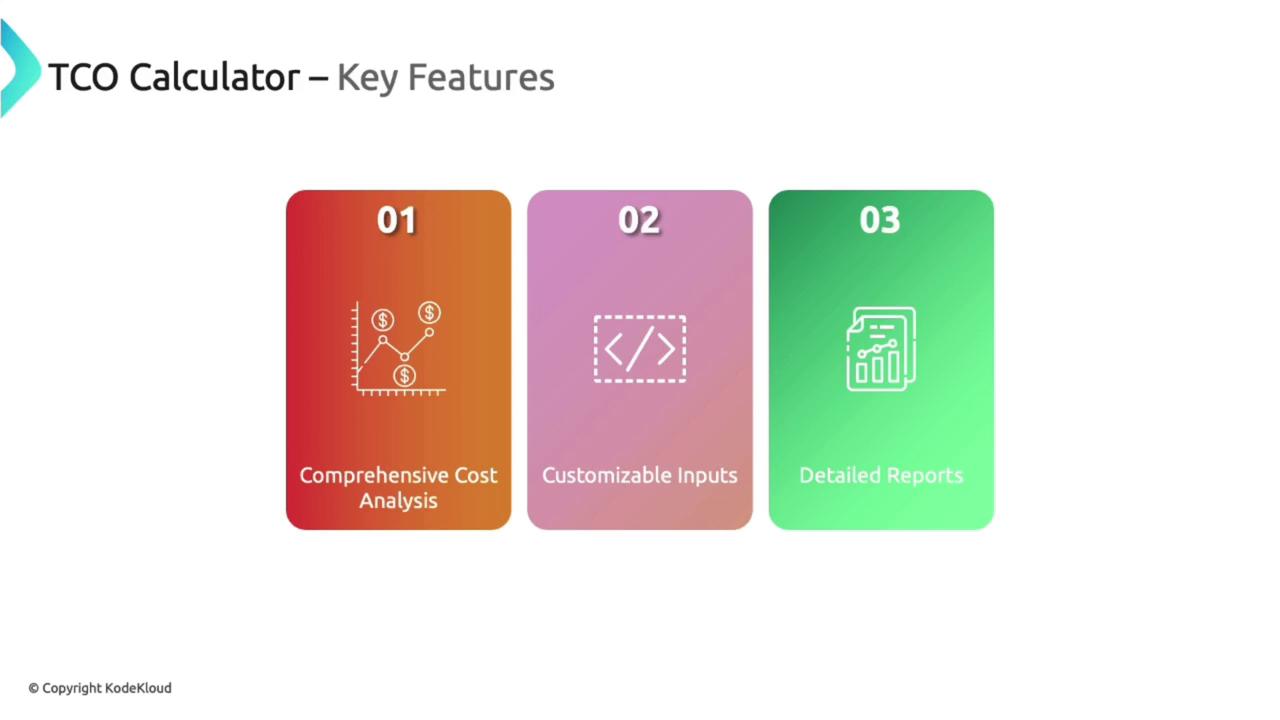
Benefits of the TCO Calculator
Using the TCO Calculator offers multiple advantages:
Informed Decision Making
It empowers organizations to make data-driven decisions regarding a potential migration to Microsoft Azure.Cost Transparency
The tool provides a clear view of potential savings and expenditures, reducing uncertainty about cost implications.Effective Planning
It serves as an essential resource for budgeting and devising a robust cloud migration strategy.
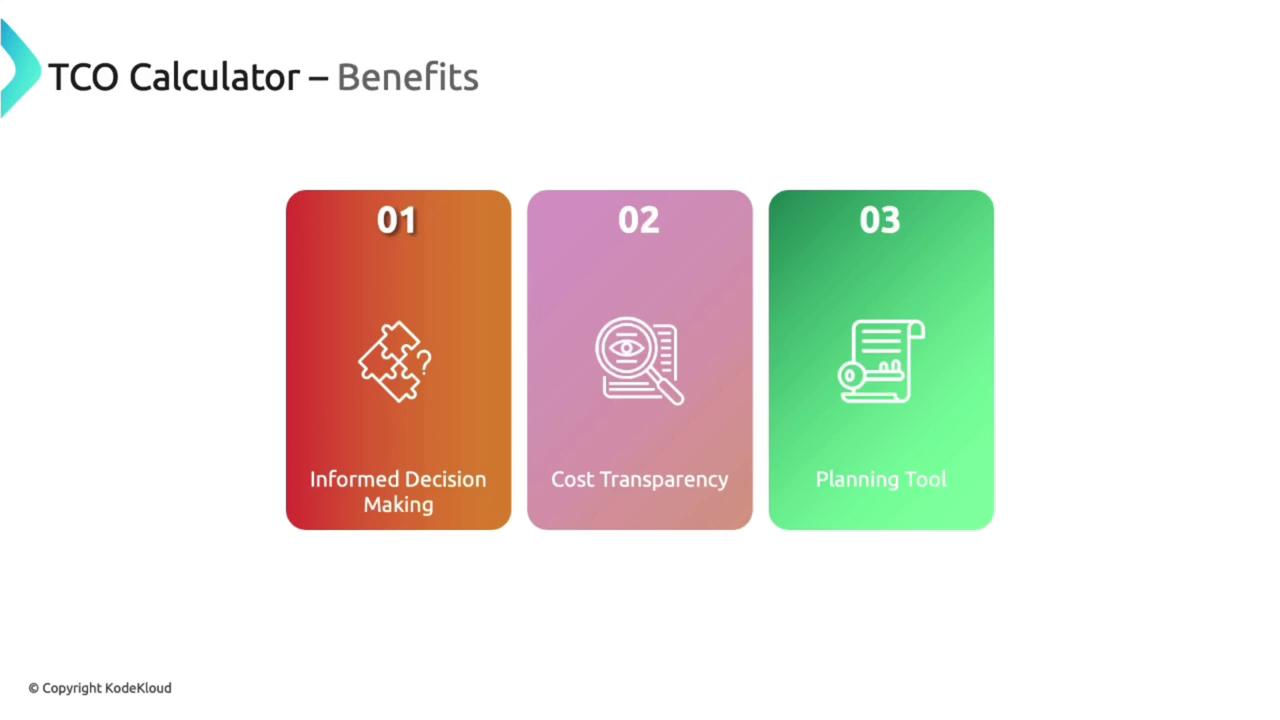
How to Use the TCO Calculator
Getting started with the TCO Calculator is straightforward. Begin by entering details about your current on-premises infrastructure, specifying the Azure services you plan to use, and reviewing the resulting cost report. This process is ideal for organizations seeking to understand the financial implications of a cloud migration.
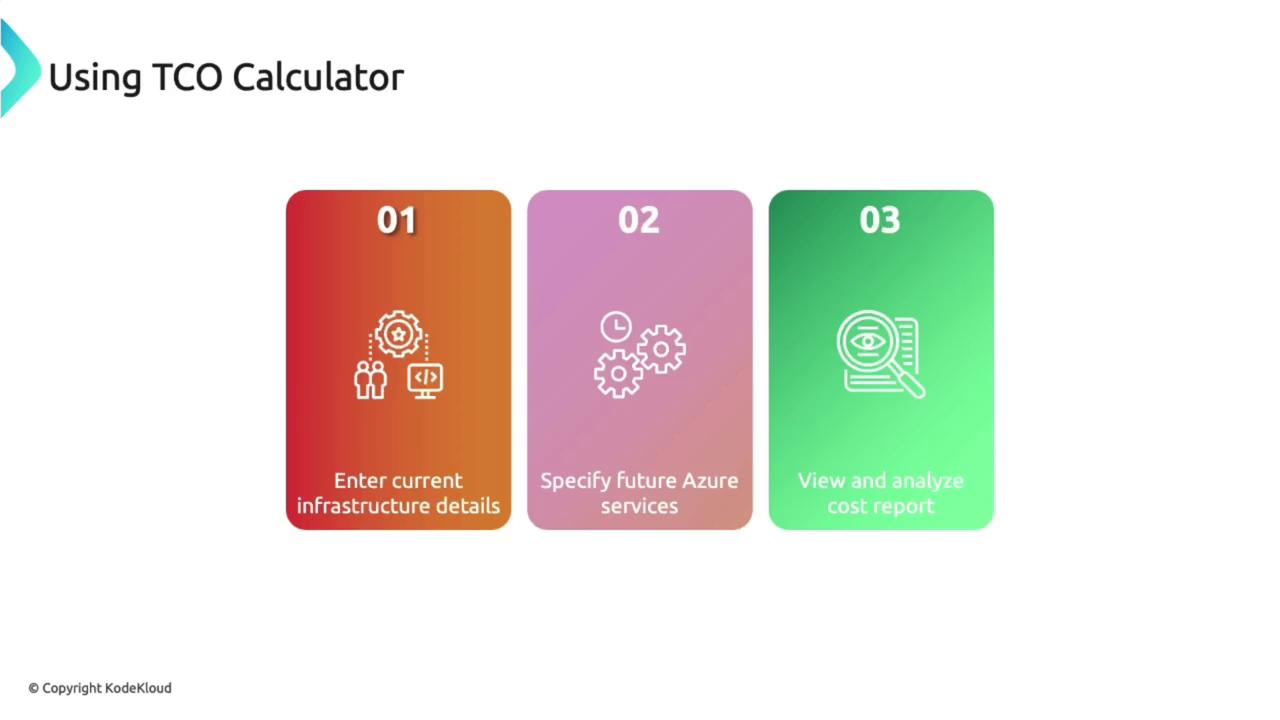
Next, compare your on-premises costs with the projected expenses in Azure to see a side-by-side analysis.
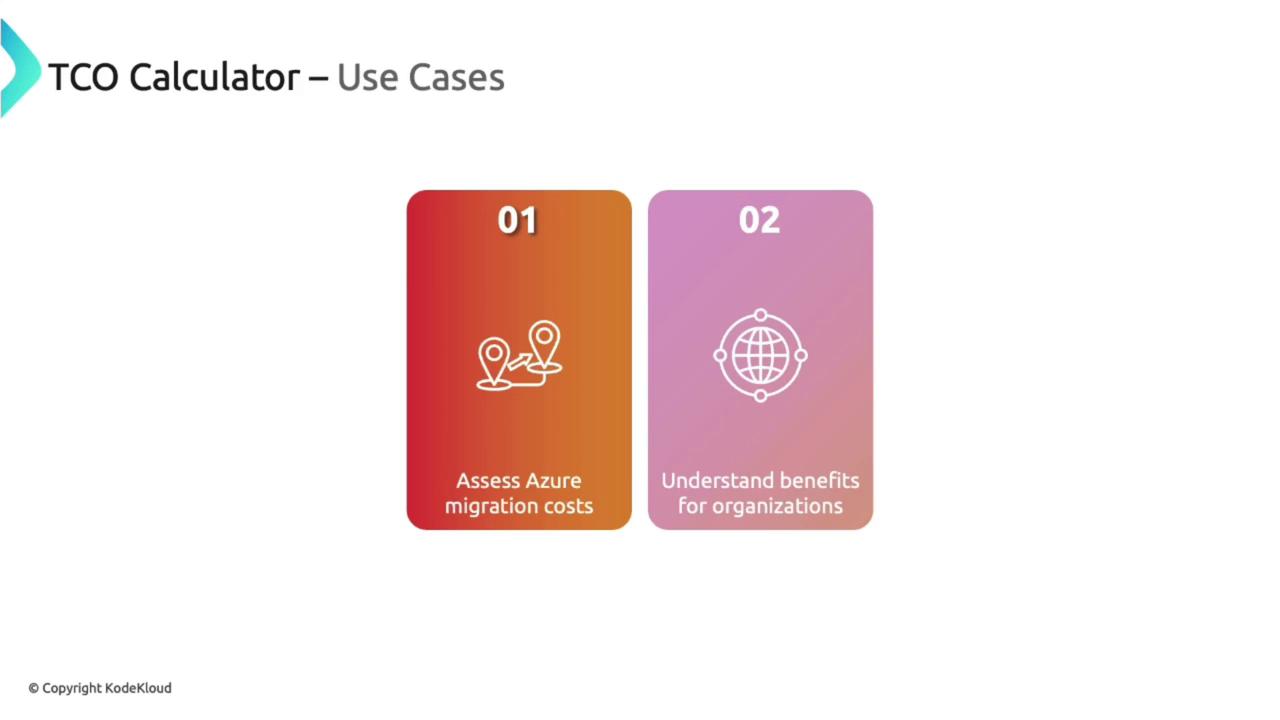
Demonstration: Estimating Costs
Access the TCO Calculator by visiting its URL or searching for it online. The interface allows you to define various workloads such as servers, databases, and storage. For larger workloads, a bulk upload option (e.g., via CSV file) is available. Although signing in lets you save reports, it is not required to use the service—similar to the Azure Pricing Calculator.
Example: Adding a Server Workload
- Site: HQ (the on-premises headquarters)
- Workload: Windows server
- Environment: Virtual Machines
- Operating System: Windows
- License: Data center license
- Quantity: 200 Virtual Machines running on Hyper-V
- Resources: Approximately 32 cores and 128 GB RAM
You can also add detailed storage information:
- Storage Name: HQ Storage
- Type: Local disk (SSD)
- Capacity: 2 terabytes (1 terabyte for backup and 1 terabyte for archive)
- IOPS: 72,000 (indicative speed)
- Networking Bandwidth: 100 GB outbound
- Destination Region: East Asia
After entering these details, click Next to proceed to the assumptions page.
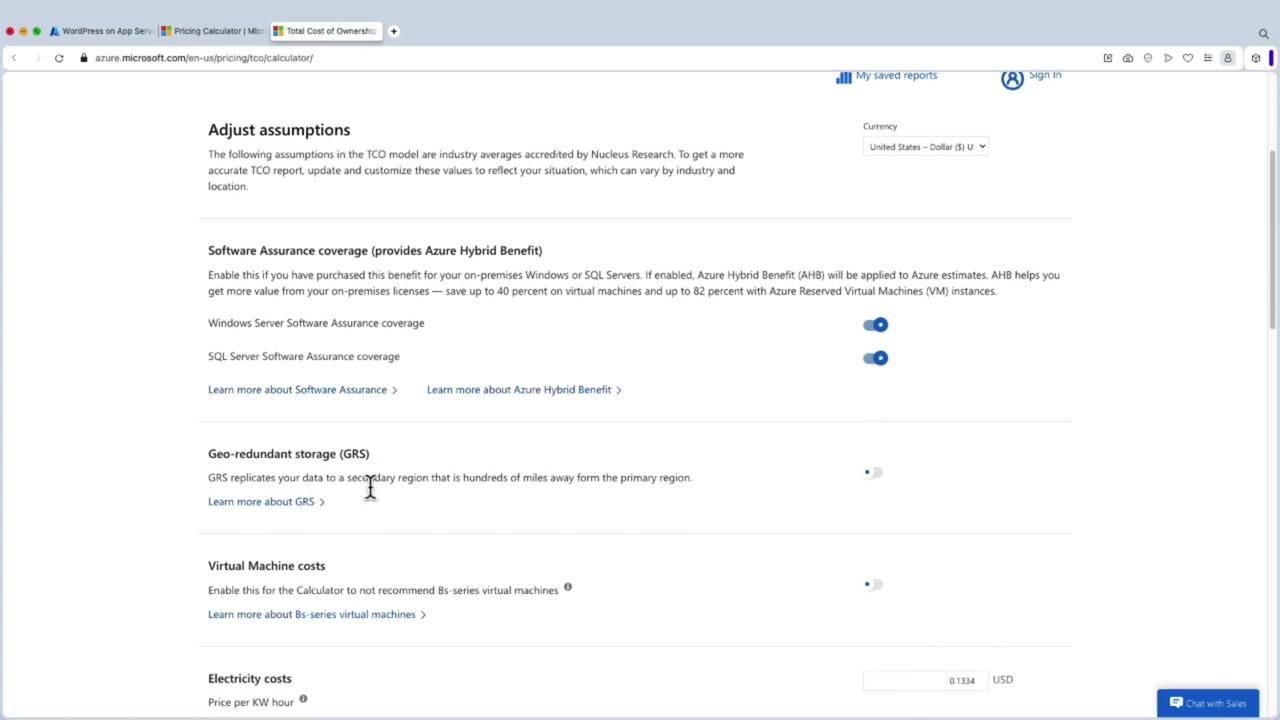
On the assumptions page, you can fine-tune parameters such as:
- Geo-redundant storage
- Electricity costs applicable to your location
- Procurement and enterprise licensing fees
- Labor costs
Additionally, you can adjust hardware-specific expenses, including costs per processor, software, electricity, and virtualization. These adjustments ensure the analysis is closely aligned with your organizational context.
After reviewing your inputs, clicking Next may initially show no cost savings.
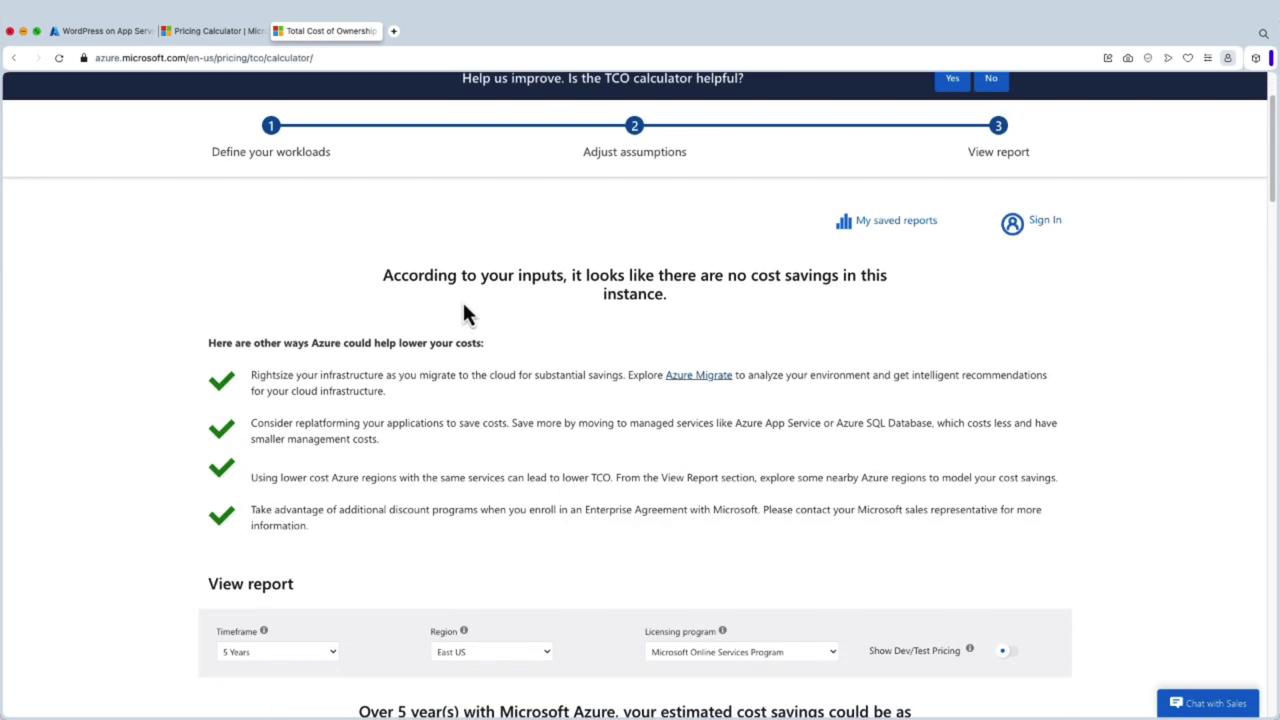
At this stage, the comparison might reveal that both on-premises and Azure costs are nearly identical. To identify potential savings, experiment by adjusting parameters. For example, modify the values for physical servers to 10, assign 10 processors per server, and set a cost factor of 20 per processor (using sample values). With these adjustments, the calculator might estimate savings over five years—say, $6,442—and provide a detailed cost breakdown.
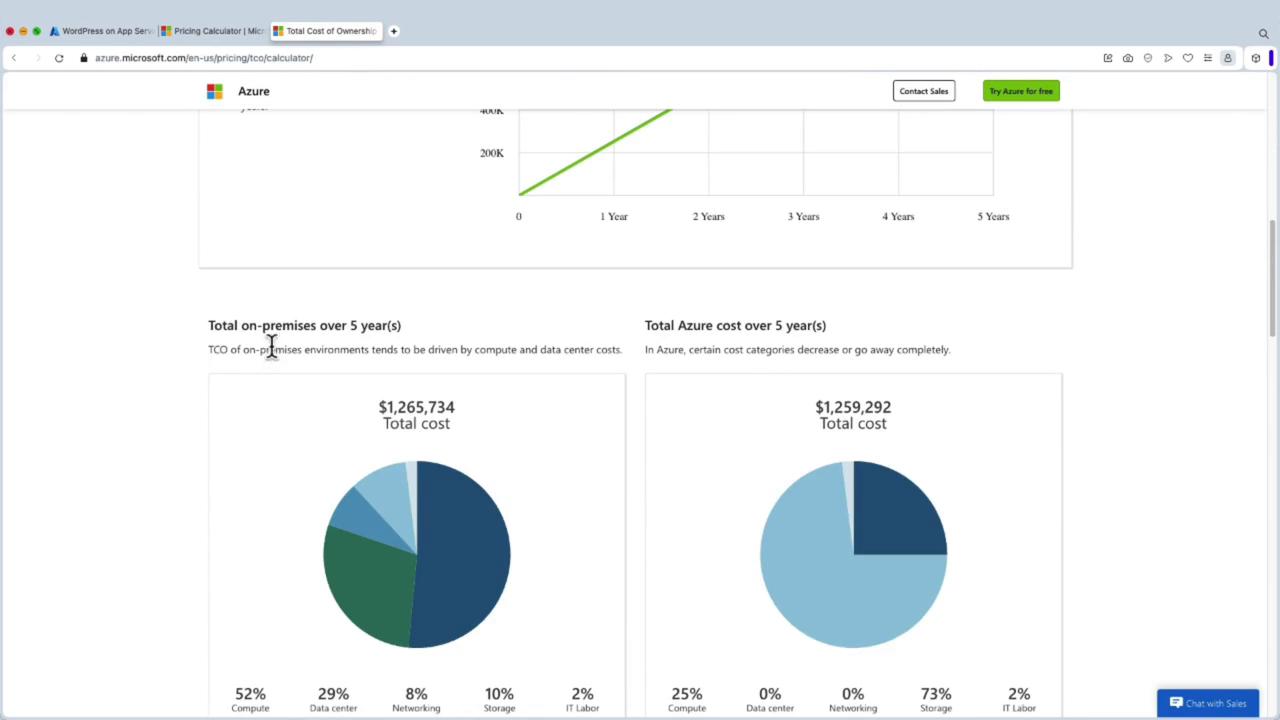
The final report includes total on-premises cost, Azure cost, and a breakdown of various cost components. You can export the report to share with colleagues, offering a comprehensive financial overview.
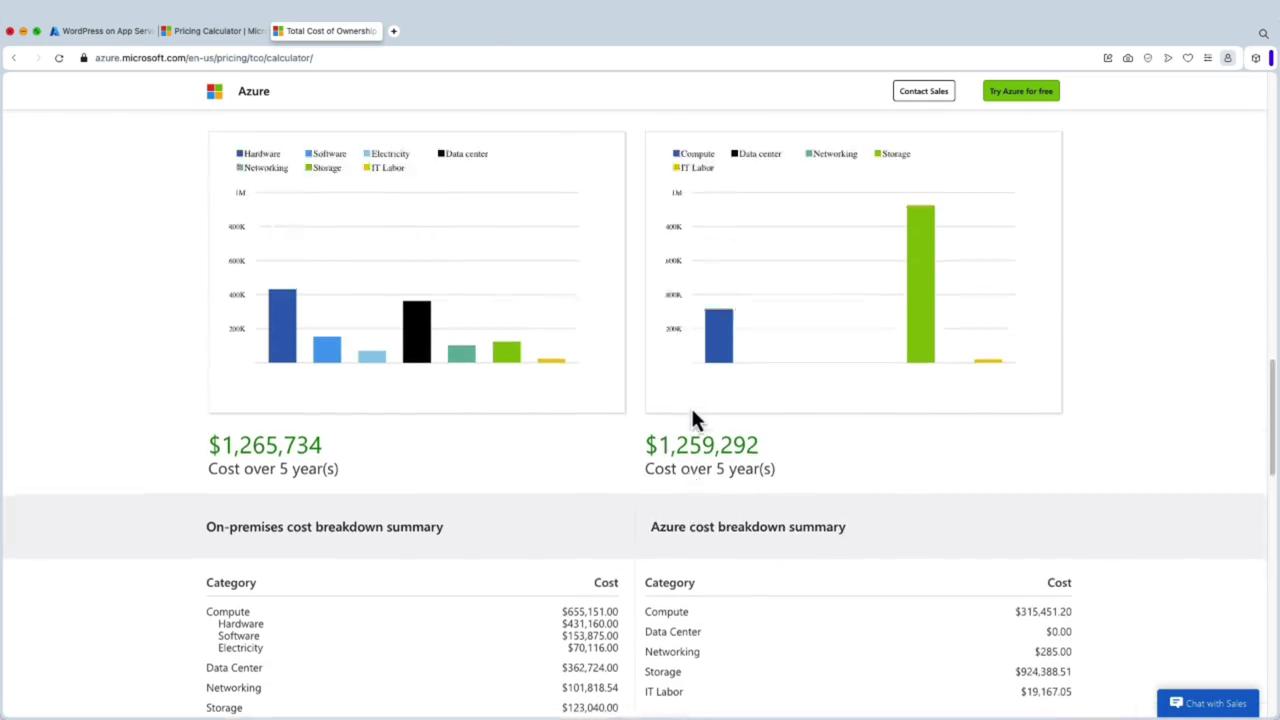
Important Reminder
The numbers provided in this demonstration are for illustration purposes only. Actual savings and benefits may vary significantly based on your organizational context and specific workloads.
Conclusion
This guide demonstrated how to use the TCO Calculator to assess the cost differences between on-premises infrastructure and deploying workloads in Microsoft Azure. By entering detailed workload information, adjusting relevant assumptions, and analyzing the comprehensive cost report, you can make well-informed decisions about your cloud migration strategy.
For ongoing cost control and optimization after migration, consider leveraging Azure Cost Management, a powerful tool to track and manage your cloud expenditures.
Happy migrating and optimizing!
Watch Video
Watch video content