AZ900: Microsoft Azure Fundamentals
Storage
File Management Options
In this article, we explore various file management solutions available for moving and managing data in the cloud. In addition to Azure Data Box—which is designed for large-scale data migrations—you have several practical options ranging from command-line utilities to graphical interfaces. We will cover three primary services: AzCopy, Azure Storage Explorer, and Azure File Sync. For each service, we discuss its main functions, use cases, data transfer capabilities, ease of use, integration options, and ideal deployment scenarios.
Overview
Choose the best file management service that suits your needs—whether you require high-performance command-line transfers, a user-friendly graphical interface, or a hybrid solution that synchronizes on-premises data with the cloud.
AzCopy
AzCopy is a powerful command-line utility engineered for fast and secure file transfers between Azure Storage accounts and your local file system. It is particularly effective for high-performance scenarios such as bulk data transfers, backups, and archiving directly to Azure Storage. Designed for users comfortable with the terminal, AzCopy seamlessly supports Azure Blob and File storage. It also enables transferring data from other cloud providers, including Google Cloud Platform (GCP) and Amazon Web Services (AWS).
Azure Storage Explorer
Azure Storage Explorer is a graphical user interface tool that simplifies browsing, managing, and moving data across Azure Storage services. It is ideal for ad hoc transfers and daily data management tasks. With its intuitive interface, you can easily manage blobs, files, queues, and tables. Think of Azure Storage Explorer as your digital librarian, providing organized and effortless access to your Azure data.
Below is a diagram comparing the features and functions of AzCopy, Azure Storage Explorer, and Azure File Sync:
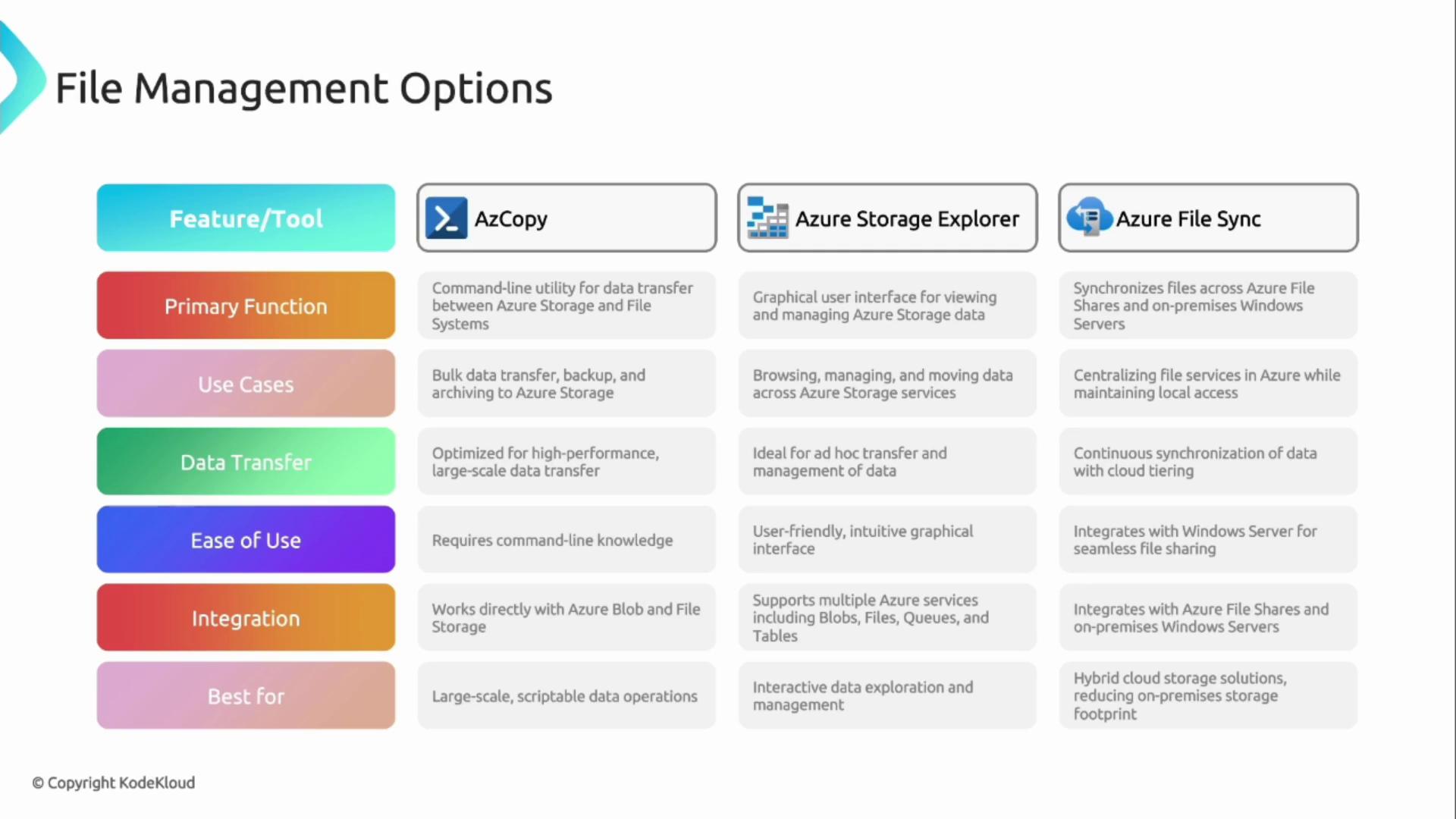
Azure File Sync
Azure File Sync bridges the gap between on-premises Windows servers and Azure File Shares, ensuring your files remain synchronized and accessible regardless of their location. This service centralizes file servers in Azure while preserving local access. It integrates flawlessly with Windows servers, enabling a hybrid strategy that optimizes on-premises storage through cloud tiering.
Using Azure File Sync, frequently accessed files remain on premises for quick access, while older or less frequently used files are transferred to the cloud on demand. This automatic on-demand download system not only conserves local storage space but also simplifies file management within hybrid cloud environments.
Using Azure Storage Explorer
Let’s take a closer look at how Azure Storage Explorer operates. Upon launching the application, you are greeted with an interface that allows you to connect to your storage account via sign-in or alternative connection methods. Once connected, you can view and manage all the files in your storage account. For example, you can:
- Access and preview uploaded images
- Upload new files to the storage account
- Download existing files for local editing
The preview feature further enables you to inspect file contents immediately after download.
Below is a snapshot of the Azure Storage Explorer interface displaying a list of JPEG files in a blob container. The image highlights detailed file information such as access tier, modification date, and file size:
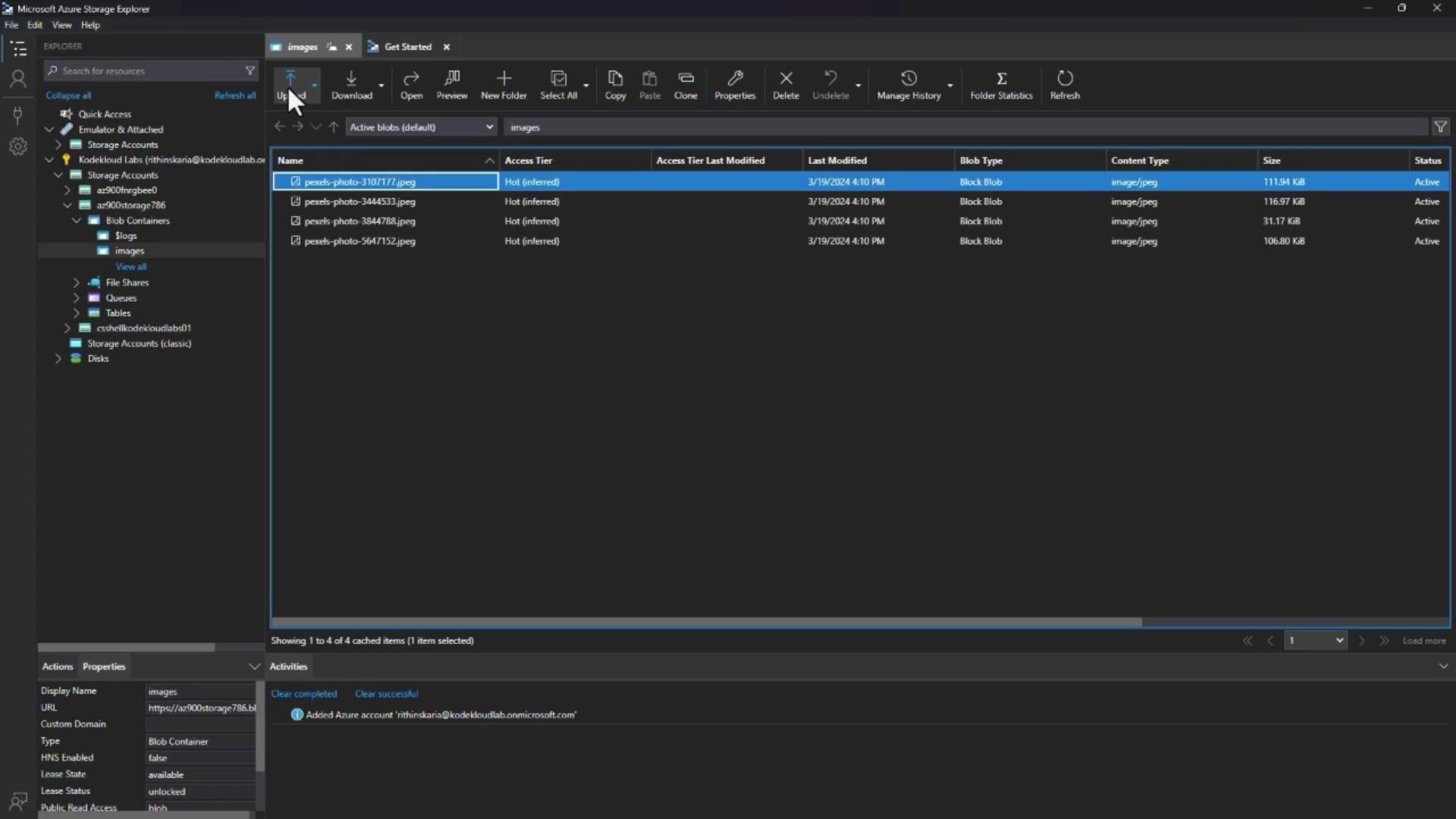
With its comprehensive support for file shares, queues, tables, and disks, Azure Storage Explorer offers a streamlined, user-friendly method for managing your Azure environment.
This concludes our discussion on cloud-based file management options. Up next, we will delve into essential concepts related to identity and access.
Watch Video
Watch video content