Advanced Jenkins
Agents and Nodes in Jenkins
Utilize Agents in Jobs
In this guide, you’ll learn how to delegate Jenkins work to external agents. We’ll first configure a Freestyle job to run on an Ubuntu agent, then build a Declarative Pipeline that switches between the controller and the same Ubuntu node.
Using an External Agent in a Freestyle Job
Ensure your external Ubuntu agent is online and labeled correctly before proceeding.
Note
Verify the agent’s status under Manage Jenkins > Manage Nodes and confirm that SSH connectivity and labels are configured.
1. Inspect Available Nodes
Navigate to Manage Jenkins > Manage Nodes to view connected agents:
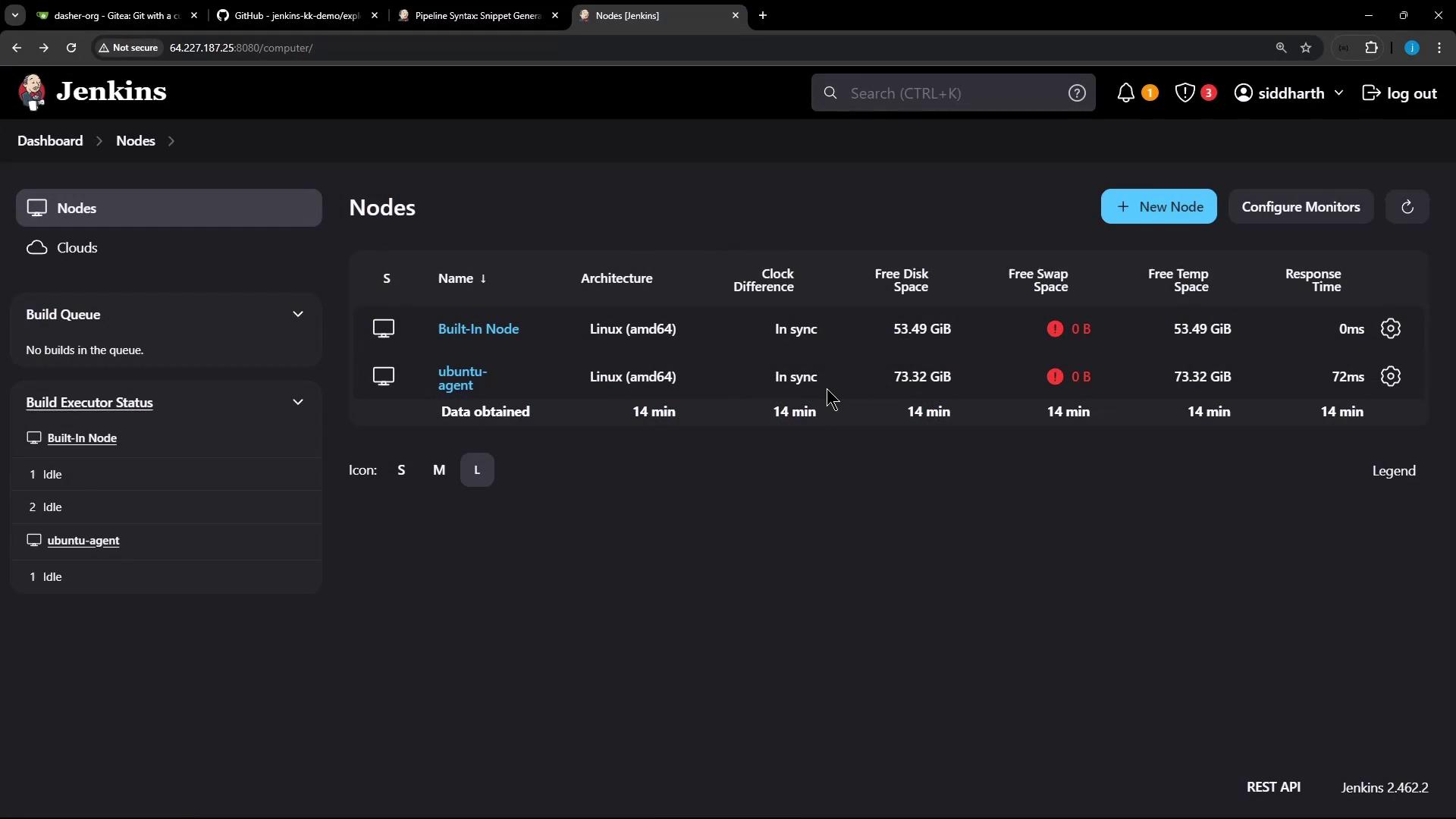
2. Create a New Freestyle Job
Click New Item, enter
freestyle-external-agent, and select Freestyle project: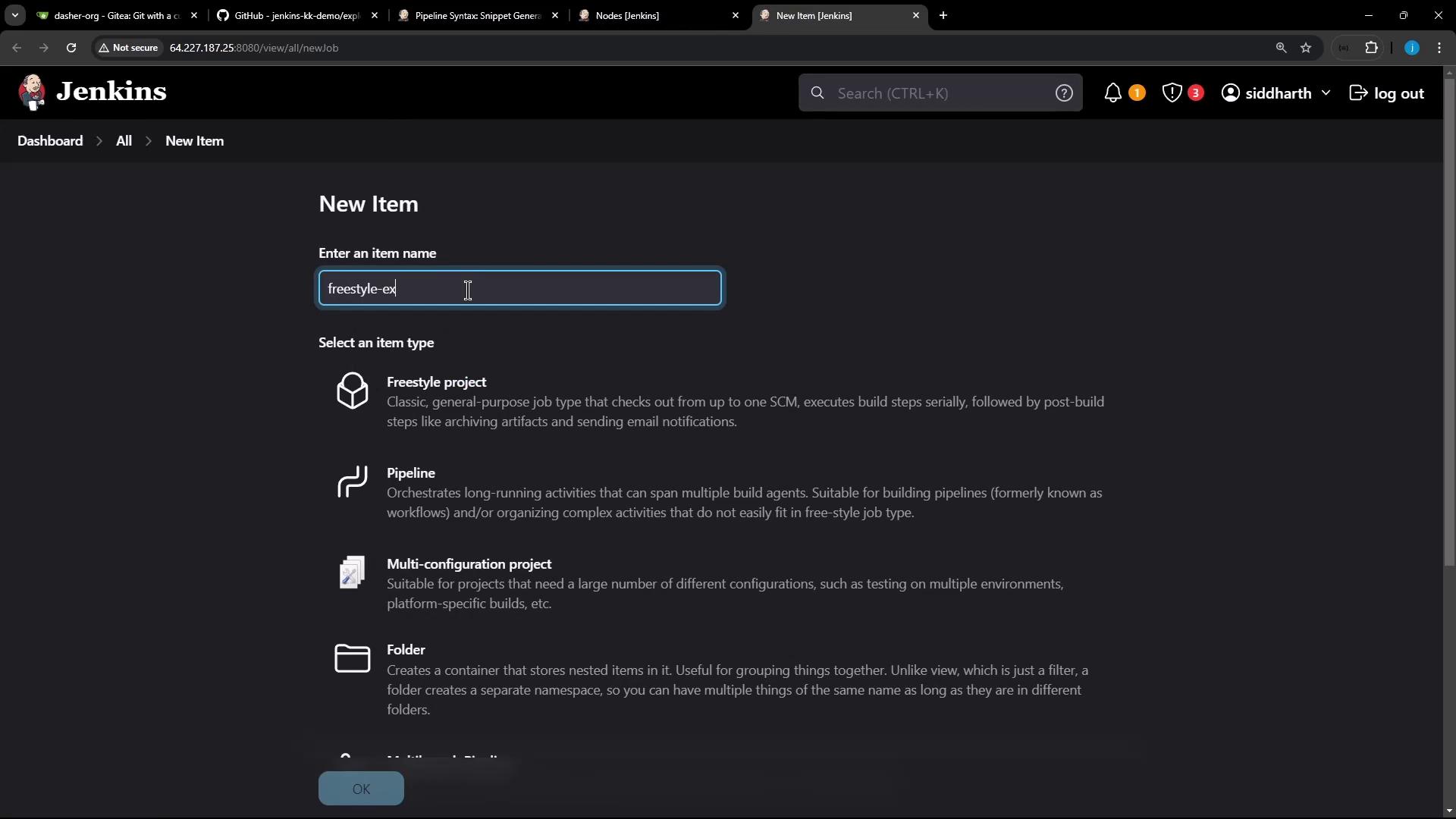
In the job configuration, add a Build Step → Execute shell:
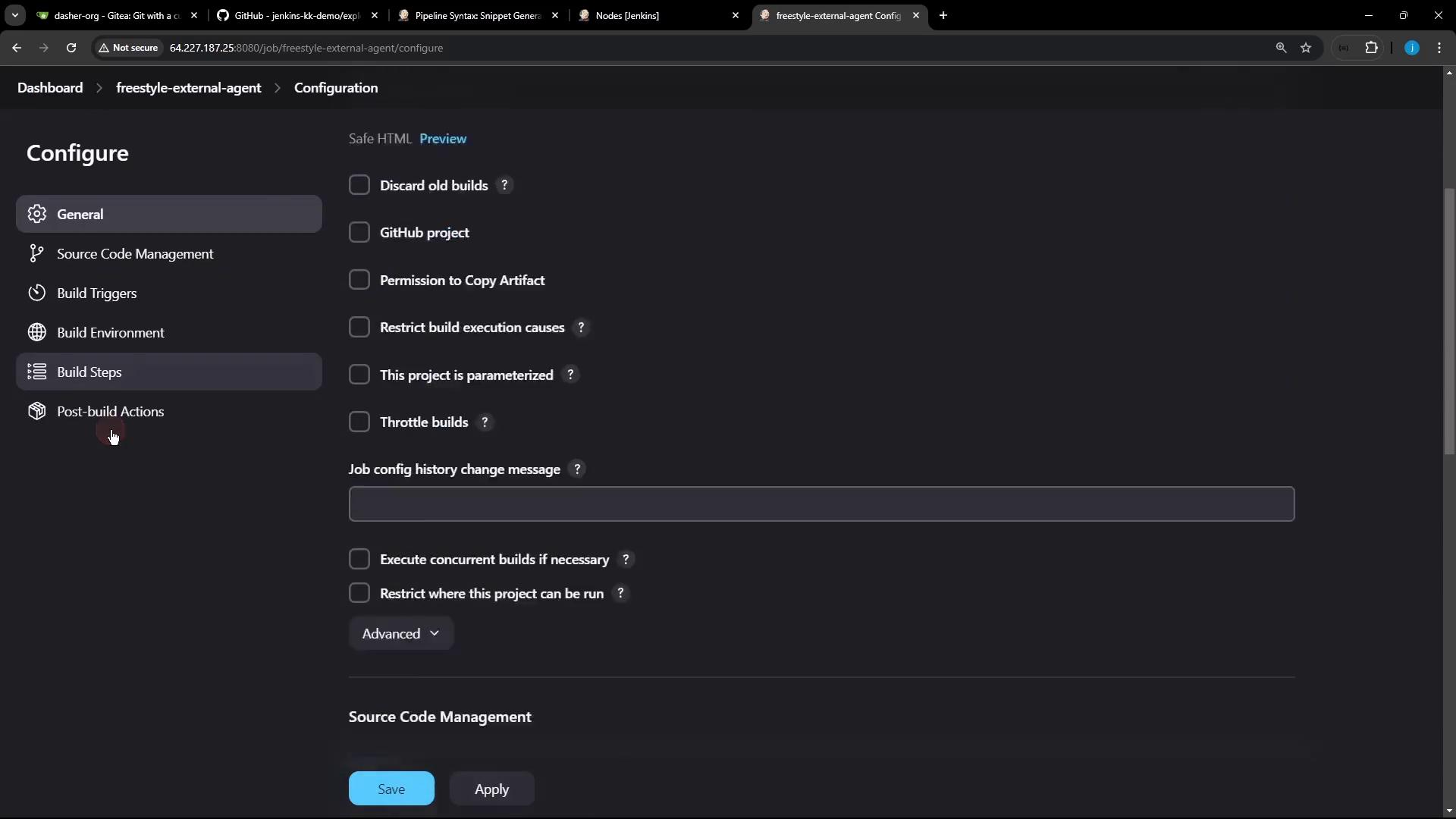
Insert the following commands:
cat /etc/os-release node -v npm -v
3. Restrict Execution to the Ubuntu Agent
Copy the ubuntu-agent label:
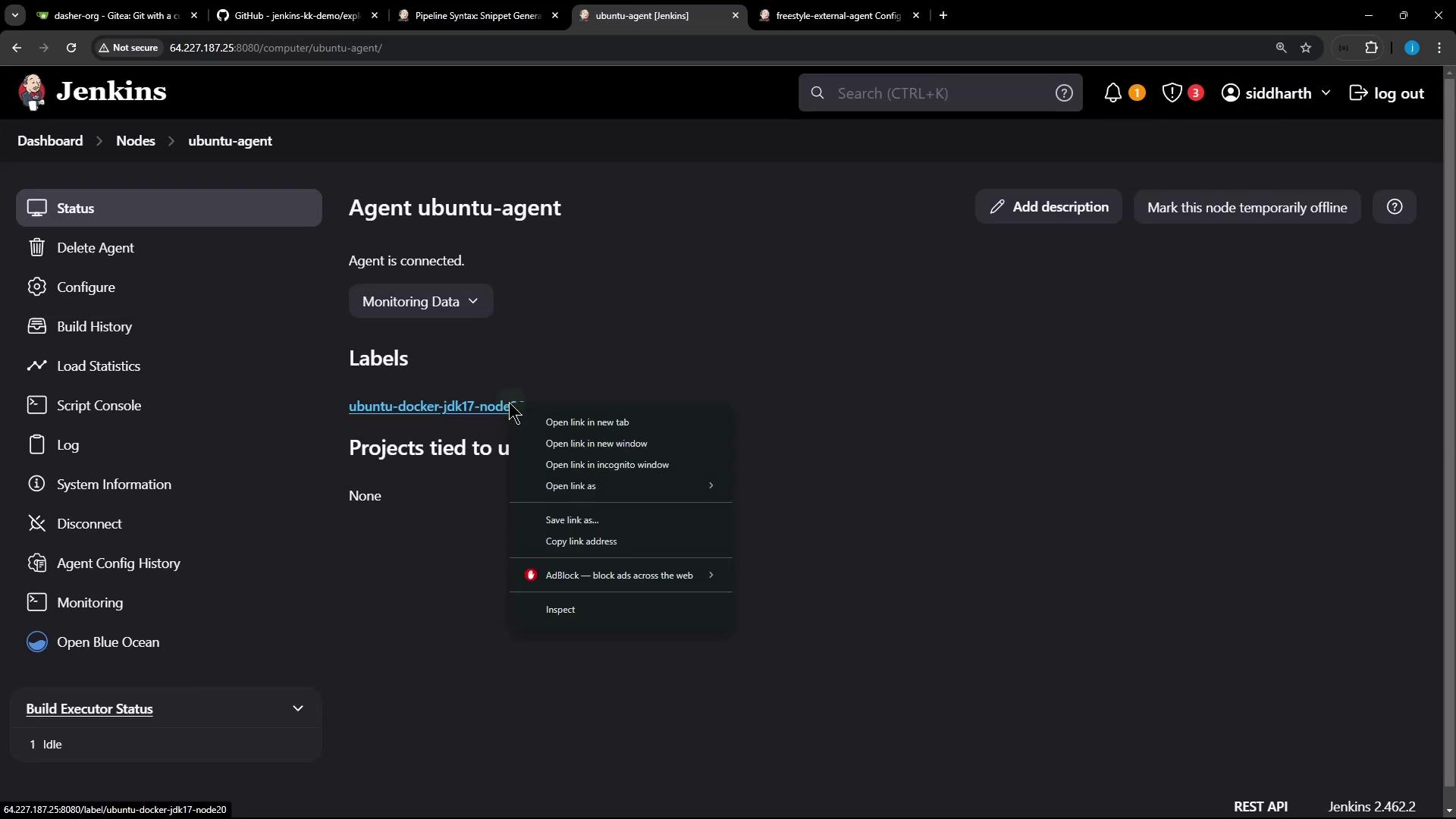
Under General, check Restrict where this project can be run and paste the label:
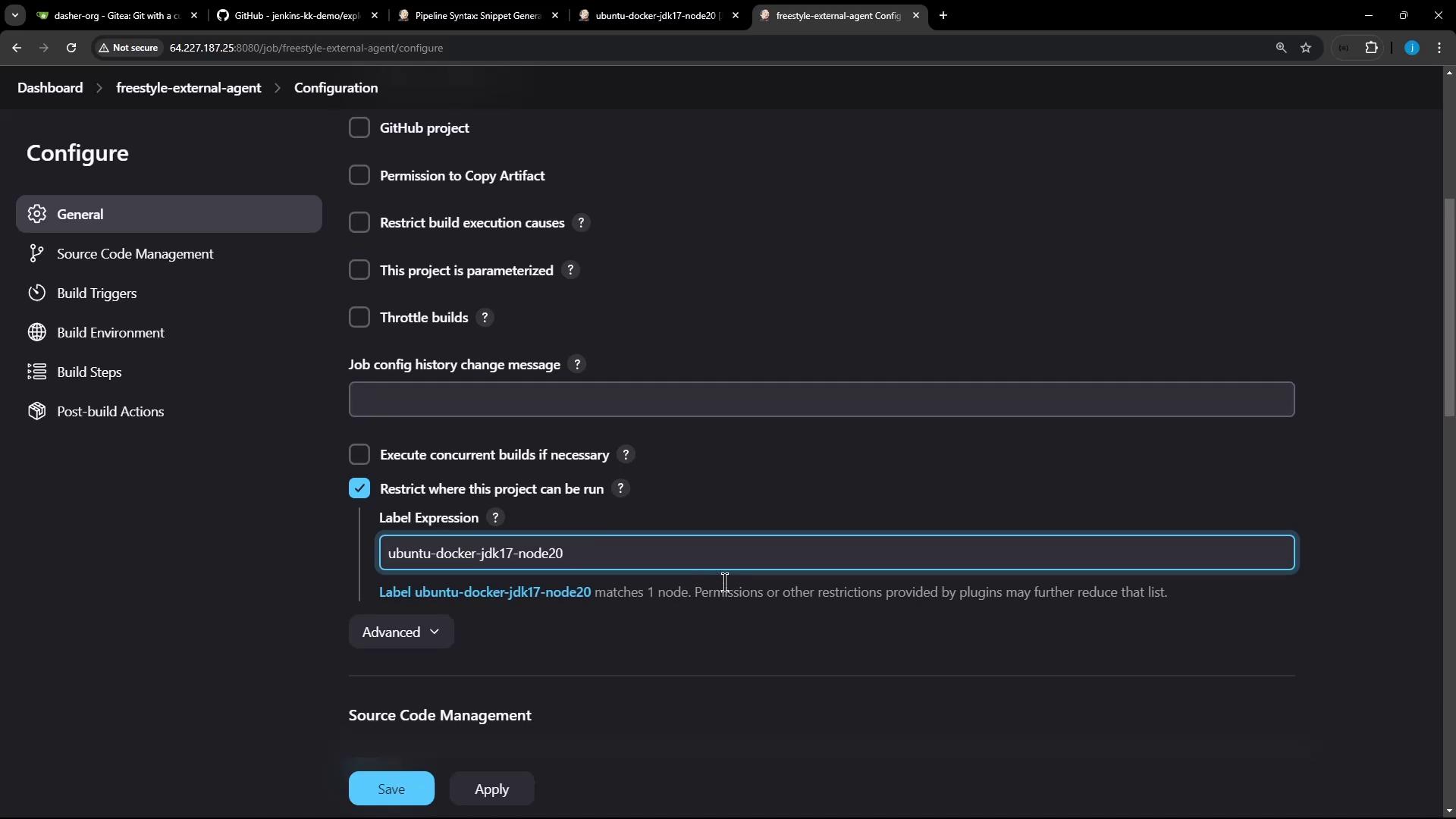
Warning
Label expressions are case-sensitive. A mismatch will cause the job to remain in the queue.
4. Save and Build
After saving, trigger a build. The job will run on the external agent:
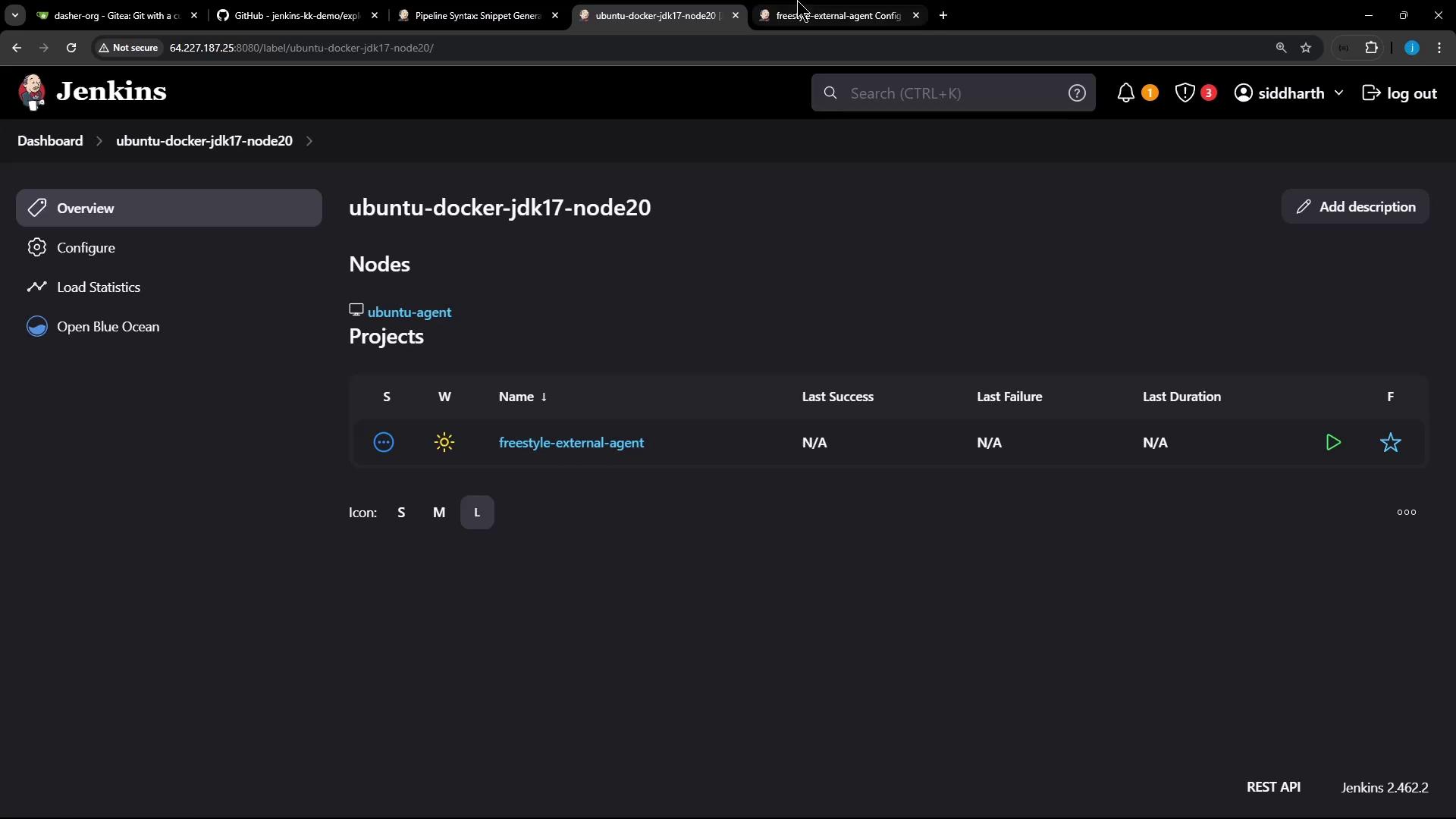

Console Output
Started by user siddharth
Running as SYSTEM
Building remotely on ubuntu-agent (ubuntu-docker-jdk17-node20) in workspace /home/jenkins-agent/workspace/freestyle-external-agent
+ cat /etc/os-release
PRETTY_NAME="Ubuntu 24.04 LTS"
...
+ node -v
v22.11.0
+ npm -v
10.9.0
Finished: SUCCESS
Using an External Agent in a Pipeline Job
Next, we’ll build a Declarative Pipeline using both the Jenkins controller and the Ubuntu agent.
1. Clone or Migrate Your Repository
Point Jenkins to your Git repo containing Jenkinsfile:
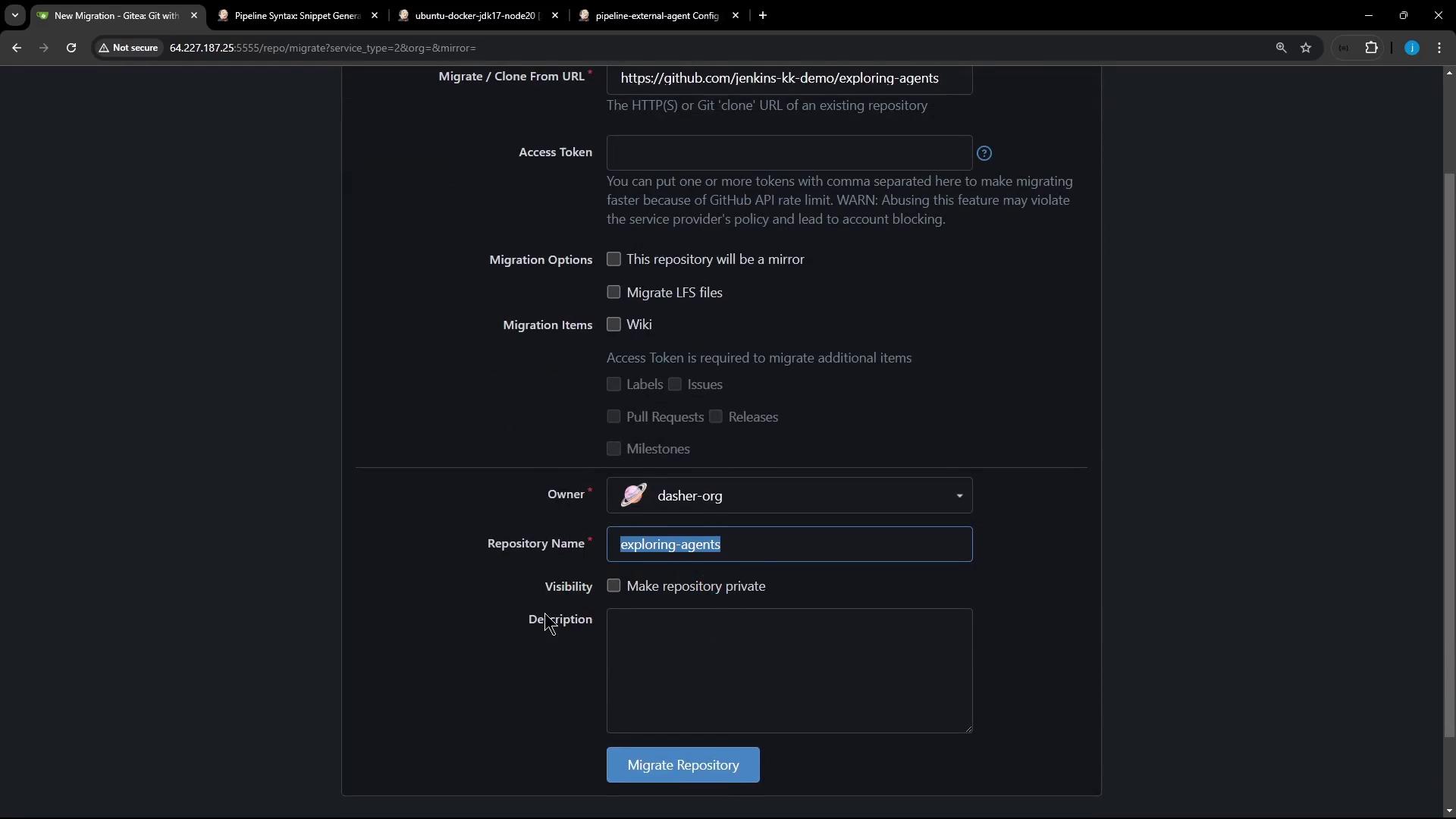
2. Add a Declarative Jenkinsfile
Place this in your repository root:
pipeline {
agent any
stages {
stage('S1 – Any Agent') {
steps {
sh 'cat /etc/os-release'
sh 'node -v'
sh 'npm -v'
}
}
stage('S2 – Ubuntu Agent') {
agent { label 'ubuntu-docker-jdk17-node20' }
steps {
sh 'cat /etc/os-release'
sh 'node -v'
sh 'npm -v'
}
}
}
}
3. Configure and Run the Pipeline
- In Jenkins, create a Pipeline job and point it to the main branch of your repo.
- Save and click Build Now.
Console Output Highlights
[Pipeline] Start of Pipeline
[Pipeline] node
Running on Jenkins in /var/lib/jenkins/workspace/pipeline-external-agent
[Pipeline] stage (S1 – Any Agent)
+ cat /etc/os-release
PRETTY_NAME="Ubuntu 24.04 LTS"
+ node -v
v20.16.0
+ npm -v
10.8.1
[Pipeline] stage (S2 – Ubuntu Agent)
Building on ubuntu-docker-jdk17-node20
+ cat /etc/os-release
PRETTY_NAME="Ubuntu 24.04 LTS"
+ node -v
v22.11.0
+ npm -v
10.9.0
[Pipeline] End of Pipeline
Finished: SUCCESS
Verifying Agent Workspaces
SSH into your Ubuntu agent and list workspace directories:
ssh jenkins@ubuntu-agent
cd /home/jenkins-agent/workspace
ls
# Should list:
# freestyle-external-agent
# pipeline-external-agent
Job and Agent Summary
| Job Type | Agent Label | Key Commands |
|---|---|---|
| Freestyle-External-Agent | ubuntu-docker-jdk17-node20 | cat /etc/os-release, node -v, npm -v |
| Pipeline Stage “S1” | any (controller) | cat /etc/os-release, node -v, npm -v |
| Pipeline Stage “S2” | ubuntu-docker-jdk17-node20 | cat /etc/os-release, node -v, npm -v |
Links and References
- Jenkins Agents Documentation
- Declarative Pipeline Syntax
- Ubuntu Official Site
- Node.js Downloads
- npm Documentation
Watch Video
Watch video content