Advanced Jenkins
Agents and Nodes in Jenkins
Create and Configure Node
This guide walks you through setting up a new Jenkins agent (node) on a dedicated Ubuntu VM—Ubuntu-Docker-JDK17-Node20—for distributed builds. You’ll learn how to register the agent in Jenkins, launch it via JNLP, resolve common connection errors, and verify that it’s online.
1. Review Existing Nodes
- In Jenkins, go to Manage Jenkins → Nodes.
- By default, you’ll see only the built-in controller node.
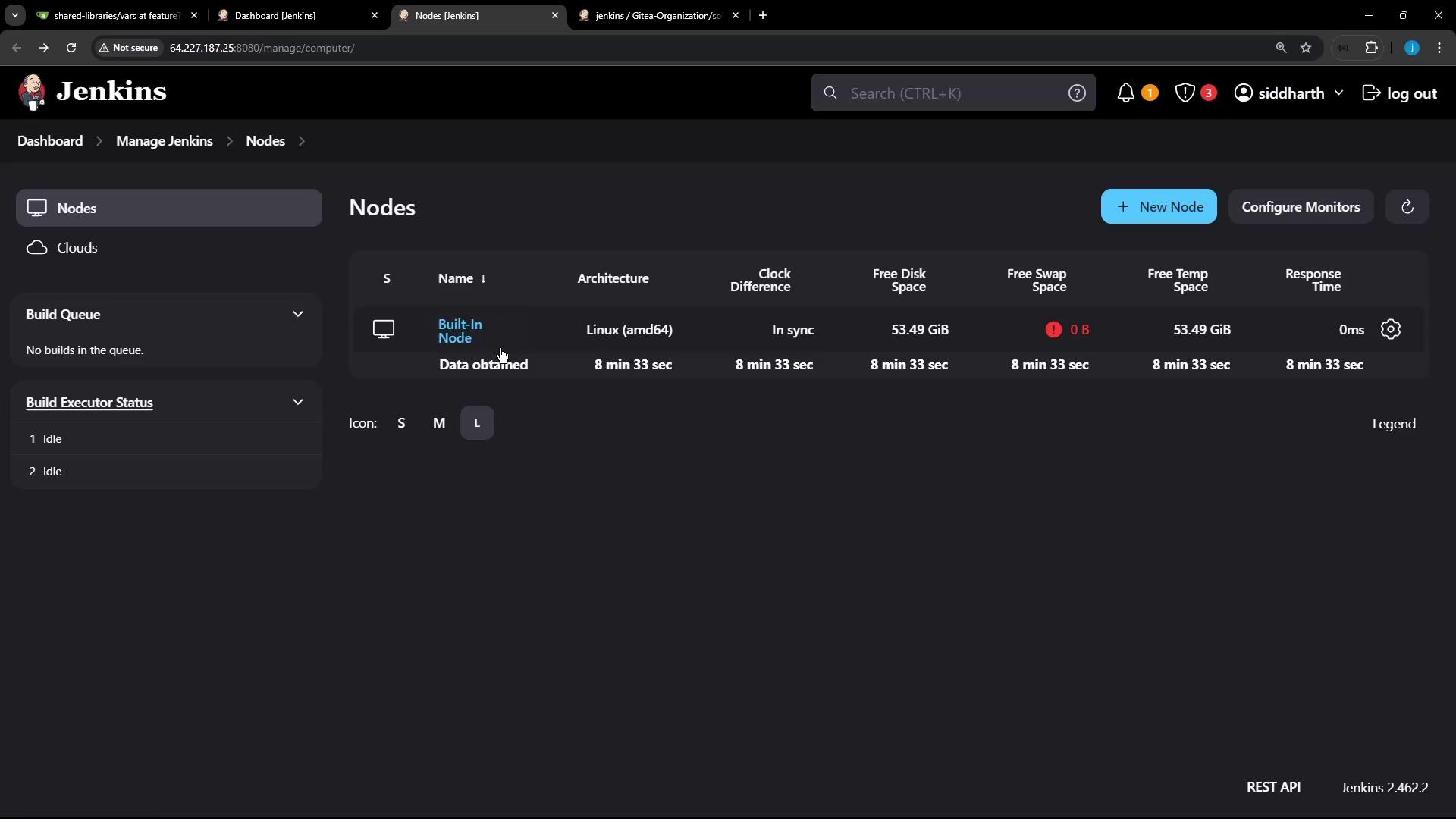
2. Add a New Node
- Click New Node.
- Enter a name (for example,
Ubuntu-Agent) and choose Permanent Agent. - Configure the fields below:
| Field | Description | Example |
|---|---|---|
| Description | Optional notes about this agent. | “Docker + JDK17 on Ubuntu” |
| # of executors | Maximum parallel builds. | 2 |
| Remote root directory | Workspace, logs, and temp files on the agent. | /home/jenkins-agent |
| Labels | Tags to match pipeline stages or jobs. | docker, jdk17 |
| Usage | Controls job assignment. | “Only build jobs with label expressions matching this node.” |
- Under Launch method, select Launch agent by connecting it to the controller and set Availability to keep it always online.
- Add any Node Properties you need—disk space monitoring, environment variables, tool locations, etc.
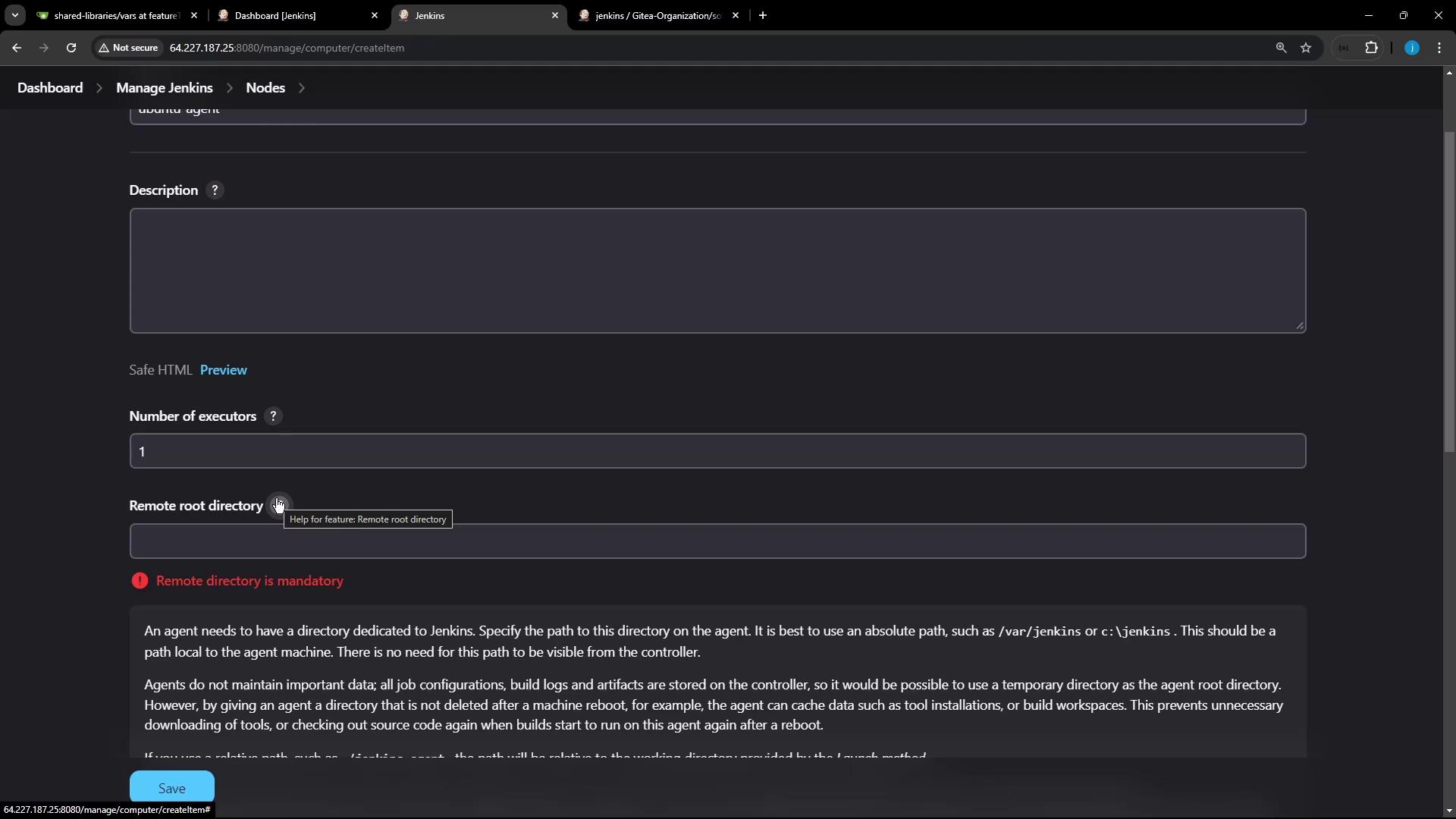

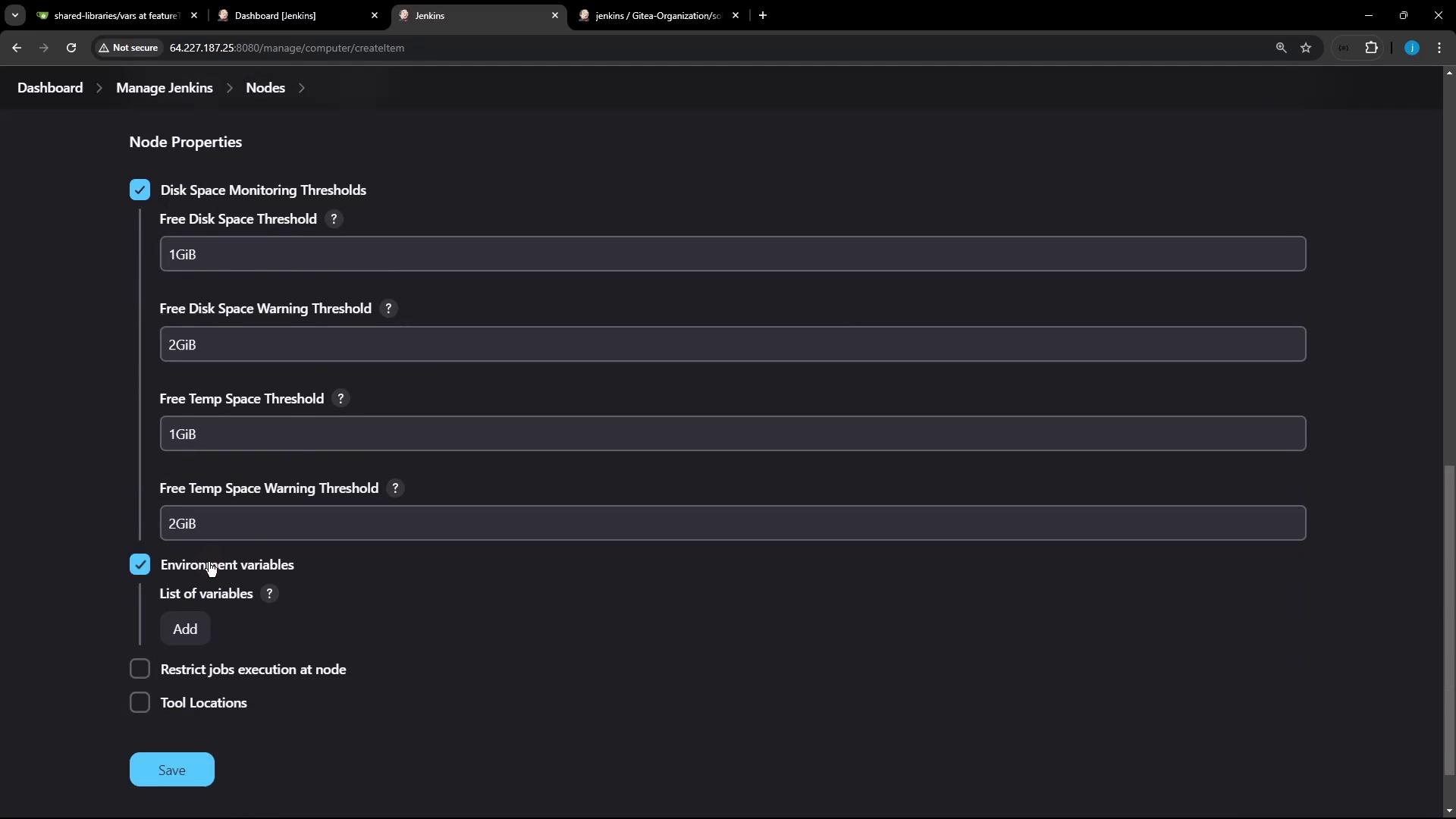
- Click Save. The new node appears offline until you launch its agent process.
3. Launch the Agent via JNLP
Download agent.jar and start the agent on your VM. Here’s a quick reference for JNLP options:
| Option | Description |
|---|---|
-url | Jenkins controller URL |
-secret | Agent’s secret for authentication |
-name | Node name as registered in Jenkins |
-workDir | Local workspace on the agent |
Sample Commands
# Unix (inline secret)
curl -sO http://64.227.187.25:8080/jnlpJars/agent.jar
java -jar agent.jar \
-url http://64.227.187.25:8080/ \
-secret 687ec2b7…5c4a6f41 \
-name "ubuntu-agent" \
-workDir "/home/jenkins-agent"
:: Windows (curl.exe)
curl.exe -sO http://64.227.187.25:8080/jnlpJars/agent.jar
java -jar agent.jar ^
-url http://64.227.187.25:8080/ ^
-secret 687ec2b7…5c4a6f41 ^
-name "ubuntu-agent" ^
-workDir "C:\jenkins-agent"
# Unix (secret file)
echo 687ec2b7…5c4a6f41 > secret-file
curl -sO http://64.227.187.25:8080/jnlpJars/agent.jar
java -jar agent.jar \
-url http://64.227.187.25:8080/ \
-secret @secret-file \
-name "ubuntu-agent" \
-workDir "/home/jenkins-agent"
On your Ubuntu VM:
cd /home
curl -sO http://64.227.187.25:8080/jnlpJars/agent.jar
java -jar agent.jar \
-url http://64.227.187.25:8080/ \
-secret 687ec2b7…5c4a6f41 \
-name "ubuntu-agent" \
-workDir "/home/jenkins-agent"
Note
Ensure the agent’s JDK version matches the controller’s JDK to avoid compatibility issues.
Common Connection Error
If your agent logs show a 404 for .../jnlpAgentListener/, it means the inbound agent TCP port is disabled.
Warning
Inbound agents require a TCP port.
Go to Manage Jenkins → Configure Global Security and set TCP port for inbound agents to Fixed or Random.
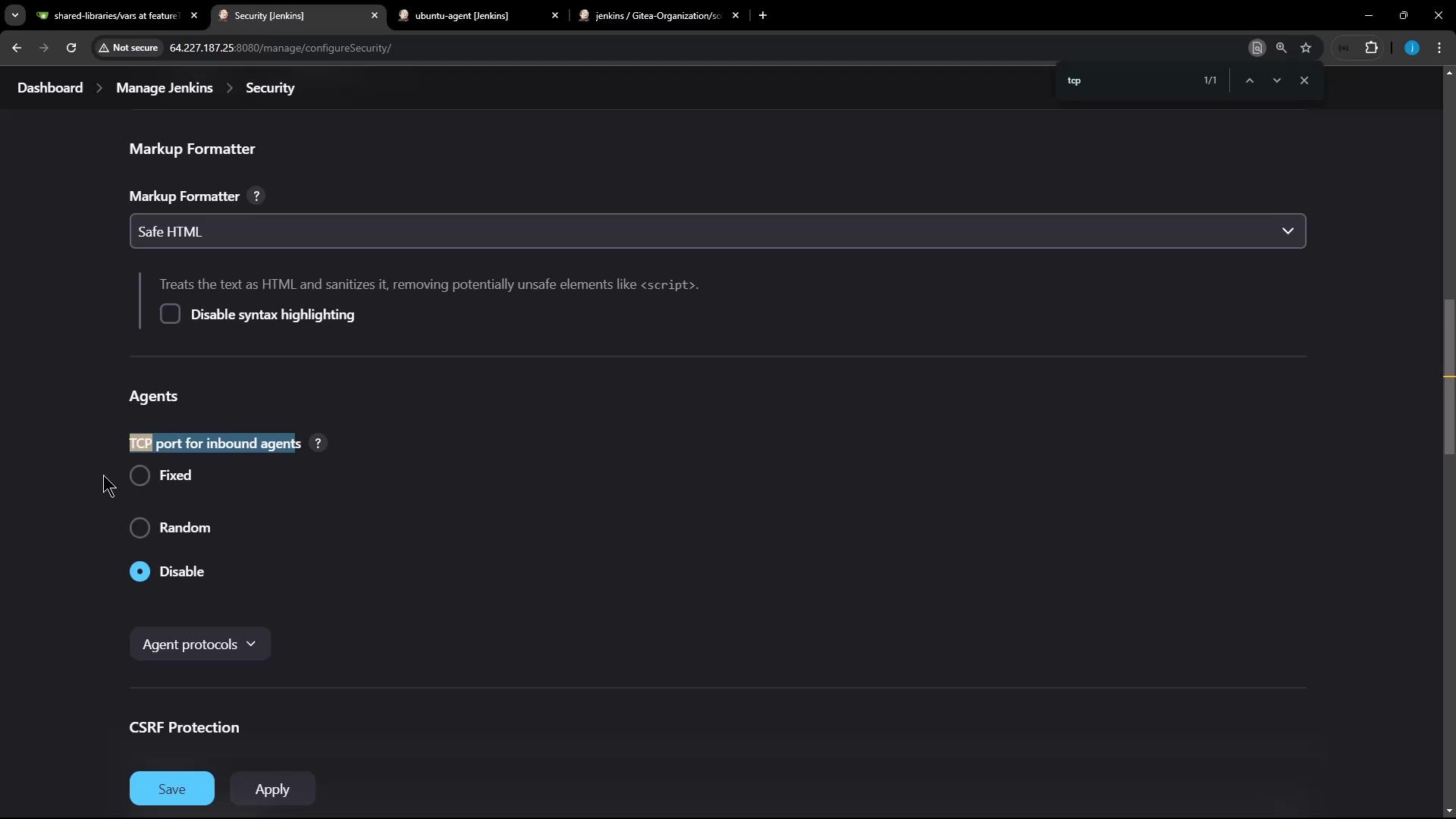
Save and re-run the JNLP command. You should see:
INFO: Using /home/jenkins-agent as a remoting work directory
INFO: Setting up agent: ubuntu-agent
INFO: Locating server among [http://64.227.187.25:8080]
INFO: Connected
4. Verify the Agent in Jenkins
- Go back to Manage Jenkins → Nodes.
- Confirm that
ubuntu-agentis online and ready.

Click on the agent name to explore:
System Information (JVM, OS, environment)
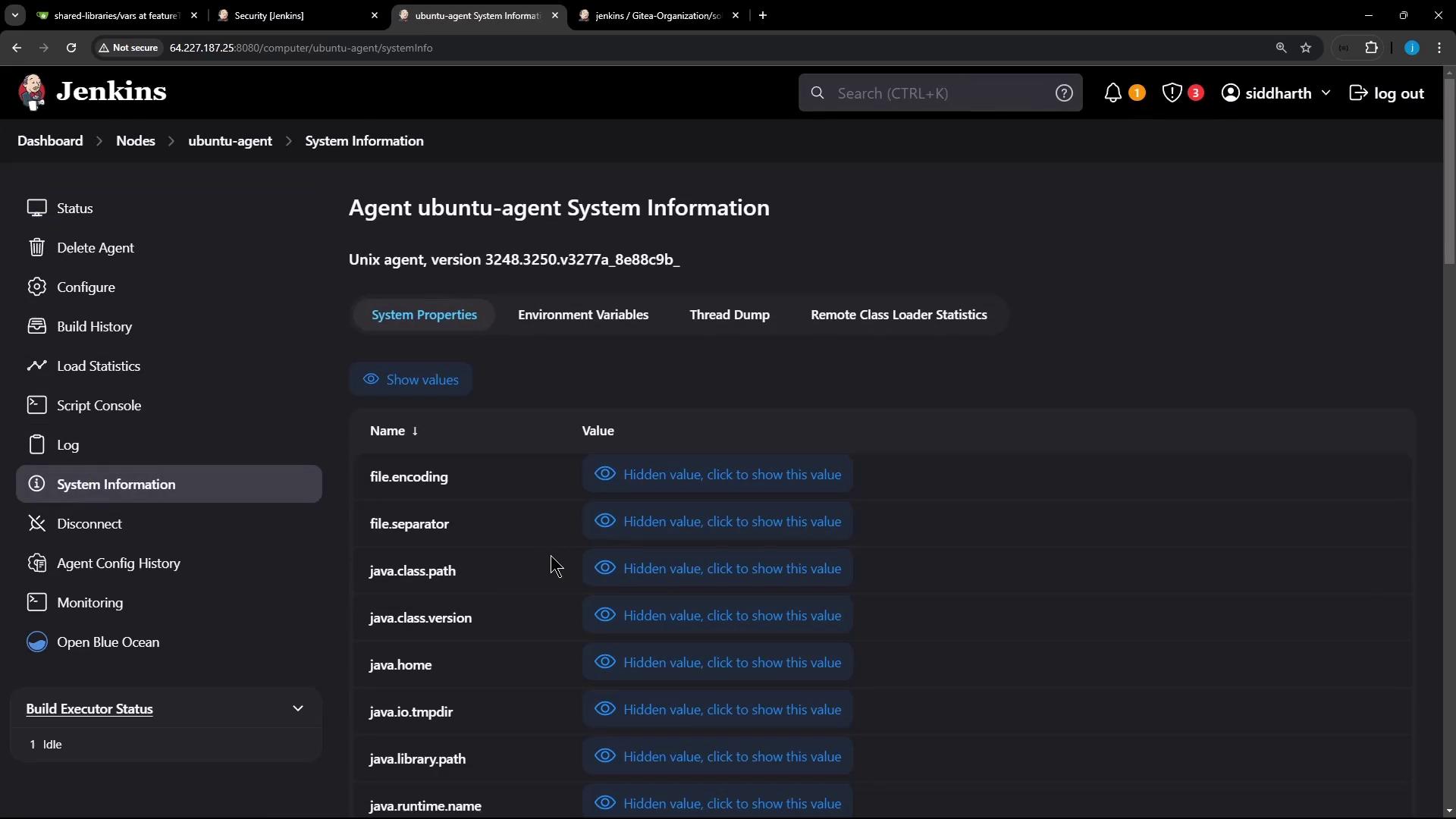
JavaMelody Monitoring (threads, processes, GC stats)
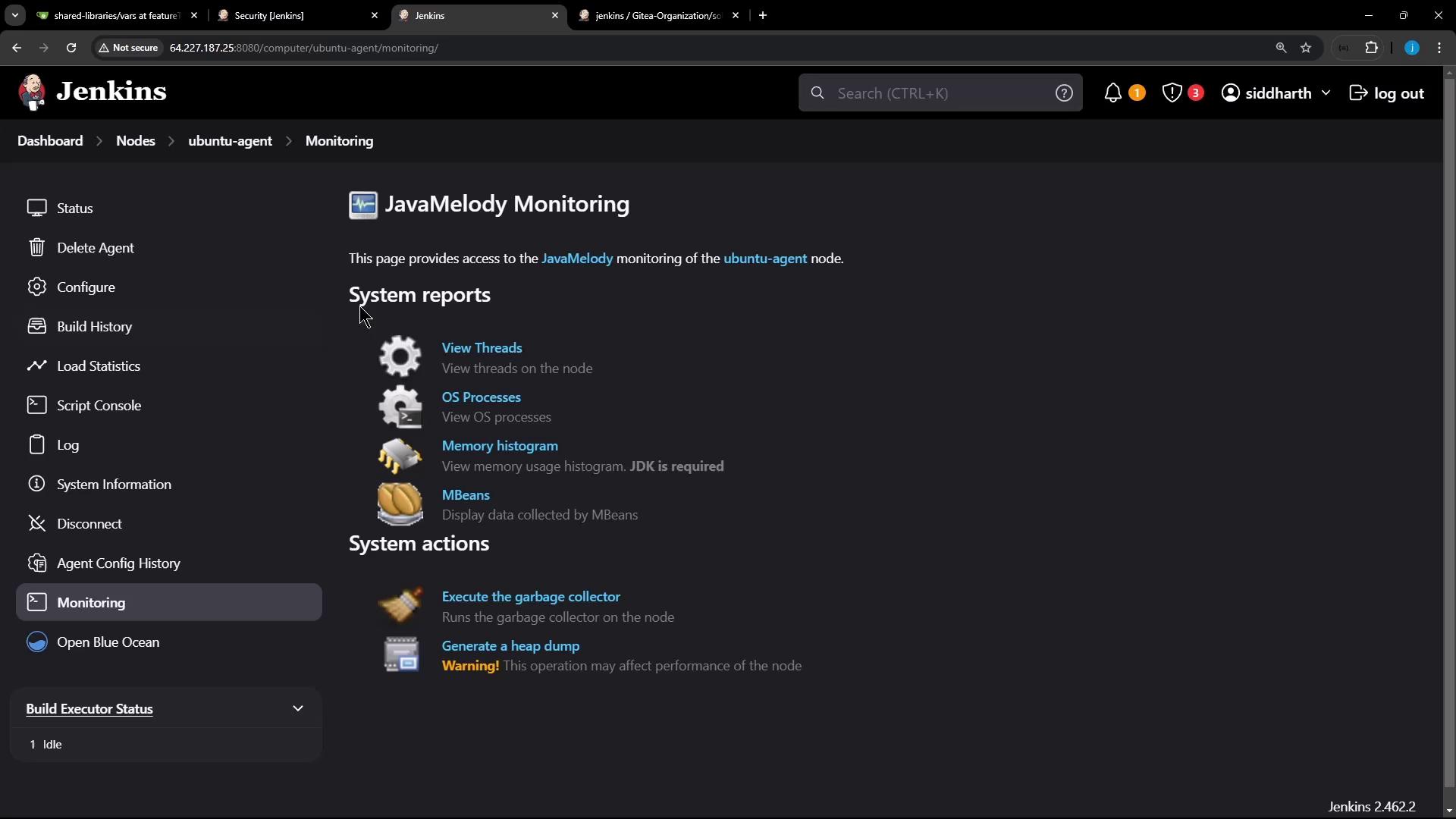
Agent Log (connection status, version)
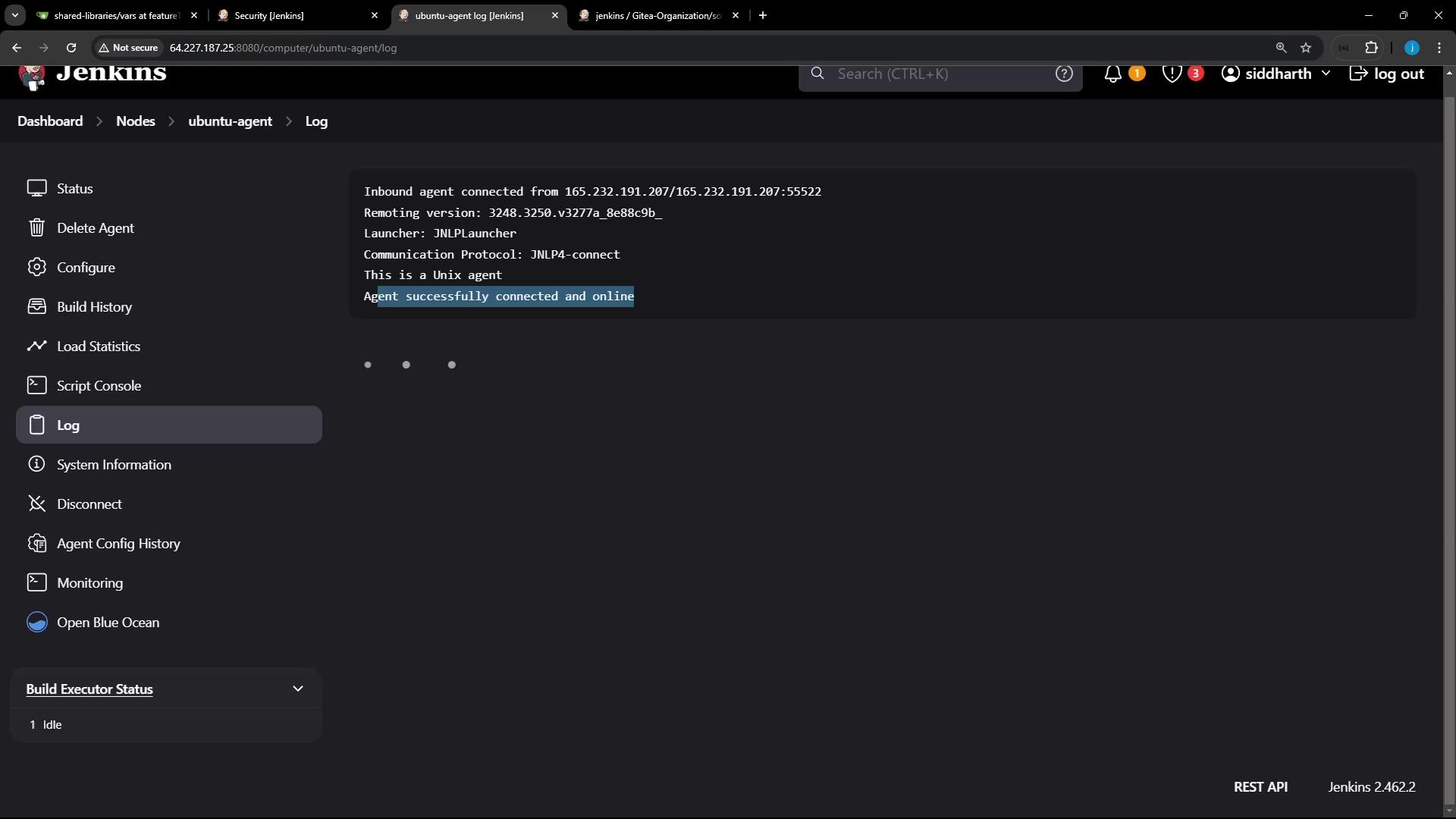
5. Inspect the Agent VM
On the agent VM, verify the working directory structure:
root@ubuntu-docker-jdk17-node20:/home# ls
agent.jar jenkins-agent
root@ubuntu-docker-jdk17-node20:/home# cd jenkins-agent/
root@ubuntu-docker-jdk17-node20:/home/jenkins-agent# ls
remoting
As you run builds, Jenkins will create workspace, logs, and artifacts folders under /home/jenkins-agent.
Links and References
Watch Video
Watch video content