Advanced Jenkins
Backup and Configuration Management
Jenkins Configuration as Code JCasC
Before exploring Jenkins Configuration as Code, let’s revisit Infrastructure as Code (IaC). As organizations scale, managing infrastructure manually becomes error-prone and inefficient. Tools like Ansible, Terraform, Puppet, and Chef let you define network, compute, storage, and security resources as code—making deployments repeatable, versioned, and automated.
![]()
Just as IaC revolutionizes infrastructure management, Jenkins Configuration as Code (JCasC) brings the same benefits to your CI/CD platform.
Managing Jenkins as Code
You can manage Jenkins configurations in three domains:
- Infrastructure: agents, nodes, cloud integrations
- Jobs: build steps, triggers, and post-build actions
- System: global security, credentials, plugins, and tools
Choose from these methods:
| Method | Use Case | Reference |
|---|---|---|
| CLI | Quick, ad-hoc server management | Jenkins CLI |
| REST API | Programmatic integration with external tools | Remote Access API |
| Client Libraries | Custom scripts in Java, Python, or Go | |
| IaC Tools | Provision Jenkins master and agents | Ansible, Terraform, Chef |
| Containerization (Docker) | Portable, consistent Jenkins environments | Docker Hub |
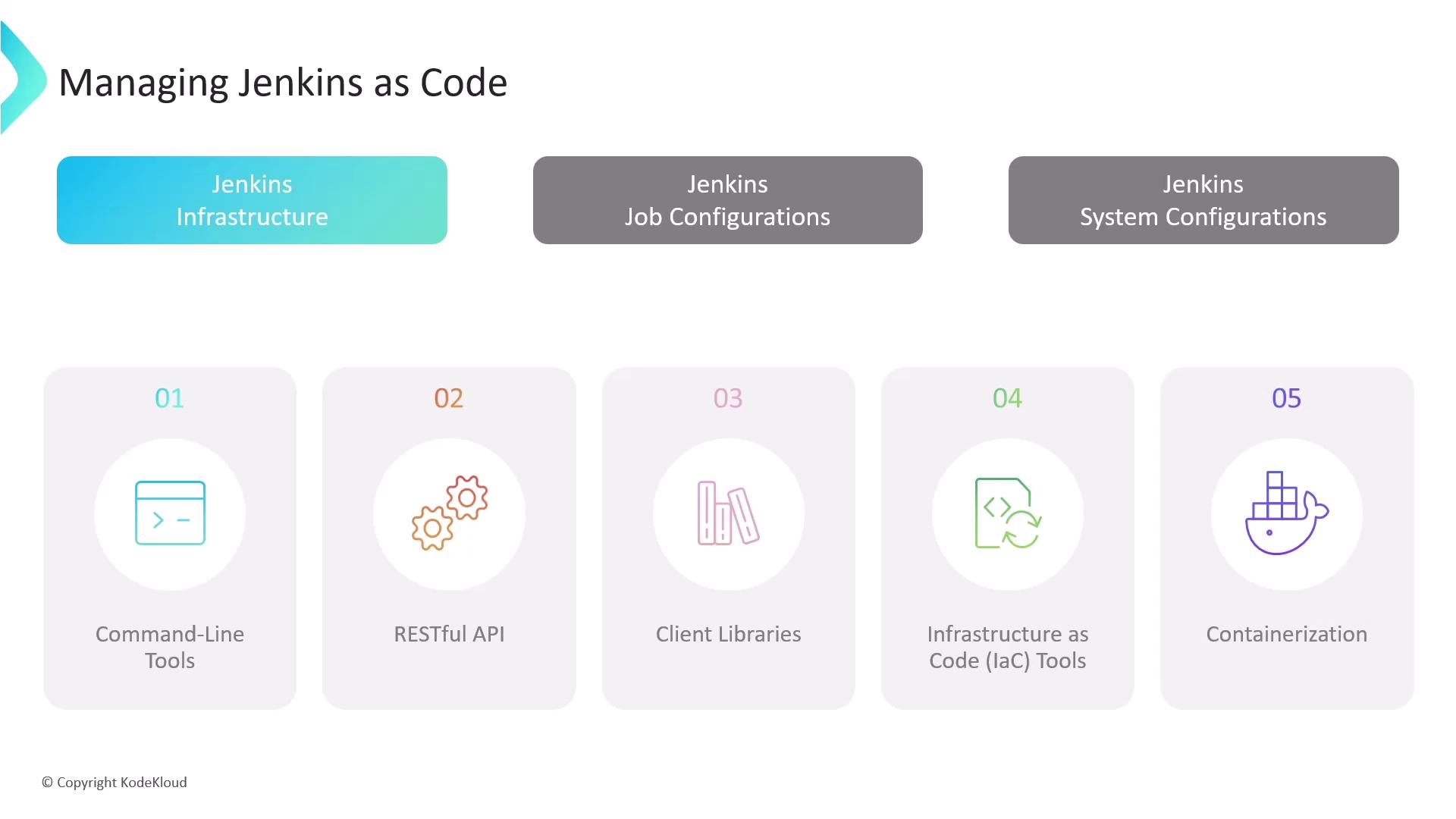
Code-Based Job Configuration
Managing jobs through the UI works for a few pipelines, but at scale you’ll want version-controlled definitions:
| Plugin / Feature | Description | Link |
|---|---|---|
| Job DSL Plugin | Define jobs in Groovy, mirroring UI settings in code | Job DSL |
| Job Builder Plugin | Describe jobs using YAML or JSON | Jenkins Job Builder |
| Jenkins Pipeline | Script complex workflows in a Jenkinsfile | Pipeline |
| Multibranch Pipeline | Auto-create pipelines by scanning SCM branches | Multibranch Pipeline |
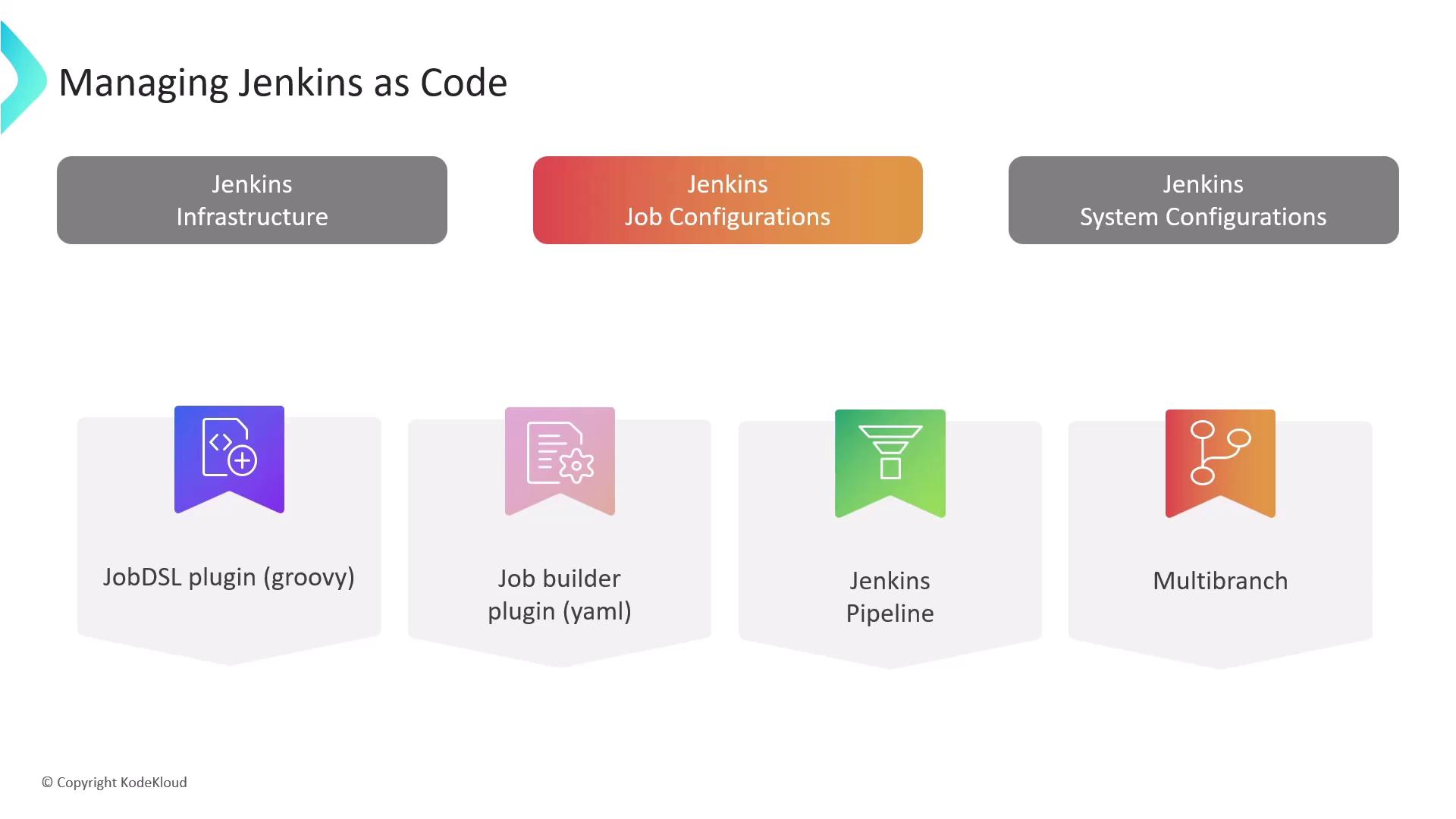
These approaches ensure your CI jobs are reusable, maintainable, and easily audited through Git history.
System Configuration Challenges
Manually configuring credentials, plugins, tools, and security via the UI presents:
- Time-consuming menus and clicks
- Risk of inconsistent settings across environments
- Higher chance of human error
Warning
Avoid manual system tweaks in production. Misaligned configurations can break pipelines and introduce security gaps.
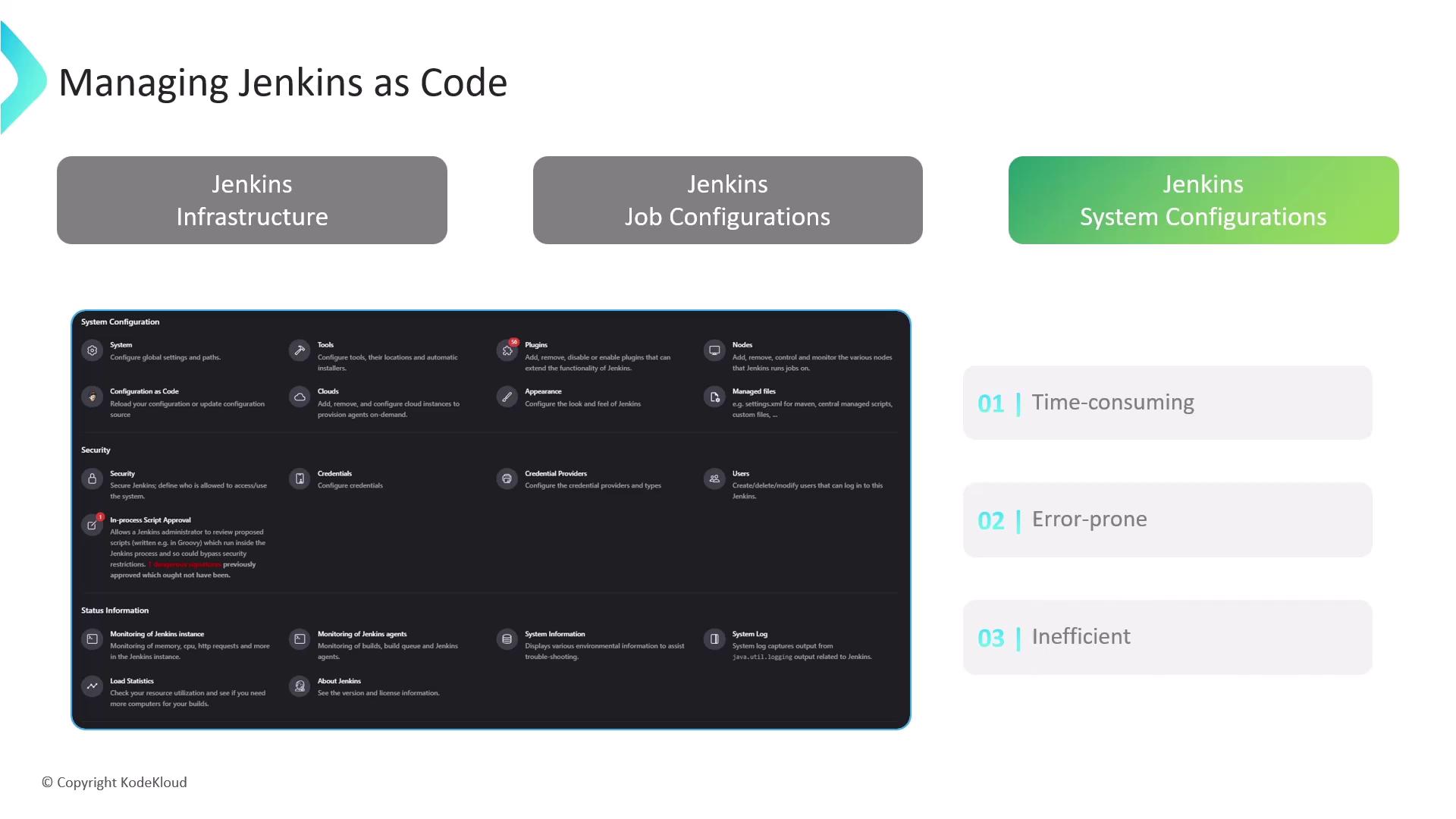
Groovy Init Scripts
Historically, many admins scripted Jenkins setup with Apache Groovy init scripts. While powerful, these scripts require deep knowledge of the Jenkins API and plugin internals.
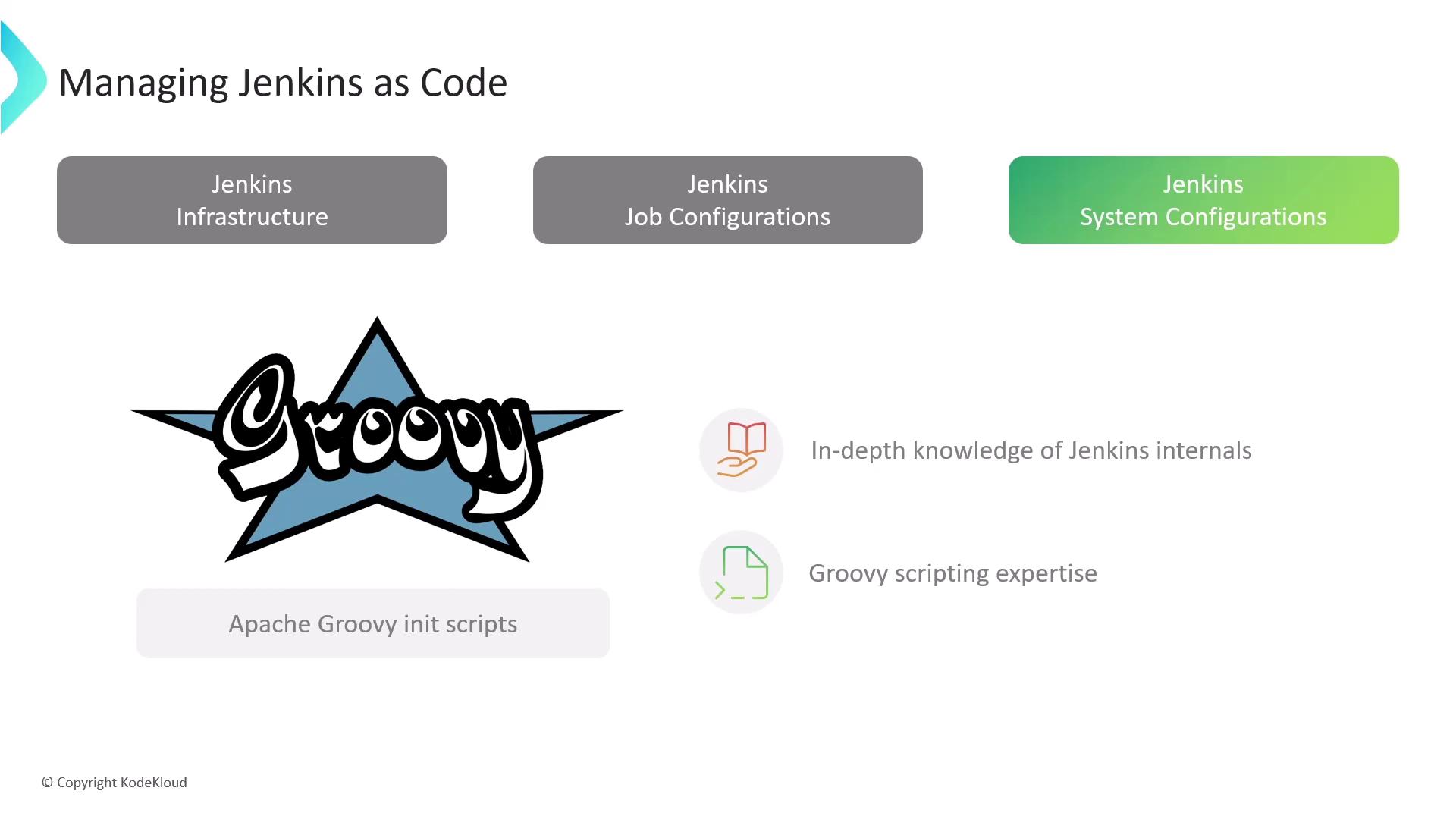
Introducing Jenkins Configuration as Code
The Configuration as Code plugin enables you to define your entire Jenkins instance in a single human-readable YAML file. This mirrors every option in the UI:
- Version-controlled in Git alongside your apps
- Self-configuring new instances for zero-touch provisioning
- Fewer manual errors—YAML syntax is easy to validate
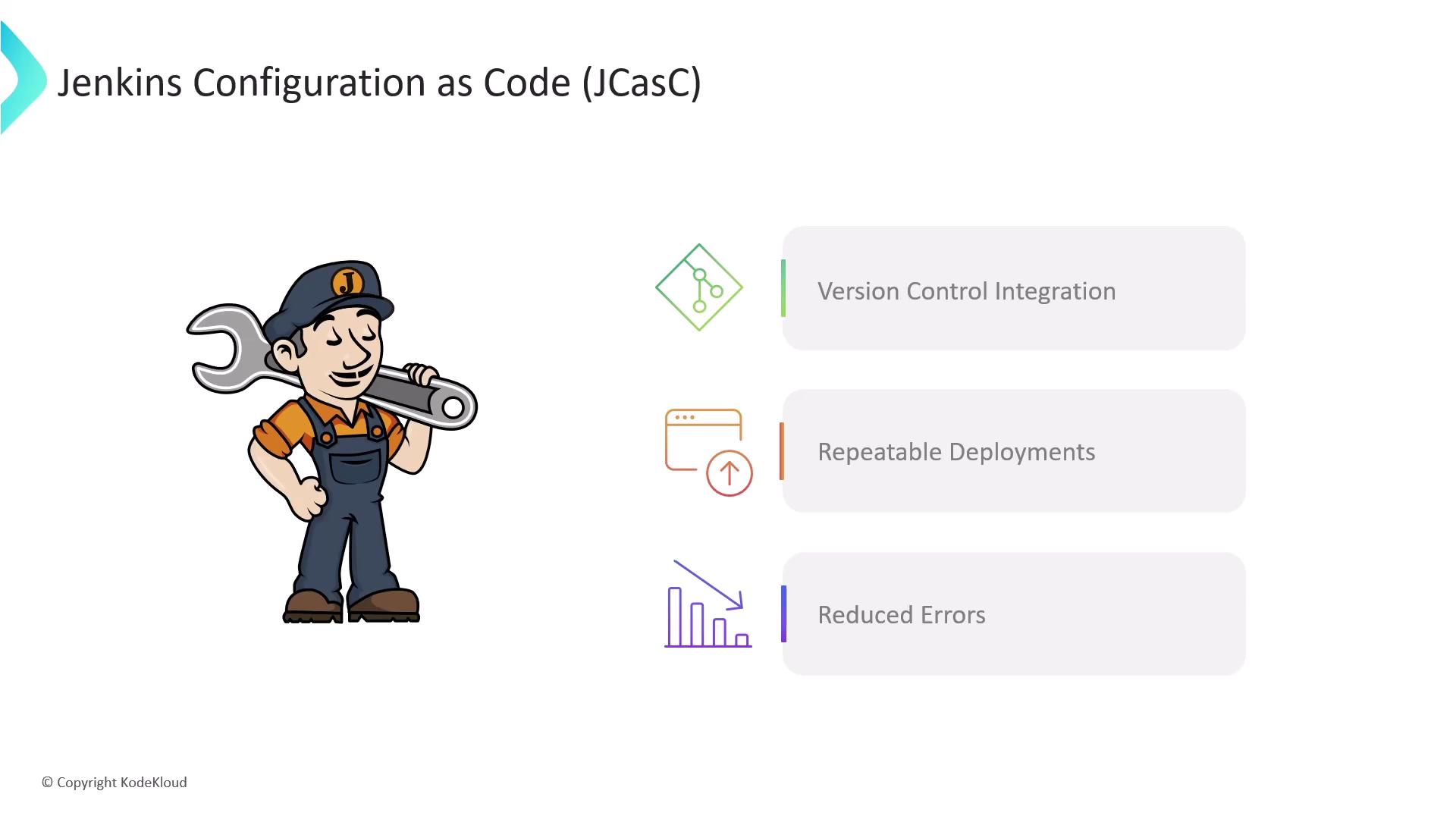
Getting Started
- Install Configuration as Code from Manage Jenkins → Plugins.
- Navigate to Manage Jenkins → Configuration as Code → View Configuration.
- Jenkins exports your current setup as
jenkins.yaml.
jenkins:
numExecutors: 2
mode: NORMAL
agentProtocols:
- "JNLP4-connect"
- "Ping"
crumbIssuer:
standard:
disableRememberMe: false
globalNodeProperties:
- envVars:
- key: "TEST_VAR"
value: "example_value"
Commit jenkins.yaml to your repo. Future Jenkins startups will apply this file automatically.
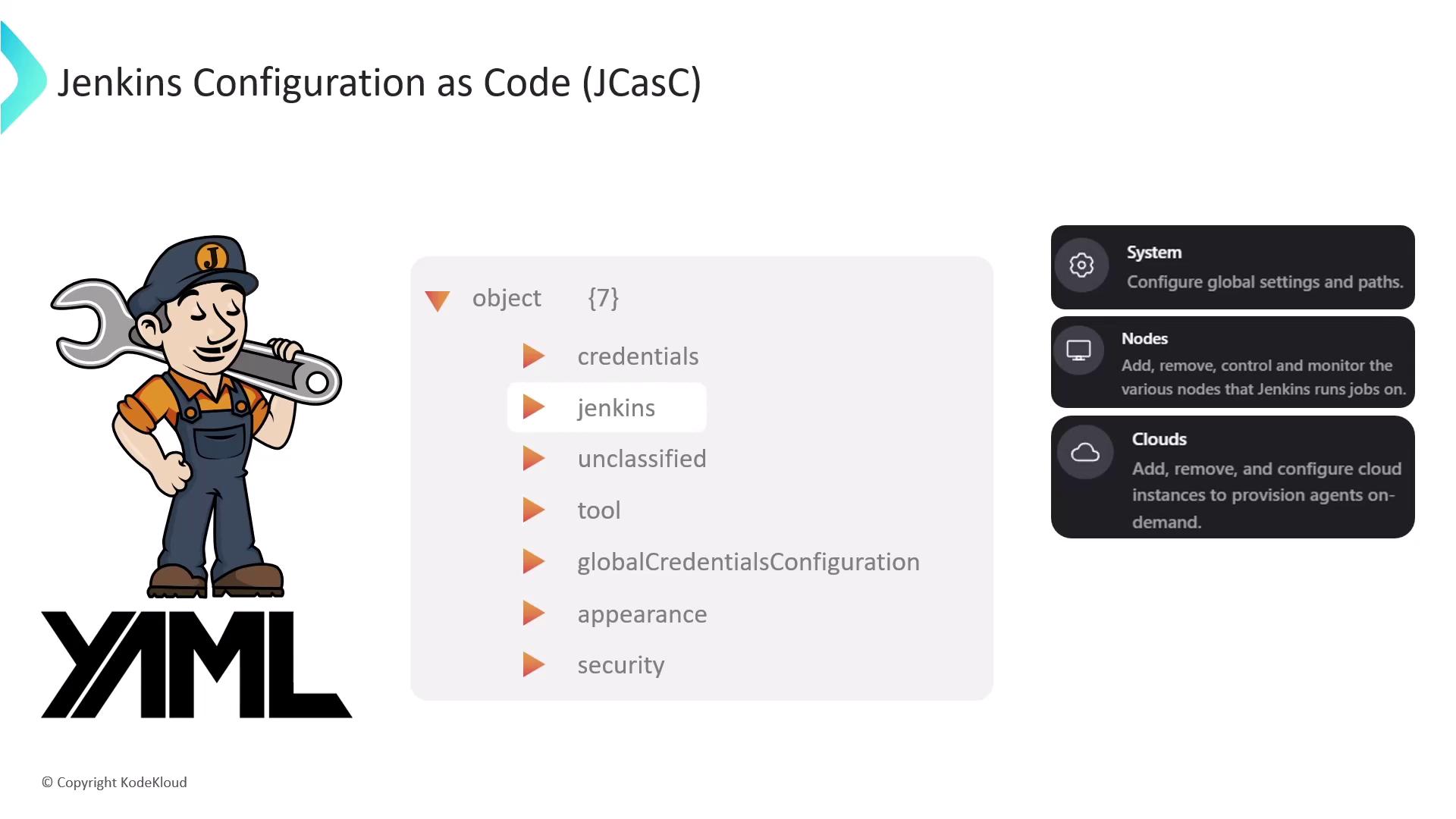
Customizing Your YAML
- jenkins: Global settings (system message, executors)
- tools: Define JDKs, Maven, Gradle installations
- credentials: Mirror entries under Manage Jenkins → Credentials
- unclassified: Miscellaneous plugin-specific settings
- views: Configure custom list or pipeline views
Example—adding a welcome message, a Maven tool, and list views:
jenkins:
systemMessage: "Welcome to the DevOps revolution!"
tools:
maven:
installations:
- name: "maven-3.8.0"
home: "/usr/share/maven"
views:
list:
- name: "All Jobs"
filter: ".*"
- name: "Active Jobs"
filter: "status != COMPLETED"
Apply changes immediately via Manage Jenkins → Configuration as Code—no restart required.
Links and References
- Jenkins Configuration as Code Plugin
- Jenkins Pipeline Documentation
- Jenkins CLI Guide
- Jenkins REST API
- Ansible · Terraform · Docker Hub
- Kubernetes Basics
Watch Video
Watch video content