Advanced Jenkins
Jenkins Administration and Monitoring
Log Recorder
In this lesson, we'll explore how to create and configure loggers in Jenkins for effective troubleshooting and debugging using the Log Recorder. You can choose one of the following methods to adjust logging levels:
| Approach | Method | Persistence |
|---|---|---|
| 1 | Add a logger from the UI (recommended) | Permanent |
| 2 | Run a Groovy script during Jenkins initialization | Permanent |
| 3 | Supply a logging.properties file in $JENKINS_HOME/logging.properties | Permanent |
| 4 | Place a logger configuration file in the $JENKINS_HOME/logs directory | Permanent |
| 5 | Configure default levels via the UI (non-persistent) | Session only (resets after restart) |
Warning
Increasing log verbosity can generate large volumes of data and impact the Jenkins controller's performance. Enable higher log levels only during active troubleshooting, then revert to defaults or remove the custom logger.
Examples: Non-UI Configuration
Below are two configuration examples for approaches 3 and 5.
1. logging.properties File (Approach 3)
Create a logging.properties file under $JENKINS_HOME/logging.properties:
.level = INFO
handlers = java.util.logging.ConsoleHandler
java.util.logging.ConsoleHandler.level = INFO
java.util.logging.ConsoleHandler.formatter = java.util.logging.SimpleFormatter
hudson.security.csrf.CrumbFilter.level = SEVERE
hudson.plugins.git.GitStatus.level = SEVERE
2. Default Levels via UI (Non-Persistent, Approach 5)
If you add default levels through the Jenkins UI (which does not survive a restart), use this XML snippet:
<?xml version='1.1' encoding='UTF-8'?>
<log>
<name>kb-article</name>
<targets>
<target>
<name>org.jenkinsci.plugins.saml</name>
<level>300</level>
</target>
<target>
<name>org.pac4j</name>
<level>300</level>
</target>
</targets>
</log>
1. Adding a Logger from the UI
The most straightforward method to configure logging is via the Jenkins web interface:
- Go to Manage Jenkins → System Log.
- Click Add new log recorder.
- Enter a meaningful name, e.g.,
example-logs. - Under Log Levels, select the severity (ALL, FINE, FINEST, etc.).
- In the Loggers section, add one or more package or class names (for example,
io.fabric8.kubernetes.client). - Click Save.
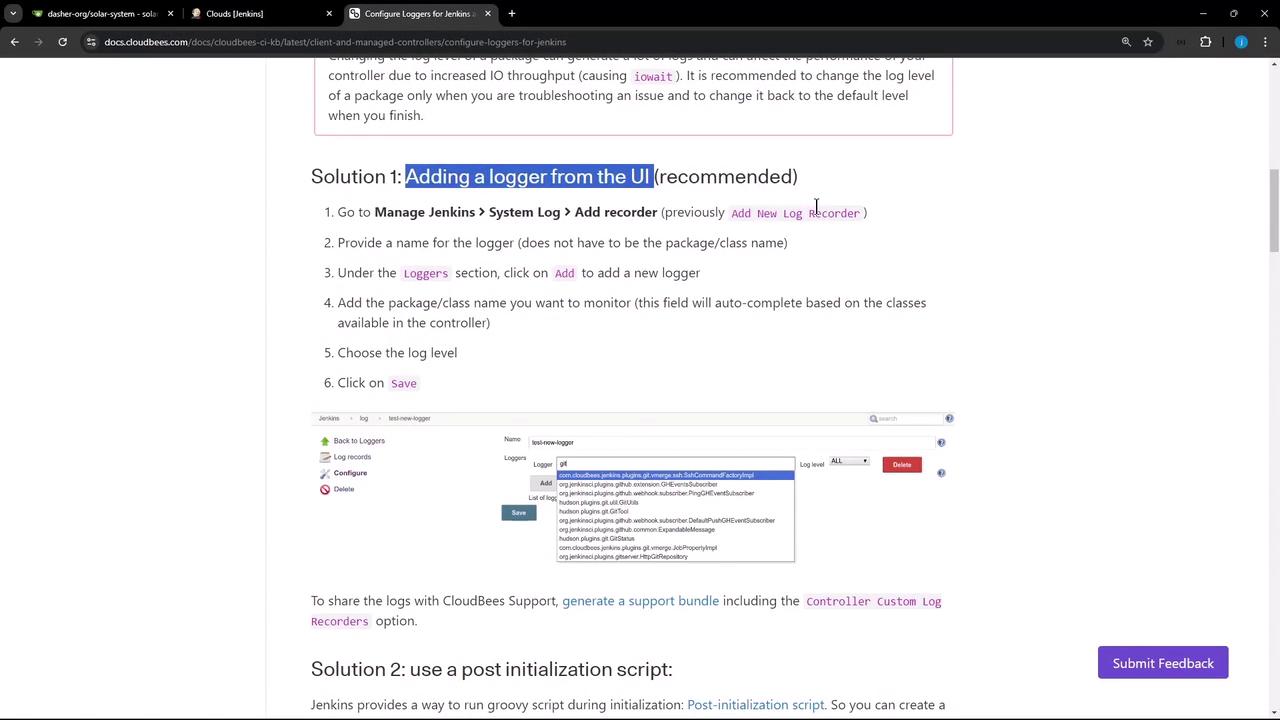
2. Use Case: Capturing Logs for a Kubernetes Cloud
When Jenkins is integrated with a Kubernetes cloud, a simple Test Connection might fail due to insufficient permissions:
Error testing connection https://...k8s.ondigitalocean.com:
io.fabric8.kubernetes.client.KubernetesClientException: Failure executing GET at https://.../api/v1/namespaces/jenkins-123/pods.
Message: pods is forbidden: User "system:serviceaccount:jenkins:jenkins-sa" cannot list resource "pods" in the namespace "jenkins-123"
Received status: Status(apiVersion="", code=403, kind=Status, message=pods is forbidden: ..., metadata=...)
To troubleshoot this:
- Navigate to Manage Jenkins → System Log.
- Click Add new log recorder, name it
k8s-logs. - Under Log Levels, set ALL (or another desired level).
- In Loggers, search for
kubernetesand selectio.fabric8.kubernetes.client(or a specific sub-package). - Click Save.
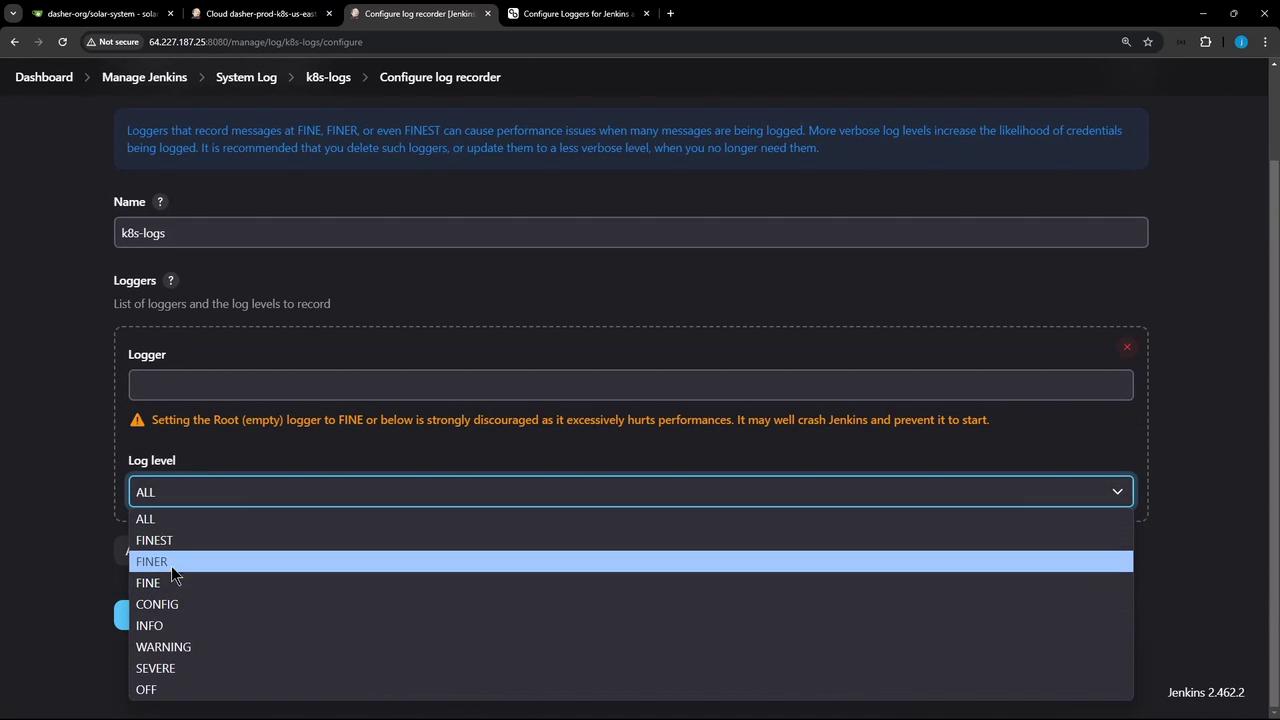
After saving, trigger Test Connection again and refresh the k8s-logs recorder. You should see detailed HTTP traffic:
Nov 10, 2024 17:34:35 FINE io.fabric8.kubernetes.client.utils.HttpClientUtils getHttpClientFactory
Using httpclient io.fabric8.kubernetes.client.okhttp.OkHttpClientFactory factory
Nov 10, 2024 17:34:35 FINEST io.fabric8.kubernetes.client.http.HttpLoggingInterceptor$HttpLogger logStart
-HTTP START-
Nov 10, 2024 17:34:35 FINEST io.fabric8.kubernetes.client.http.HttpLoggingInterceptor$HttpLogger logRequest
> GET https://.../api/v1/namespaces/jenkins-123/pods
> Authorization: Bearer eyJhbGciOiJSUzI1NiIsImtpZCI6Ij...
Nov 10, 2024 17:34:35 FINEST io.fabric8.kubernetes.client.http.HttpLoggingInterceptor$HttpLogger logResponse
< HTTP/1.1 403 Forbidden
< content-type: application/json
< content-length: 302
{
"kind": "Status",
"apiVersion": "v1",
"status": "Failure",
"message": "pods is forbidden: User \"system:serviceaccount:jenkins:jenkins-service-account\" cannot list resource \"pods\" in the namespace \"jenkins-123\"",
"reason": "Forbidden",
"details": { "kind": "pods" },
"code": 403
}
Nov 10, 2024 17:34:35 FINE io.fabric8.kubernetes.client.impl.BaseClient close
The client and associated httpclient ... have been closed.
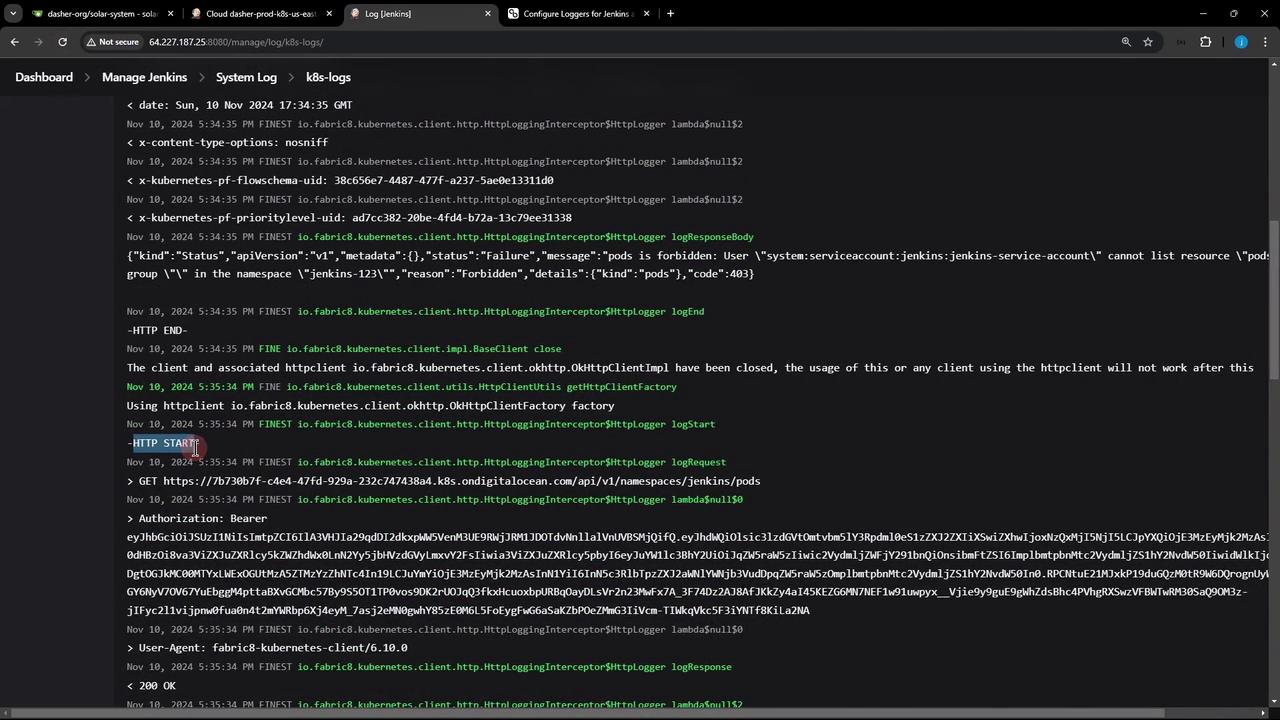
Once credentials or RBAC rules are corrected, rerunning the test will produce a concise success response:
{
"major": "1",
"minor": "29",
"gitVersion": "v1.29.9",
"gitCommit": "1141af58037bd7f0d9ed63e591c5e52dd9b298",
"gitTreeState": "clean",
"buildDate": "2024-09-11T20:19:54Z",
"goVersion": "go1.22.6",
"compiler": "gc",
"platform": "linux/amd64"
}
Note
After you finish debugging, remember to delete or disable any custom log recorders to avoid excessive log generation and performance degradation.
Links and References
Watch Video
Watch video content