Advanced Jenkins
Jenkins Administration and Monitoring
Install and Configure Audit Trail
Capture and persist key system events in Jenkins—such as job configurations, builds, and security changes—by installing the Audit Trail plugin. This setup writes audit logs to a rotating file on your Jenkins controller, helping you meet compliance and troubleshooting needs.
1. Install the Audit Trail Plugin
The Audit Trail plugin supports multiple destinations for logging: local files, console, syslog, or Elasticsearch.
| Logger Destination | Use Case | Configuration Example |
|---|---|---|
| Log File (Daily Rotation) | Store events in timestamped files | /var/log/jenkins/audit-%g.log |
| Console | Quick debugging via Jenkins system logs | — |
| Syslog | Centralized log management | Configure host and port in plugin settings |
| Elasticsearch | Analytics and long-term retention | Provide cluster URL and index name |
Note
You must have Jenkins Administrator privileges to install plugins and modify system configurations.
- Navigate to Manage Jenkins → Manage Plugins.
- Select the Available tab, search for Audit Trail, check the box, and click Install without restart.
- When installation finishes, go to Manage Jenkins → Configure System to set up your first logger.
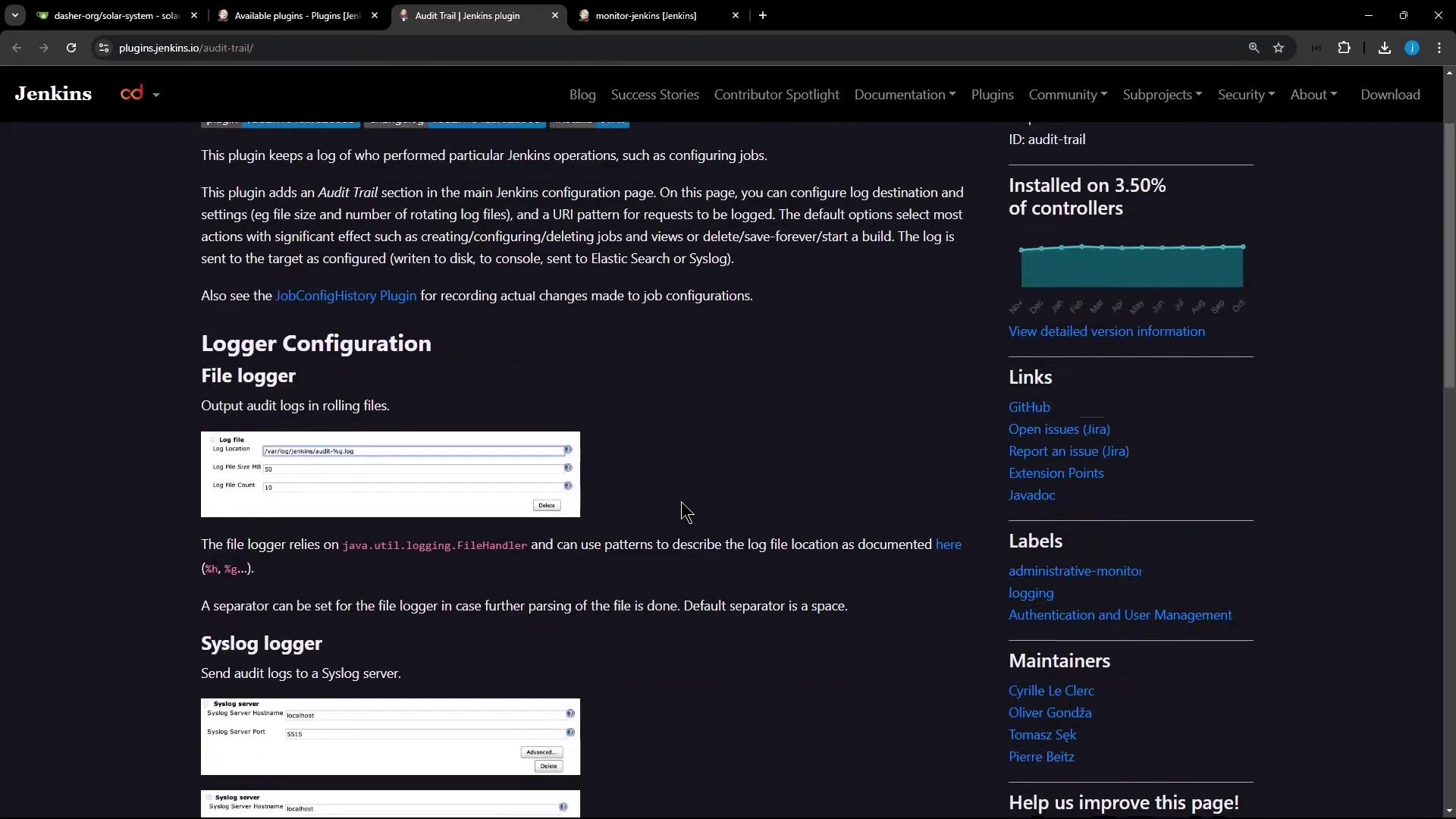
2. Configure an Audit Trail Logger
Scroll to the Audit Trail section and add a new logger for daily-rotated log files.
- Click Add → Log File (Daily Rotation).
- In Log File Pattern, enter:
/var/log/jenkins/custom-audit-%g.log - Keep other options at their default values, then click Apply and Save.
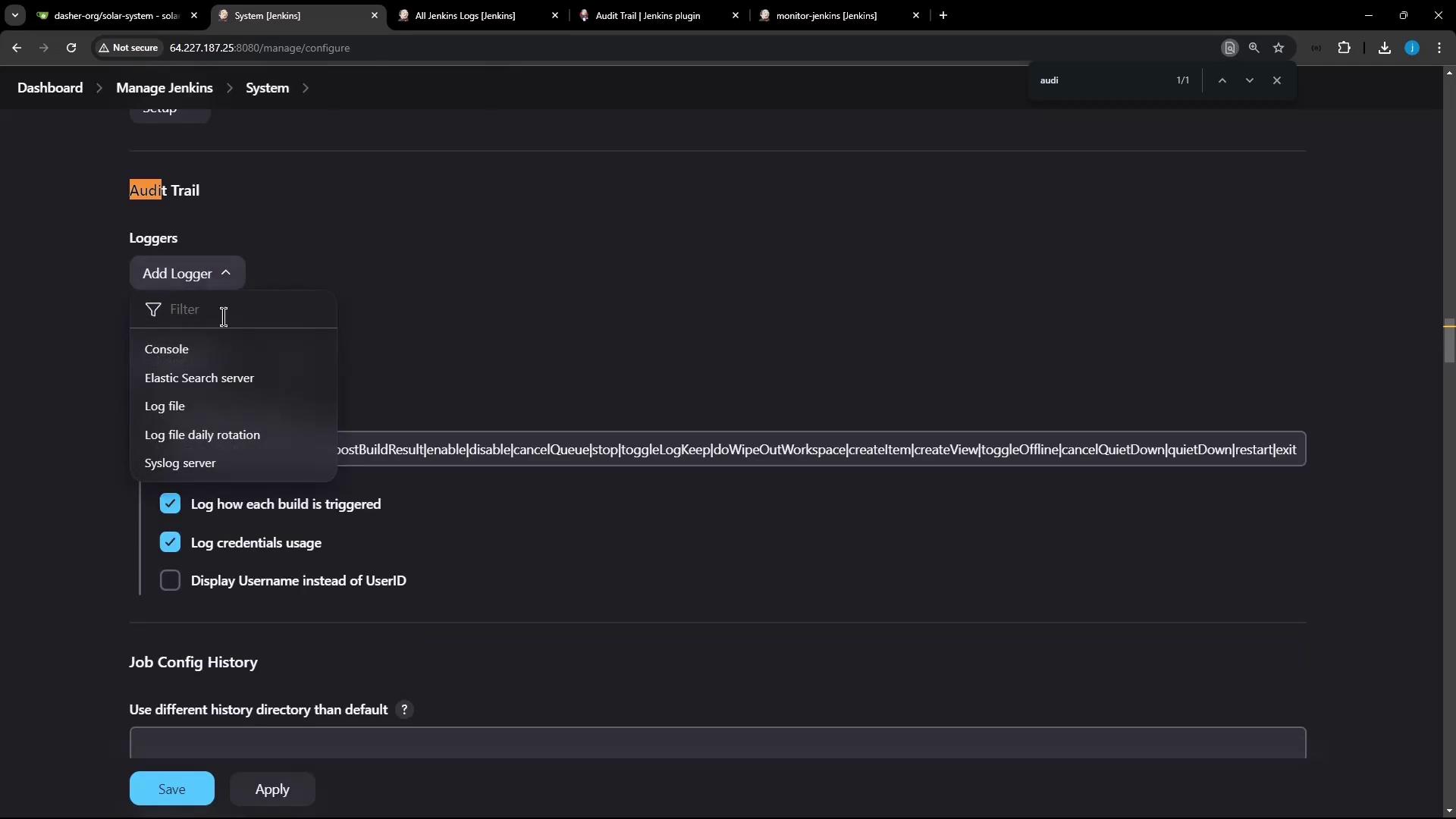
Warning
Ensure the Jenkins user has write permissions to /var/log/jenkins. Otherwise, audit entries will fail silently.
3. Verify Audit Logging
Trigger actions in Jenkins and inspect the generated log files:
- Open an existing job (e.g., Monitor Jenkins), click Configure, make a trivial change, then Apply & Save.
- Click Build Now to start a new build.
On the controller host, list and inspect the audit logs:
# List rotated files
ls -l /var/log/jenkins
Example output:
total 12
-rw-r--r-- 1 jenkins jenkins 2016 Nov 10 14:10 custom-audit-0.log-2024-11-10
-rw-r--r-- 1 jenkins jenkins 24 Nov 10 14:10 custom-audit-0.log-0.lck
View recent entries:
cat /var/log/jenkins/custom-audit-0.log-2024-11-10
Sample log lines:
Nov 10, 2024 14:29:36.662 /job/monitor-jenkins/configSubmit by siddharth from 124.123.186.17
#29 Started by user siddharth, Parameters:[]
Nov 10, 2024 14:29:39.049 /job/monitor-jenkins #29 Started by user siddharth … completed in 4361ms
These entries confirm both configuration changes and build executions are being audited.
4. Adjust Log Rotation Settings
To control retention, modify the Max History for your daily rotation:
- Return to Manage Jenkins → Configure System.
- In Audit Trail, click Edit on your log-file entry.
- Set Max History (for example,
10files). - Click Apply and Save.
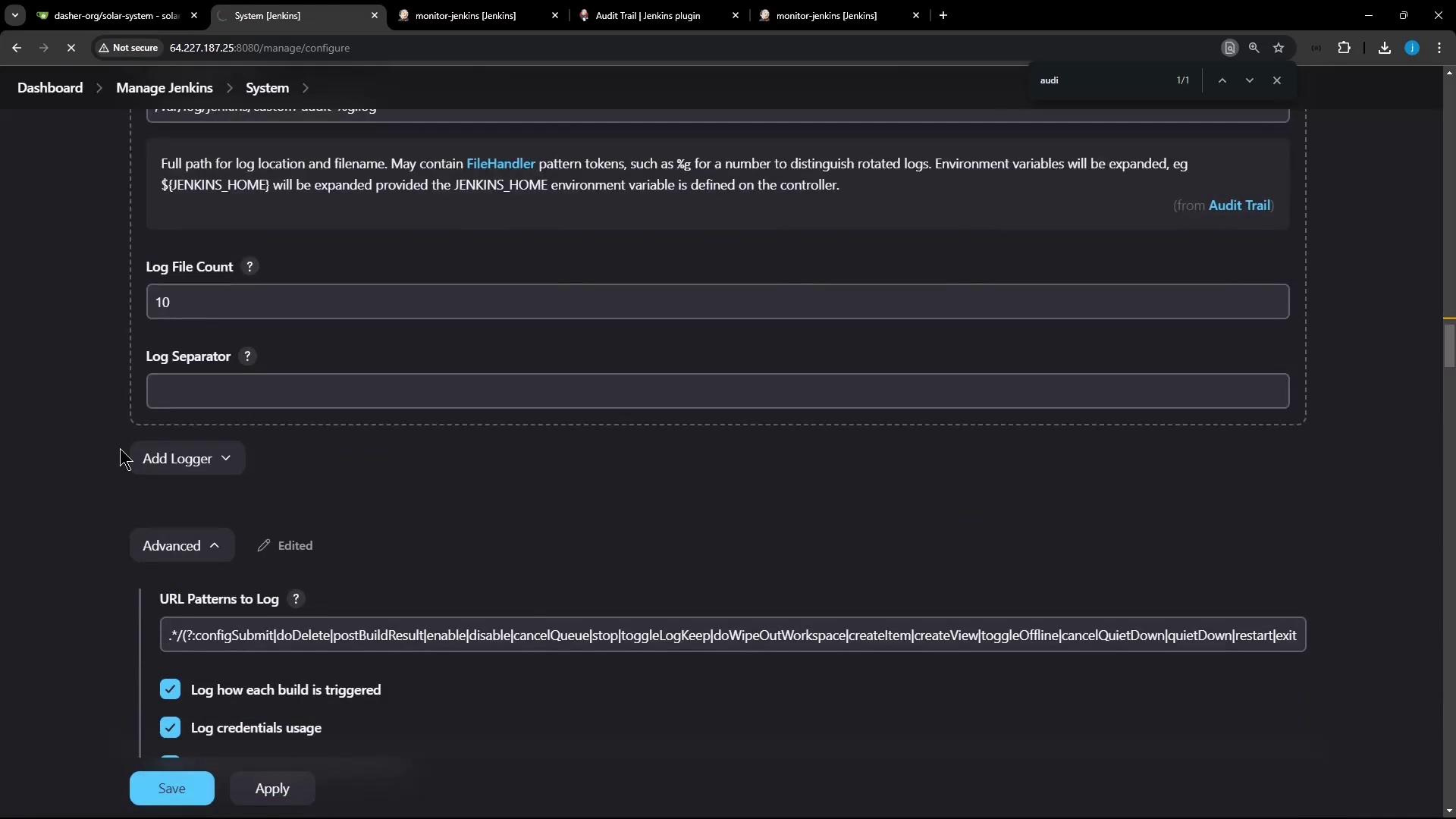
After saving, perform another job configuration or build and verify the new entries:
tail -n 5 /var/log/jenkins/custom-audit-0.log-2024-11-10
Conclusion
You have successfully installed and configured the Jenkins Audit Trail plugin to record all vital operations in daily-rotated log files. Extend this setup to syslog or Elasticsearch for centralized analysis and long-term storage.
Links and References
Watch Video
Watch video content