Advanced Jenkins
Pipeline Enhancement and Caching
Pipeline Caching
Efficient dependency caching in a CI/CD pipeline can dramatically reduce build times by reusing previously downloaded libraries and generated artifacts. In Jenkins, the Job Cacher Plugin enables you to store and restore cache items—such as node_modules—across pipeline runs, even in ephemeral environments like containers.
Why Cache?
Caching avoids repeated downloads and installations, leading to faster feedback loops and lower resource usage. It’s especially helpful for languages and frameworks with large dependency trees (e.g., Node.js, Python).
Example: Arbitrary File Cache Configuration
Below is a sample YAML definition showing how to cache an arbitrary folder. You can adapt this for different languages or tools.
arbitraryFileCache:
path: "my-cache"
cacheValidityDecidingFile: "src/_src/*.generated"
includes: "**/*"
excludes: "**/*.generated"
| Field | Description | Example |
|---|---|---|
path | Directory to cache | node_modules |
cacheValidityDecidingFile | File that triggers cache invalidation when it changes | package-lock.json |
includes | Glob pattern to include in cache | **/* |
excludes | Glob pattern to exclude from cache | **/*.generated |
Installing the Job Cacher Plugin
- Navigate to Manage Jenkins > Manage Plugins > Available.
- Search for Job Cacher Plugin and install it.
- Restart Jenkins to activate the plugin.
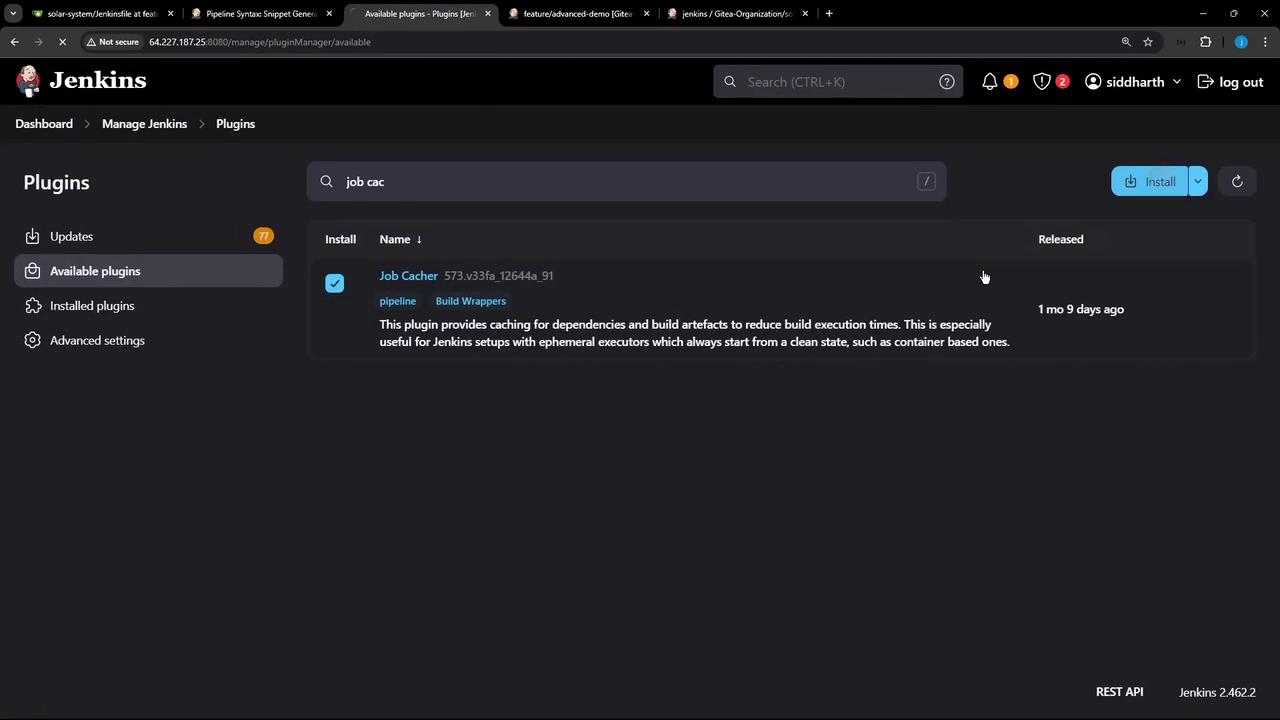
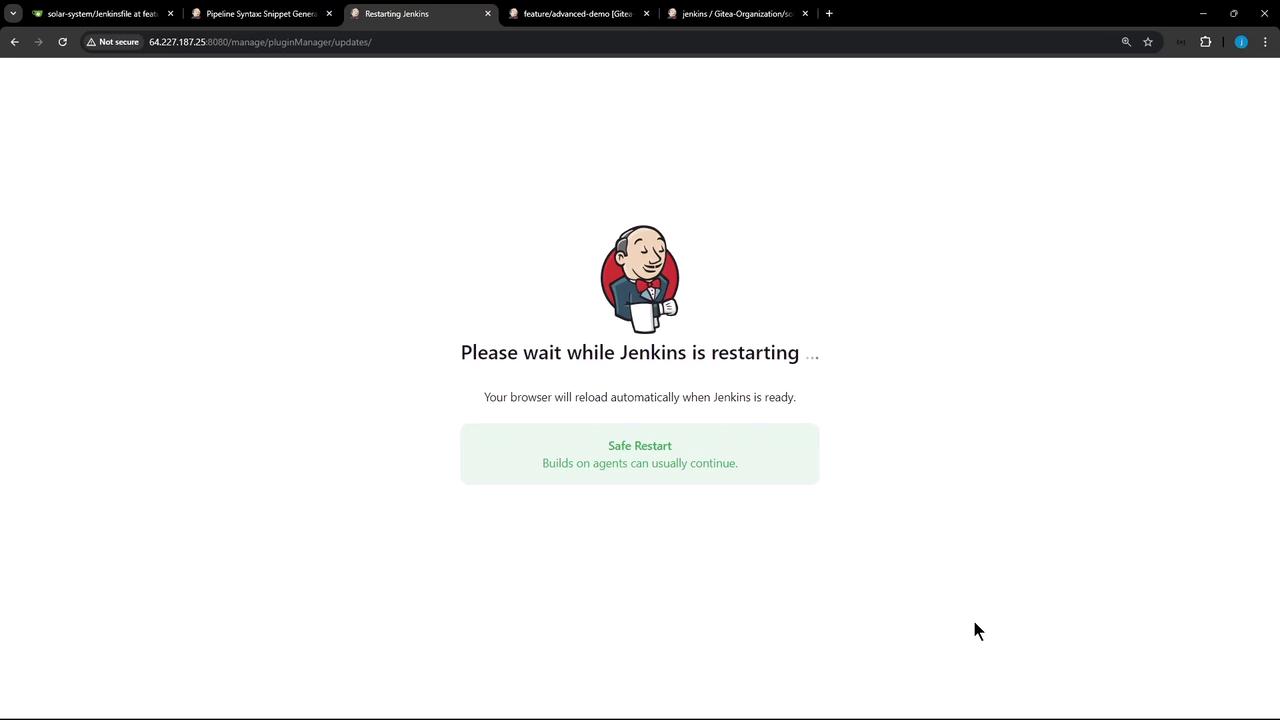
Generating Cache Snippet with the Snippet Generator
Use the Pipeline Syntax Snippet Generator to create a cache step:
- Go to Pipeline > Snippet Generator.
- Select the cache step.
- Fill in the fields:
- Path:
node_modules - Cache name:
npm-dependency-cache - Includes:
**/* - Excludes: (leave default)
- Cache validity deciding file:
package-lock.json - Compression:
tarorzip - Max cache size:
550(MB)
- Path:
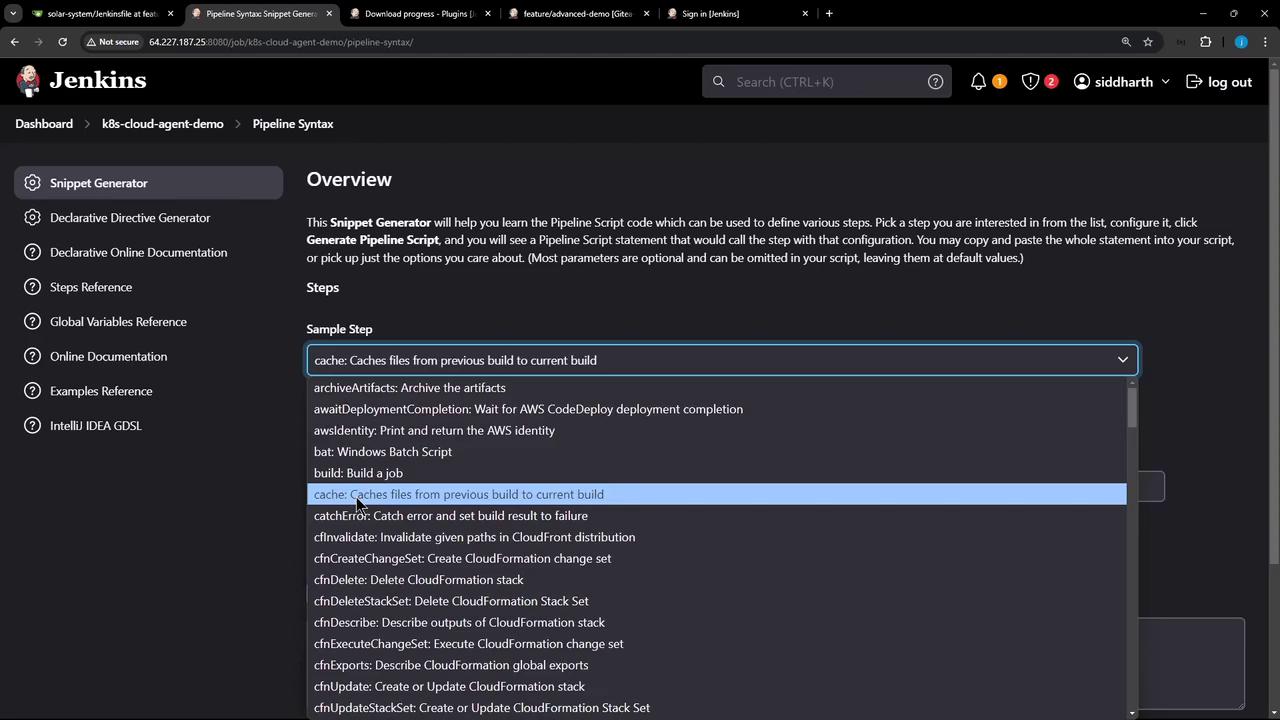
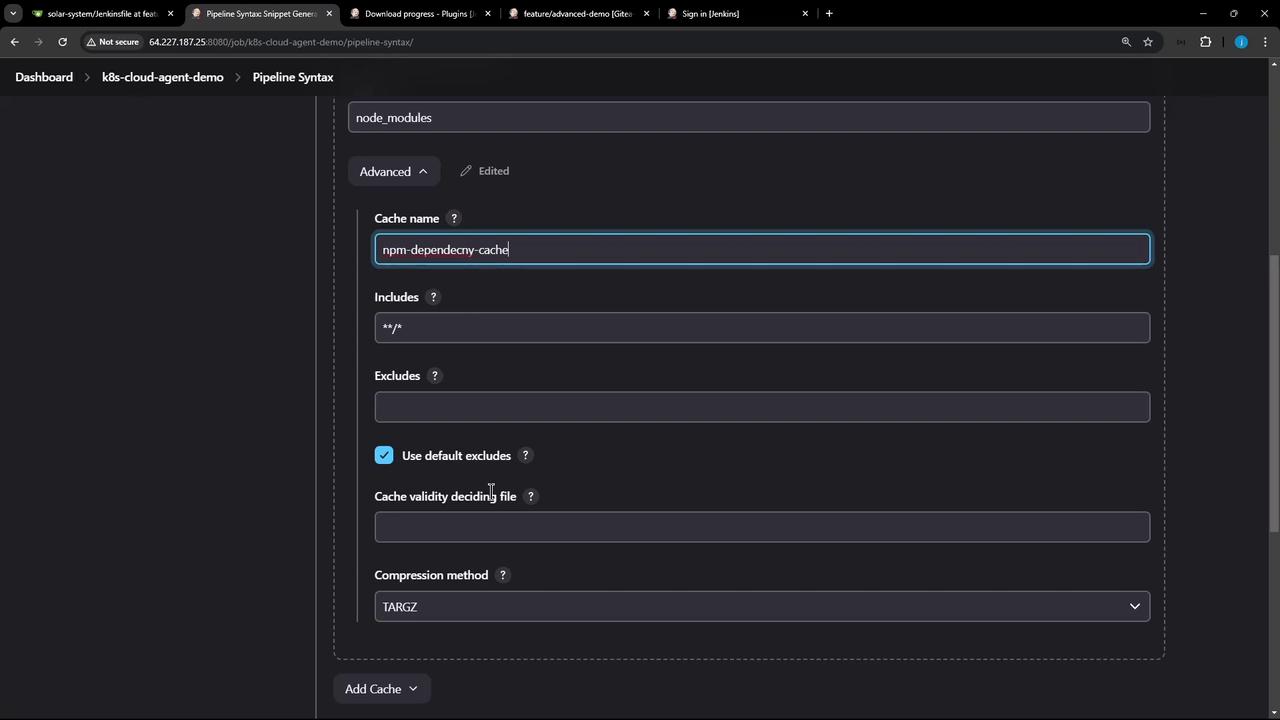
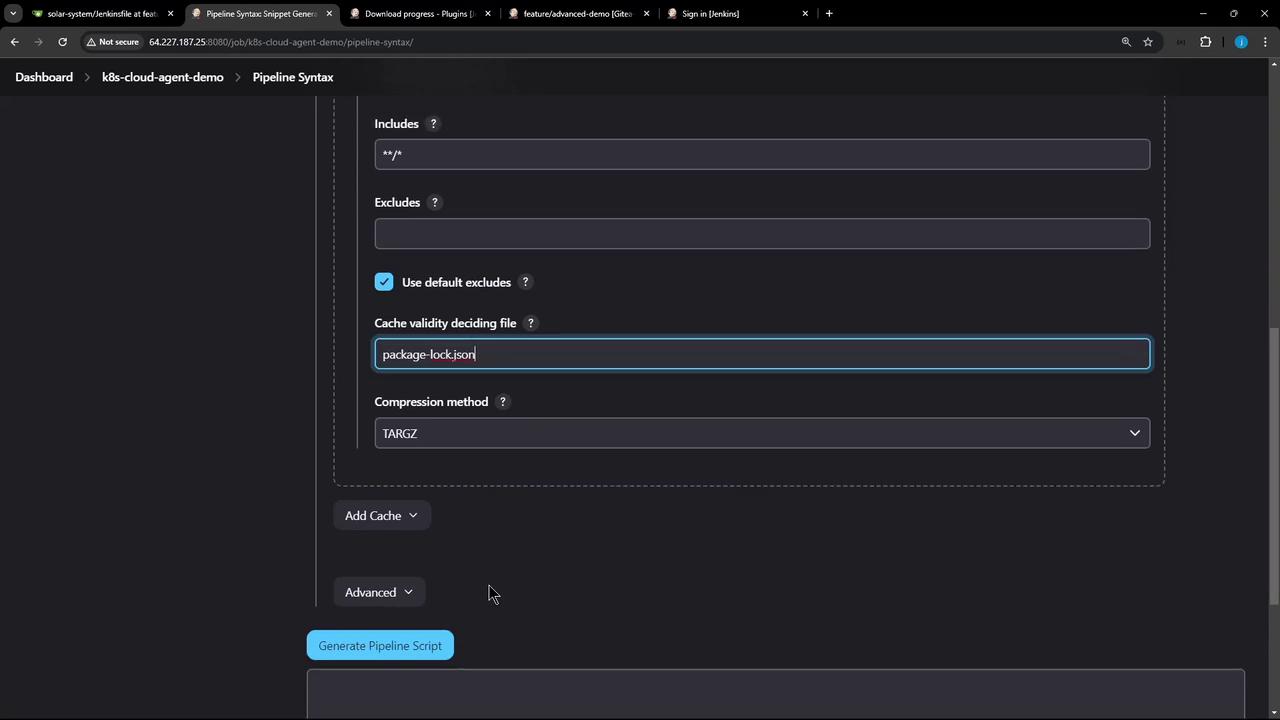
Generated snippet:
cache(
caches: [
arbitraryFileCache(
cacheName: 'npm-dependency-cache',
cacheValidityDecidingFile: 'package-lock.json',
includes: '**/*',
path: 'node_modules'
)
],
maxCacheSize: 550
) {
// your build steps here
}
Integrating Caching into Your Jenkinsfile
Insert the cache block around your dependency installation stage. Here’s a streamlined Jenkinsfile example:
pipeline {
agent any
stages {
stage('Installing Dependencies') {
options { timestamps() }
steps {
cache(
maxCacheSize: 550,
caches: [
arbitraryFileCache(
cacheName: 'npm-dependency-cache',
cacheValidityDecidingFile: 'package-lock.json',
includes: '**/*',
path: 'node_modules'
)
]
) {
sh 'node -v'
sh 'npm install --no-audit'
stash(includes: 'node_modules', name: 'npm-node-modules')
}
}
}
stage('Dependency Scanning') {
steps {
// Add your scanning logic here
}
}
stage('Unit Testing') {
parallel {
stage('NodeJS 18') {
options { retry(2) }
steps {
unstash 'npm-node-modules'
sh 'node -v'
sh 'npm test'
}
}
stage('NodeJS 19') {
options { retry(2) }
steps {
container('node-19') {
unstash 'npm-node-modules'
sh 'node -v'
sh 'npm test'
}
}
}
}
}
stage('Code Coverage') {
steps {
catchError(buildResult: 'SUCCESS', message: 'Coverage step failed', stageResult: 'FAILURE') {
unstash 'npm-node-modules'
sh 'node -v'
sh 'npm run coverage'
}
}
}
}
}
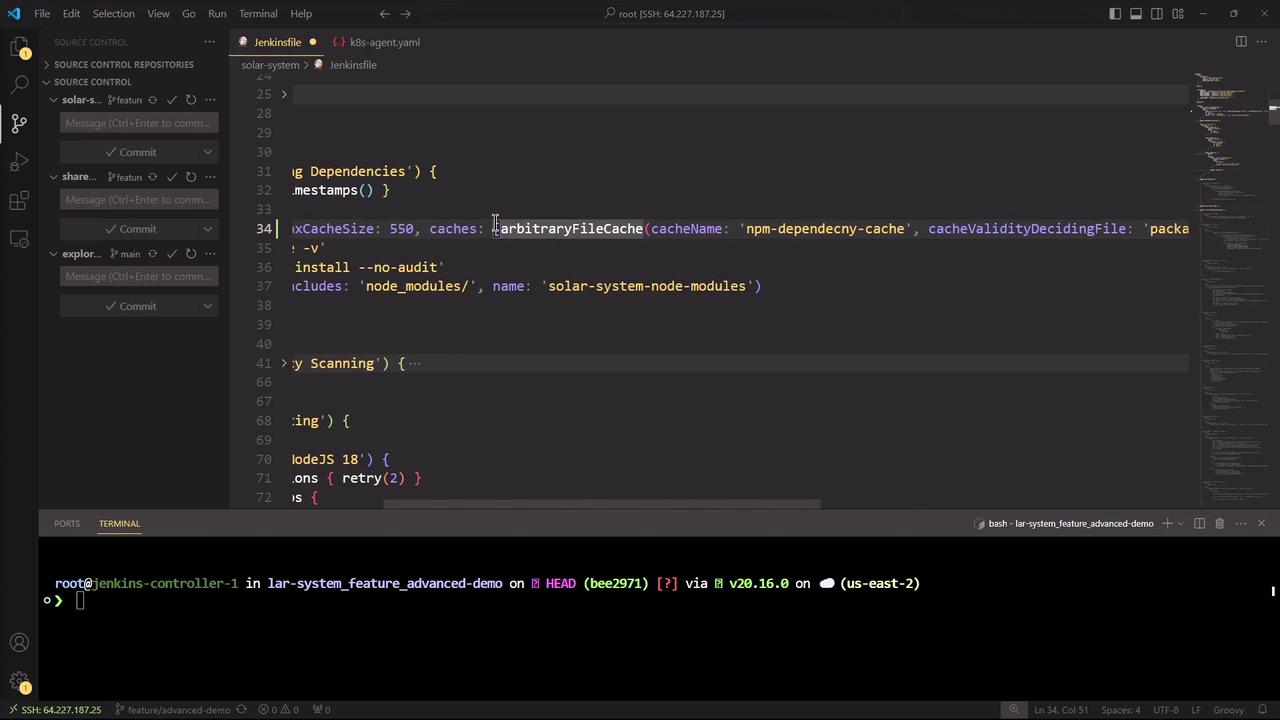
Executing and Verifying the Pipeline
Commit and push your updated Jenkinsfile. On the next build, you’ll see cache operations in the console:
Searching cache in job specific caches...
Searching cache in default caches...
Skip restoring cache as no up-to-date cache exists
> node -v
v22.6.0
> npm install --no-audit
up to date in 1s
...
Stashed 4993 file(s)
Creating cache for node_modules (npm-dependency-cache) [id: 3ec03583f8eaec275c2183db769ff47]
Cache created in 164ms
After success, the Blue Ocean UI highlights each stage:
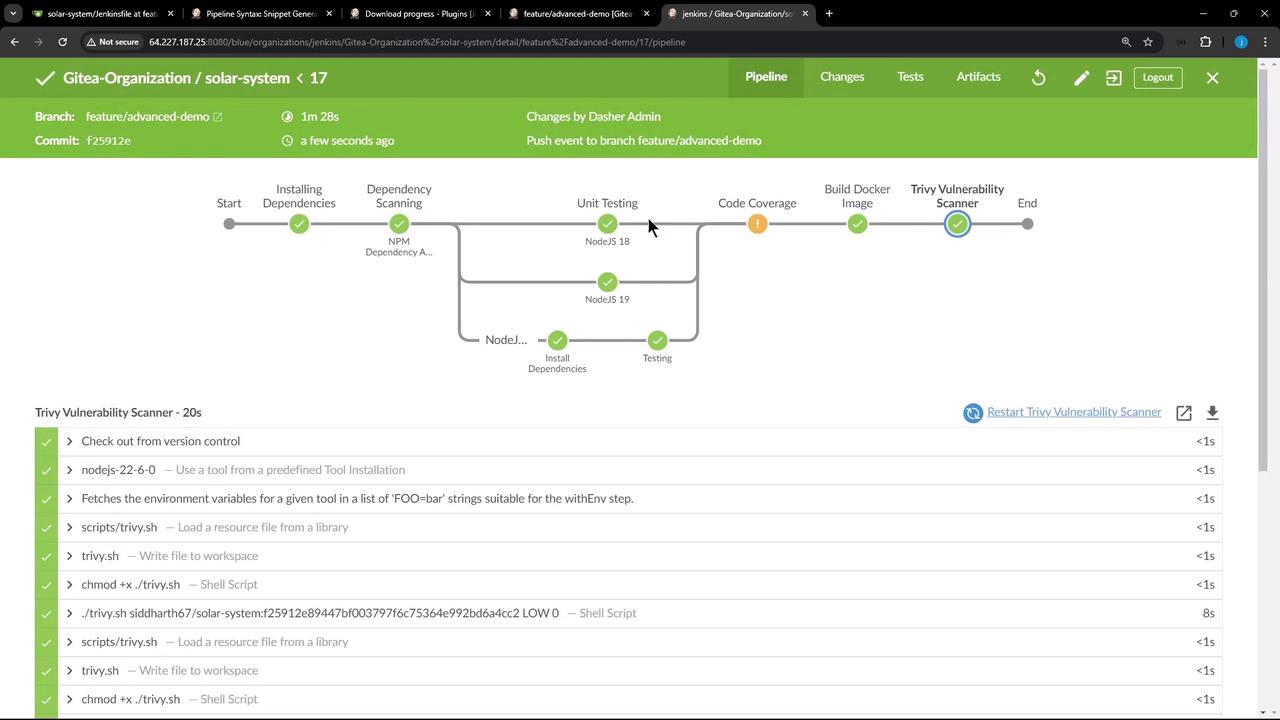
In the classic UI, inspect cache logs under Build Details:
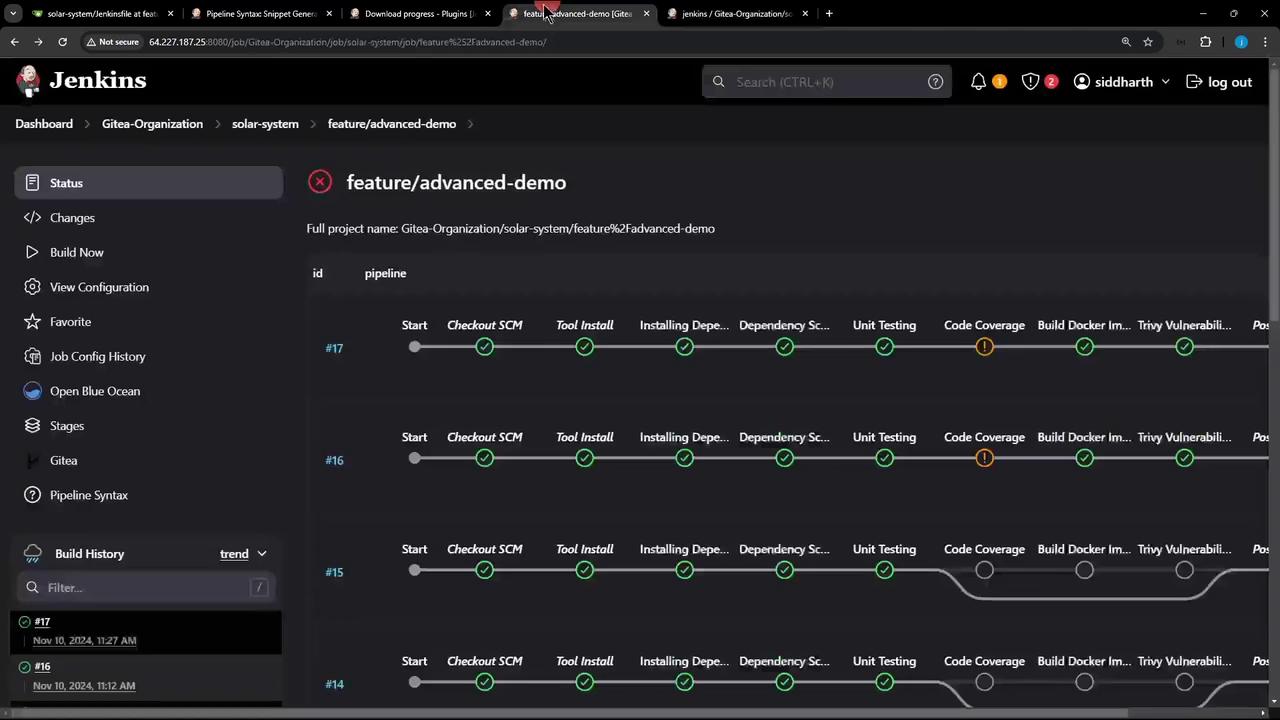
Console output for the Installing Dependencies stage:
{cache for node_modules (npm-dependency-cache) with id ...} Searching cache in job specific caches...
{cache for node_modules (npm-dependency-cache) with id ...} got hash a47b9ef602dbc79d72ab6385105e0142 for /var/lib/jenkins/.../package-lock.json
{cache for node_modules ...} Restoring cache...
> npm install --no-audit
up to date in 1s
...
{cache for node_modules ...} Skipped saving cache as it is up to date
On subsequent runs, the plugin will restore the cache automatically and skip redundant installations—saving precious build time.
Next Steps
- Modify dependencies in
package-lock.jsonto trigger cache invalidation. - Experiment with different
maxCacheSizevalues. - Combine caching with parallel stages for maximum efficiency.
References
Watch Video
Watch video content