Advanced Jenkins
Pipeline Enhancement and Caching
Stash and Unstash
In this lesson, you’ll learn how to use Jenkins’ stash and unstash directives to preserve files between stages in the same pipeline run. By default, stashed files are discarded at the end of the run. However, with the Declarative Pipeline preserveStashes option or the Pipeline: Durable Task plugin, you can retain them across a restart. Once stashed, files can be unstashed by name in any other stage—even on a different node.
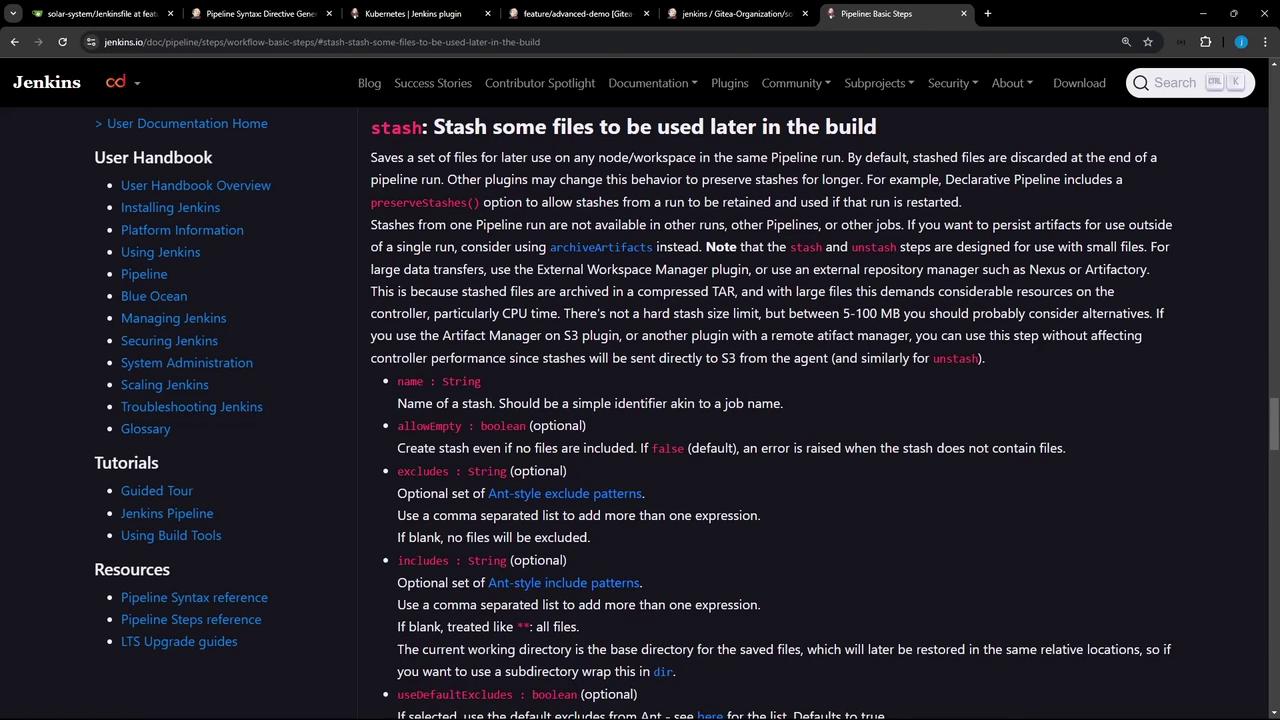
Note
Use unique stash names to avoid collisions when multiple modules or artifacts are stashed in the same build.
When to Use Stash-and-Unstash
Consider a pipeline where your first stage installs Node.js dependencies, but a later stage runs on a different agent or container that can’t simply re-run npm install due to caching permissions or filesystem errors:
+ npm install --no-audit --cache .
npm ERR! code ENOTEMPTY
npm ERR! syscall rename
npm ERR! path /var/lib/jenkins/workspace/lar-system_feature_advanced-demo/node_modules/chai
npm ERR! dest /var/lib/jenkins/workspace/lar-system_feature_advanced-demo/node_modules/.chai-5ivncL6v
npm ERR! errno -39
npm ERR! ENOTEMPTY: directory not empty, rename '/var/lib/jenkins/workspace/lar-system_feature_advanced-demo/node_modules/chai' -> '/var/lib/jenkins/workspace/lar-system_feature_advanced-demo/logs/...-debug-0.log'
script returned exit code 217
To work around this, stash the entire node_modules folder after installation, then unstash it in any downstream stage.
Generating the stash Snippet
- Go to Pipeline Syntax in your Jenkins instance.
- Select stash from the “Steps” dropdown.
- Fill in a unique Name (e.g.
solar-system-node-modules) and an Includes pattern (node_modules/). - Click Generate Pipeline Script.
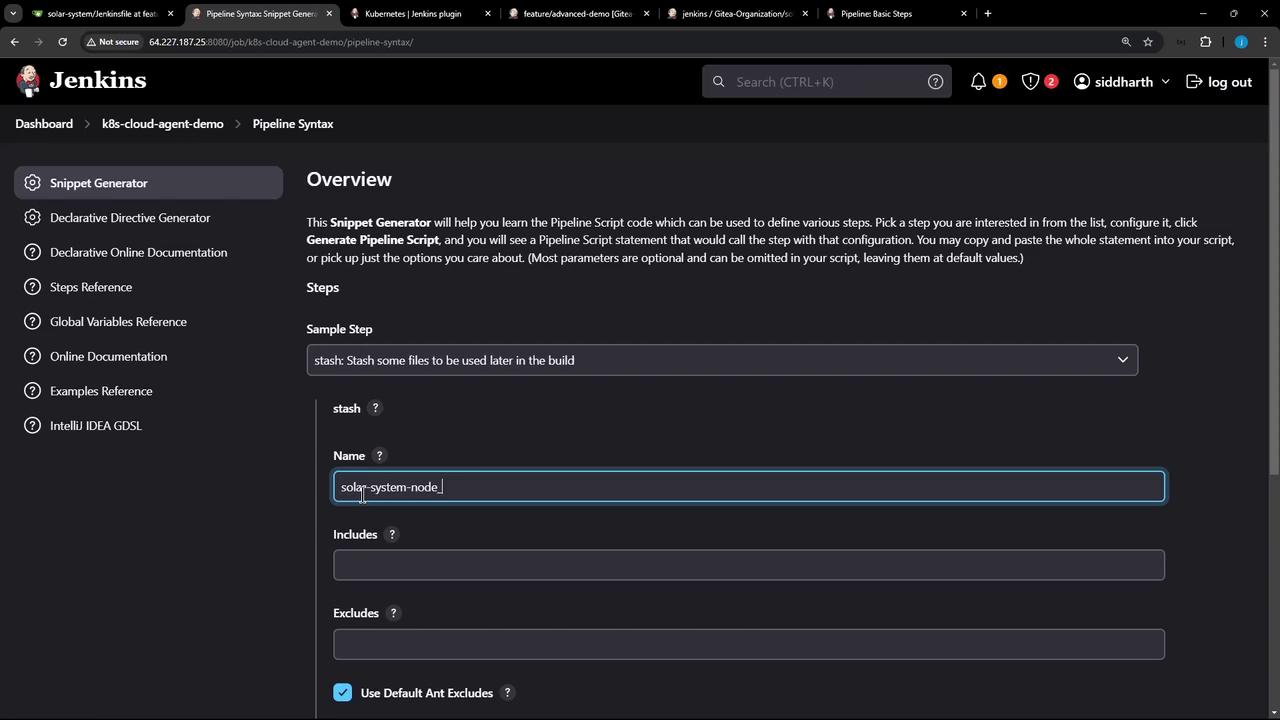
The generated snippet is:
stash includes: 'node_modules/', name: 'solar-system-node-modules'
Adding stash to Your Jenkinsfile
Here’s a simple Declarative Pipeline before and after integrating the stash step:
Before
pipeline {
agent any
stages {
stage('Installing Dependencies') {
steps {
sh 'node -v'
sh 'npm install --no-audit'
}
}
stage('Dependency Scanning') {
steps {
// ...
}
}
}
}
After
pipeline {
agent any
options {
timestamps()
}
stages {
stage('Installing Dependencies') {
steps {
sh 'node -v'
sh 'npm install --no-audit'
stash includes: 'node_modules/', name: 'solar-system-node-modules'
}
}
stage('Dependency Scanning') {
steps {
// ...
}
}
}
}
When this pipeline runs, you’ll see:
[Pipeline] stash
Stashed 4898 files
Comparing stash and unstash
| Directive | Purpose | Example |
|---|---|---|
| stash | Saves files/folders for later stages | stash includes: 'node_modules/', name: 'modules' |
| unstash | Restores previously stashed content | unstash 'modules' |
Using unstash in a Downstream Stage
In any later stage—regardless of agent or node—you can restore the stashed files instead of reinstalling:
pipeline {
agent any
stages {
stage('NodeJS 20') {
agent {
// e.g. run in a Docker container or Kubernetes pod
}
stages {
stage('Install Dependencies') {
options {
retry(2)
}
steps {
sh 'node -v'
// Restore the stash instead of npm install
unstash 'solar-system-node-modules'
}
}
stage('Testing') {
steps {
// Run tests against the restored node_modules
}
}
}
}
}
}
After committing and pushing, the build log shows both operations:
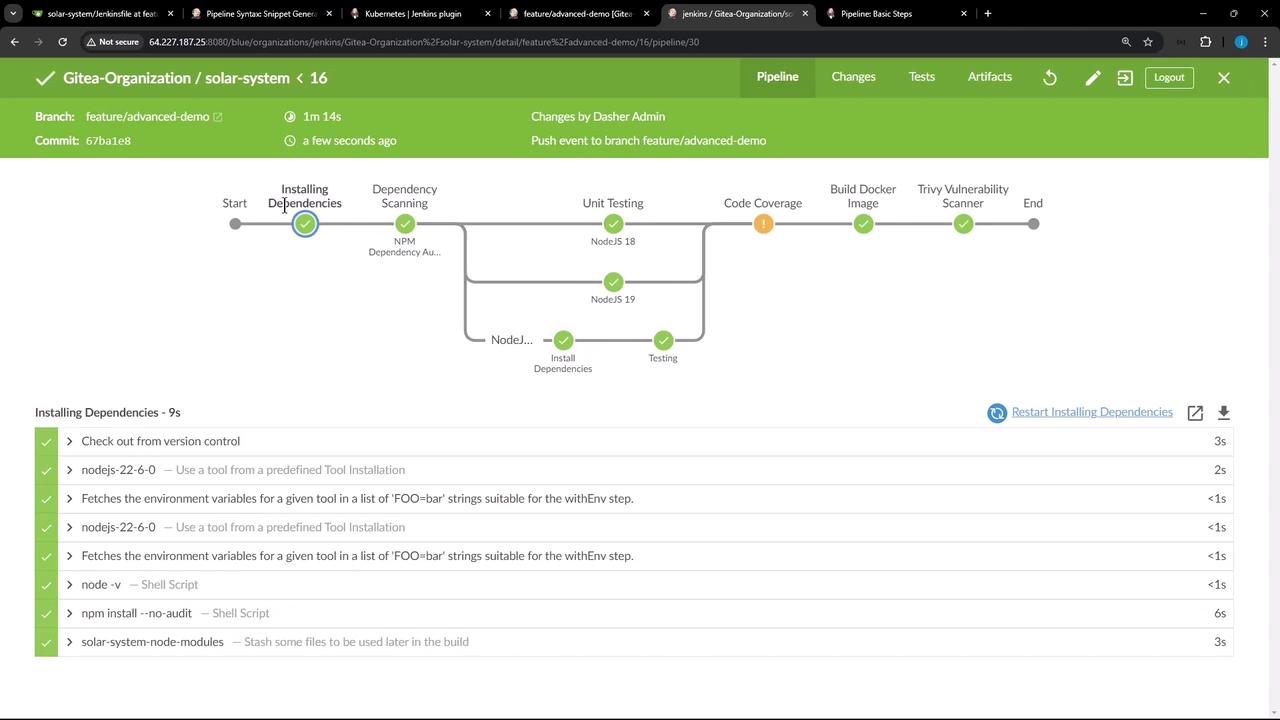
[Pipeline] stash
Stashed 4898 files successfully for later use
[Pipeline] unstash
Restored files from stash 'solar-system-node-modules'
Both install and test stages complete successfully—even on different agents—because the node_modules directory was preserved via stash.
Warning
Stashes are scoped to a single pipeline run. Without preserveStashes, all stashes are discarded when the pipeline finishes. Ensure you enable the appropriate option if you need stash data after a pipeline restart.
Using stash and unstash in Jenkins pipelines lets you save and reuse any files or folders across stages and agents—ideal for large dependency trees, build artifacts, or generated assets.
References
Watch Video
Watch video content