Amazon Simple Storage Service (Amazon S3)
AWS S3 Advanced Features
Demo S3 Replication
Learn how to set up cross-region replication between two Amazon S3 buckets. This guide walks you through creating source and destination buckets, configuring replication rules, reviewing IAM roles, and testing replication. The same steps apply to same-region replication.
1. Create Source and Destination Buckets
Open the Amazon S3 console and click Create bucket.
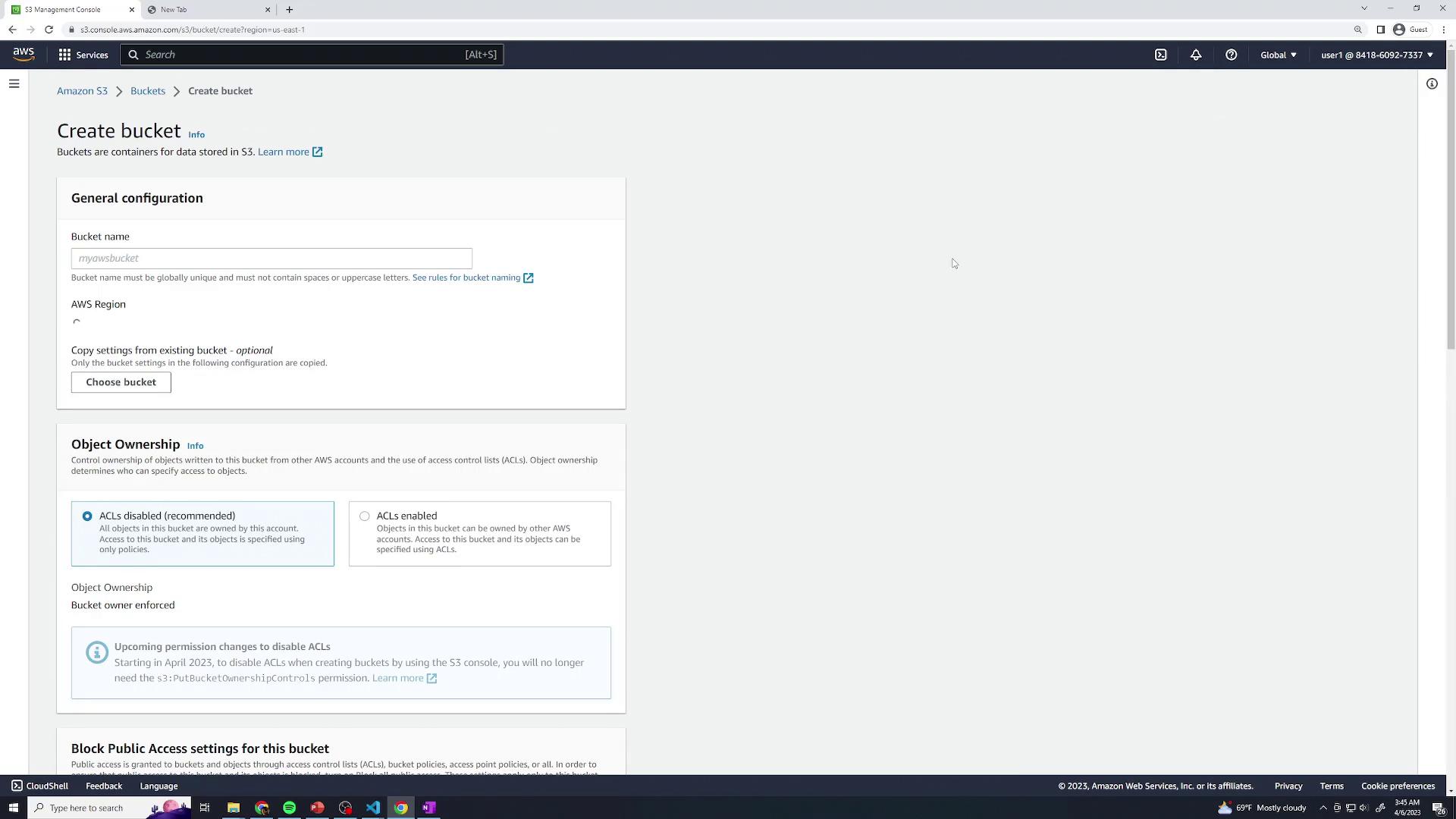
Name your buckets and choose regions:
| Bucket Name | Region | Purpose |
|---|---|---|
| kk-repl-source | US East (N. Virginia) | Source |
| kk-repl-destination | US West (Oregon) | Destination |
- After creating both, you should see them listed:
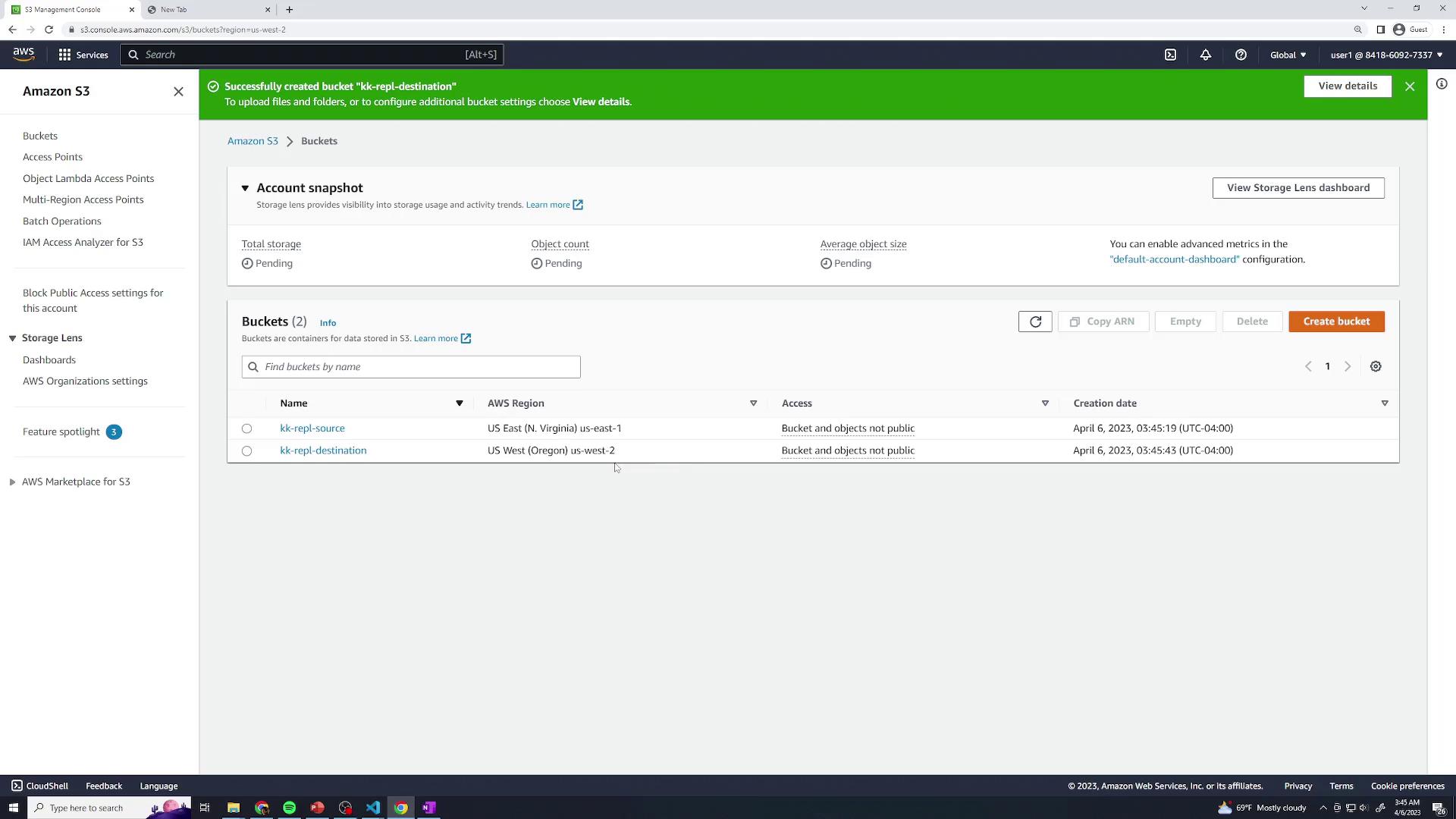
Note
Bucket names must be globally unique and comply with DNS naming conventions.
2. Configure the Replication Rule
In the source bucket, select the Management tab and then Replication rules. Click Create replication rule.
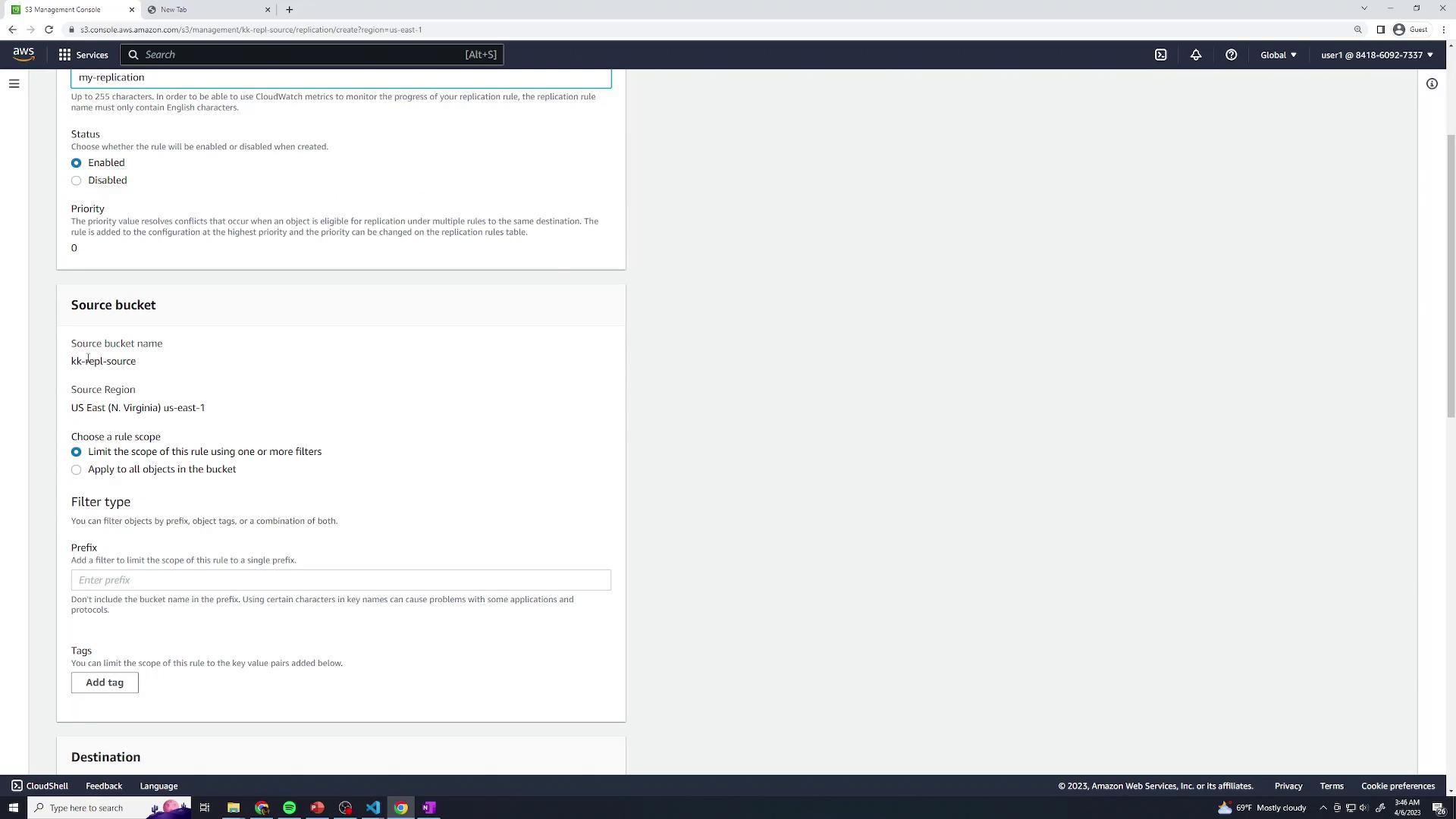
Enter a name (e.g., MyReplication) and enable the rule. Set the rule scope to Entire bucket so all objects replicate.
Under Destination, click Browse and choose
kk-repl-destination.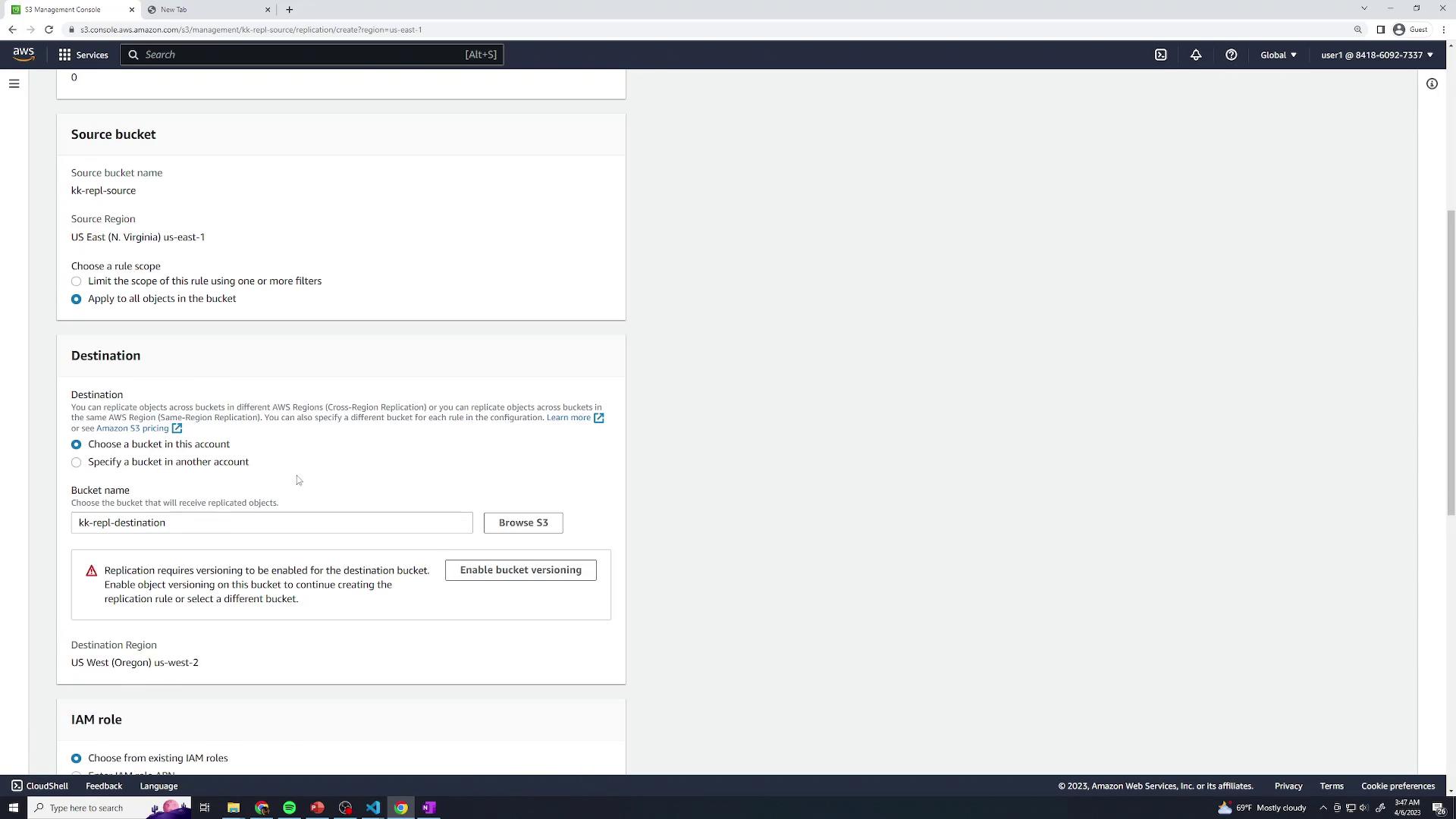
If versioning is not enabled on either bucket, follow the console prompts to turn it on.
Warning
Objects uploaded before versioning is enabled will not be replicated.
Under IAM role, choose Create new role. Leave the destination storage class at its default unless you need a different class.
On the replication settings page, enable Replication Time Control (RTC) to guarantee replication within 15 minutes. You can also opt to replicate delete markers or metadata. Click Save.
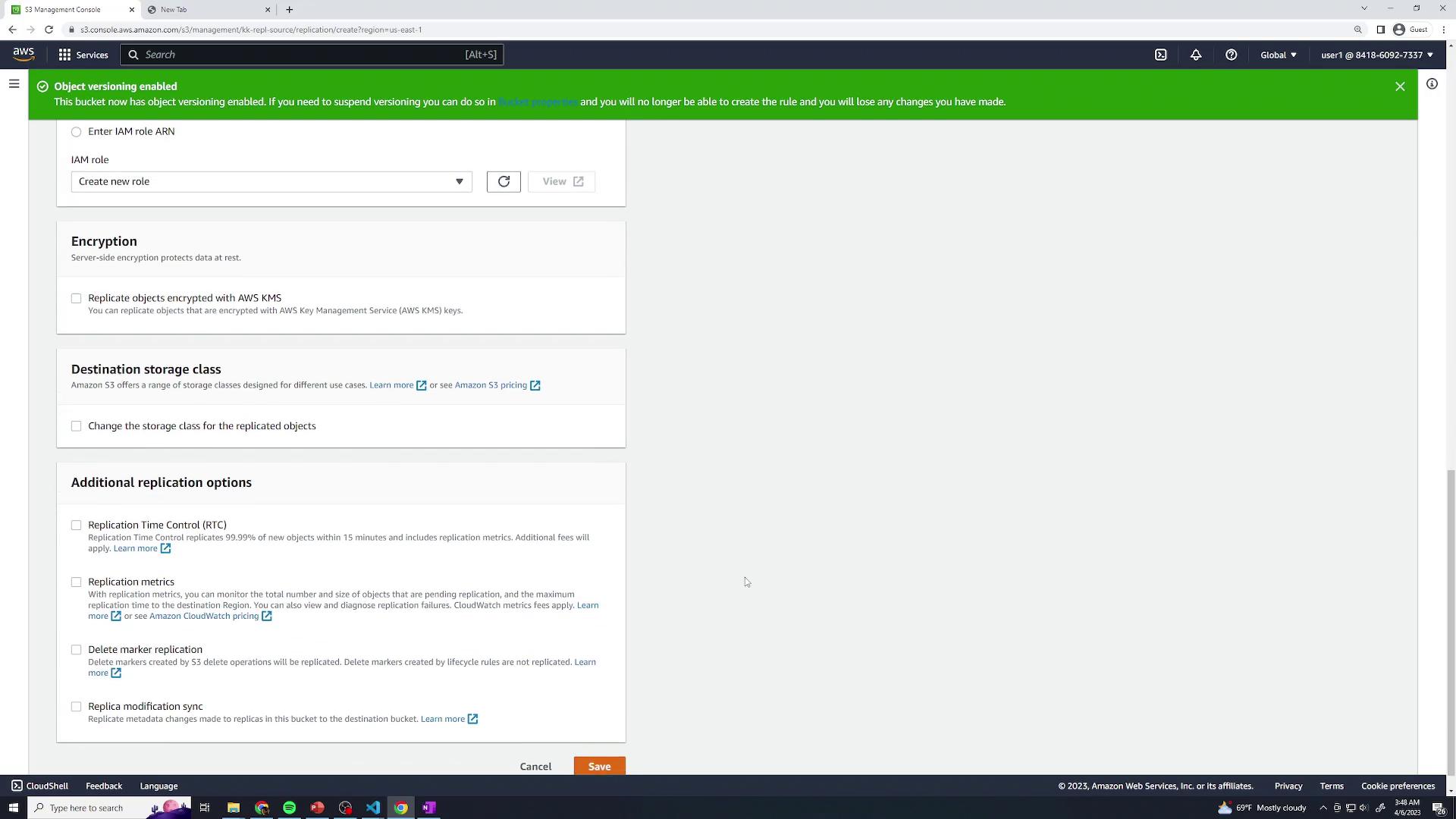
Your new rule will now appear in the list:
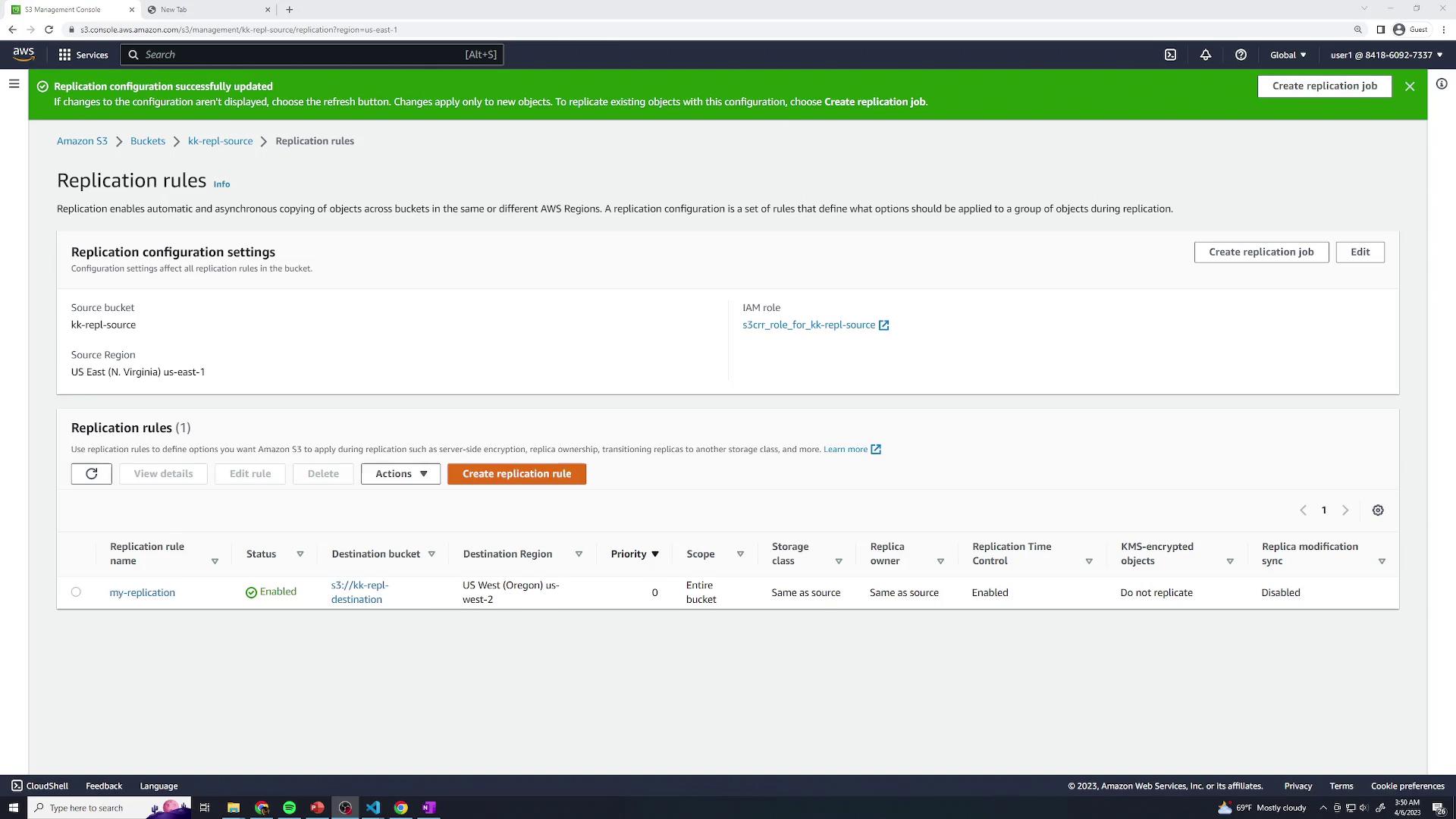
3. Review the IAM Role
The console created an IAM role (for example, role-for-kk-repl-source) with the policies needed for replication. To inspect:
Go to the IAM console and click Roles.
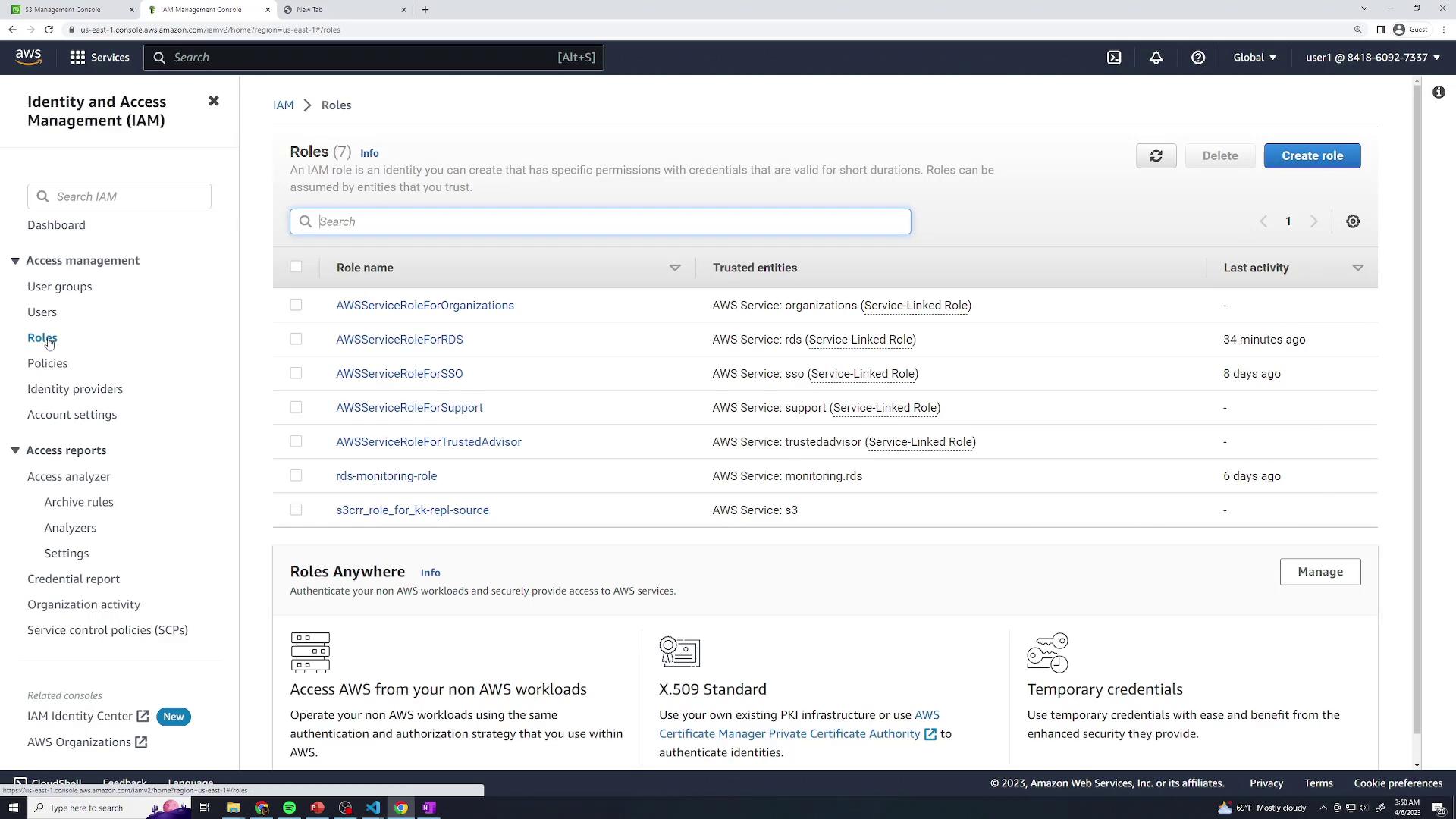
Select the replication role and review its attached policy:
{
"Version": "2012-10-17",
"Statement": [
{
"Effect": "Allow",
"Action": [
"s3:ListBucket",
"s3:GetReplicationConfiguration",
"s3:GetObjectVersionForReplication",
"s3:GetObjectVersionACL",
"s3:GetObjectVersionTagging",
"s3:GetObjectRetention",
"s3:GetObjectLegalHold"
],
"Resource": [
"arn:aws:s3:::kk-repl-source",
"arn:aws:s3:::kk-repl-destination"
]
},
{
"Effect": "Allow",
"Action": [
"s3:ReplicateObject",
"s3:ReplicateDelete",
"s3:ReplicateTags",
"s3:ObjectOwnerOverrideToBucketOwner"
],
"Resource": [
"arn:aws:s3:::kk-repl-source/*",
"arn:aws:s3:::kk-repl-destination/*"
]
}
]
}
4. Test Replication
- Upload a few files to the source bucket (
kk-repl-source). - In another tab, open the destination bucket (
kk-repl-destination) and verify that the objects appear within 15 minutes.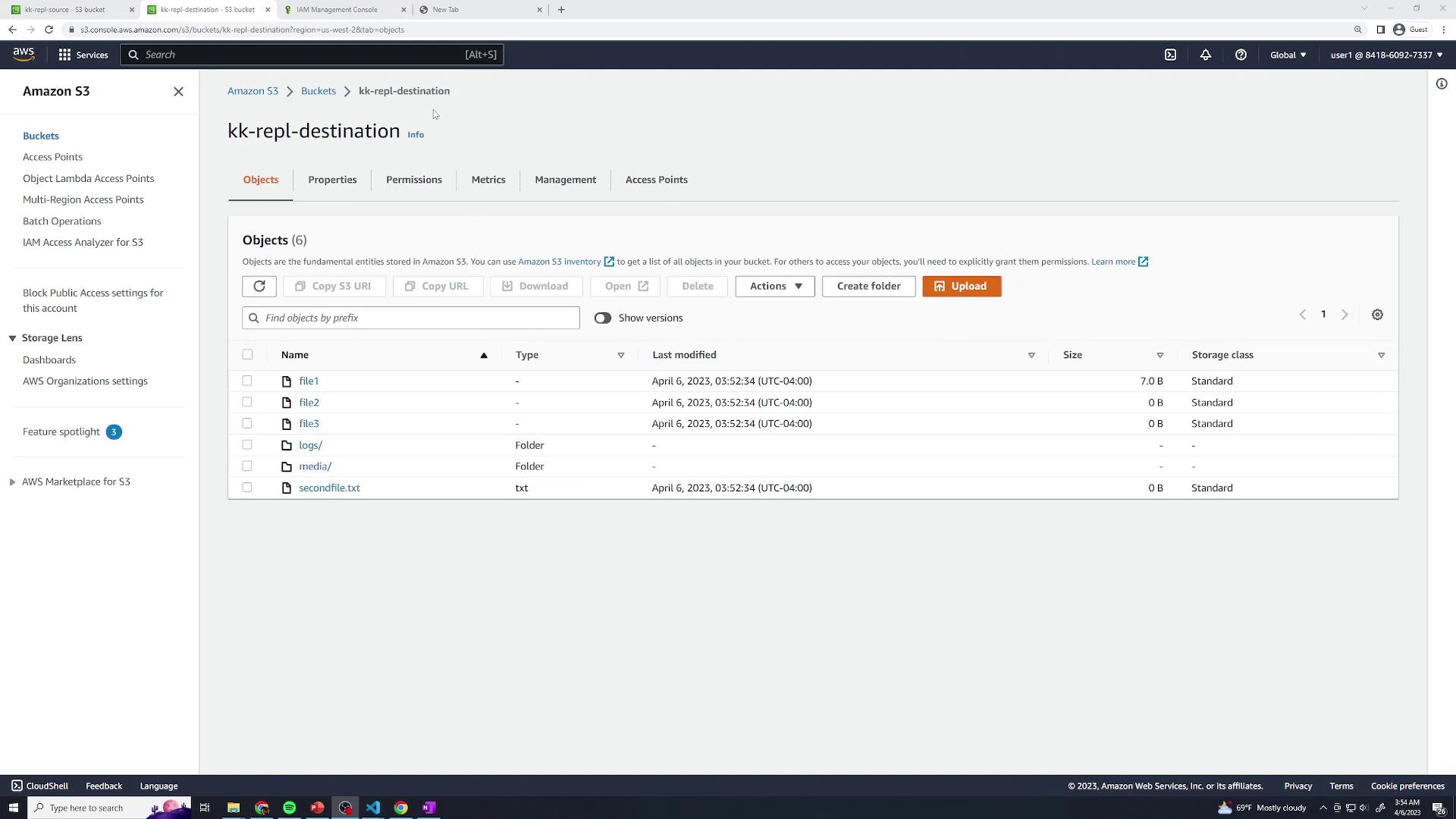
Congratulations! You’ve successfully configured cross-region replication for Amazon S3.
Links and References
Watch Video
Watch video content
Practice Lab
Practice lab