Amazon Simple Storage Service (Amazon S3)
AWS S3 Basic Features
Demo Lifecycle Policies
In this walkthrough, you’ll learn how to automate object transitions and expirations in an Amazon S3 bucket using lifecycle policies. We’ll cover:
- Creating a demo bucket
- Uploading sample objects
- Defining lifecycle rules to transition and expire objects across storage classes
Why Use Lifecycle Policies
Lifecycle policies help optimize storage costs by automatically moving objects to lower-cost classes (e.g., Standard-IA, Glacier) or deleting them when they’re no longer needed.
Lifecycle Storage Classes Overview
| Storage Class | Description | Typical Use Case |
|---|---|---|
| S3 Standard | Frequent access, low latency | Active datasets |
| S3 Standard-IA | Infrequent access, lower cost | Backups and long-term storage |
| S3 Glacier Instant Retrieval | Millisecond access retrieval from Glacier | Archives with occasional retrieval |
| S3 Glacier Deep Archive | Lowest cost, hours-long retrieval time | Compliance archives, long-term retention |
1. Create a Demo Bucket and Upload Objects
- Open the AWS Management Console and navigate to S3.
- Click Create bucket, accept all defaults, and finish the wizard.
- In your new bucket, click Upload, then drag and drop a few test files and folders. Any sample data will do.
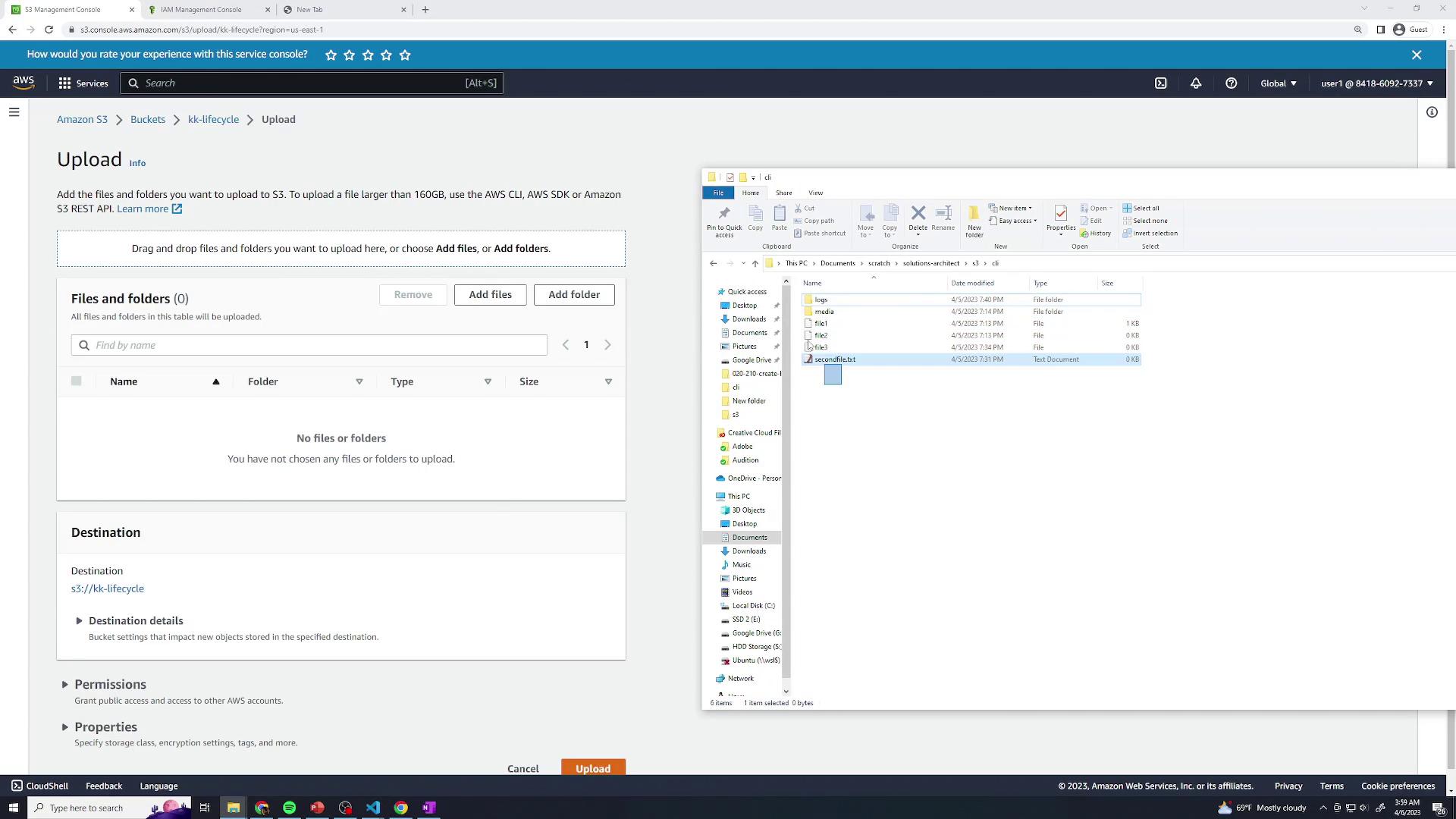
- Open Properties for the bucket and confirm that the Storage class of your objects is Standard.
2. Configure Lifecycle Rules
Navigate to the Management tab of your bucket and click Create lifecycle rule.

You can define multiple rules to target different prefixes (logs/, media/) or object sizes.
2.1 Rule 1: lifecycle-logs
- Rule name:
lifecycle-logs - Under Scope, select Limit the scope to specific prefixes or tags and enter:
- Prefix:
logs/
- Prefix:
- (Optional) Specify Minimum size or Maximum size filters.
Current Version Transitions
- After 30 days: transition to S3 Standard-IA
- After 60 days: transition to S3 Glacier Instant Retrieval
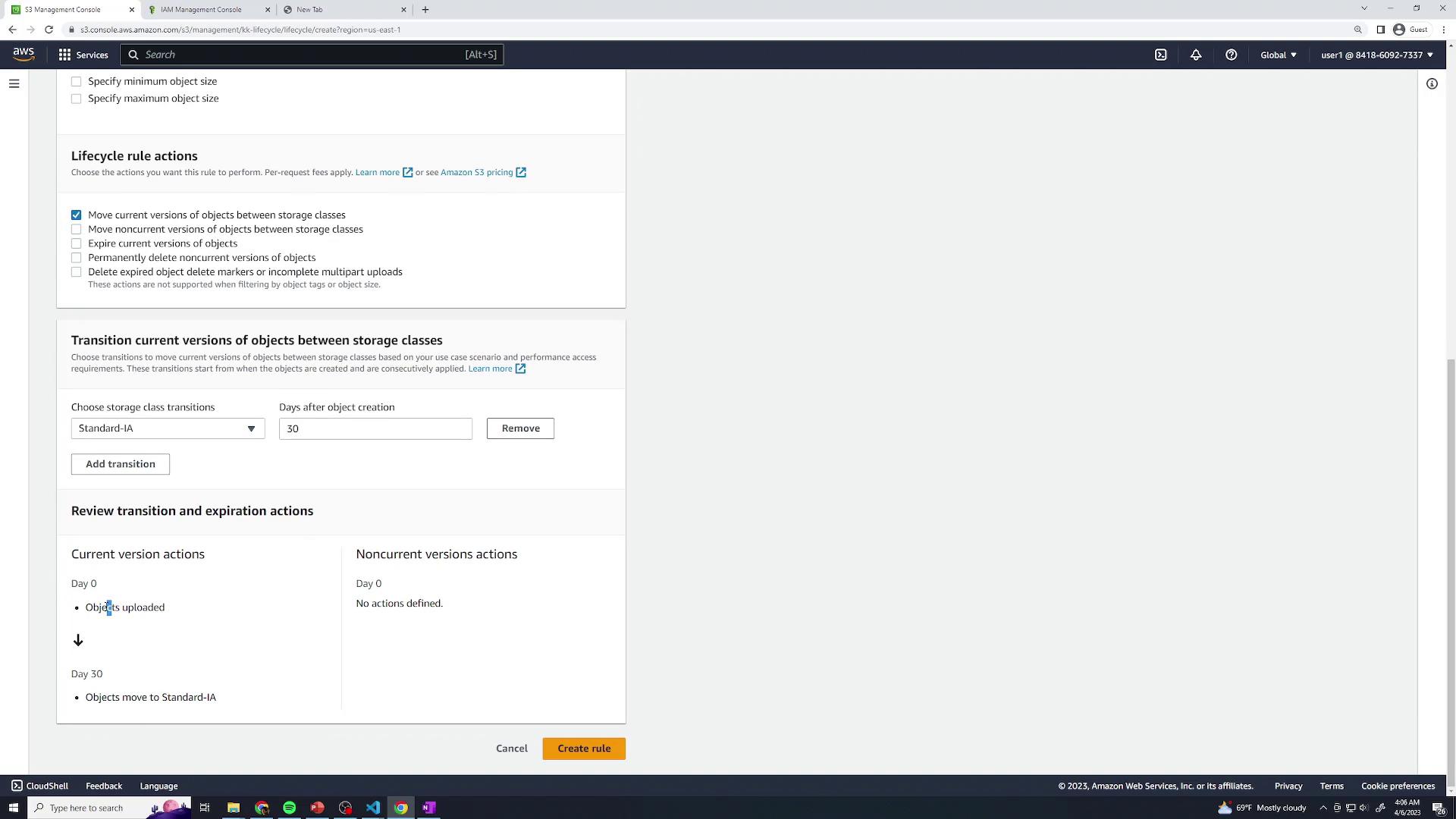
Non-Current Version Transitions
- After 30 days: transition to S3 Standard-IA
- After 90 days: transition to S3 Glacier Deep Archive
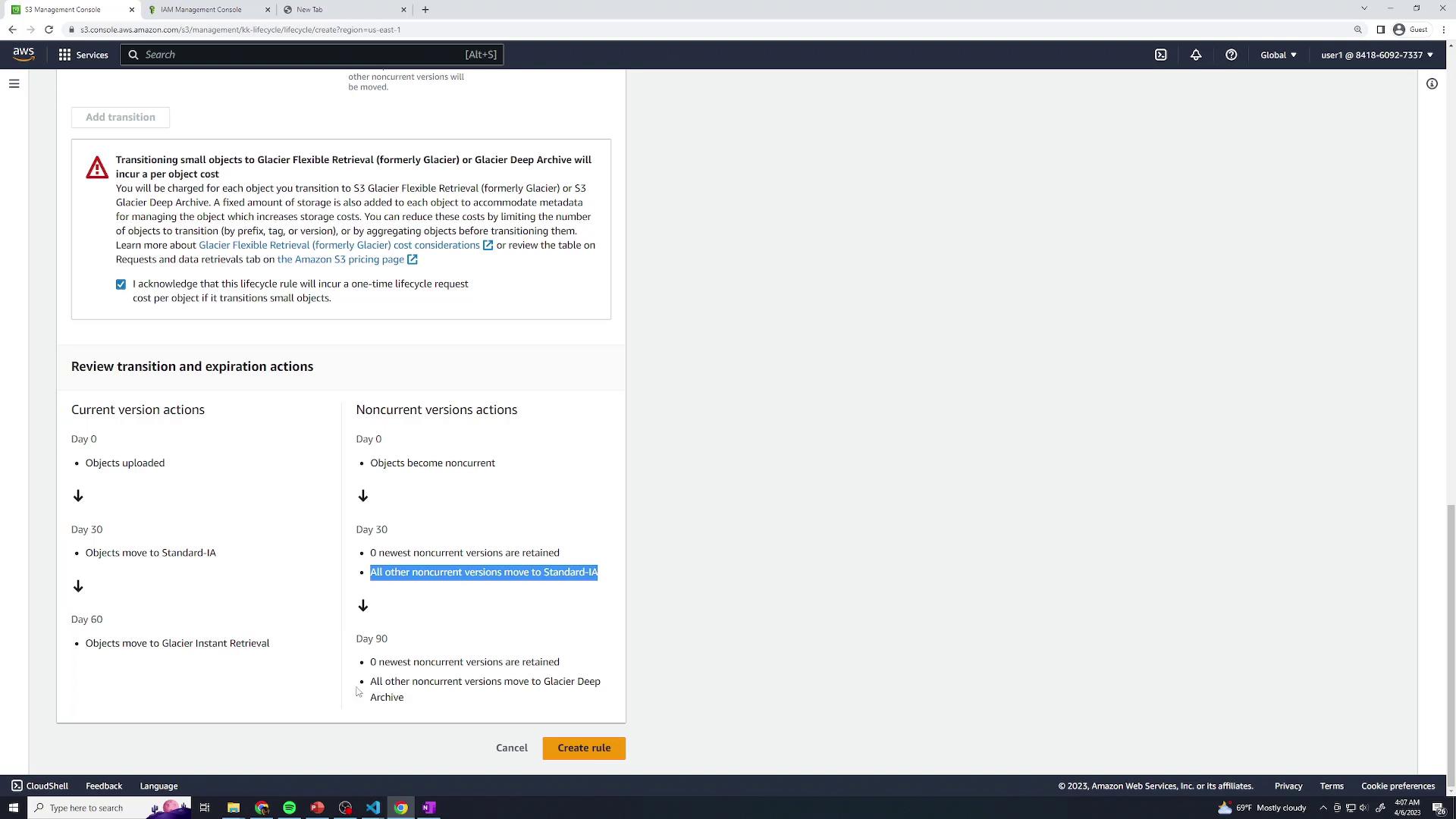
Click Create to save lifecycle-logs.
2.2 Rule 2: lifecycle-media
- Rule name:
lifecycle-media - Scope → Prefix:
media/ - Current version transitions:
- After 60 days: transition to S3 Standard-IA
- Non-current version actions:
- After 30 days: transition to S3 Standard-IA
- After 365 days: Expire non-current versions
Click Create to save lifecycle-media.
3. Review Your Lifecycle Configuration
Once both rules are enabled, the Lifecycle configuration page displays all active rules:
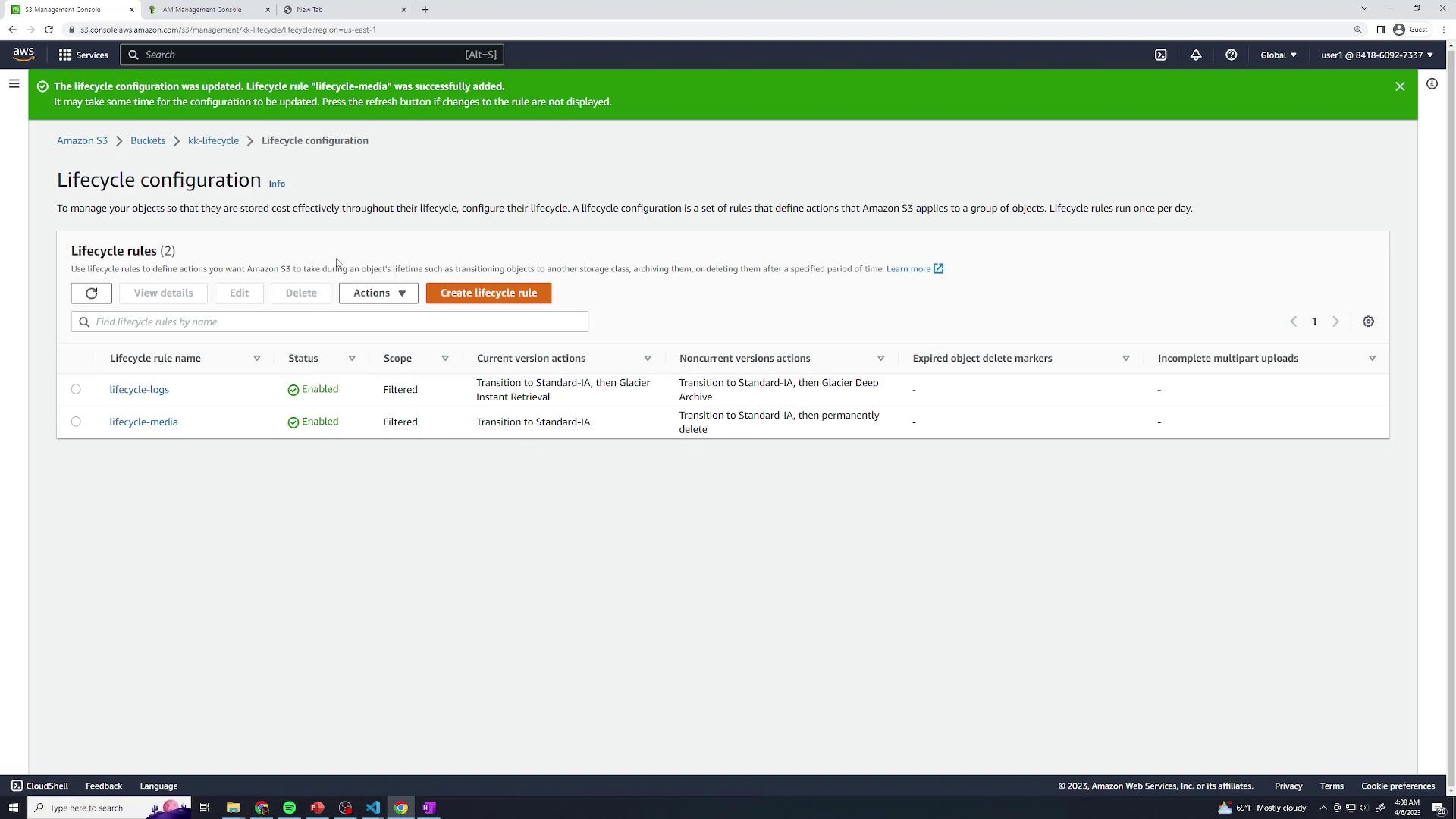
Propagation Delay
It can take up to 24 hours for lifecycle policies to appear in the billing report and start transitions.
Additional Resources
- Amazon S3 Lifecycle Configuration
- Amazon S3 Storage Classes
- AWS CLI: s3api put-bucket-lifecycle-configuration
Watch Video
Watch video content
Practice Lab
Practice lab