Amazon Simple Storage Service (Amazon S3)
AWS S3 Basic Features
Versioning
In this lesson, we dive into Amazon S3 versioning—a powerful feature that helps you recover from accidental deletes or overwrites. By default, new S3 buckets have versioning disabled, which means:
- Deleting an object (e.g.,
file1.txt) removes it permanently. - Uploading a new object with the same key (e.g.,
file5.txt) overwrites the existing object, making any previous data unrecoverable.
Enabling versioning lets you retain, retrieve, and restore every version of an object stored in your bucket.
![]()
Bucket Versioning States
You can configure versioning at the bucket level. An S3 bucket exists in one of three states:
| State | Description |
|---|---|
| Unversioned | Versioning is disabled (default). New uploads overwrite existing objects without version IDs. |
| Enabled | All new and updated objects receive unique version IDs. |
| Suspended | Existing versions stay intact; new uploads behave like an unversioned bucket (null version ID). |
Once you enable versioning, you can never fully turn it off—only suspend it. Suspending does not delete prior versions; it simply stops assigning new version IDs.
Enabling Versioning and Managing Object Version IDs
When versioning is Enabled:
- The first upload of
file1.txtmight get version ID1. - Re-uploading the same key creates version ID
2, preserving version1. - A third upload assigns version ID
3, and so on.
The most recent upload is the current or latest version. A GET request without versionId returns this version.
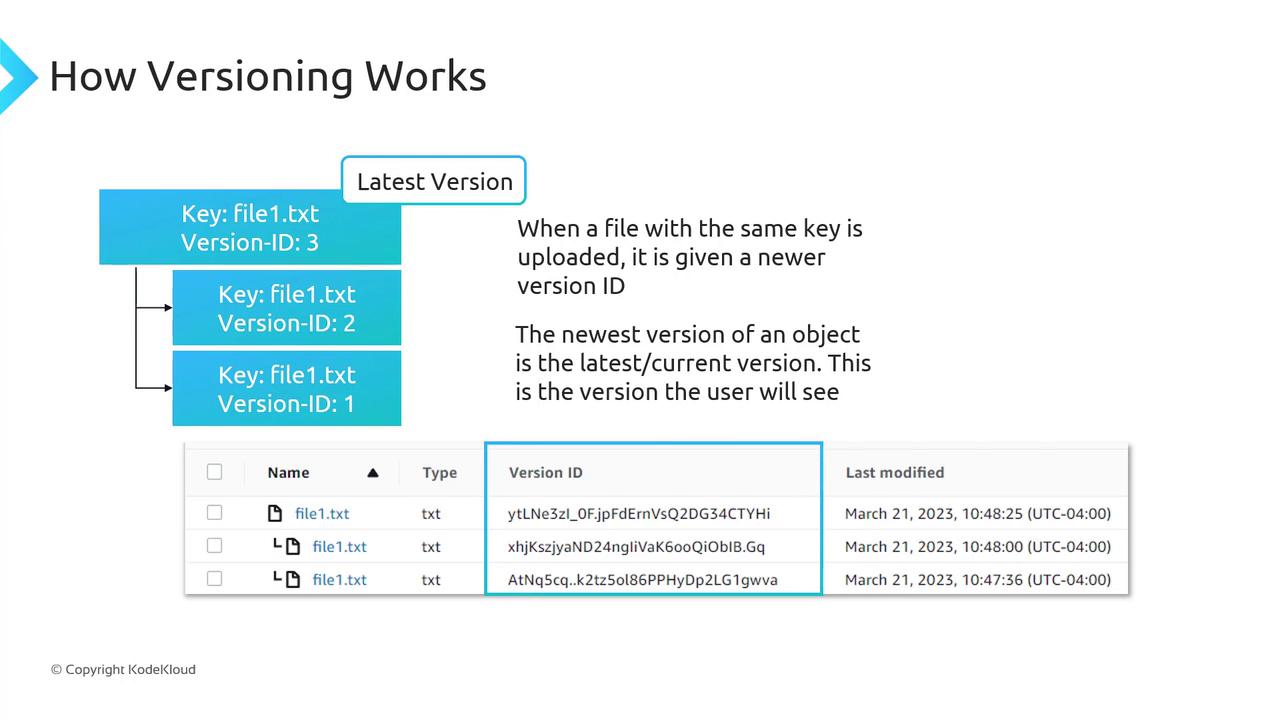
Enabling Versioning via Console and CLI
Console:
- Open the S3 console.
- Select your bucket → Properties → Bucket Versioning → Enable → Save.
CLI:
aws s3api put-bucket-versioning \
--bucket my-bucket \
--versioning-configuration Status=Enabled
Note
A GET or LIST operation on an unversioned bucket always shows VersionId: null.
Delete Markers
With versioning enabled, deleting an object without specifying a version ID does not remove its data. Instead, S3 inserts a delete marker, which becomes the current version and hides previous versions.
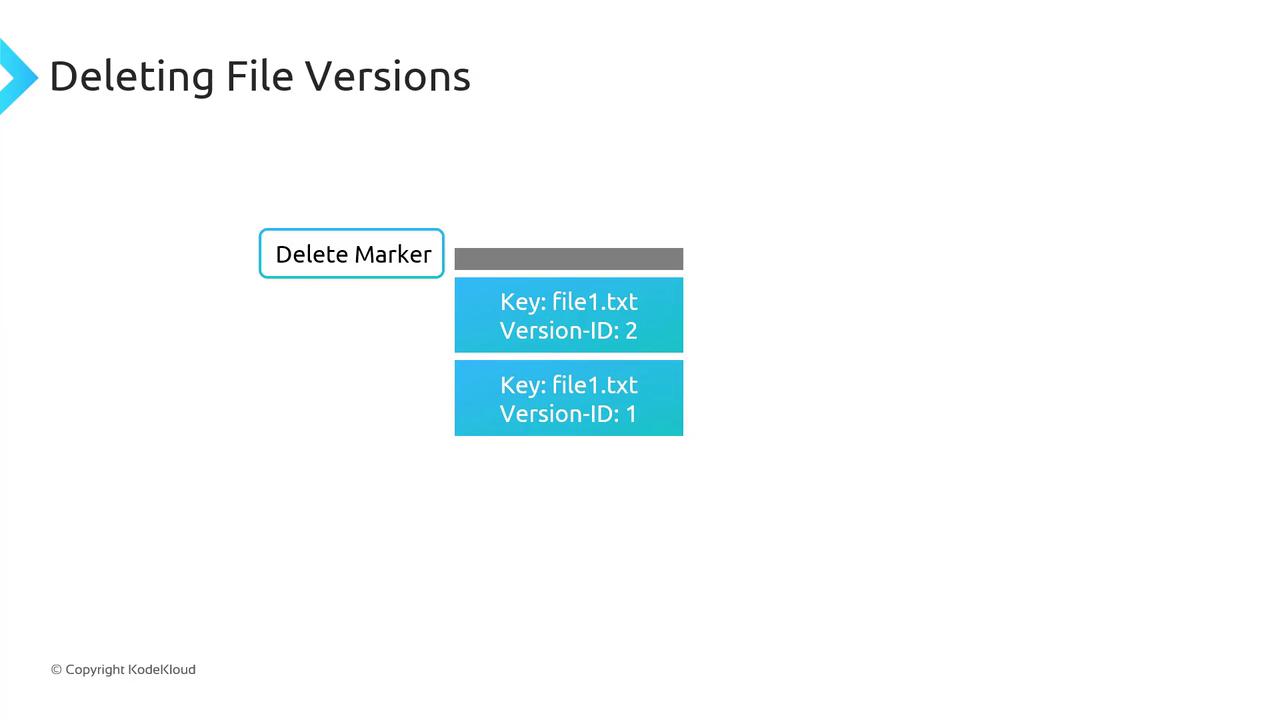
- To undelete, remove the delete marker; the next latest version immediately becomes current.
- To remove a specific version (e.g., version
2offile1.txt), delete that version ID directly—other versions remain intact.
Pricing Considerations
Every version of an object counts towards your storage usage. You pay for the sum of all versions:
| Version | Size |
|---|---|
| Version 1 of file1.txt | 10 GB |
| Version 2 of file1.txt | 15 GB |
| Total billable | 25 GB |
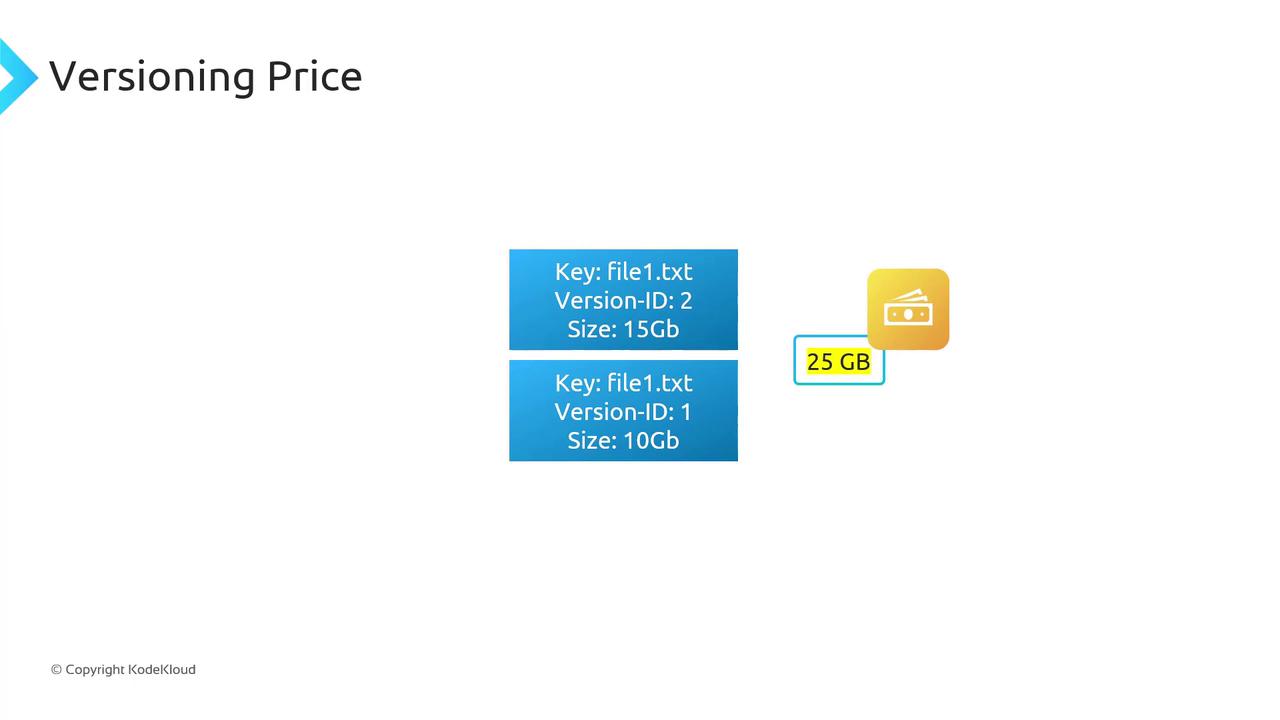
Warning
Enabling versioning can significantly increase your storage costs. Implement Lifecycle rules to expire or transition older versions to cheaper storage classes.
Suspending Versioning
When you suspend versioning on a bucket:
- Existing object versions remain stored.
- New uploads receive a
nullversion ID and overwrite objects as in an unversioned bucket.
S3 never purges prior versions automatically. To remove old versions, you must delete them manually or configure a Lifecycle policy.
MFA Delete
Multi-Factor Authentication (MFA) Delete adds a security layer for versioning-related operations:
- Changing the bucket’s versioning state (Enabled/Suspended) requires MFA.
- Permanently deleting object versions also requires MFA.
MFA Delete is only configurable via the AWS CLI.
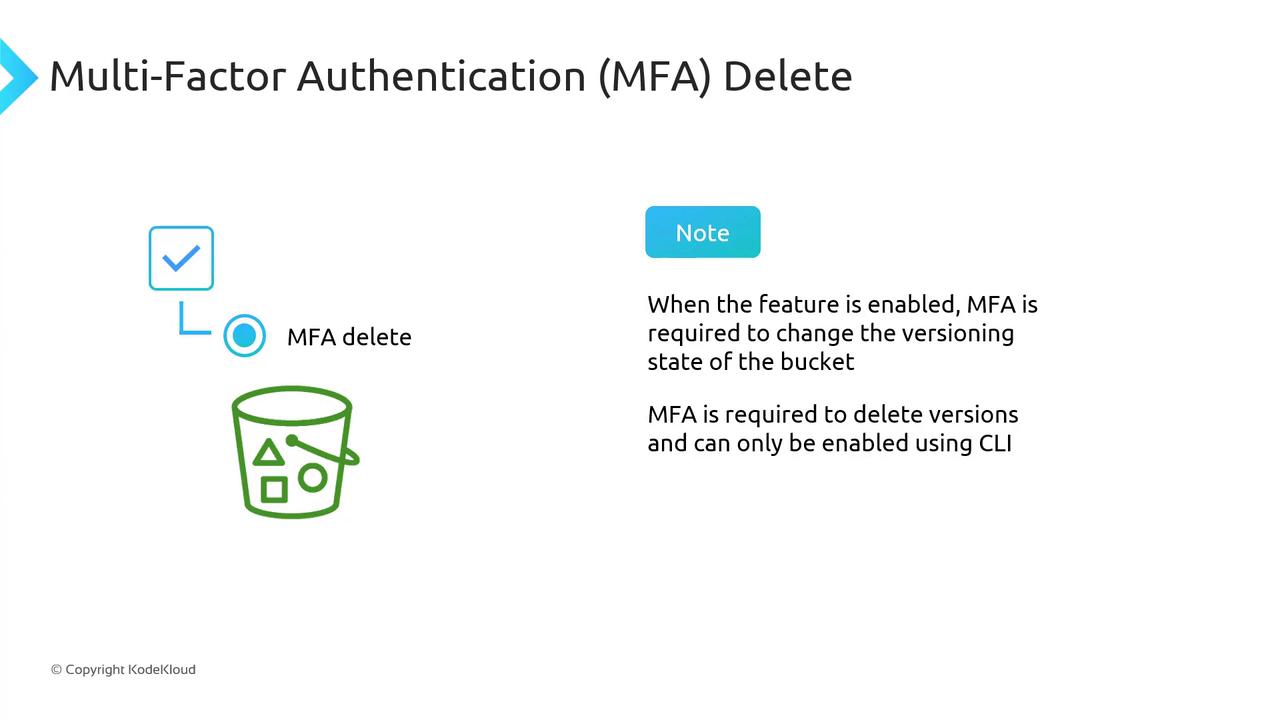
Links and References
Watch Video
Watch video content