Amazon Simple Storage Service (Amazon S3)
AWS S3 Core Concepts
Demo S3 ACLs Resource Policies
In this guide, you’ll learn how to use AWS S3 bucket policies (resource policies) to grant or restrict access for:
- Users in the same AWS account
- Anonymous (public) users
- Users in a different AWS account
You’ll simulate three users using browser tabs with colored labels:
- Blue: Account 1, User 1 (Bucket Owner)
- Green: Account 1, User 2
- Yellow: Account 2, User Admin
Switch among these tabs to verify permissions.
Test Environment
| Tab Color | AWS Account | IAM Identity | Purpose |
|---|---|---|---|
| Blue | Account 1 | User 1 (owner) | Create bucket & edit policy |
| Green | Account 1 | User 2 | Test limited access |
| Yellow | Account 2 | User Admin | Test cross-account access |
1. Create the S3 Bucket (User 1)
- In the Blue tab, open the AWS S3 Console.
- Click Create bucket and configure:
- Bucket name:
kk-resource-policies - Region: your choice
- Object Ownership: Bucket owner preferred
- Block all public access: Enabled
- Versioning: Disabled
- Bucket name:
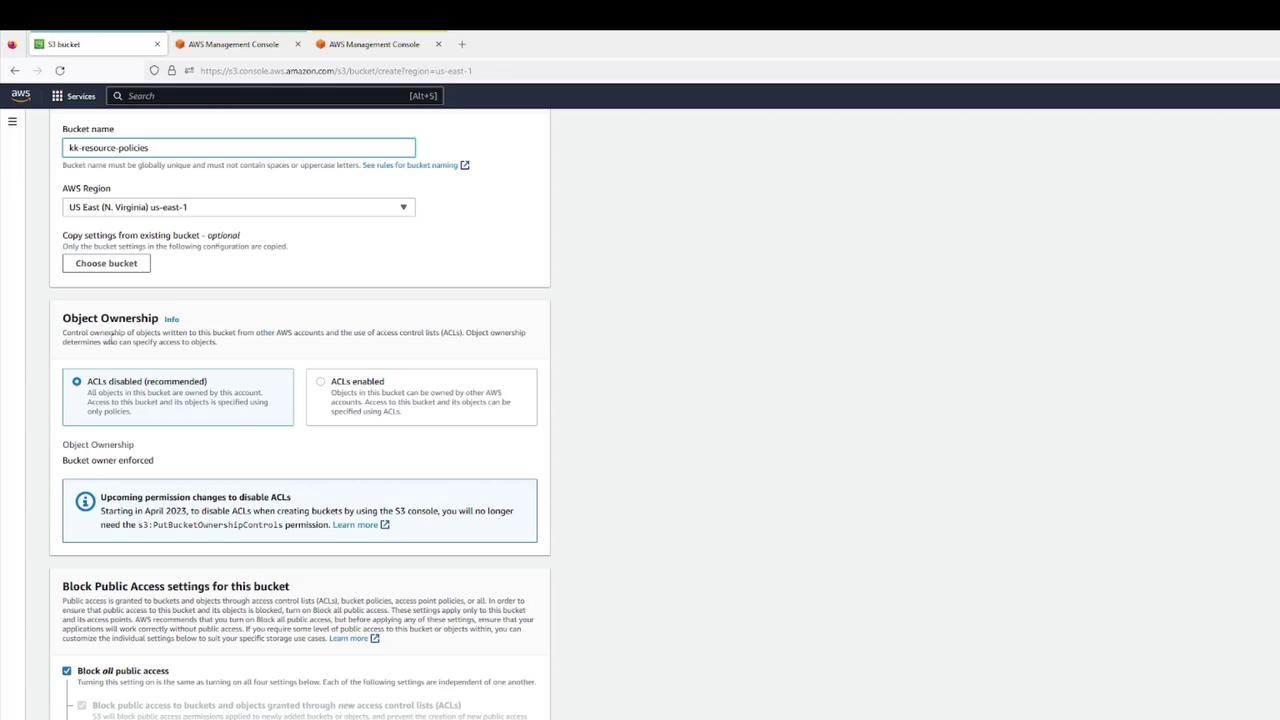
- Confirm creation.
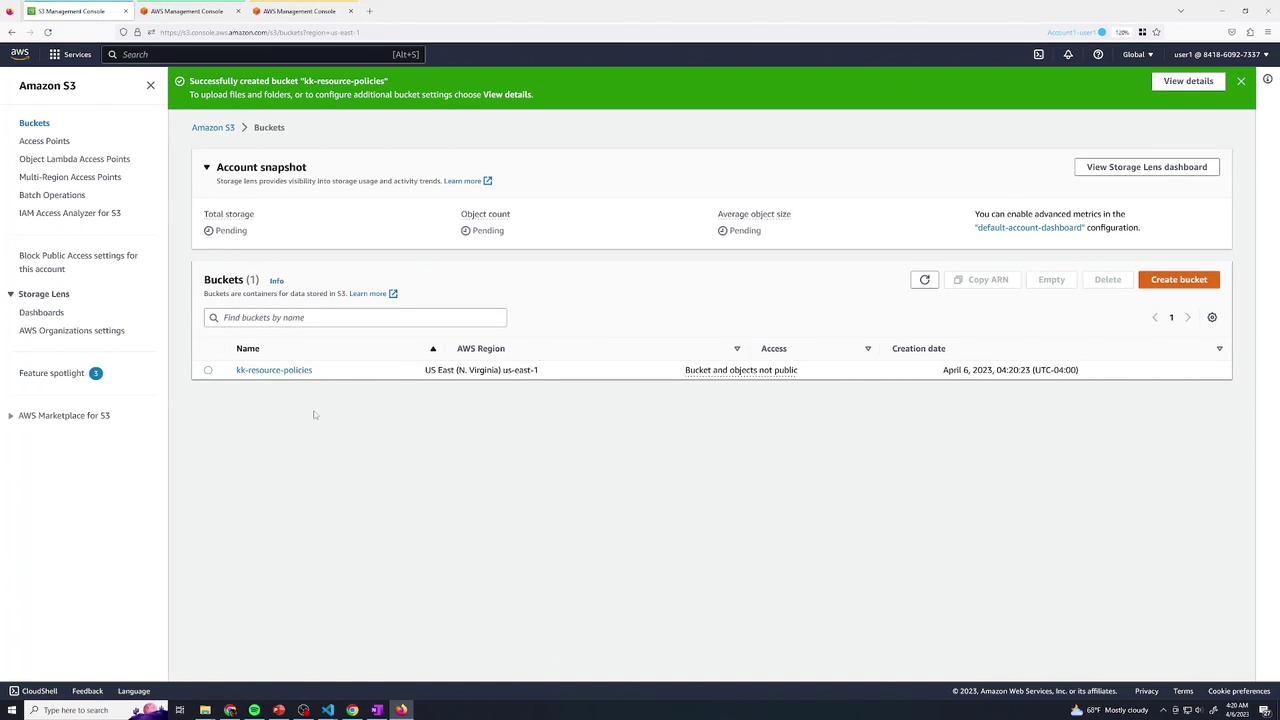
- Upload a set of files (e.g., text & log files).
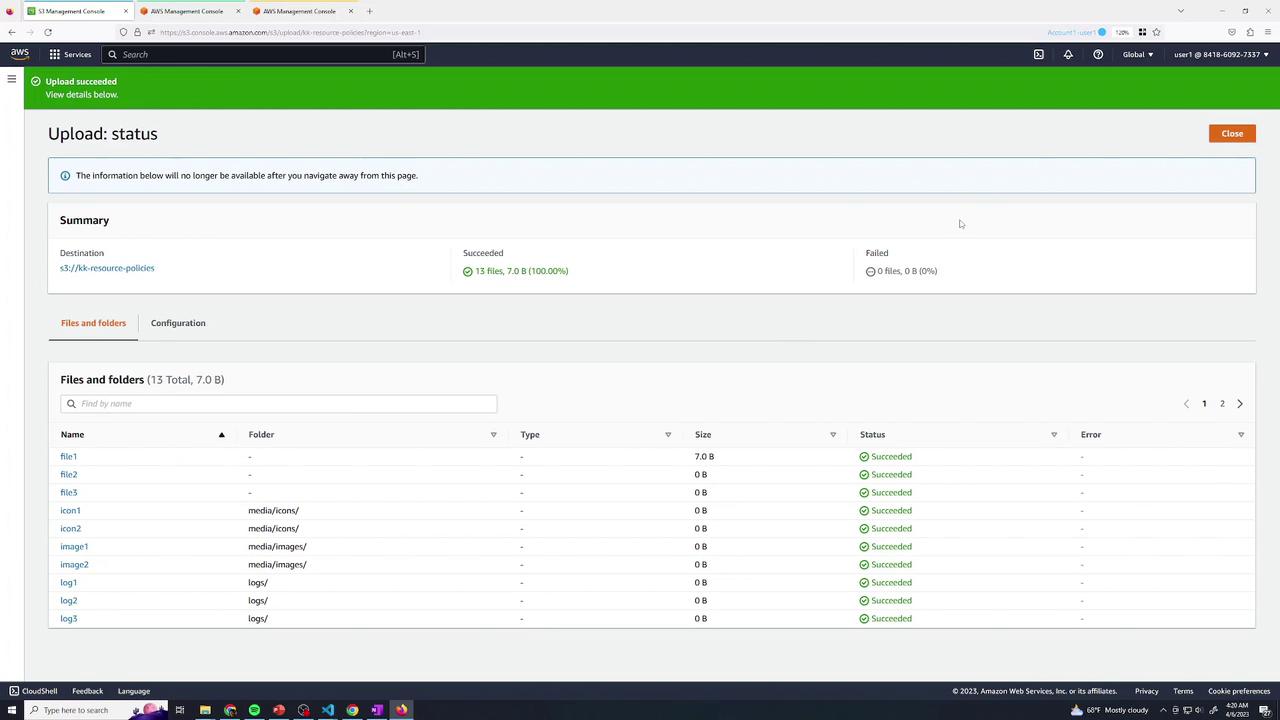
- Verify all objects are listed:
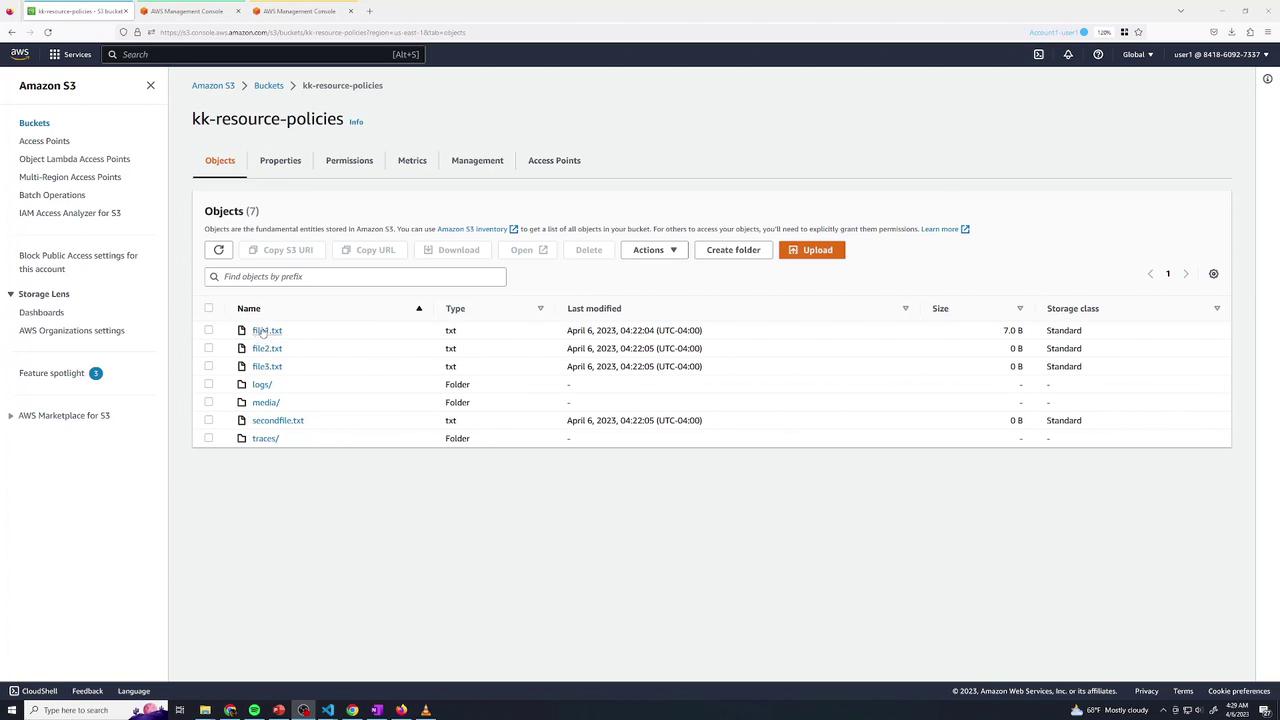
By default, as the bucket owner:
- Listing and “Open” via console (authenticated) works.
- Public URL returns AccessDenied:
<Error>
<Code>AccessDenied</Code>
<Message>Access Denied</Message>
<RequestId>12SIDZRCRIXS94G00</RequestId>
<HostId>…</HostId>
</Error>
2. Baseline IAM Permissions for User 2
Switch to the Green tab. User 2 currently has only list permissions:
{
"Version": "2012-10-17",
"Statement": [
{
"Sid": "ListBucketsOnly",
"Effect": "Allow",
"Action": [
"s3:ListAllMyBuckets",
"s3:ListBucket"
],
"Resource": "*"
}
]
}
User 2 can list buckets and objects but cannot read or delete data. Opening file1.txt returns AccessDenied.
3. Grant User 2 Read Access to logs/
Return to Blue (User 1) and edit the bucket policy under Permissions → Bucket Policy. Add:
{
"Sid": "User2AllowLogs",
"Effect": "Allow",
"Principal": {
"AWS": "arn:aws:iam::<YOUR_ACCOUNT_ID>:user/user2"
},
"Action": "s3:GetObject",
"Resource": "arn:aws:s3:::kk-resource-policies/logs/*"
}
Save the policy.
Test Read Access
In Green, open logs/log1 → download succeeds.
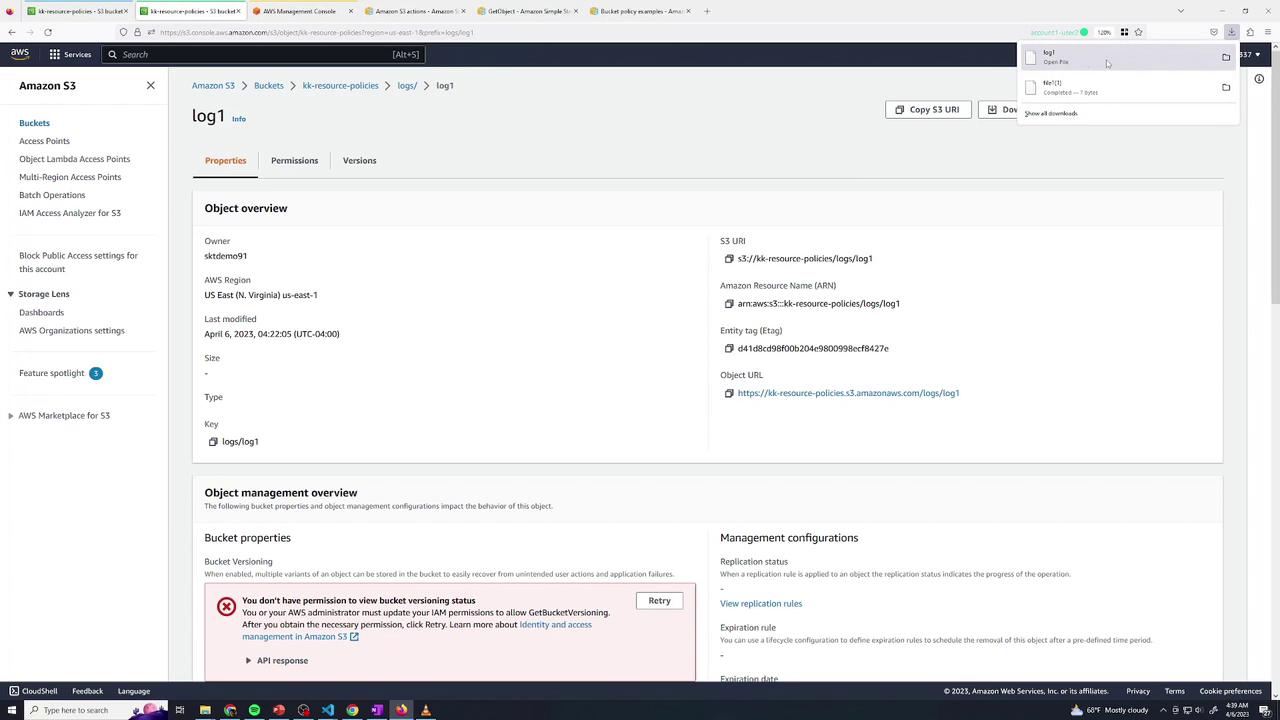
Attempting to open file1.txt (outside logs/) still yields AccessDenied:
<Error>
<Code>AccessDenied</Code>
<Message>Access Denied</Message>
…
</Error>
4. Grant User 2 Delete Access in traces/
Back in Blue, append another statement:
{
"Sid": "User2AllowDeleteTraces",
"Effect": "Allow",
"Principal": {
"AWS": "arn:aws:iam::<YOUR_ACCOUNT_ID>:user/user2"
},
"Action": "s3:DeleteObject",
"Resource": "arn:aws:s3:::kk-resource-policies/traces/*"
}
Save and switch to Green:
- Deleting
traces/trace1→ Success - Deleting
file1.txt→ AccessDenied
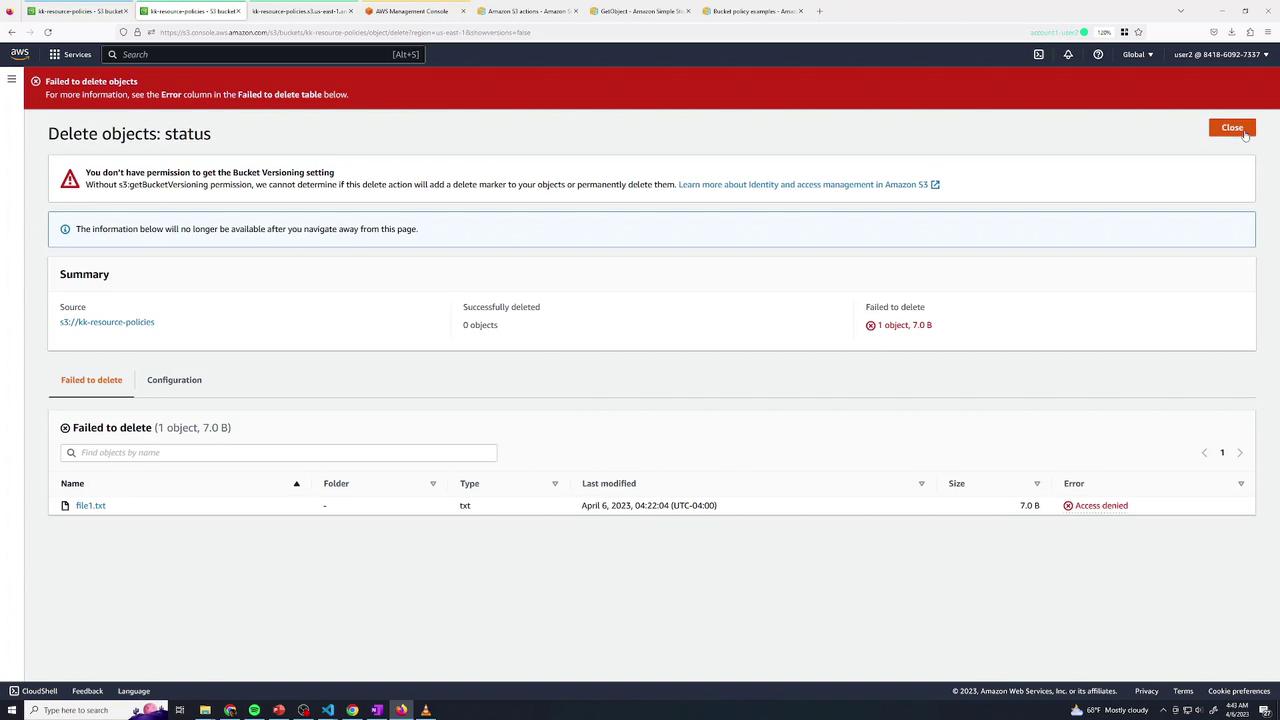
5. Combining Multiple Actions
You can merge permissions when they apply to the same resource path:
{
"Sid": "User2GetAndDeleteLogs",
"Effect": "Allow",
"Principal": {
"AWS": "arn:aws:iam::<YOUR_ACCOUNT_ID>:user/user2"
},
"Action": [
"s3:GetObject",
"s3:DeleteObject"
],
"Resource": "arn:aws:s3:::kk-resource-policies/logs/*"
}
Note
Ensure that all listed actions in one statement target the same ARN pattern.
6. Allow Public Read Access to media/
To expose only the media/ prefix publicly:
- In Permissions, disable “Block public access” (if enforced).
- Add:
{
"Sid": "AllowPublicMedia",
"Effect": "Allow",
"Principal": "*",
"Action": "s3:GetObject",
"Resource": "arn:aws:s3:::kk-resource-policies/media/*"
}
After saving, any object under media/ is publicly readable.
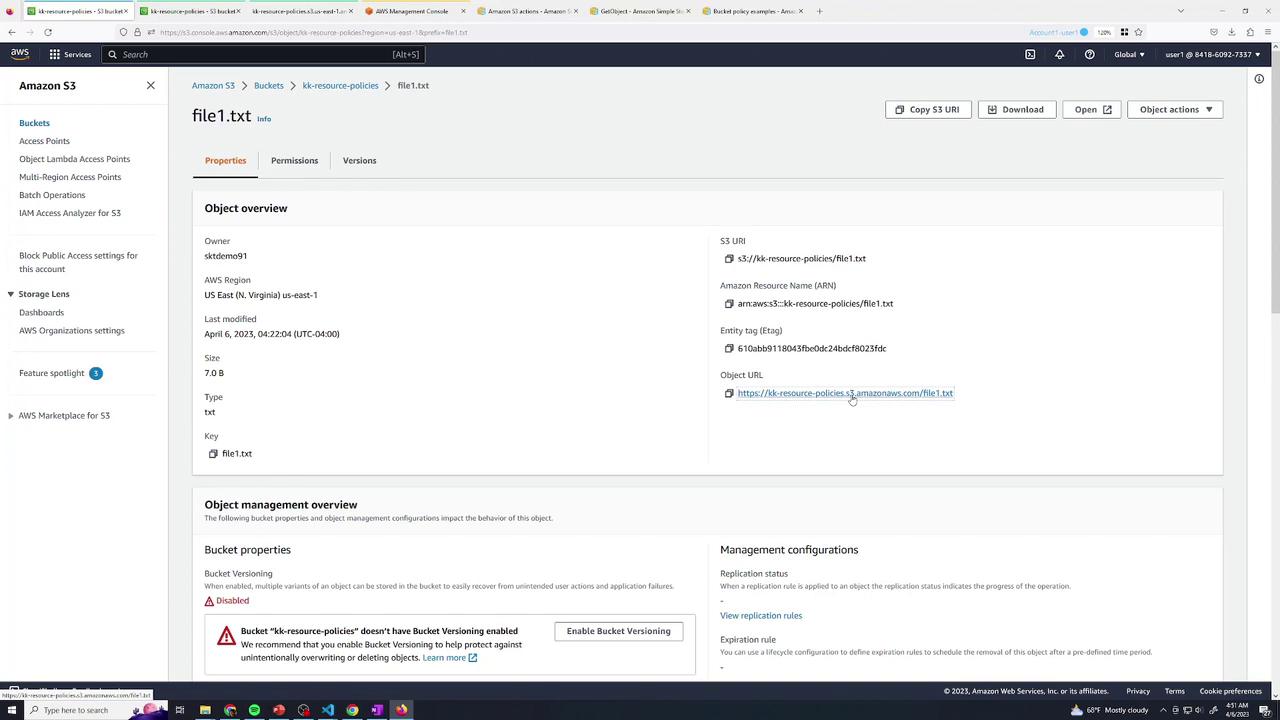
7. Grant Cross-Account Access (Account 2)
In Yellow (Account 2, User Admin), test listing:
aws s3 ls s3://kk-resource-policies
# → An error occurred (AccessDenied)
Back in Blue, append:
{
"Sid": "AllowAccount2UserAdmin",
"Effect": "Allow",
"Principal": {
"AWS": "arn:aws:iam::<SECOND_ACCOUNT_ID>:user/admin"
},
"Action": [
"s3:ListBucket",
"s3:GetObject"
],
"Resource": [
"arn:aws:s3:::kk-resource-policies",
"arn:aws:s3:::kk-resource-policies/logs/*"
]
}
Save and retry in Yellow:
aws s3 ls s3://kk-resource-policies
aws s3 rm s3://kk-resource-policies/file1.txt
aws s3 rm s3://kk-resource-policies/logs/log1
# delete: s3://kk-resource-policies/logs/log1
Summary
You’ve now configured a private S3 bucket and applied these resource policy patterns:
| Scenario | Principal | Actions | Resource |
|---|---|---|---|
| Read-only for User 2 | arn:aws:iam::Acct1:user/user2 | s3:GetObject | kk-resource-policies/logs/* |
| Delete for User 2 | arn:aws:iam::Acct1:user/user2 | s3:DeleteObject | kk-resource-policies/traces/* |
| Combined read & delete | Same as above | s3:GetObject, s3:DeleteObject | kk-resource-policies/logs/* |
| Public read on media/ | * | s3:GetObject | kk-resource-policies/media/* |
| Cross-account list & read | arn:aws:iam::Acct2:user/admin | s3:ListBucket, s3:GetObject | Bucket & logs/* |
With these techniques—granular read, delete, public, and cross-account—you can enforce precise access control over your S3 data.
Links and References
Watch Video
Watch video content