Certified Backstage Associate (CBA)
Production Backstage
Docker Deployment
Containerizing your Backstage backend with Docker makes it easy to run and scale across any container orchestration platform—whether it’s Kubernetes, Amazon ECS, or your own on-premise solution. When you scaffold a new Backstage app using create-app, a production-ready Dockerfile is generated automatically under packages/backend/Dockerfile. You can build on this file to package your Backstage instance without starting from scratch.
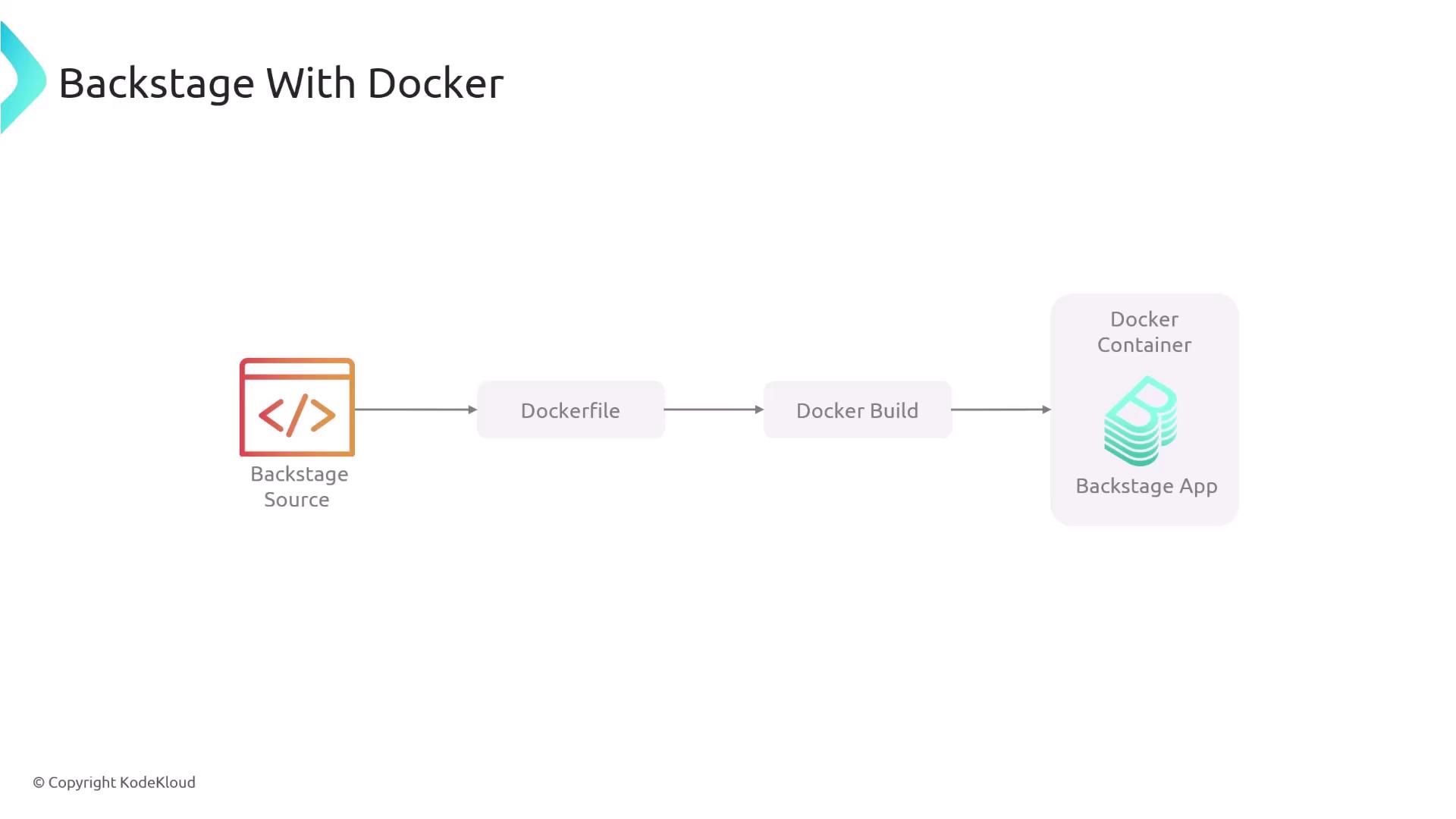
Prerequisites
- Node.js 20 (or later)
- Yarn
- Docker (with BuildKit enabled)
- A cloned Backstage repository initialized via
npx @backstage/create-app
Overview of the Generated Dockerfile
Backstage’s default Dockerfile bundles the backend in a production-ready image. Below is a high-level summary:
| Stage | Purpose | Key Instructions |
|---|---|---|
| Base Image | Node.js runtime | FROM node:20-bookworm-slim |
| System Dependencies | Build tools for native modules | apt-get install -y python3 g++ build-essential libsqlite3-dev |
| App User & Workspace | Security and working directory | USER node<br>WORKDIR /app |
| Copy Artifacts | Yarn cache, lockfile, skeleton bundle | COPY .yarn .yarn<br>COPY yarn.lock package.json skeleton.tar.gz ./ |
| Install Production Deps | Optimize workspace dependencies for prod | yarn workspaces focus --all --production |
| Bundle Extraction | Unpack backend code and configuration | tar xzf bundle.tar.gz<br>COPY app-config.yaml . |
| Runtime Command | Start the Backstage backend | CMD ["node", "packages/backend", "--config", "app-config.yaml", "--config", "app-config.production.yaml"] |
packages/backend/Dockerfile
# Use Node 20 on Debian Bookworm
FROM node:20-bookworm-slim
# Ensure node-gyp can find Python3
ENV PYTHON=/usr/bin/python3
# Install build dependencies for @backstage/plugin-scaffold-backend
RUN --mount=type=cache,target=/var/cache/apt,sharing=locked \
apt-get update && \
apt-get install -y --no-install-recommends python3 g++ build-essential && \
rm -rf /var/lib/apt/lists/*
# Install sqlite3 dependencies (optional)
RUN --mount=type=cache,target=/var/cache/apt,sharing=locked \
apt-get update && \
apt-get install -y --no-install-recommends libsqlite3-dev && \
rm -rf /var/lib/apt/lists/*
# Switch to non-root 'node' user
USER node
WORKDIR /app
# Copy Yarn artifacts and Backstage config
COPY --chown=node:node .yarn ./.yarn
COPY --chown=node:node yarnrc.yml backstage.json ./
ENV NODE_ENV=production
ENV NODE_OPTIONS="--no-node-snapshot"
# Extract skeleton for faster installs
COPY --chown=node:node yarn.lock package.json packages/backend/dist/skeleton.tar.gz ./
RUN tar xzf skeleton.tar.gz && rm skeleton.tar.gz
# Install production dependencies only
RUN --mount=type=cache,target=/home/node/.cache/yarn,sharing=locked,uid=1000,gid=1000 \
yarn workspaces focus --all --production && \
yarn cache clean
# Copy and unpack the compiled backend bundle and its config
COPY --chown=node:node packages/backend/dist/bundle.tar.gz ./
COPY --chown=node:node packages/backend/dist/app-config.yaml ./app-config.yaml
RUN tar xzf bundle.tar.gz && rm bundle.tar.gz
# Start the backend service
CMD ["node", "packages/backend", "--config", "app-config.yaml", "--config", "app-config.production.yaml"]
Note
Be sure to enable Docker BuildKit in your environment to leverage layer caching with the --mount=type=cache syntax.
On Docker Desktop you can toggle this under Settings › Docker Engine.
1. Build the Backstage Backend Bundle
Run these commands from your repository root to install dependencies, generate types, and compile the backend code:
# Install dependencies in strict mode
yarn install --immutable
# Generate TypeScript definitions
yarn tsc
# Compile the backend into dist/{bundle.tar.gz,skeleton.tar.gz}
yarn build backend
2. Build the Docker Image
With the Dockerfile and backend bundle ready, build your container image:
docker build . \
-f packages/backend/Dockerfile \
--tag backstage:latest
3. Run & Deploy the Container
Launch your Backstage backend locally:
docker run -p 7000:7000 backstage:latest
Once verified, push the image to your container registry (Docker Hub, ECR, GCR, etc.) and deploy it to your preferred platform.
Links and References
Watch Video
Watch video content