Certified Kubernetes Application Developer - CKAD
Helm Fundamentals
Helm Concept
In this lesson, we explore Helm concepts by examining how Helm charts simplify the deployment of applications like WordPress on Kubernetes. First, we addressed the deployment challenges of a WordPress application. Now, we will demonstrate how Helm charts resolve these challenges by converting static YAML configuration files into parameterized templates.
YAML Files for WordPress Components
Below are the YAML files that define the individual components of a WordPress application on Kubernetes:
- deployment.yaml
- secret.yaml
- svc.yaml
- pvc.yaml
- service.yaml
These files provide the necessary configurations for deploying WordPress. Note that some values—such as the WordPress version, disk size, or admin password—might need to be adjusted between different environments. For example, you might deploy a different WordPress version or customize the disk size depending on your requirements.
Standard Deployment Configuration
The following code snippet is part of the standard deployment configuration (deployment.yaml):
apiVersion: apps/v1
kind: Deployment
metadata:
name: wordpress
labels:
app: wordpress
spec:
selector:
matchLabels:
app: wordpress
tier: frontend
strategy:
type: Recreate
template:
metadata:
labels:
app: wordpress
tier: frontend
spec:
containers:
- image: wordpress:4.8-apache
name: wordpress
Persistent Volume and Claim Configurations
A persistent volume configuration is provided in pv.yaml:
apiVersion: v1
kind: PersistentVolume
metadata:
name: wordpress-pv
spec:
capacity:
storage: 20Gi
accessModes:
- ReadWriteOnce
gcePersistentDisk:
pdName: wordpress-2
fsType: ext4
The corresponding persistent volume claim (pvc.yaml) is defined as follows:
apiVersion: v1
kind: PersistentVolumeClaim
metadata:
name: wp-pv-claim
labels:
app: wordpress
spec:
accessModes:
- ReadWriteOnce
resources:
requests:
storage: 20Gi
Service and Secret Configurations
The service used to expose WordPress is configured in service.yaml:
apiVersion: v1
kind: Service
metadata:
name: wordpress
labels:
app: wordpress
spec:
ports:
- port: 80
selector:
app: wordpress
tier: frontend
type: LoadBalancer
The admin password for WordPress is managed by a secret (secret.yaml):
apiVersion: v1
kind: Secret
metadata:
name: wordpress-admin-password
data:
key: CahjWVUxSdzIZQzg0SERXhBQTVrQ1FzN2JE9PQ==
Customization with Templates
Because variables such as the admin password, image version, and disk size often vary by environment, the next step is to convert these static YAML files into reusable templates. Template variables, denoted by double curly braces (e.g., {{ .Values.image }}), fetch their corresponding values from a separate values.yaml file. This setup allows users to manage different deployment parameters by modifying only one file.
Converting YAML to Helm Chart Templates
Below is an example of a Helm chart template where key values are injected from values.yaml:
apiVersion: apps/v1
kind: Deployment
metadata:
name: wordpress
labels:
app: wordpress
spec:
selector:
matchLabels:
app: wordpress
tier: frontend
strategy:
type: Recreate
template:
metadata:
labels:
app: wordpress
tier: frontend
spec:
containers:
- image: {{ .Values.image }}
name: wordpress
---
apiVersion: v1
kind: PersistentVolume
metadata:
name: wordpress-pv
spec:
capacity:
storage: 20Gi
accessModes:
- ReadWriteOnce
gcePersistentDisk:
pdName: wordpress-2
fsType: ext4
---
apiVersion: v1
kind: PersistentVolumeClaim
metadata:
name: wp-pv-claim
labels:
app: wordpress
spec:
accessModes:
- ReadWriteOnce
resources:
requests:
storage: {{ .Values.storage }}
---
apiVersion: v1
kind: Secret
metadata:
name: wordpress-admin-password
data:
key: CjhWVUxSdZIzQg0SERXhBQTVQ1FZnJE2P9Q==
A Helm chart aggregates these templates along with the values.yaml file. In addition, it includes a Chart.yaml file that contains metadata about the chart, such as its name, version, description, keywords, and maintainer information. Below is an example of a Chart.yaml file:
apiVersion: v2
name: Wordpress
version: 9.0.3
description: Web publishing platform for building blogs and websites.
keywords:
- wordpress
- cms
- blog
- http
- web
- application
- php
home: http://www.wordpress.com/
sources:
- https://github.com/bitnami/bitnami-docker-wordpress
maintainers:
- email: [email protected]
name: Bitnami
Helm Charts and the Artifact Hub
Helm charts simplify deploying applications like WordPress with a single package. You can also explore a wide range of existing charts available on the Artifact Hub at artifacthub.io. The Artifact Hub is a central repository of Helm charts, hosting over 5700 charts at the time of this writing.
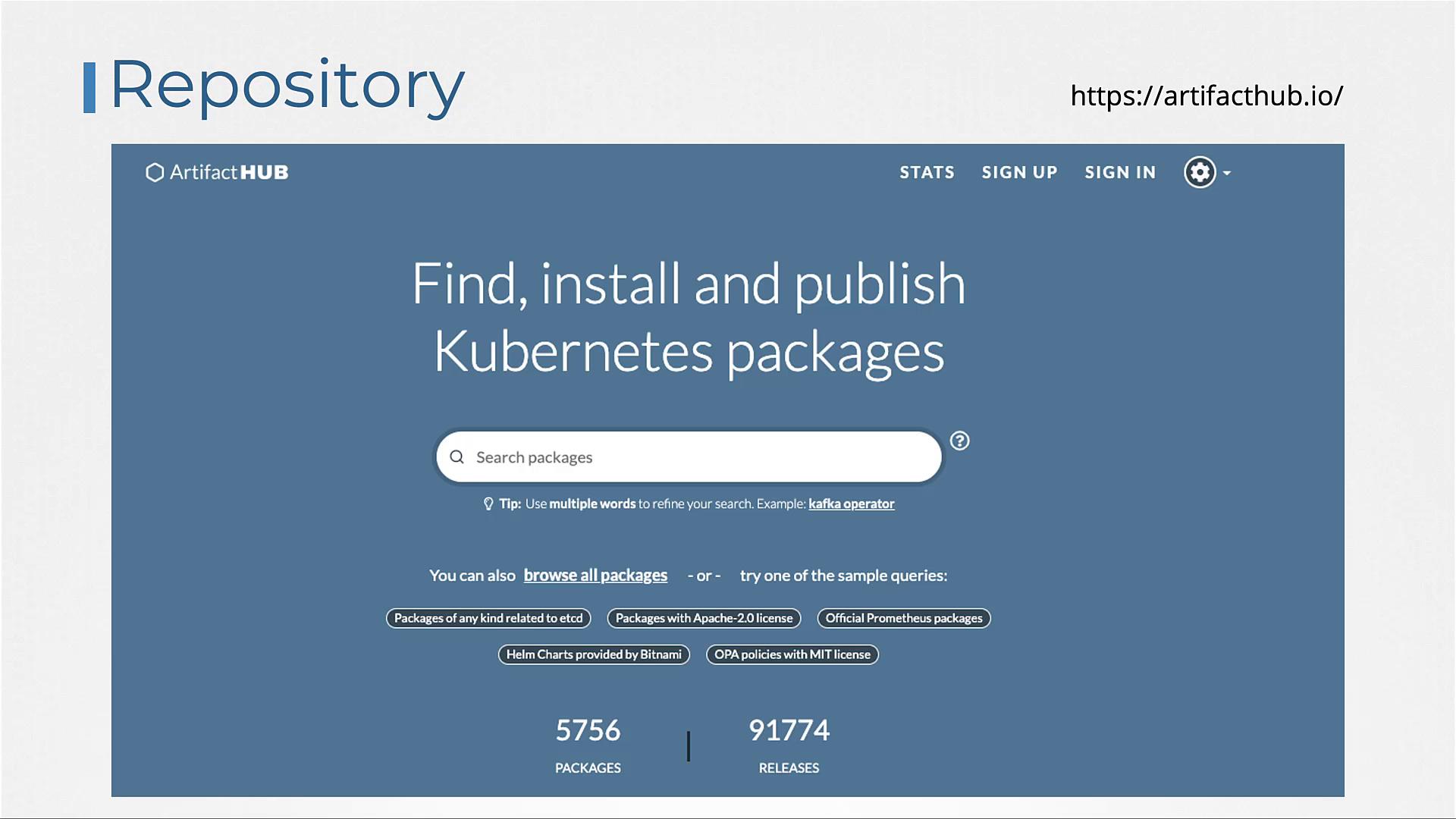
You can search for a chart using either the Artifact Hub website or from the command line.
Searching from the Command Line
To search the community-driven Artifact Hub via the command line, use the following command:
helm search hub wordpress
Example output:
https://hub.helm.sh/charts/kube-wordpress/wordpress...
https://hub.helm.sh/charts/groundhog2k/wordpress 0.1.0
https://hub.helm.sh/charts/bitnami-aks/wordpress 1.2.3
To search for charts in a specific repository, such as Bitnami, first add the repository:
helm repo add bitnami https://charts.bitnami.com/bitnami
Then, use this command to search:
helm search repo wordpress
Example output:
| NAME | CHART VERSION | APP VERSION | DESCRIPTION |
|---|---|---|---|
| bitnami/wordpress | 12.1.14 | 5.8.1 | Web publishing platform for building blogs and ... |
Installing Helm Charts
After identifying the desired chart, install it on your Kubernetes cluster using:
helm install [release-name] [chart-name]
For example, installing multiple independent releases of WordPress:
helm install release-1 bitnami/wordpress
helm install release-2 bitnami/wordpress
helm install release-3 bitnami/wordpress
Each installation (release) is independent, ensuring that you can manage multiple deployments of the same application.
Additional Helm Commands
To manage your Helm releases, use the following commands:
List installed releases:
helm list NAME NAMESPACE REVISION UPDATED STATUS CHART APP VERSION my-release default 1 2021-05-30 09:52:38.33818569 -0400 EDT deployed wordpress-11.0.12 5.7.2Uninstall a release:
helm uninstall my-releasePull (download) a chart without installing it: Use
helm pullwith the--untaroption. This command downloads the chart as a tar archive and extracts its contents. You can then navigate into the chart directory to review or modify files (including values.yaml) before installation.
Pro Tip
Customize your chart configuration by editing the values.yaml file to fine-tune your deployments according to your environment's requirements.
Conclusion
This lesson provided an in-depth overview of Helm concepts, demonstrating how to transform static YAML files into parameterized templates using a values.yaml file and Chart.yaml metadata. Helm charts package these files together, simplifying the deployment and management of applications on a Kubernetes cluster.
Experiment with Helm commands in your Kubernetes environment to further enhance your understanding. Stay tuned for more detailed insights into Helm and its advanced features.
For additional resources, check out:
Watch Video
Watch video content
Practice Lab
Practice lab