Certified Kubernetes Security Specialist (CKS)
Minimize Microservice Vulnerabilities
Using Runtimes in Kubernetes
In this lesson, we demonstrate how to configure a specific runtime for Kubernetes pods. Previously, we introduced gVisor—which leverages the runsc runtime to create containers. In this guide, we assume that gVisor is already installed on your Kubernetes nodes, and we will now explicitly configure pods to use this runtime.
Create a RuntimeClass
To use gVisor with Kubernetes, you need to create a RuntimeClass object. This object contains two important fields:
- Name: An identifier for the RuntimeClass (in this example, "gvisor").
- Handler: Specifies the runtime to use (for gVisor, this is
runsc).
Below is the YAML definition for the RuntimeClass:
apiVersion: node.k8s.io/v1beta1
kind: RuntimeClass
metadata:
name: gvisor
handler: runsc
Save this configuration to a file (for example, gvisor.yaml), and then create the RuntimeClass by running:
kubectl create -f gvisor.yaml
# Expected output:
# runtimeclass.node.k8s.io/gvisor created
Tip
You can assign any name you prefer to the RuntimeClass, but the handler must always be a valid runtime (e.g., runsc for gVisor or kata for Kata Containers).
Deploying a Pod with the gVisor Runtime
Next, create a pod that uses the gVisor runtime. The pod definition below launches an Nginx container with the specified runtime by including the runtimeClassName field in the pod spec:
apiVersion: v1
kind: Pod
metadata:
labels:
run: nginx
name: nginx
spec:
runtimeClassName: gvisor
containers:
- image: nginx
name: nginx
Apply the pod definition using the following command:
kubectl create -f <pod-definition.yaml>
After the pod is created, it will run using the gVisor runtime.
Verifying the Configuration
To ensure that the Nginx container is isolated from the host Linux kernel:
Check for the Nginx process on the node by running:
node01:~# pgrep -a nginxIf the command returns no results, it indicates that gVisor is effectively sandboxing the container.
You may also notice a
runscruntime process running on the node, confirming that the container is using the specified runtime.
Next Steps
Proceed to the Hands-on Labs to practice working with container runtimes and further enhance your Kubernetes skills.
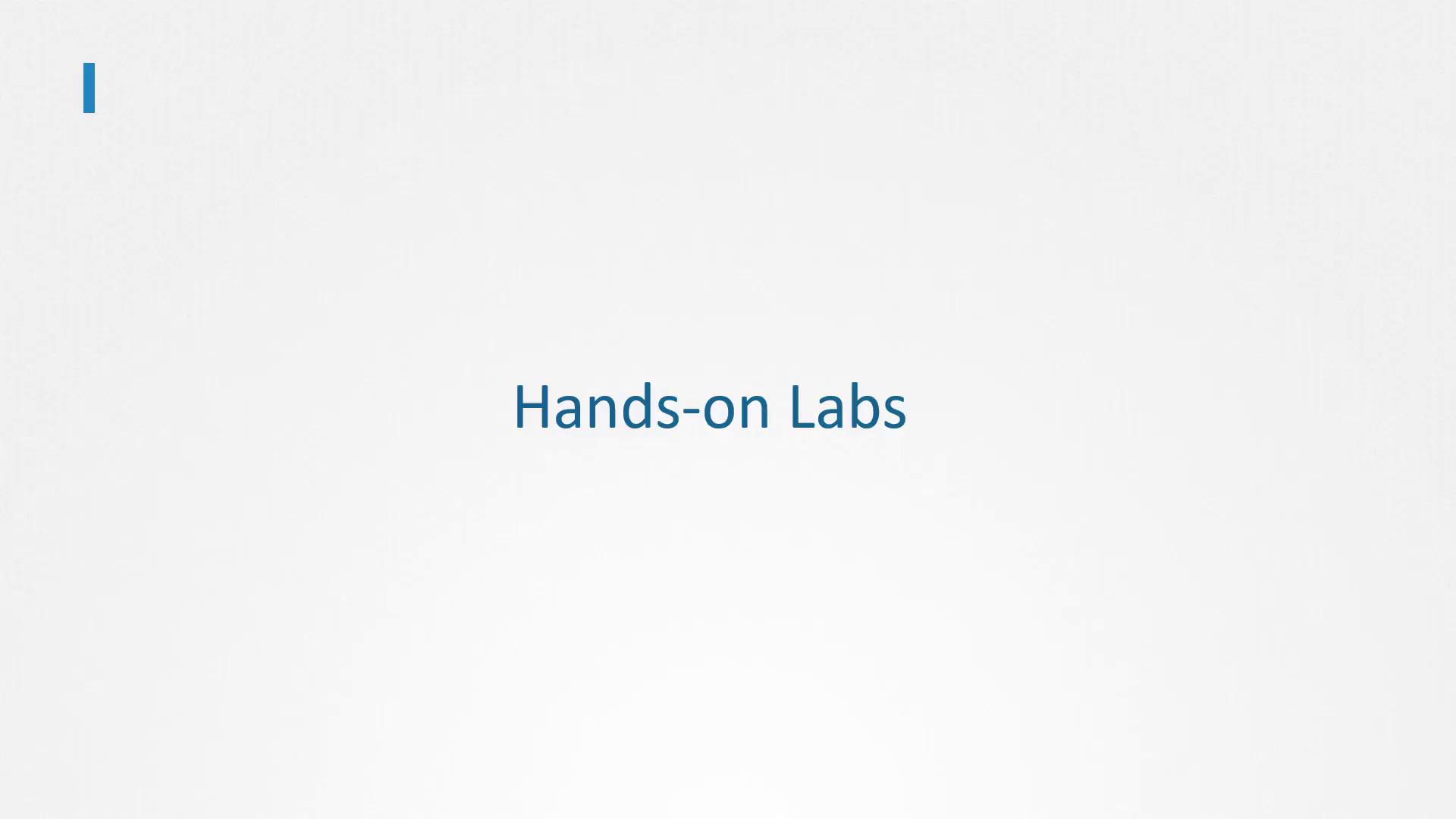
Watch Video
Watch video content
Practice Lab
Practice lab