Certified Kubernetes Security Specialist (CKS)
System Hardening
UFW Firewall Basics
In this lesson, we introduce UFW (Uncomplicated Firewall), a user-friendly interface designed to simplify managing Linux firewall rules. We'll walk through configuring UFW on an Ubuntu server (app01) to restrict network access and secure your environment.
Imagine a setup where access to app01 must be limited. In this scenario, only the jump server with IP address 172.16.238.5 is allowed to establish SSH connections. This jump server is the primary access point for system administrators. Additionally, app01 hosts a web server on port 80, which needs to be accessible not only from the jump server but also from internal clients within the IP range 172.16.100.0/28.
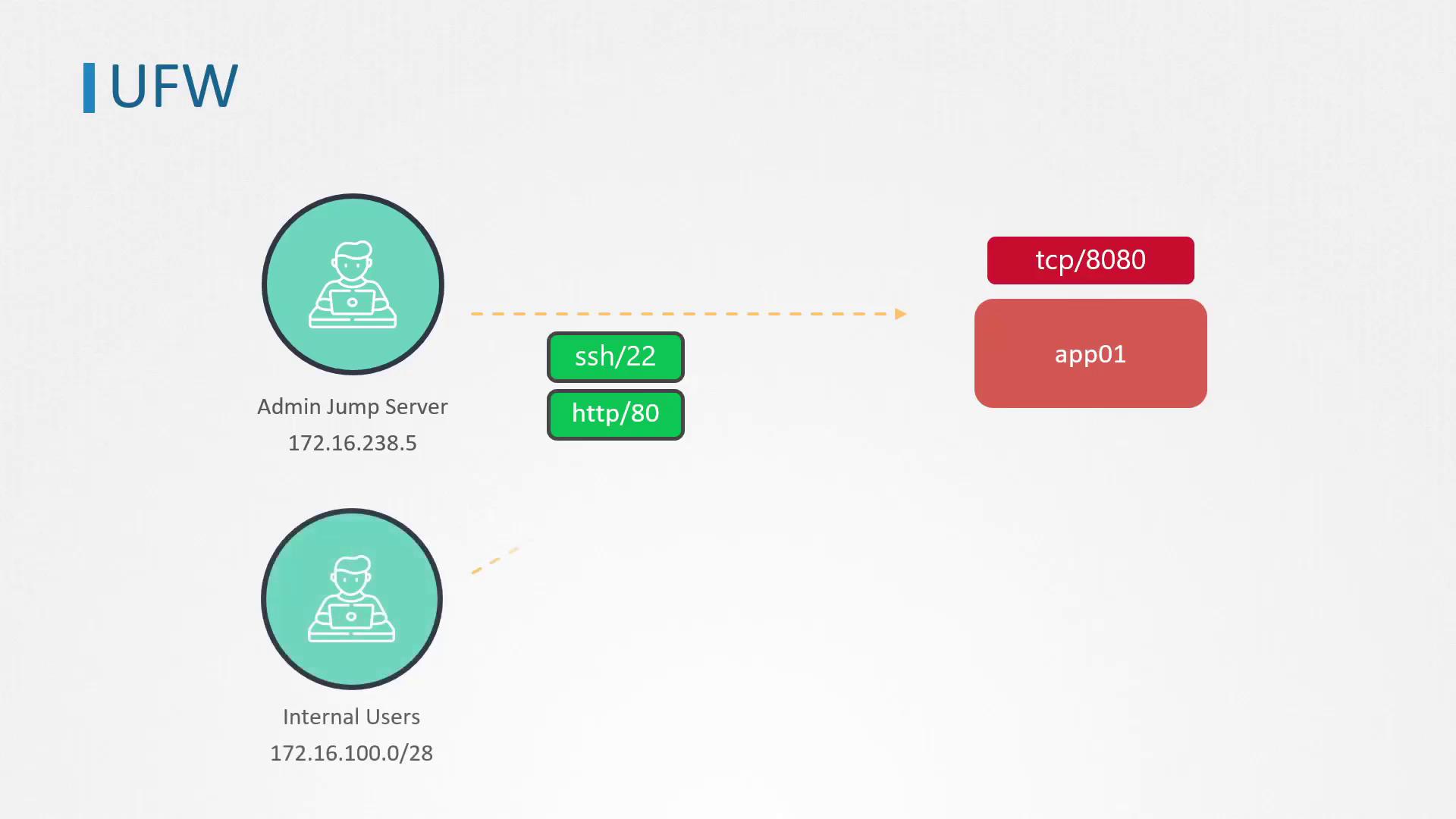
All other ports on app01 must remain closed to inbound traffic. To achieve this, we leverage Netfilter, the Linux kernel's internal packet filtering system. Although IPTables is a common command-line tool for managing firewall rules, its complexity often demands a simpler solution. UFW serves as an intuitive front-end for configuring IPTables.
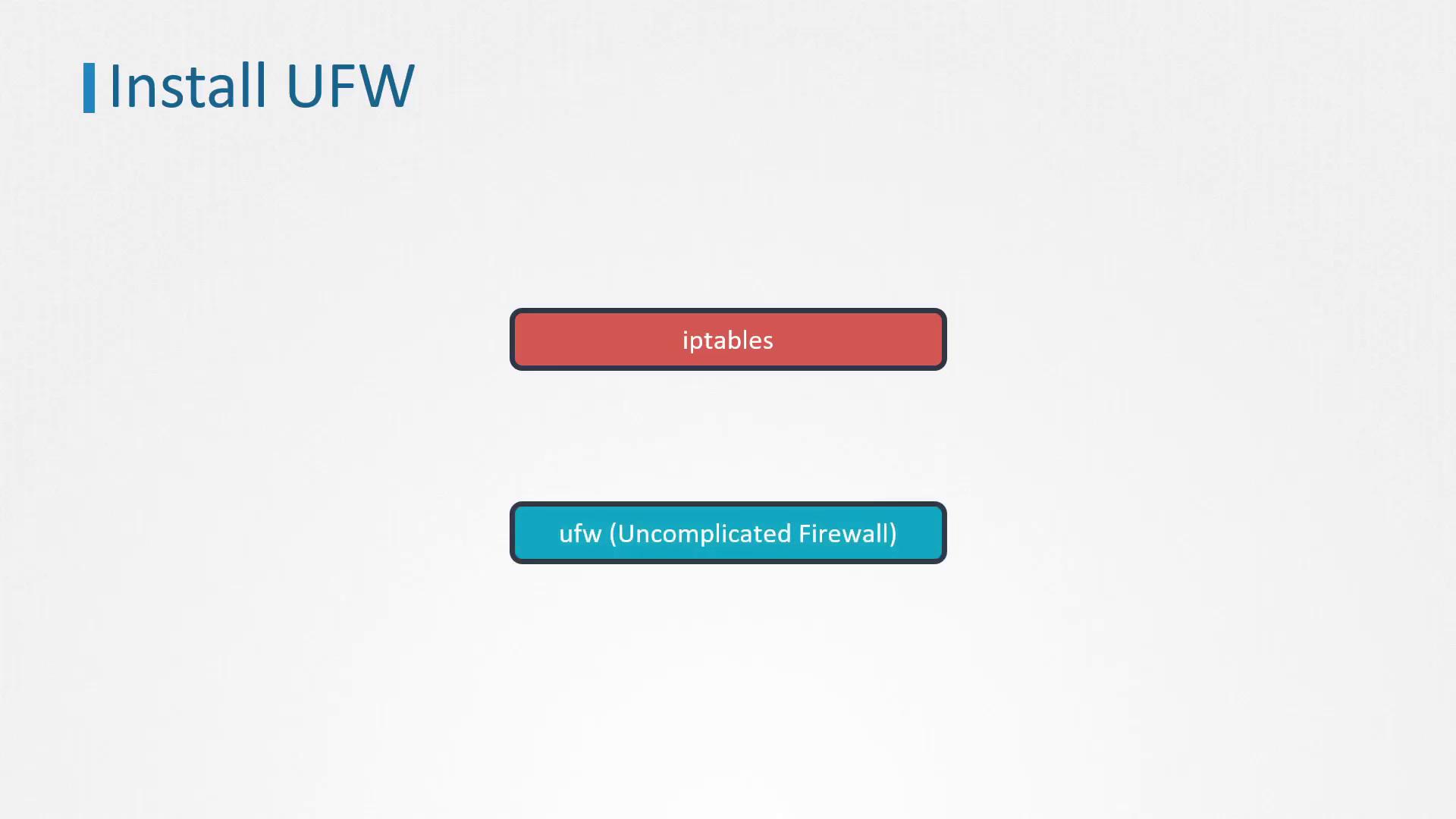
Inspecting Active Ports
Before configuring UFW, log in via SSH to app01 and inspect the active listening ports using the netstat utility. Run the following command to confirm that SSH (port 22) and HTTP (port 80) are active, along with port 8080 which should be blocked from inbound connections:
netstat -an | grep -w LISTEN
Expected output:
tcp 0 0 0.0.0.0:22 0.0.0.0:* LISTEN
tcp 0 0 0.0.0.0:80 0.0.0.0:* LISTEN
tcp 0 0 0.0.0.0:8080 0.0.0.0:* LISTEN
Installing UFW
To install UFW on app01, start by updating your package list and then installing UFW:
apt-get update
# ... additional update output ...
apt-get install ufw
After installation, check the current status of UFW:
ufw status
The expected output should state:
Status: inactive
Configuring Default Firewall Rules
Since no firewall rules are active yet, begin by setting default policies. We want to permit all outbound traffic while denying inbound connections. Execute these commands as the root user:
ufw default allow outgoing
The system will confirm:
Default outgoing policy changed to 'allow'
(be sure to update your rules accordingly)
Next, set the default rule to deny all inbound connections:
ufw default deny incoming
Defining Specific Allow Rules
Now that the default policies are in place, add rules to allow specific traffic:
Allow SSH connections on port 22 only from the jump server with IP address 172.16.238.5:
ufw allow from 172.16.238.5 to any port 22 proto tcpAllow HTTP connections on port 80 from the jump server:
ufw allow from 172.16.238.5 to any port 80 proto tcpAllow HTTP access on port 80 from the internal network (IP range 172.16.100.0/28):
ufw allow from 172.16.100.0/28 to any port 80 proto tcp
Since port 8080 is actively listening but must be blocked, add an explicit deny rule:
ufw deny 8080
Note
Although the default policy already denies incoming connections, explicitly denying port 8080 clarifies its intended blocked status.
Enabling UFW
Before enabling UFW, verify that all necessary rules are correctly set to avoid unintended disconnections. Once reviewed, enable UFW with:
ufw enable
The system warns that enabling UFW may disrupt existing SSH connections. Confirm by entering “y” when prompted:
Command may disrupt existing ssh connections. Proceed with operation (y|n)? y
After UFW is enabled, check its status:
ufw status
Expected output:
Status: active
To Action From
-- ----- ----
22/tcp ALLOW 172.16.238.5
80/tcp ALLOW 172.16.238.5
80/tcp ALLOW 172.16.100.0/28
8080 DENY Anywhere
8080 (v6) DENY Anywhere (v6)
Deleting Firewall Rules
To remove a specific rule, such as the deny rule for port 8080, use the following command:
ufw delete deny 8080
The system confirms the deletion:
Rule deleted
Rule deleted (v6)
Alternatively, you can delete rules based on their line numbers listed in the firewall status. For example, if the deny rule for port 8080 is listed as rule number 5 and then as rule number 4, delete them one by one:
ufw delete 5
# Confirm deletion when prompted, then:
ufw delete 4
After removing rules, recheck the status:
ufw status
The updated rules should appear as follows:
Status: active
To Action From
-- ----- ----
22/tcp ALLOW 172.16.238.5
80/tcp ALLOW 172.16.238.5
80/tcp ALLOW 172.16.100.0/28
8080 DENY Anywhere
Summary
This lesson provided a comprehensive guide to configuring UFW on an Ubuntu server to secure SSH and HTTP traffic while blocking unauthorized connections. By setting default policies and specifying clear allow/deny rules, you can effectively manage your server's firewall and maintain a secure environment.
Practice these UFW commands to solidify your understanding and ensure your server remains protected against unwanted network traffic.
Watch Video
Watch video content
Practice Lab
Practice lab