Chaos Engineering
Conclusion
Cleanup Process
After completing the workshop, it’s important to remove all AWS resources to prevent unexpected charges. Follow these steps in sequence:
| Step | Resource Type | Action |
|---|---|---|
| 1 | Amazon S3 Buckets | Empty buckets before deletion |
| 2 | Amazon RDS Snapshots | Delete manual Aurora snapshots |
| 3 | AWS CDK Stacks | Run cdk destroy for all CDK-managed resources |
| 4 | Auto Scaling Group & Launch Template | Delete the group and associated launch template |
| 5 | CloudWatch Log Groups | Delete the log group in CloudWatch |
1. Empty Amazon S3 Buckets
Before tearing down your CloudFormation stacks or CDK apps, you must empty every S3 bucket. AWS will not delete buckets that contain objects.
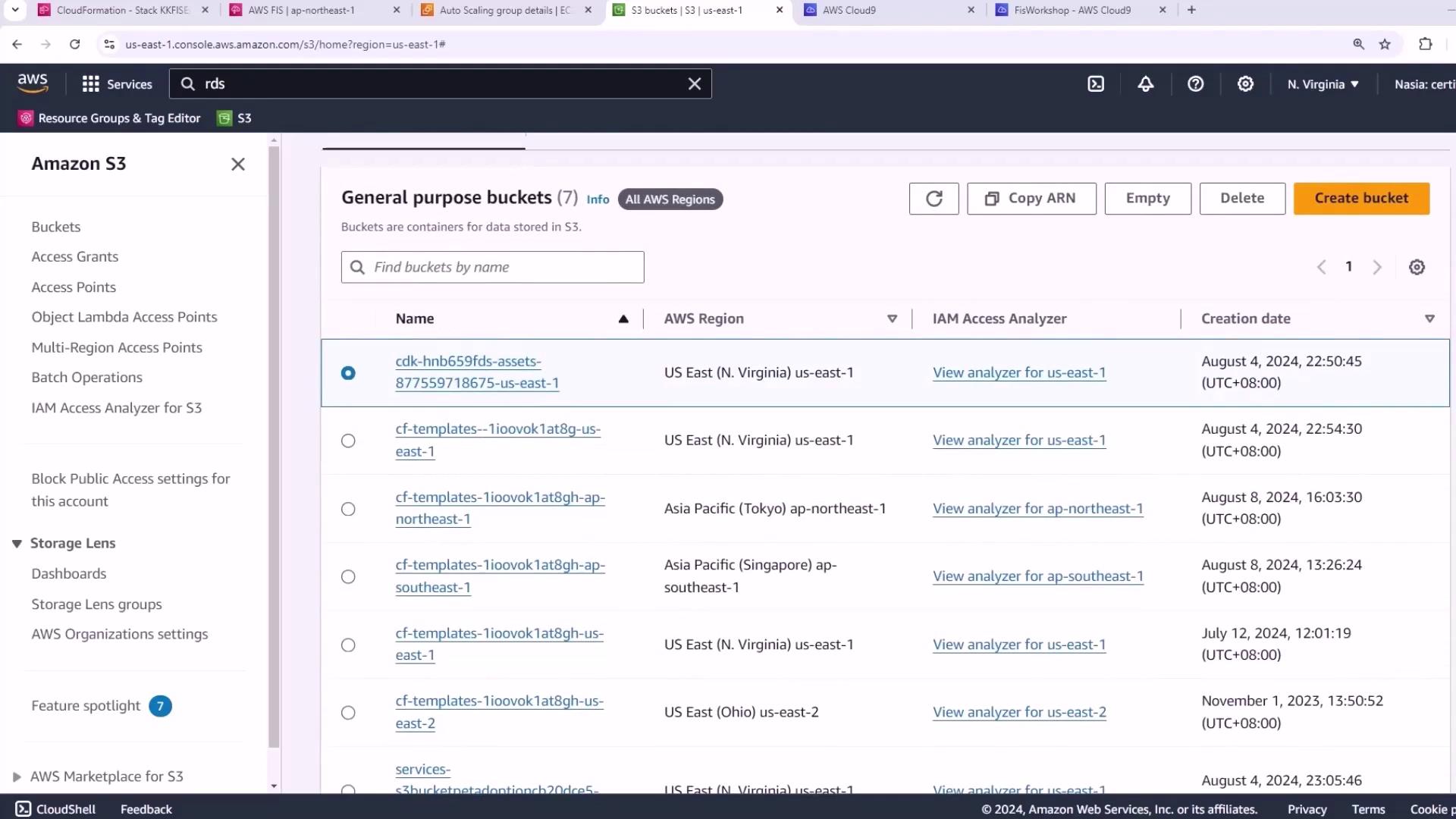
Warning
Buckets with existing objects will block stack deletion. Ensure all objects are removed first.
- Open the Amazon S3 console.
- Select each workshop bucket.
- Click Empty.
- Type permanently delete and confirm.
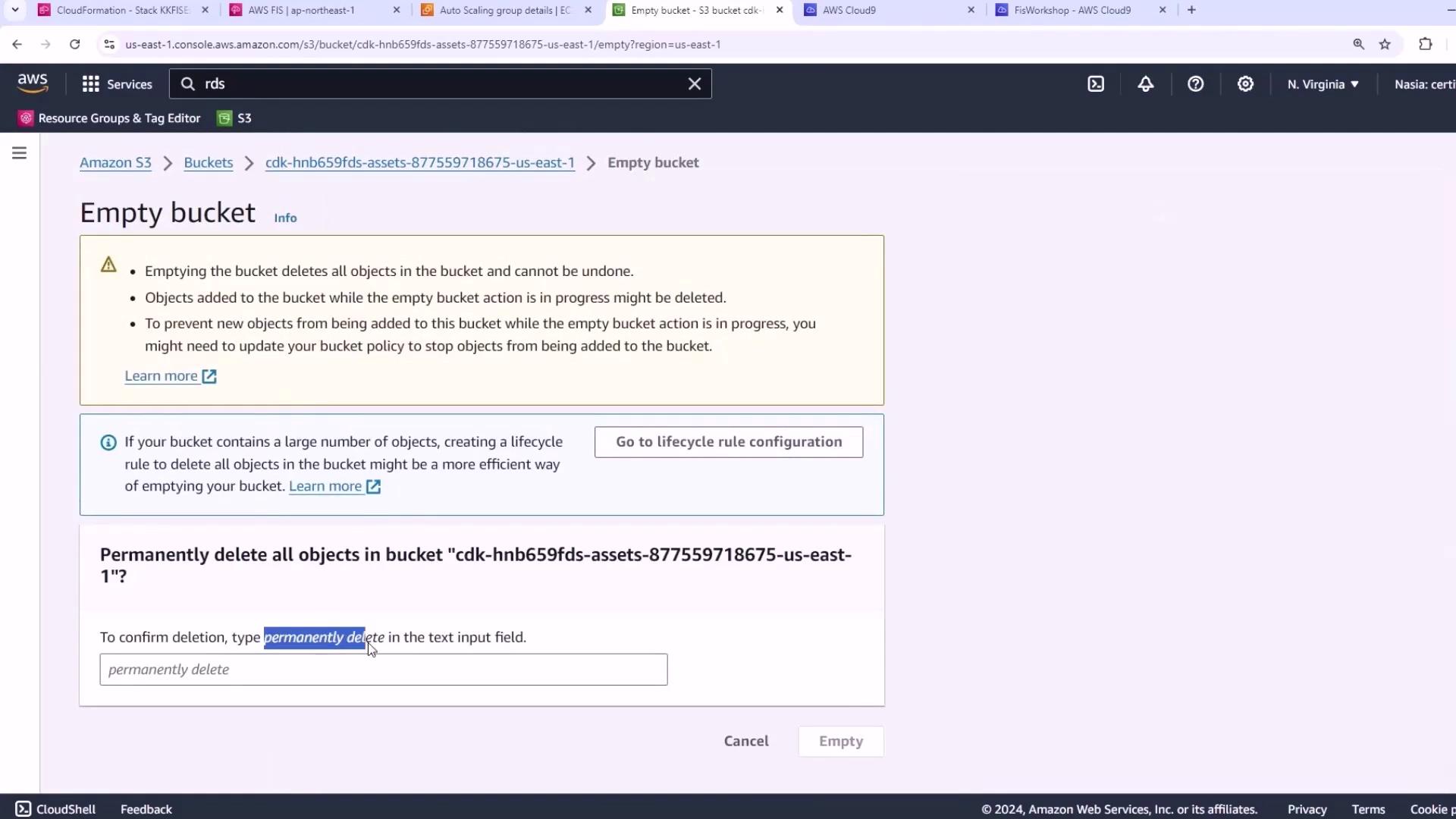
Repeat for all seven buckets.
2. Delete RDS Snapshots
Remove any manual snapshots of your Aurora database. Retained snapshots prevent the CloudFormation stack from deleting the database instances.

- Go to the Amazon RDS console.
- Choose Snapshots in the navigation pane.
- Select each manual snapshot and delete.
Note
Automated snapshots created by RDS are cleaned up when you delete the database instance.
3. Destroy CDK Stacks
With buckets and snapshots removed, destroy your CDK-managed stacks:
cd ~/environment/workshopfiles/fis-workshop/intro-experiment/cdk
cdk destroy --all \
--context admin_role_arn=$KS_ADMIN_ARN \
--context dashboard_role_arn=$CONSOLE_ROLE_ARN \
--require-approval never
When prompted, type y to confirm. For more details, see the AWS CDK CLI Reference.
4. Remove Manual Auto Scaling Resources
If you created an Auto Scaling group and launch template manually, delete them now.
- Navigate to the Auto Scaling Groups console.
- Select the group (e.g., in the Tokyo region).
- Click Delete, then type delete to confirm.
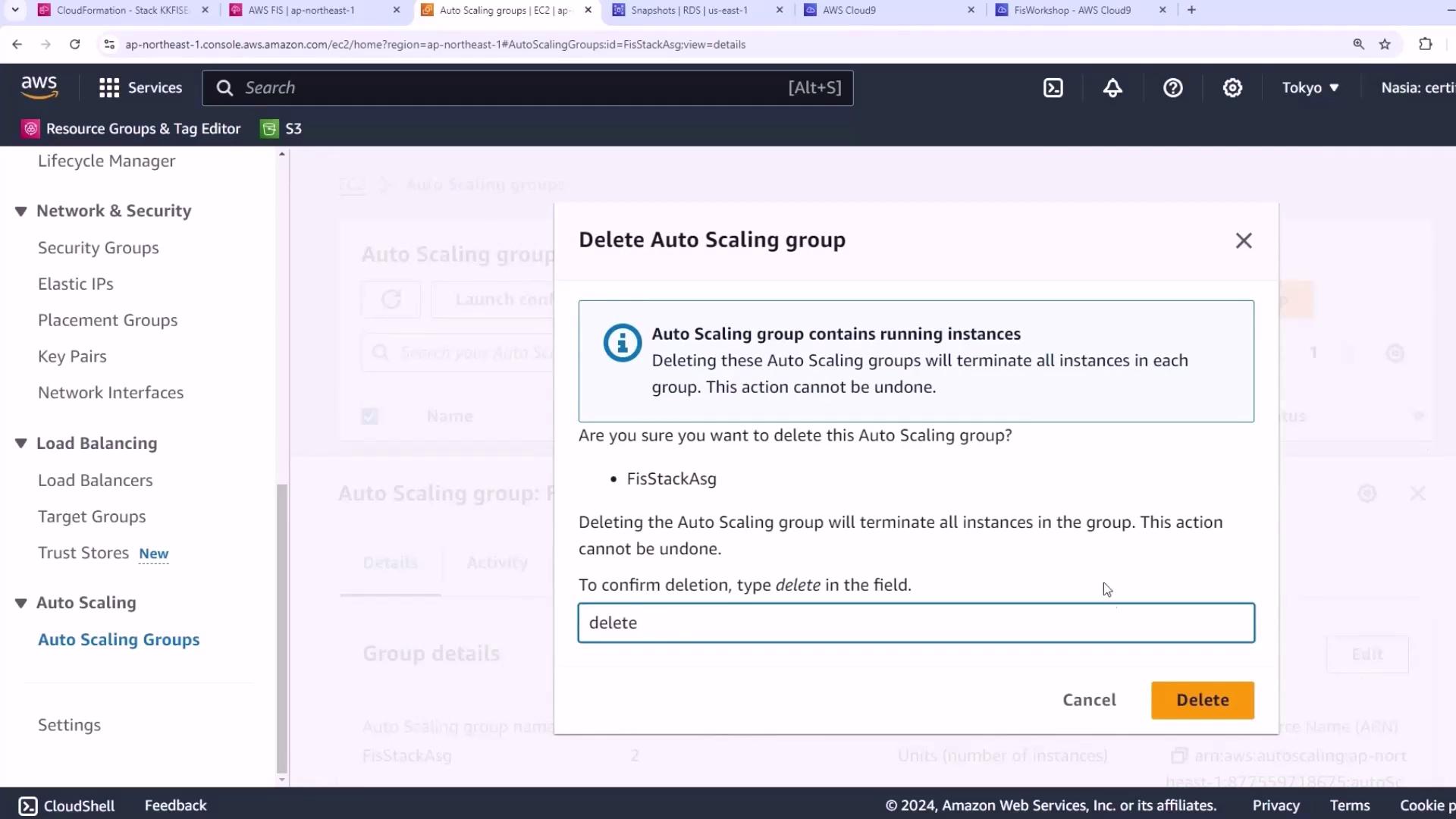
- Finally, delete the associated launch template to terminate any remaining EC2 instances.
5. Delete CloudWatch Log Group
Remove the CloudWatch Logs group created during the workshop.
- Open the CloudWatch console.
- Click Log groups.
- Select your log group, then choose Actions → Delete log group.
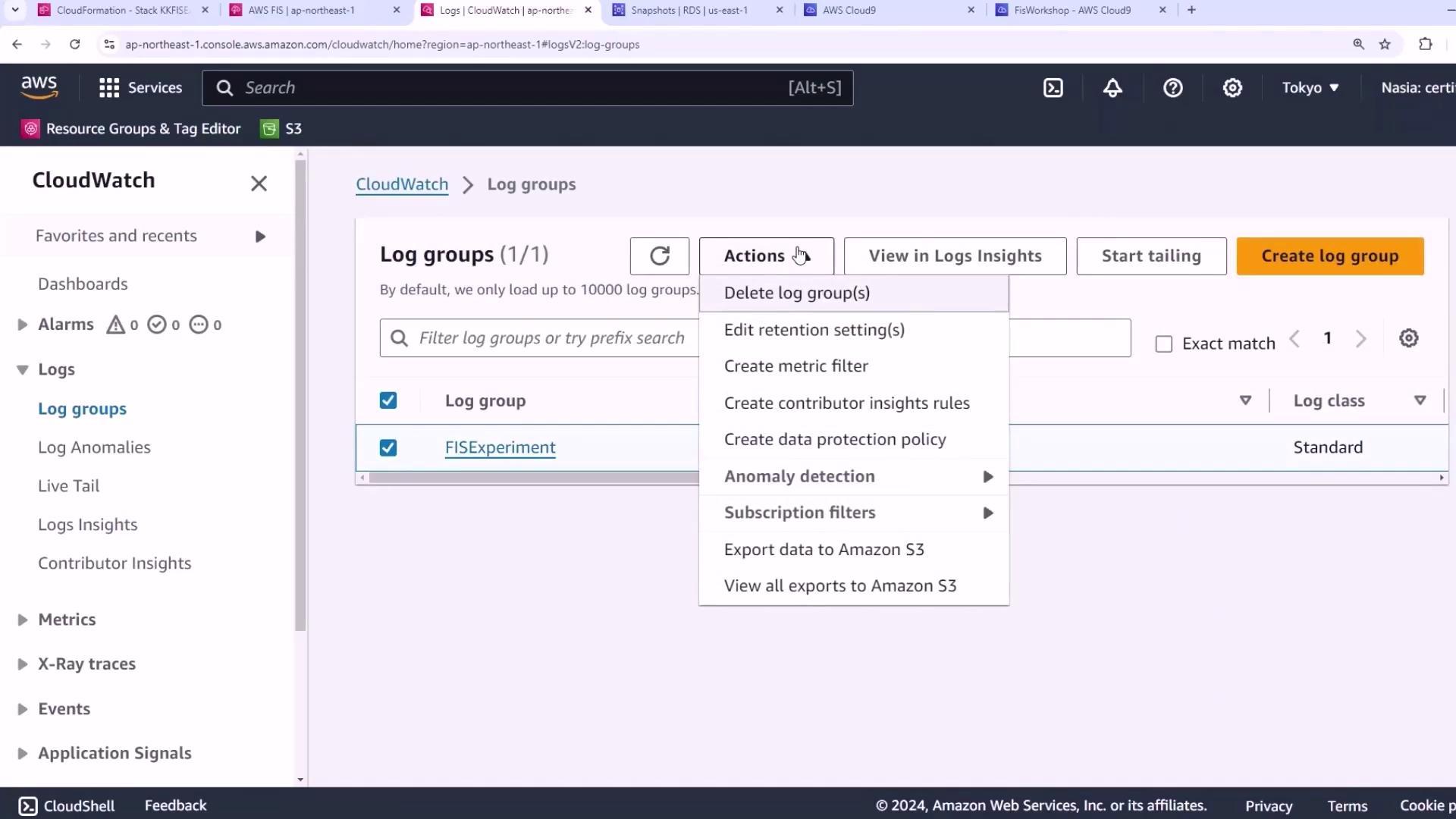
With these steps complete, all workshop resources are cleaned up.
References
- Deleting Amazon S3 Buckets
- Deleting Amazon RDS Snapshots
- AWS CDK CLI Reference
- Deleting Auto Scaling Groups
- Deleting CloudWatch Log Groups
Watch Video
Watch video content