CompTIA Security+ Certification
Threats Vulnerabilities and Mitigations
Demo Perform an Nmap Port Scan
Welcome to this hands-on lesson on Nmap port scanning. In this guide, we will explore the basics of Nmap, its scan techniques, and how to interpret its output. Whether you are using Nmap for legitimate network administration or security assessments, this walkthrough will help you understand how to map a network and detect open ports.
What Is Nmap?
Nmap—short for "Network Mapper"—is a powerful open-source tool used to scan networks. It identifies active IP addresses, detects open ports, and builds a map of devices along with the services running on them.
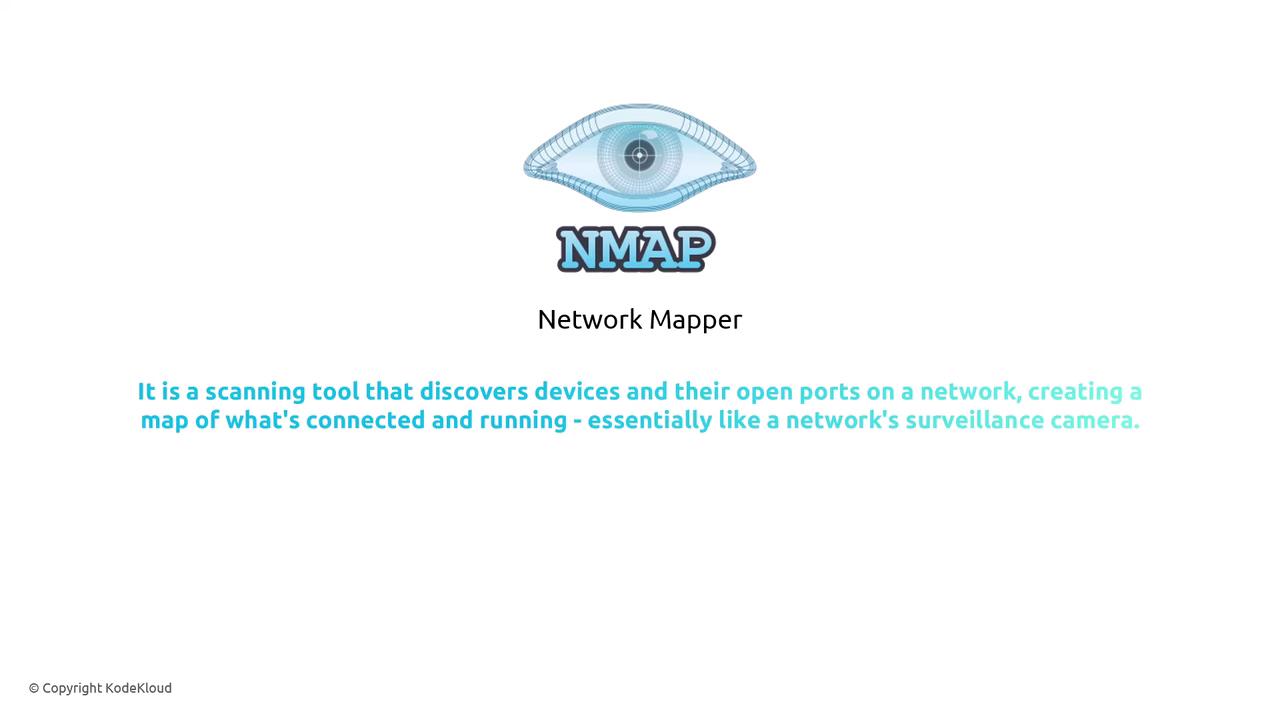
Nmap is a favorite during the reconnaissance phase of security assessments as well as in everyday network administration. Its ability to quickly and accurately determine which services are running makes it very useful. Since it is open-source, installing and using Nmap comes at no cost.
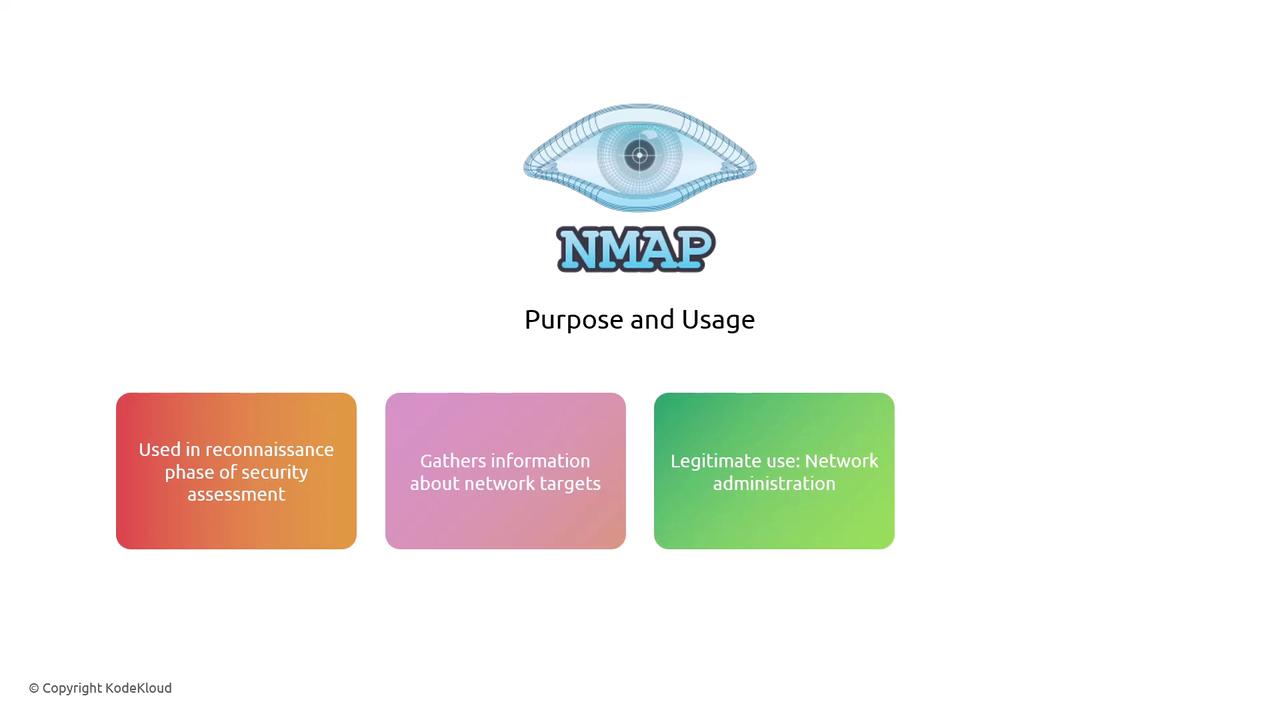
Warning
Although Nmap is legal to use in the US and the EU, some of its switches can generate significant network traffic. Aggressive scanning may even disrupt target systems and can result in legal consequences if performed without authorization. Always ensure you have the necessary permissions before scanning any network.
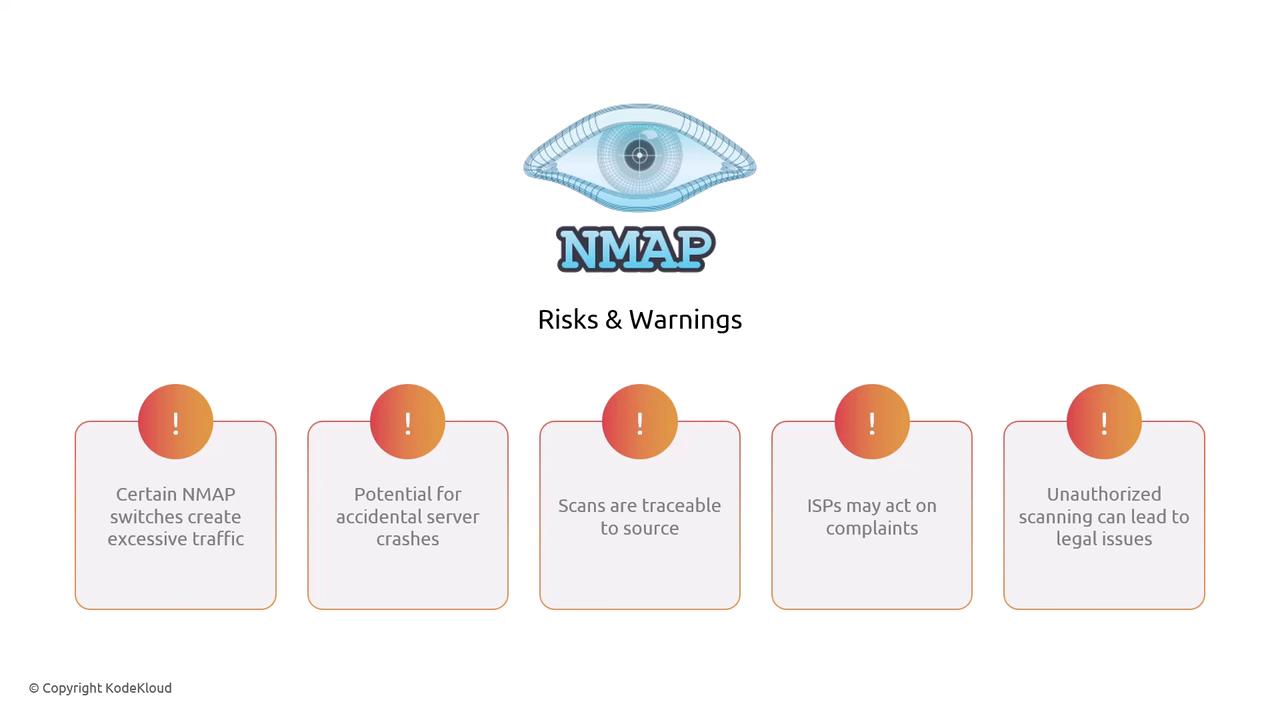
Because scan traffic can be traced back to its source, unauthorized scanning poses significant risks. For safe practices, always refer to the Nmap website for tutorials and dedicated practice sites.
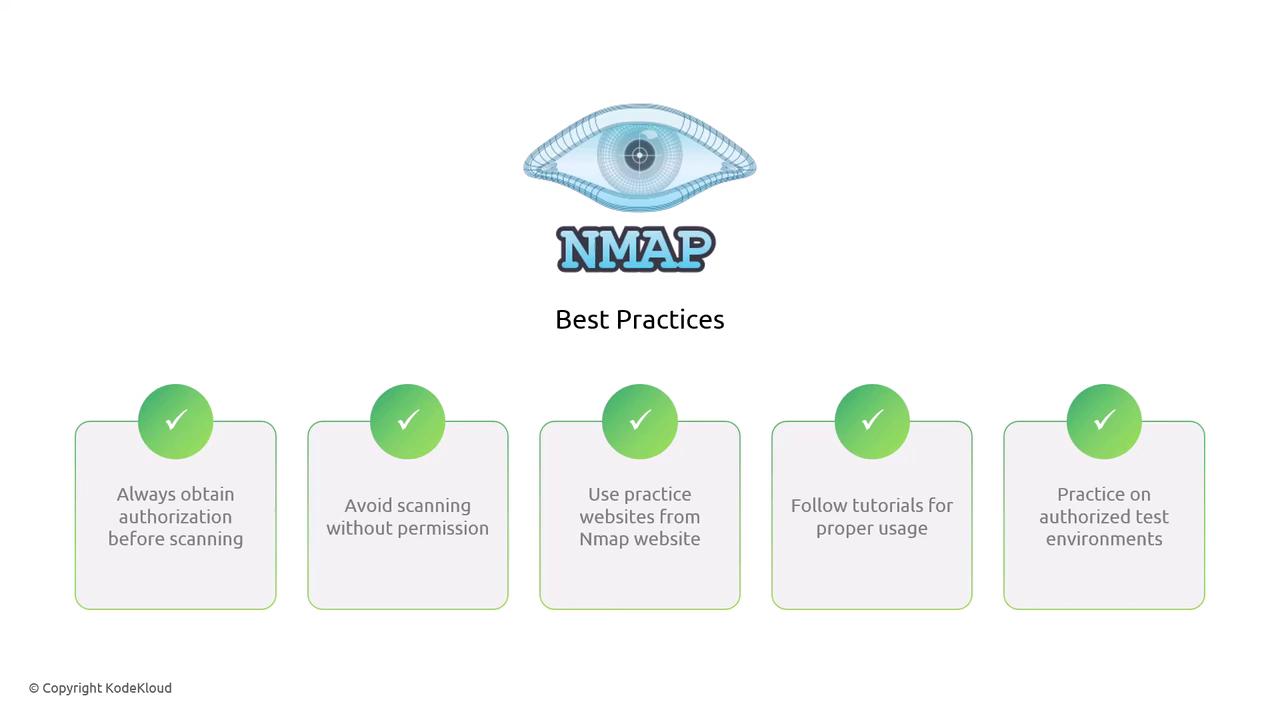
How Port Scans Work
Nmap scans serve two primary functions:
- Discovering live hosts by identifying active IP addresses.
- Determining which applications or servers are listening on specific ports.
These scans can target individual systems or entire networks.
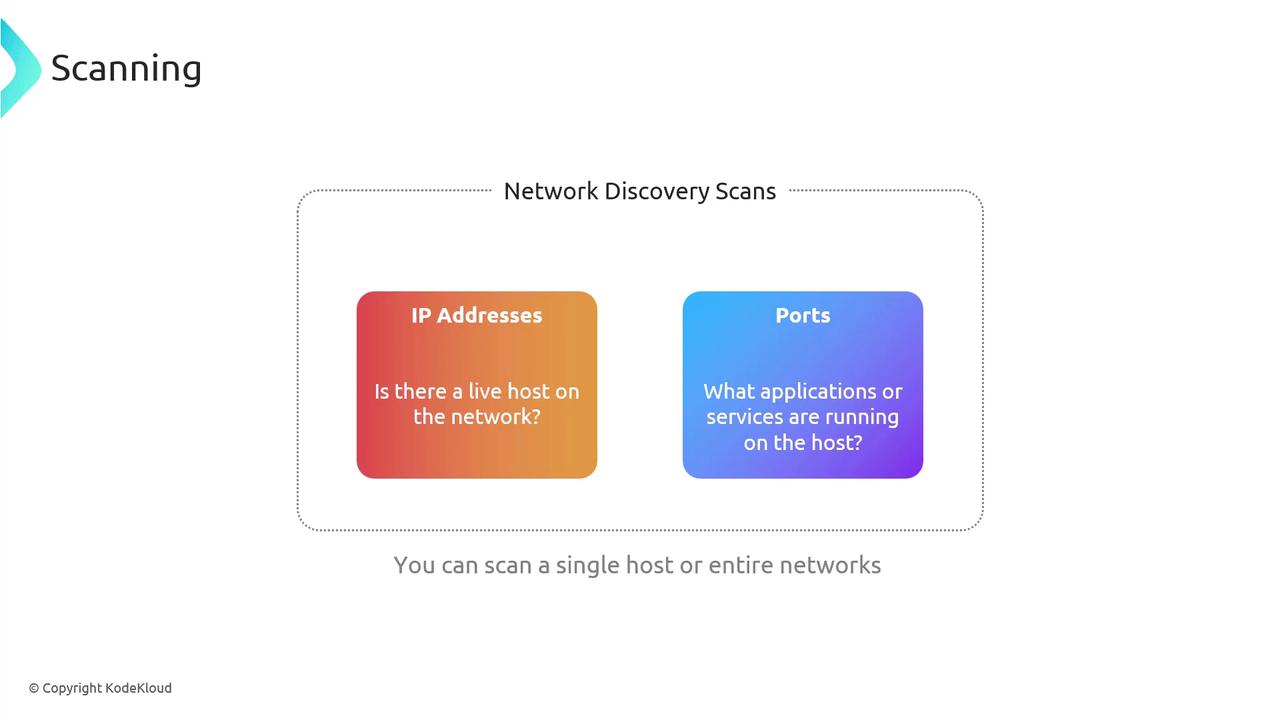
Nmap leverages the TCP three-way handshake to establish connections. This handshake involves:
- A SYN packet from the source.
- A SYN-ACK response from the destination.
- A final ACK from the source to complete the connection.
For example, when scanning an HTTP server (typically on TCP port 80), this handshake confirms that the port is open and accepting connections.
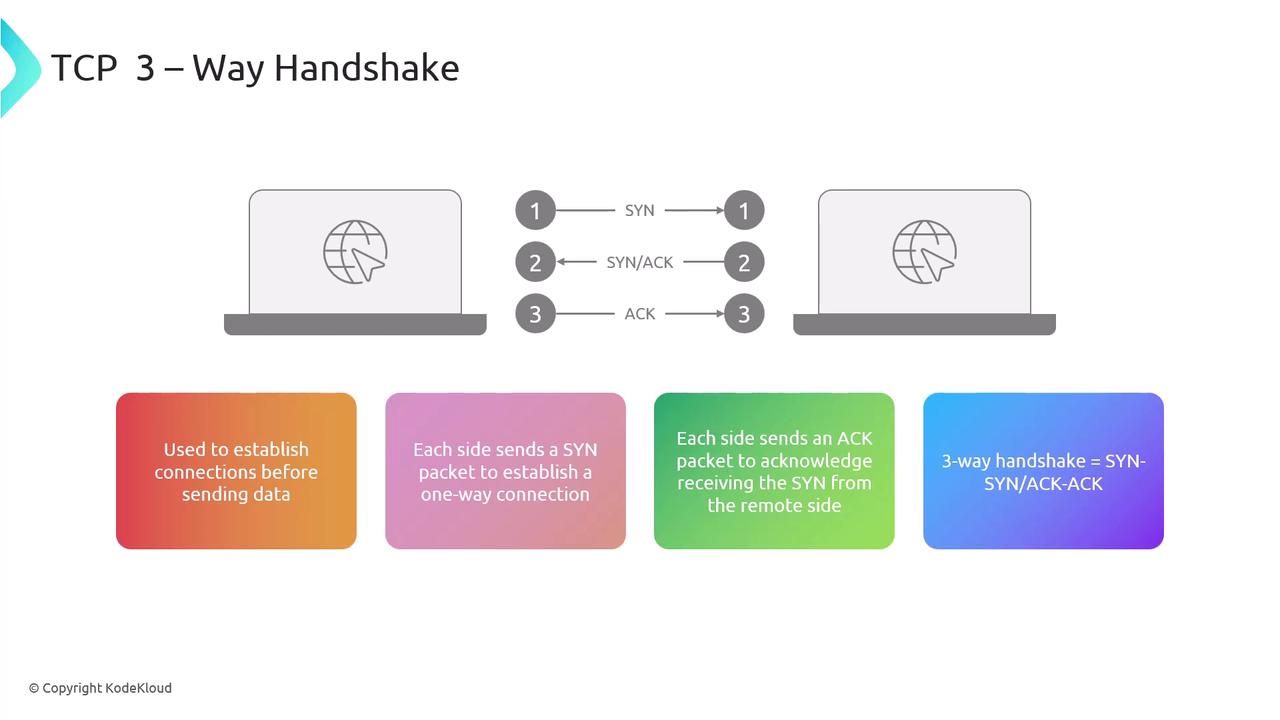
Scanning Techniques with Nmap
When performing network discovery, Nmap offers several switches to modify its behavior:
TCP SYN Scan (Half-Open Scan):
Sends a SYN packet and checks for a SYN-ACK reply without completing the full handshake. This stealthy method avoids forming a full TCP connection.TCP Connect Scan:
With the-sToption (case sensitive), this scan completes a full TCP handshake.
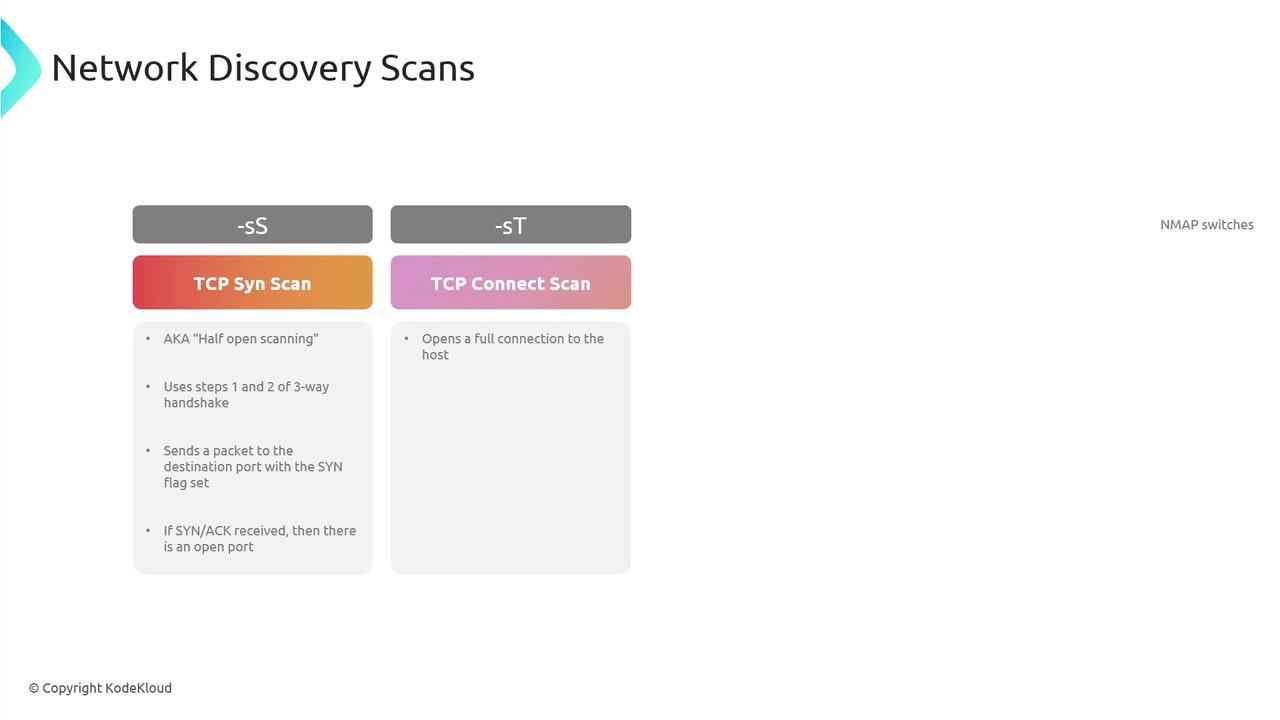
Nmap categorizes port statuses into:
- Open: The target responded, indicating the port is available.
- Closed: The target responded, but no service is running on the port.
- Filtered: A firewall or filter is blocking the traffic, making it unclear whether the port is open.

Example Nmap Command
Below is an example command that scans a target, with TCP port 22 open and TCP port 25 closed:
nmap -T4 -A -v scanme.nmap.org
-T4increases the scan speed.-Aenables aggressive scanning, including OS detection, version detection, script scanning, and traceroute.-vincreases verbosity for more detailed output.
After scanning, Nmap may display additional tabs with detailed information about open ports, discovered IP addresses, and network topology.
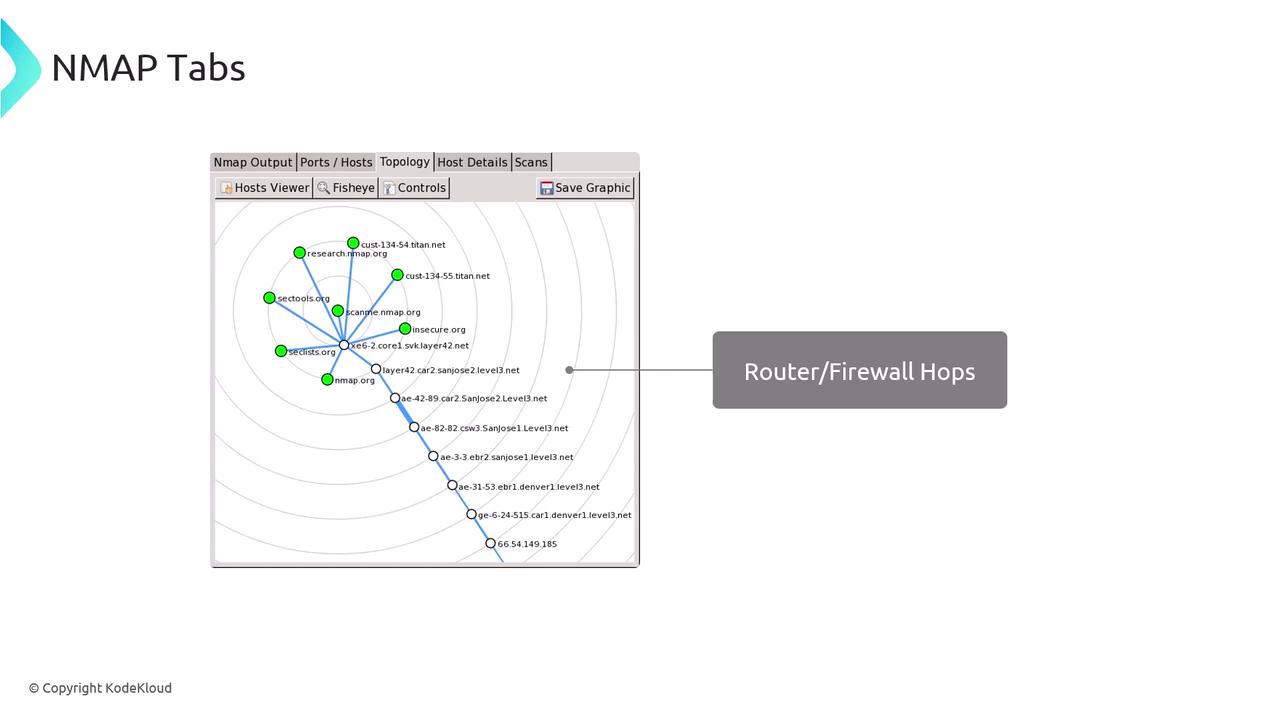
Lab Walkthrough
Once logged into the KodeKloud Hands-on Labs environment, you can begin with the following questions and exercises to reinforce your learning.
Question 1: What is the Primary Purpose of Nmap?
- Monitor system performance
- Scan and map networks
- Design network hardware
- Develop network applications
Nmap is designed to scan and map networks, not for performance monitoring, hardware design, or application development.
Exploring Nmap Options
For example, the -p option allows you to specify which ports to scan. Always refer to the official documentation for a comprehensive understanding of available options.
Below is an excerpt from the usage information provided by Nmap:
Nmap 7.93SVN ( https://nmap.org )
Usage: nmap [Scan Type(s)] [Options] [target specification]
TARGET SPECIFICATION:
Can pass hostnames, IP addresses, networks, etc.
Ex: scanme.nmap.org, microsoft.com, 192.168.0.1, 10.0.0.0-255.1-254
-iL <inputfilename>: Input from list of hosts/networks
-iR <num hosts>: Choose random targets
--exclude <host1[,host2][,host3]>: Exclude hosts/networks
--exclude-file <exclude file>: Exclude list from file
HOST DISCOVERY
-sL: List Scan - simply list targets to scan
-sn: Ping Scan - disable port scan
-Pn: Treat all hosts as online -- skip host discovery
-PS[ports]: TCP SYN, ACK, UDP or SCTP discovery to given ports
-PA[ports]: TCP ACK ping
-PU[ports]: UDP ping
-PY: Neve do DNS resolution/always resolve: [sometimes]
-PE: Echo request (ICMP)
-PP: Timestamp query (ICMP)
-PR: ARP Ping
--dns-servers <serv1[,serv2]>: Specify custom DNS servers
--traceroute: Trace hop path to each host
SCAN TECHNIQUES
-sS/SF/--sA: TCP SYN/Connect()/ACK/Window/Man-in-the-middle scans
-sU: UDP Scan
-sN/SF: TCP NULL, FIN, and Xmas scans
-sA/--scanflags <flags>: Customize TCP scan flags
-sI <id>: Idle Scan
-sO: IP protocol scan
PORT SPECIFICATION
-p <port ranges>: Only scan specified ports
-p-: equivalent to -p 1-65535; Scan all ports
-p 21,22,80,139,8080: Scan specific ports
-p-: Fast note: scan ports that provide services usually
Question 2: What Does the "-p" Option Specify?
The -p option tells Nmap which port range to scan.
Question 3: Which Option Performs a Stealth Scan?
A stealth scan, also known as a TCP SYN scan, is performed using the -sS option. This scan sends a SYN packet and, if a SYN-ACK is received, indicates an open port without completing the TCP handshake.
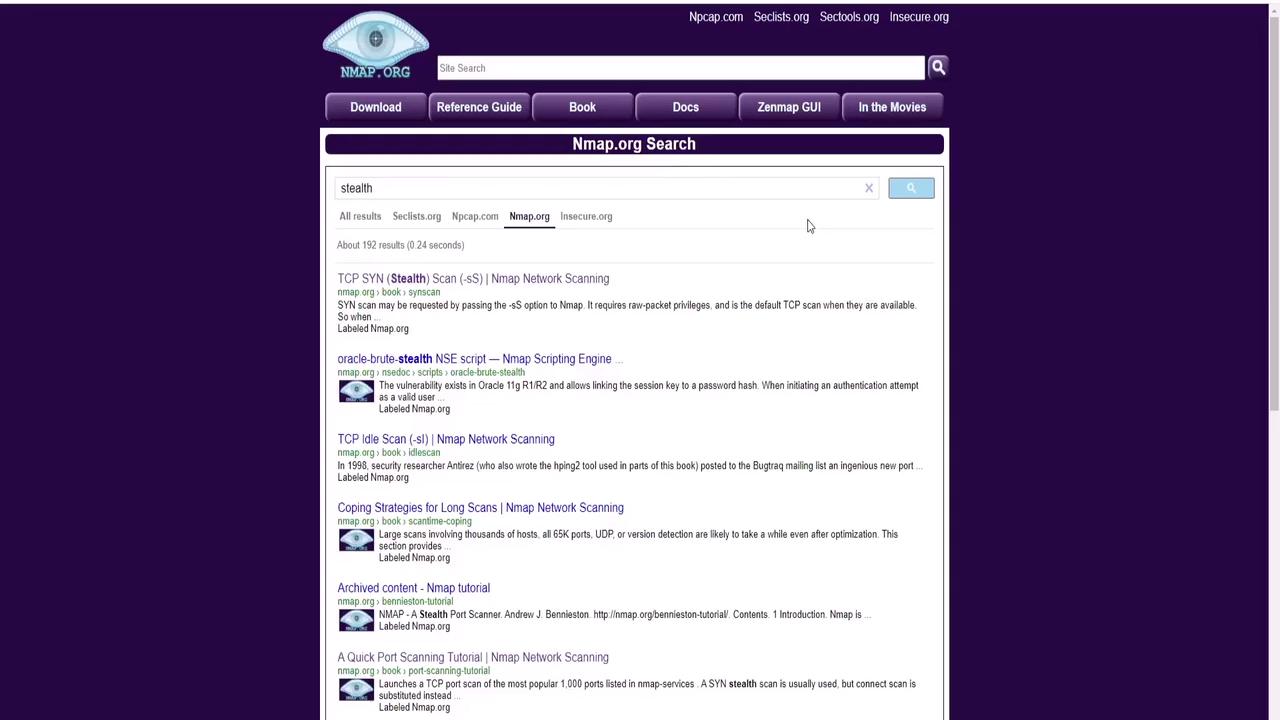
The demonstration below shows a sample stealth scan:
krad# nmap -p22,113,139 scanme.nmap.org
Starting Nmap ( https://nmap.org )
Nmap scan report for scanme.nmap.org (64.113.134.52)
PORT STATE SERVICE
22/tcp open ssh
113/tcp closed auth
139/tcp filtered netbios-ssn
Nmap done: 1 IP address (1 host up) scanned in 1.35 seconds
Question 4: What Does the "-A" Option Do?
The -A option enables aggressive scanning. This includes OS detection, version detection, script scanning, and traceroute. Note that this option does not affect the scan speed.
Question 5: Which Option Increases Verbosity?
The lowercase -v (verbose) option increases the verbosity level of the scan output by providing more detailed information.
Question 6: How Do You Save Scan Output to a File?
Use the -o option followed by a specifier (for example, -oN for normal output) and a filename. For example:
nmap -sV -oN scanme_output.txt scanme.nmap.org
Lab Activity: Service and OS Detection
Determining Nping Echo Service:
Run a basic scan on the test host:nmap scanme.nmap.orgA sample output might show:
kali-host ~ ➜ nmap scanme.nmap.org Starting Nmap 7.94SVN ( https://nmap.org ) at 2024-07-02 09:55 UTC Nmap scan report for scanme.nmap.org (45.33.32.156) Host is up (0.84s latency). Other addresses for scanme.nmap.org (not scanned): 2600:3c01:f03c:91ff:fe18:bb2f Not shown: 996 closed tcp ports (reset) PORT STATE SERVICE 22/tcp open ssh 80/tcp open http 9929/tcp open nping-echo 31337/tcp open Elite Nmap done: 1 IP address (1 host up) scanned in 1.17 secondsThe output indicates that the Nping Echo service is running on port 9929.
Determining Elite Service:
Run the same scan to observe that the Elite service runs on port 31337.OS Detection:
Use additional switches to detect the operating system:nmap -sV -O scanme.nmap.orgThe results may indicate that the target system is running Ubuntu Linux.
Identifying the Web Server:
Run a version scan:nmap -sV scanme.nmap.orgA sample output shows:
kali-host ~ ➜ nmap -sV scanme.nmap.org Starting Nmap 7.94SVN ( https://nmap.org ) at 2024-07-02 09:58 UTC Nmap scan report for scanme.nmap.org (45.33.32.156) Host is up (0.040s latency). Other addresses for scanme.nmap.org (not scanned): 2600:3c01:f03c:91ff:fe18:bb2f PORT STATE SERVICE VERSION 22/tcp open ssh OpenSSH 6.6p1 Debian 2ubuntu2.13 (Ubuntu Linux; protocol 2.0) 80/tcp open http Apache httpd 2.4.7 ((Ubuntu)) 9929/tcp open ping-echo nginx (1.4.7) OS details: Linux 5.0 - 5.4 (94%), Linux 4.15 - 5.8 (95%), Linux 5.0 - 5.5 (94%), Linux 5.1 (94%), Linux 2.6.32 - 3.13 (9%) Network Distance: 1 hops OS and Service detection performed. Please report any incorrect results at https://nmap.org/submit/ Nmap done: 1 IP address (1 host up) scanned in 11.70 secondsFrom this output, the web server running on port 80 is identified as Apache HTTPd version 2.4.7.
Additional Resources
For more detailed information, refer to these useful links:
Note
Always ensure that you have proper authorization before scanning any network to avoid potential legal issues.
Happy scanning, and remember to always scan networks responsibly and with proper authorization!
Watch Video
Watch video content
Practice Lab
Practice lab