DP-900: Microsoft Azure Data Fundamentals
Structured Data
Demo Creating Azure SQL
In this step-by-step guide, you’ll learn how to provision an Azure SQL Database through the Azure portal. We’ll walk through selecting your deployment model, configuring database and server settings, setting up networking and security, loading sample data, and connecting with Azure Data Studio. Let’s get started!
1. Search for Azure SQL Database
- Sign in to the Azure portal.
- Use the global search bar to find Azure SQL Database.
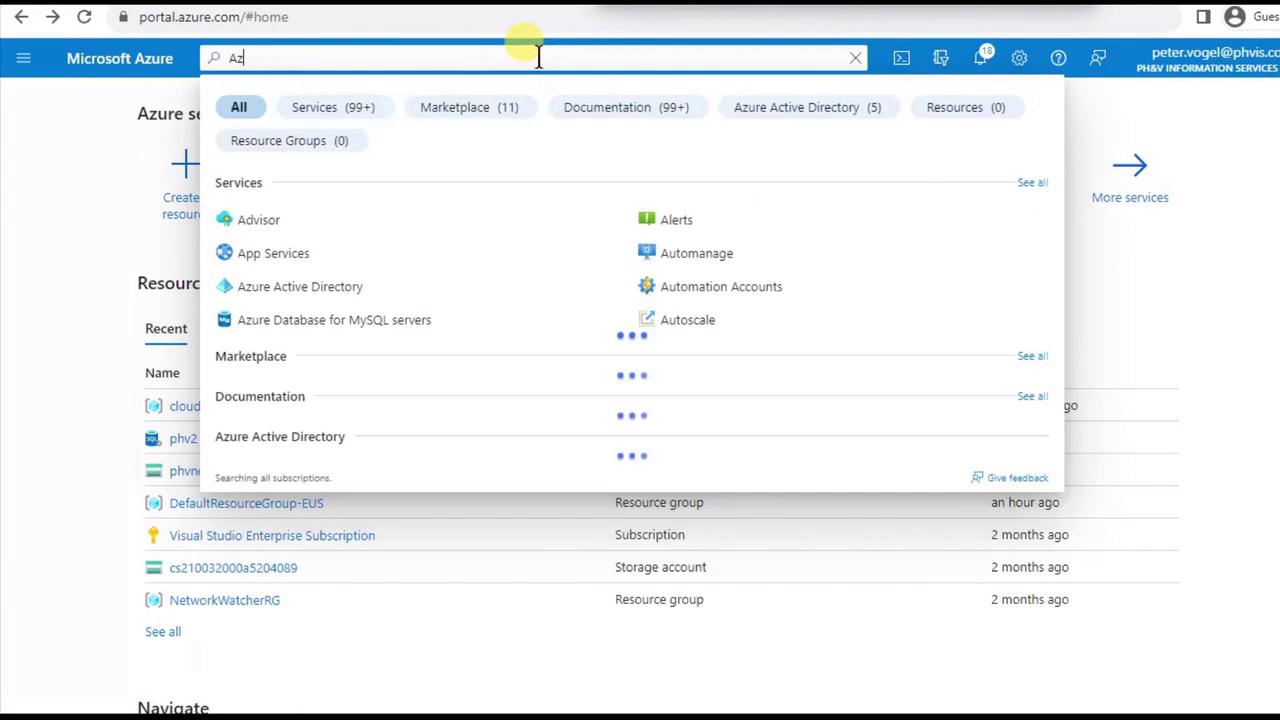
Click Azure SQL Database in the results to open the service overview.
2. Choose a Deployment Model
On the Azure SQL Database overview page, click Create and then Azure SQL Database. You’ll see deployment options such as:
| Deployment Option | Description | Best For |
|---|---|---|
| Single database | A standalone database on its own server | Isolated workloads or development tests |
| Elastic pool | Multiple databases sharing compute and I/O | Cost-efficient scaling for many databases |
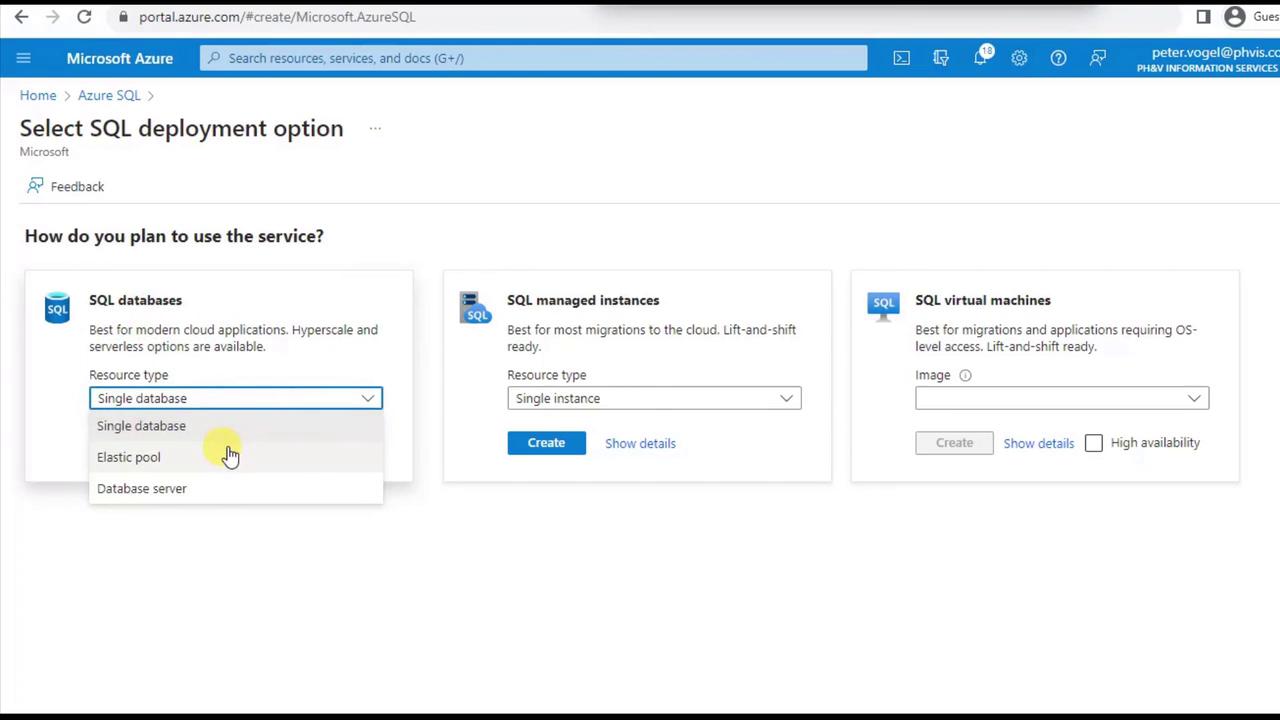
Select Single database and click Create to proceed.
3. Configure Database Basics
On the Basics tab, fill in:
- Subscription: Your Azure subscription.
- Resource group: Create new or select existing.
- Database name: Must be unique (e.g.,
PHVAZ). - Server: Choose an existing server or create a new one.
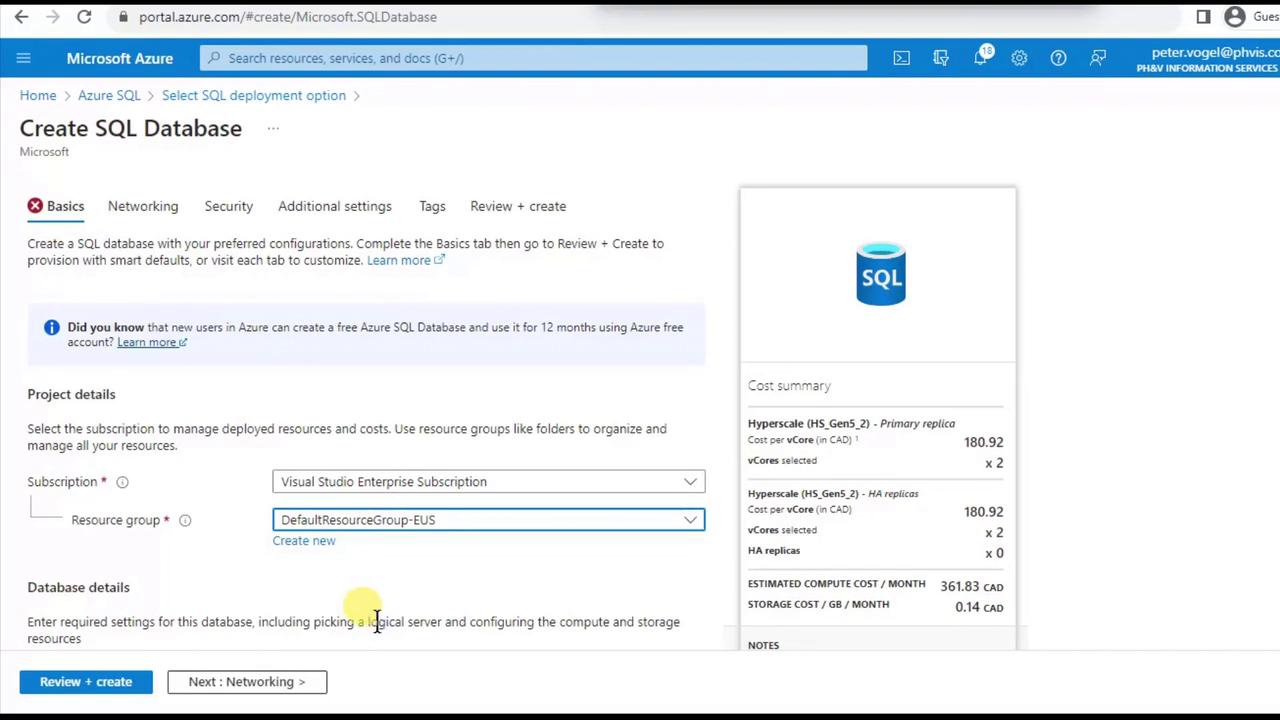
3.1 Set Up a New SQL Server
If you need a new logical server:
- Click Create new under Server.
- Enter a Server name (all lowercase).
- Pick a Location (region).
- Choose Authentication method (SQL or Azure AD).
- Set the Server admin login and Password—store these securely!
Note
Server names must be lowercase and globally unique as they form part of your connection endpoint (e.g., phvnewserver.database.windows.net).
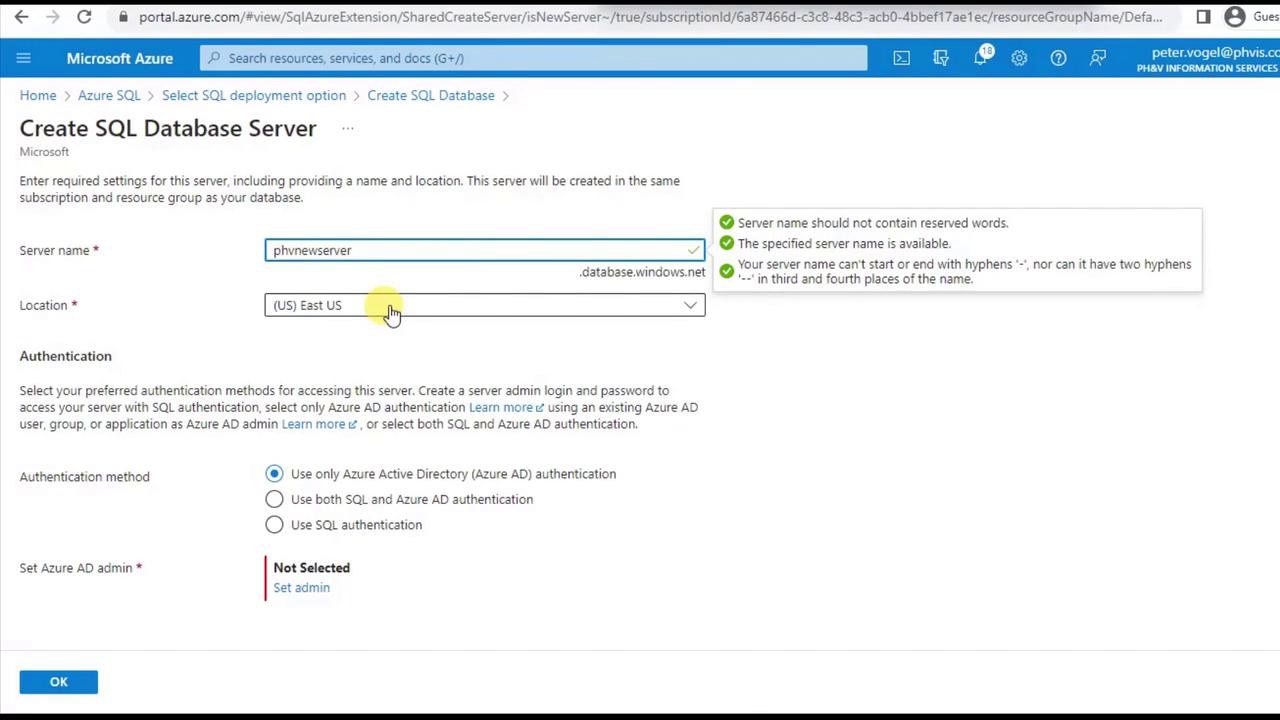
If you already have a server (for example, phv2), simply select it from the dropdown.
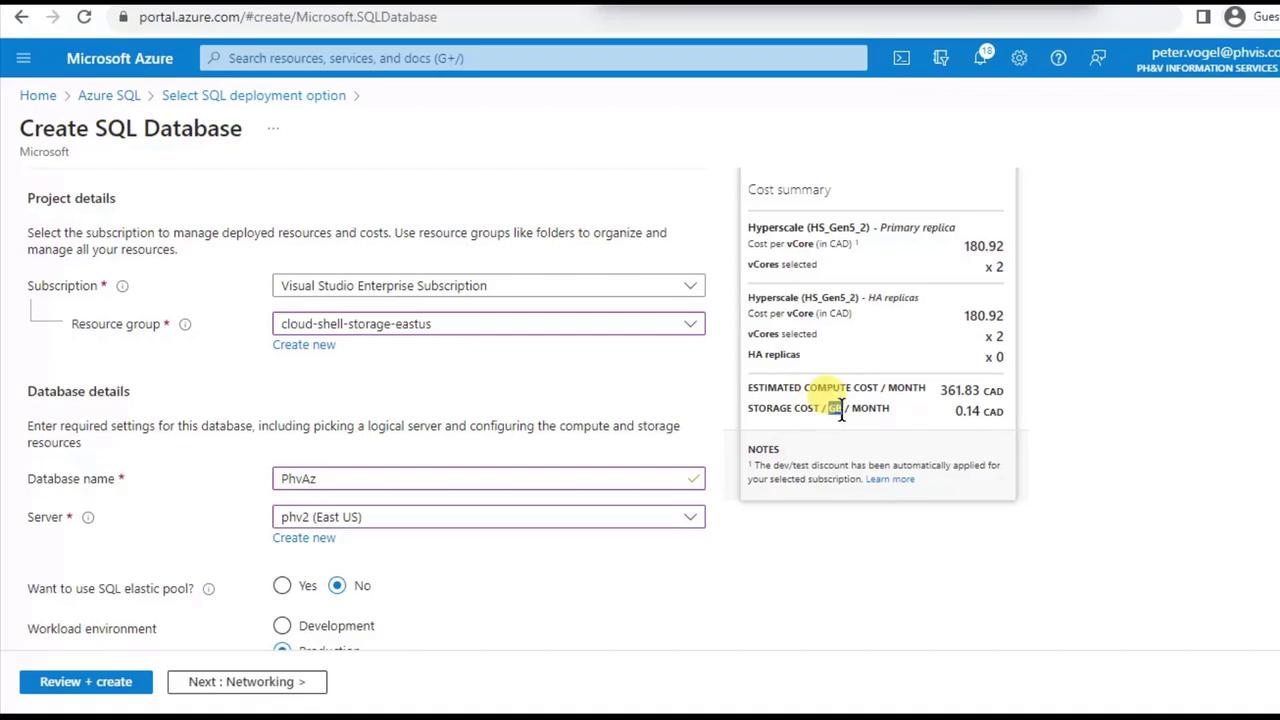
4. Optimize Compute Tier and Cost
By default, Azure suggests a production-grade compute tier. For development or labs, switch to Dev/Test to save costs (e.g., ~$6.50 CAD/month). You can also pause the database when it’s not in use.
| Tier | Estimated Cost | Ideal For |
|---|---|---|
| Production | Higher performance | Business-critical needs |
| Dev/Test | Budget-friendly | Development and testing |
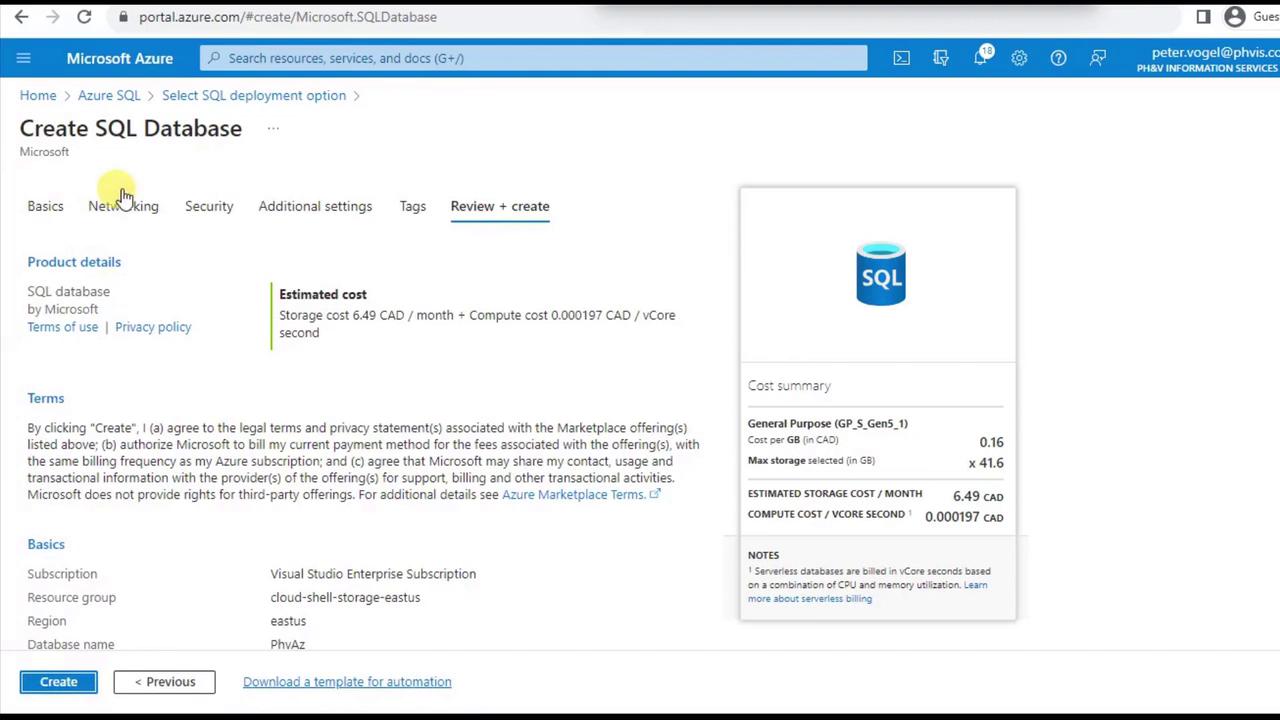
5. Configure Networking
Switch to the Networking tab and click Add current client IP address. This creates a firewall rule to allow your machine to connect.
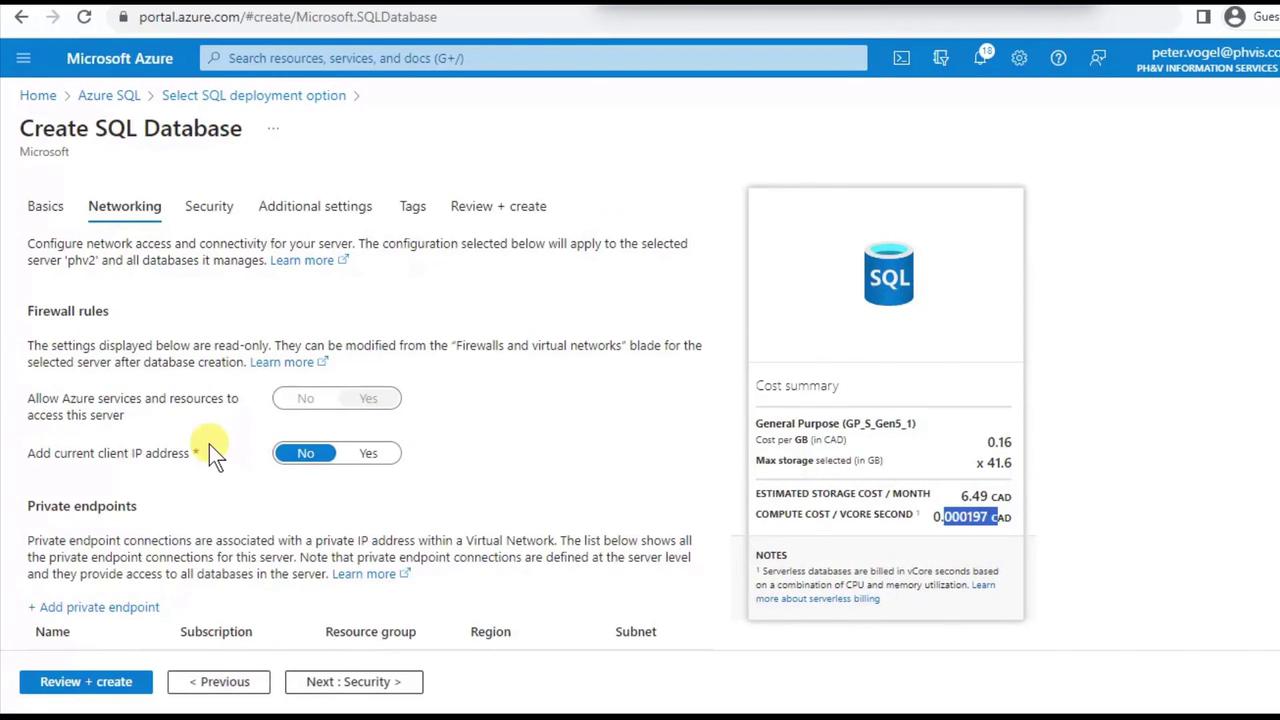
Warning
Opening the firewall to all Azure services or 0.0.0.0/0 can expose your database. Limit rules to specific IP ranges whenever possible.
You can refine firewall rules later in the Firewalls and virtual networks settings.
6. Enable Security Features
Under Security, consider enabling:
- Microsoft Defender for SQL: Threat detection and alerts.
- Ledger: Immutable, cryptographically verifiable transaction logs.
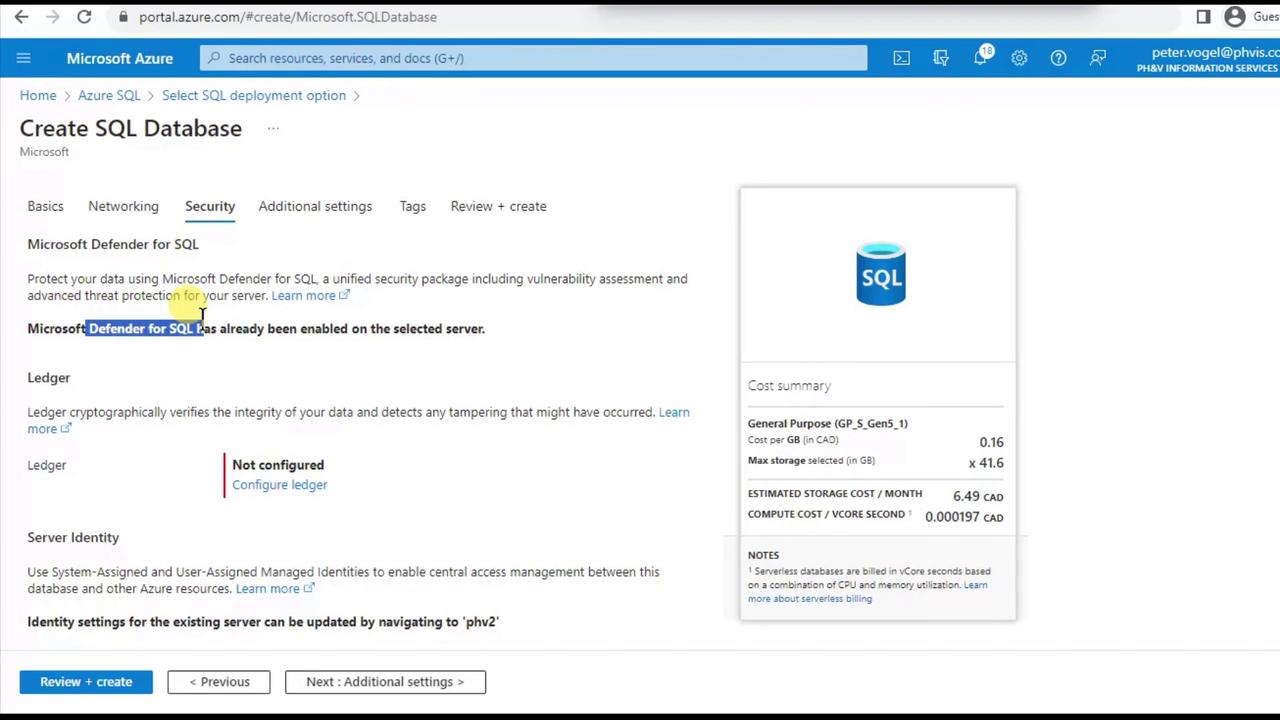
Defender can also be enabled at the server level for centralized monitoring.
7. Provision Sample Data
In Additional settings, select Sample to load the AdventureWorksLT schema and data. This is perfect for demos and labs.
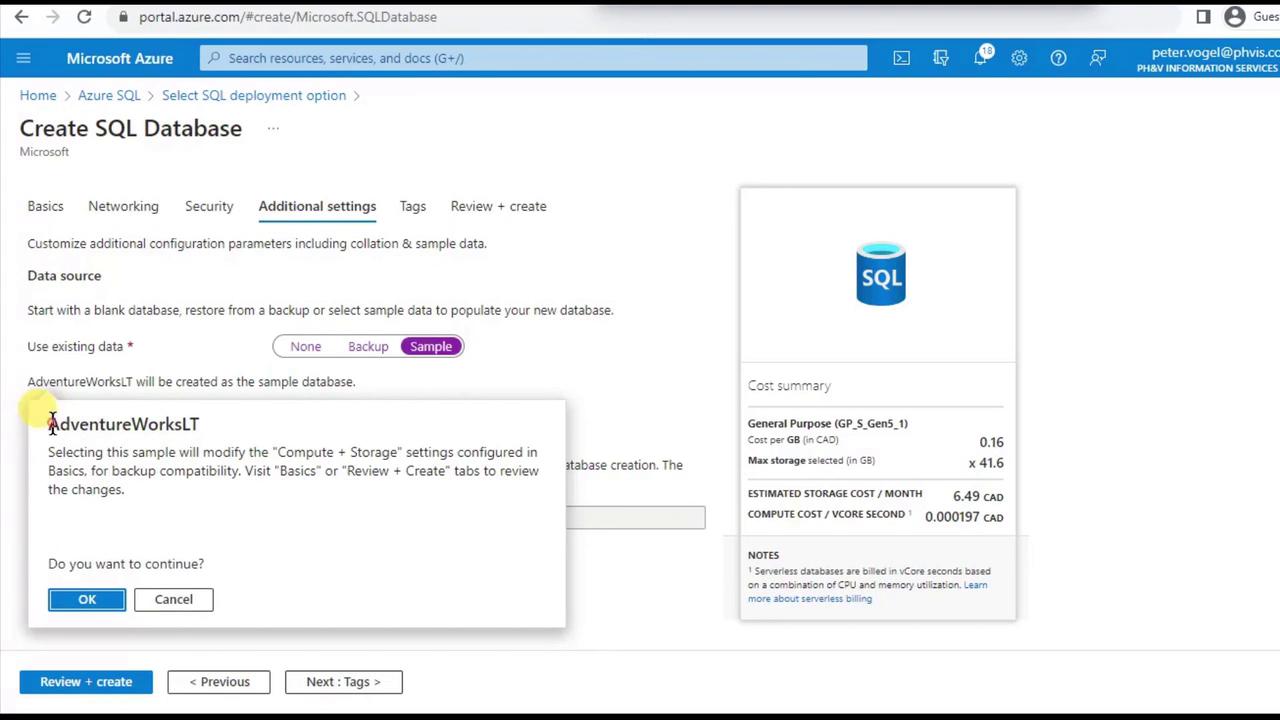
8. Review and Deploy
Click Review + create, verify your configuration, then hit Create. Deployment usually takes a few minutes.
9. Verify Your Deployment
Once the deployment succeeds, go to Azure SQL Databases to see your new database (PHVAZ) on server PHV2.
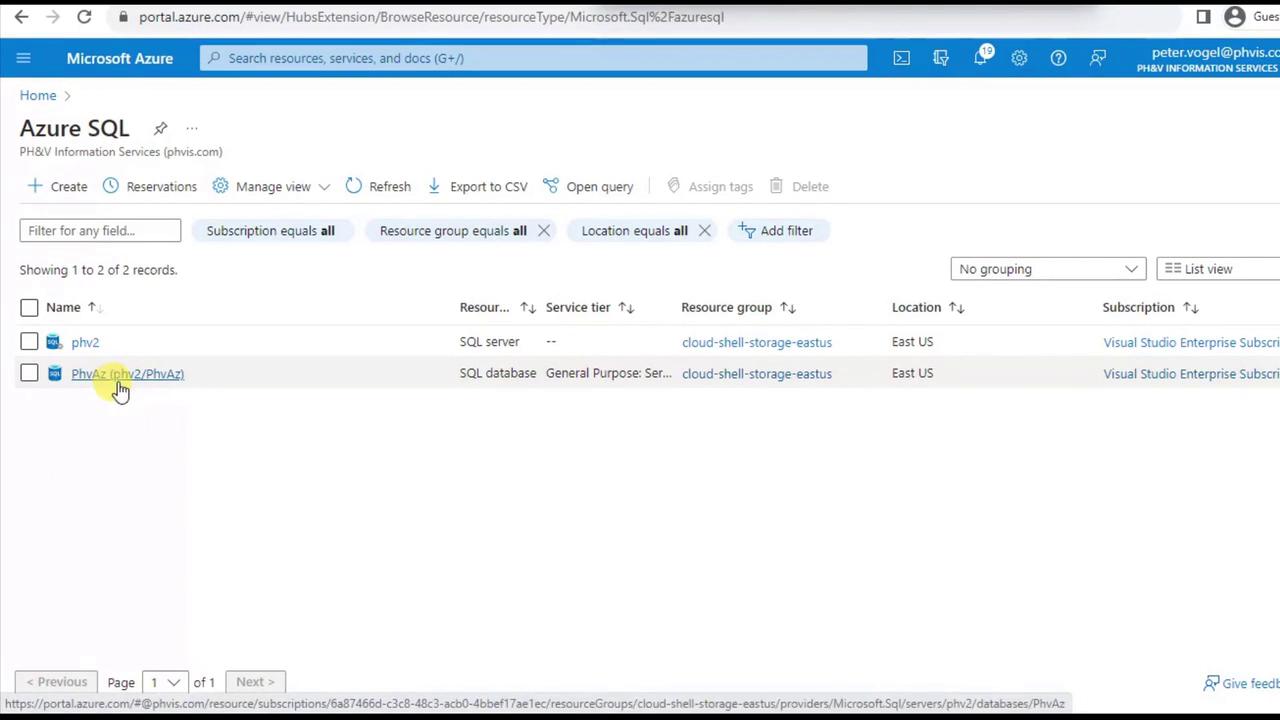
Select PHVAZ to open its overview.
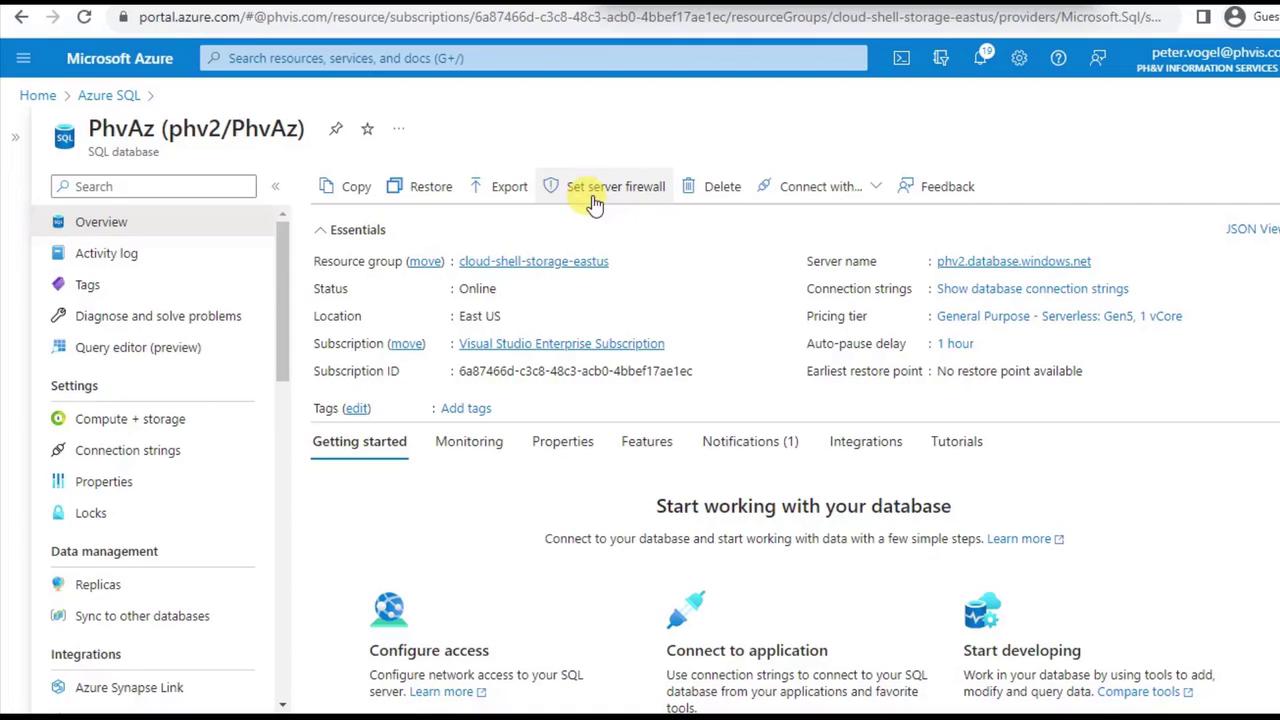
10. Connect with Azure Data Studio
Azure provides several management tools:
For this demo, launch Azure Data Studio.
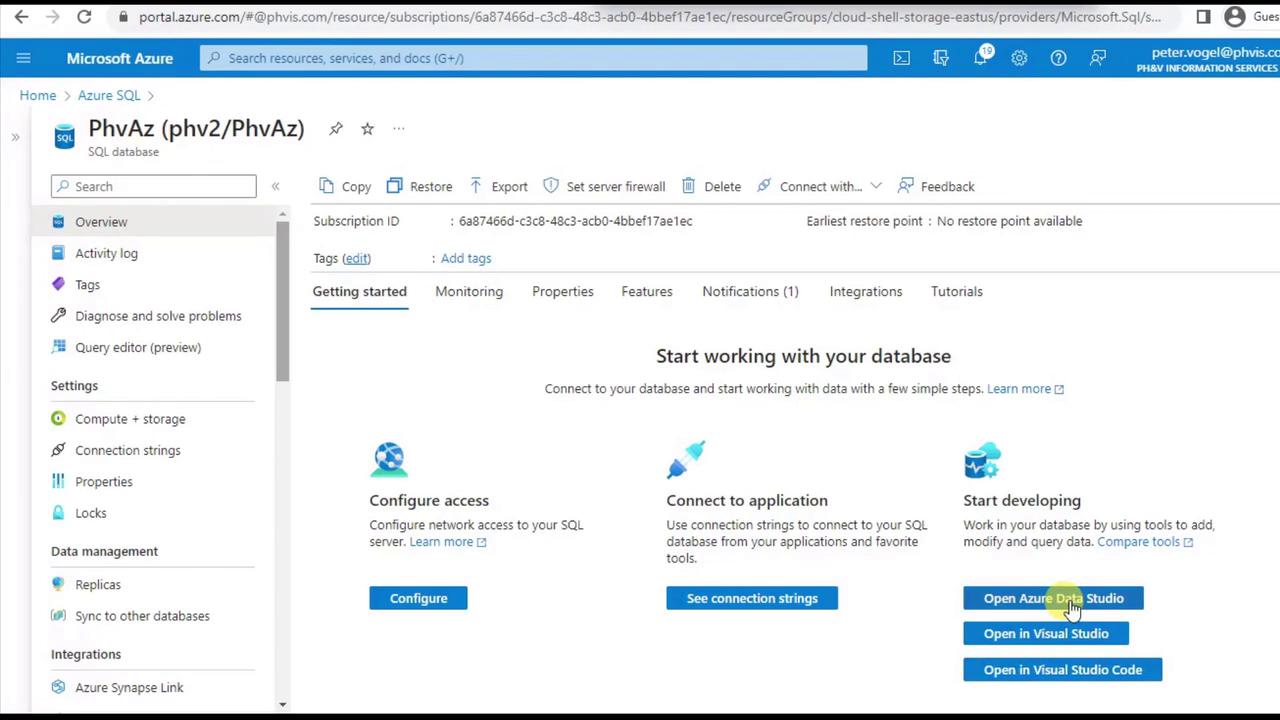
In Azure Data Studio:
- Click New Connection.
- Enter Server:
phv2.database.windows.net. - Choose SQL Login and enter your admin credentials.
- Click Connect.
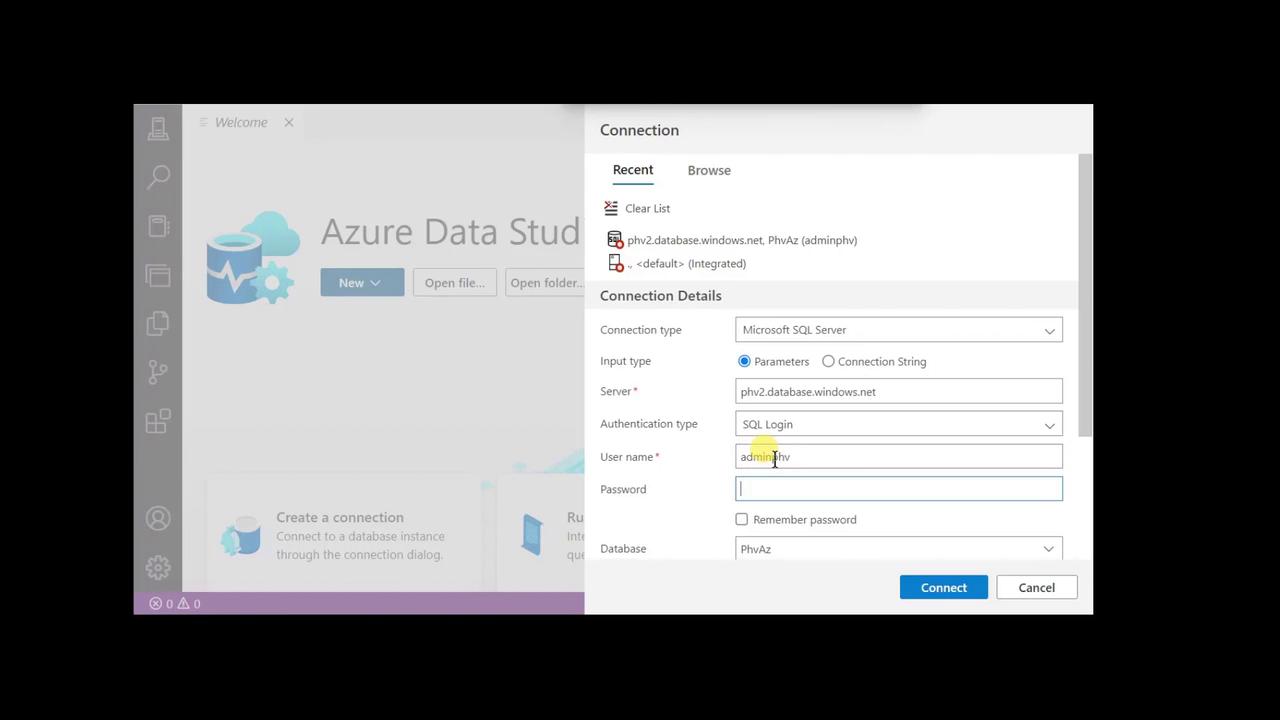
Once connected, expand the Tables folder under your database.
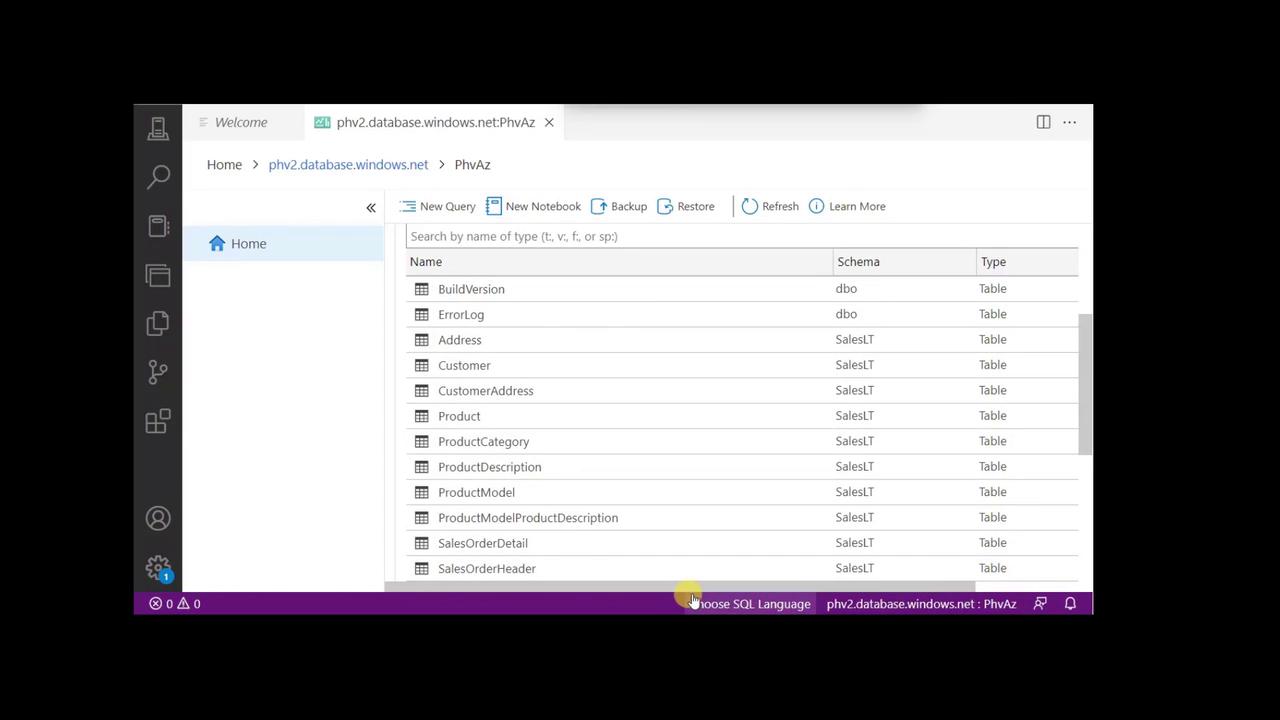
Right-click the Address table, choose Select Top 1000, and run:
SELECT TOP (1000)
[AddressID],
[AddressLine1],
[AddressLine2],
[City],
[StateProvince],
[CountryRegion],
[PostalCode]
FROM [dbo].[Address];
You should see up to 1,000 sample rows from the AdventureWorksLT database.
Congratulations! You’ve successfully created an Azure SQL Database, configured networking and security, loaded sample data, and connected with Azure Data Studio. Next, consider building Power BI reports or integrating this database with your applications.
Links and References
Watch Video
Watch video content