Docker Certified Associate Exam Course
Docker Engine Enterprise
Demo Docker UCP Setup
Prerequisites
- Visit Docker Documentation.
- Navigate to Product Manual → Docker Enterprise.
- Select Universal Control Plane → Administration.
- In the left menu, click Install and review System Requirements.
Warning
Ensure all required network ports are open before proceeding. See Network Ports.
System Requirements
Software
| Requirement | Details |
|---|---|
| Docker Engine | Installed and running |
| Linux Kernel | Version ≥ 3.10 |
| Network | Static IP on the host server |
Hardware (Minimum)
| Node Type | RAM | CPU | Disk Space (Free) |
|---|---|---|---|
| Manager | 8 GB | 2 cores | ≥ 10 GB |
| Worker | 4 GB | 2 cores | ≥ 10 GB |
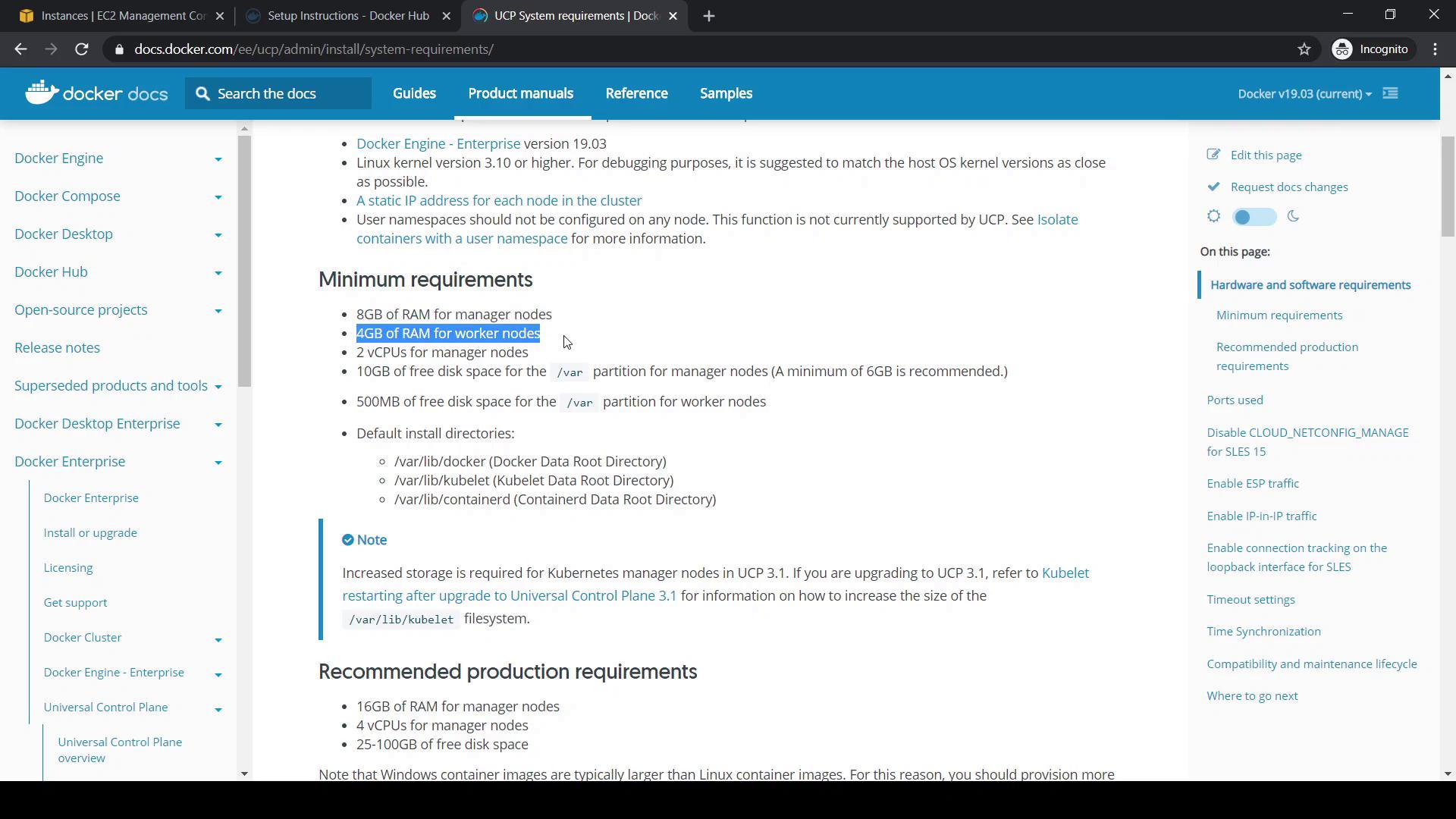
Hardware (Recommended for Production)
| Node Role | RAM | CPU | Disk Space |
|---|---|---|---|
| Manager (Prod) | 16 GB | 4 cores | 25–100 GB free |
Note
Docker Engine is already installed and the host meets these specs, so we’ll skip custom volume configuration (step 3 in the guide).
Installation Steps
- Pull the UCP image (e.g., version 3.2.6):
docker image pull docker/ucp:3.2.6 - Run the installer container (replace
<node-ip-address>with your manager’s private IP):docker container run --rm -it --name ucp \ -v /var/run/docker.sock:/var/run/docker.sock \ docker/ucp:3.2.6 install \ --host-address <node-ip-address> \ --interactive - When prompted:
- Enter Admin Username (e.g.,
yogeshraheja) - Set and confirm Admin Password
- Press Enter if no additional aliases (SANs) are needed
- Enter Admin Username (e.g.,
Example Installation Output
[root@ucpmanager ~]# docker image pull docker/ucp:3.2.6
3.2.6: Pulling from docker/ucp
4167d3e14976: Pull complete
af325902296c: Pull complete
1c053272dca9: Pull complete
[root@ucpmanager ~]# docker container run --rm -it --name ucp \
> -v /var/run/docker.sock:/var/run/docker.sock \
> docker/ucp:3.2.6 install \
> --host-address 172.31.32.217 \
> --interactive
INFO[0000] Your Docker daemon version 19.03.5, build 2ee0c57608 ... is compatible with UCP 3.2.6
INFO[0000] Initializing New Docker Swarm
Admin Username: yogeshraheja
Admin Password:
Confirm Admin Password:
WARN[0016] None of the Subject Alternative Names ... ("ucpmanager") ...
You may enter additional aliases (SANs) now or press enter to proceed with the above list.
Additional aliases:
INFO[0019] Checking required ports for connectivity
INFO[0025] Pulling required images... (this may take a while)
INFO[0025] Pulling image: docker/ucp-agent:3.2.6
...
INFO[0043] Step 24 of 35: [Install Kubernetes CNI Plugin]
This will take several minutes as UCP deploys both Swarm and Kubernetes orchestrators.
Accessing the UCP Console
- Open
https://<public-ip>in your browser. - Sign in using your admin credentials.
- Upload your Docker Enterprise license (downloadable from your Docker Hub account).
Once logged in, the UCP dashboard displays six main sections:
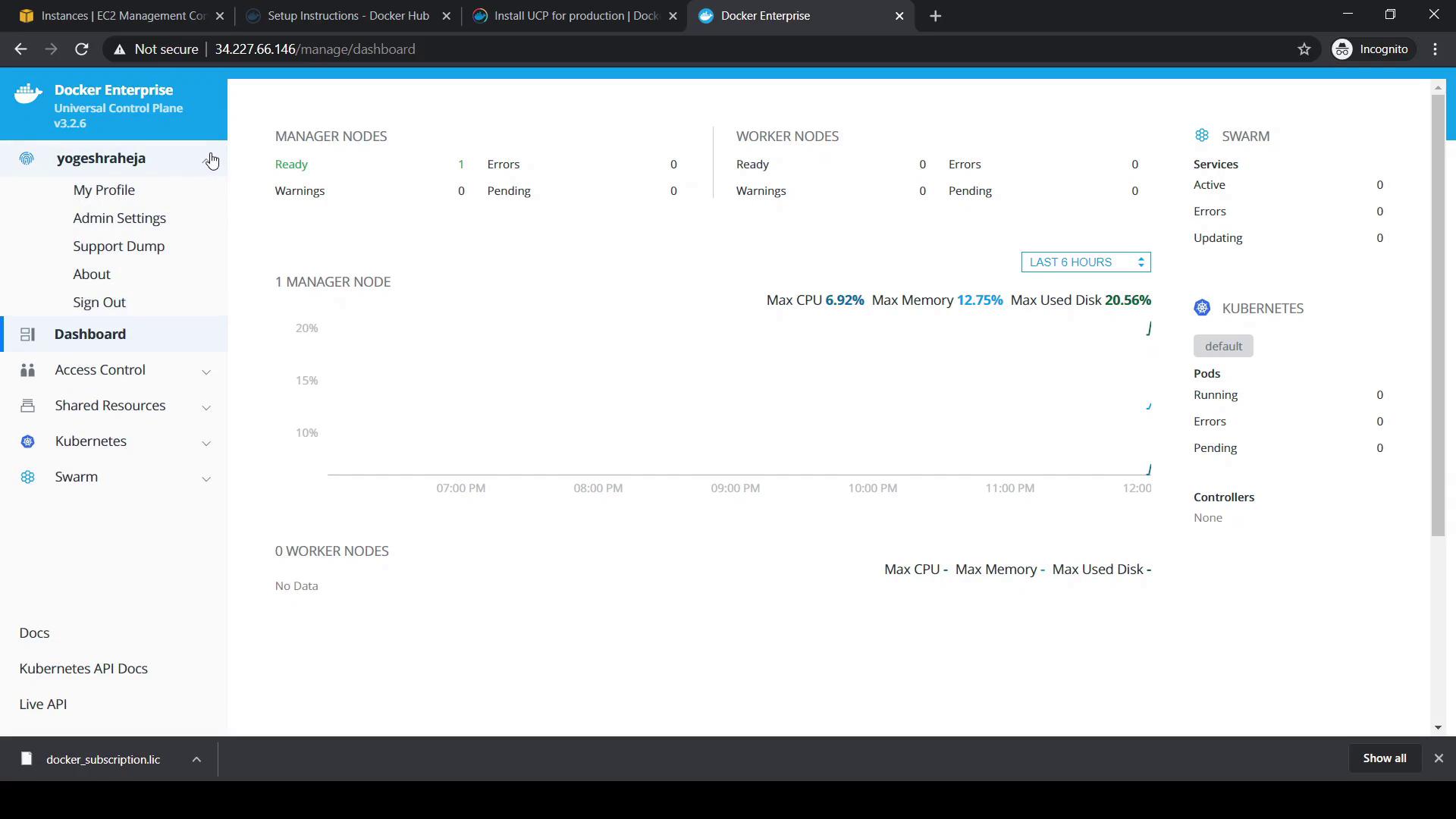
| Section | Description |
|---|---|
| Admin | Manages current admin user and account settings |
| Dashboard | Cluster overview: node status, Swarm/Kubernetes workloads, resource metrics |
| Access Control | User, team, and role-based access management |
| Shared Resources | Manage nodes, containers, images, networks, and volumes |
| Kubernetes | GUI for deploying and monitoring Kubernetes workloads |
| Swarm | GUI for building and scaling Swarm services and stacks |
Navigate to Shared Resources → Nodes to view cluster membership. Initially, only the manager node appears.
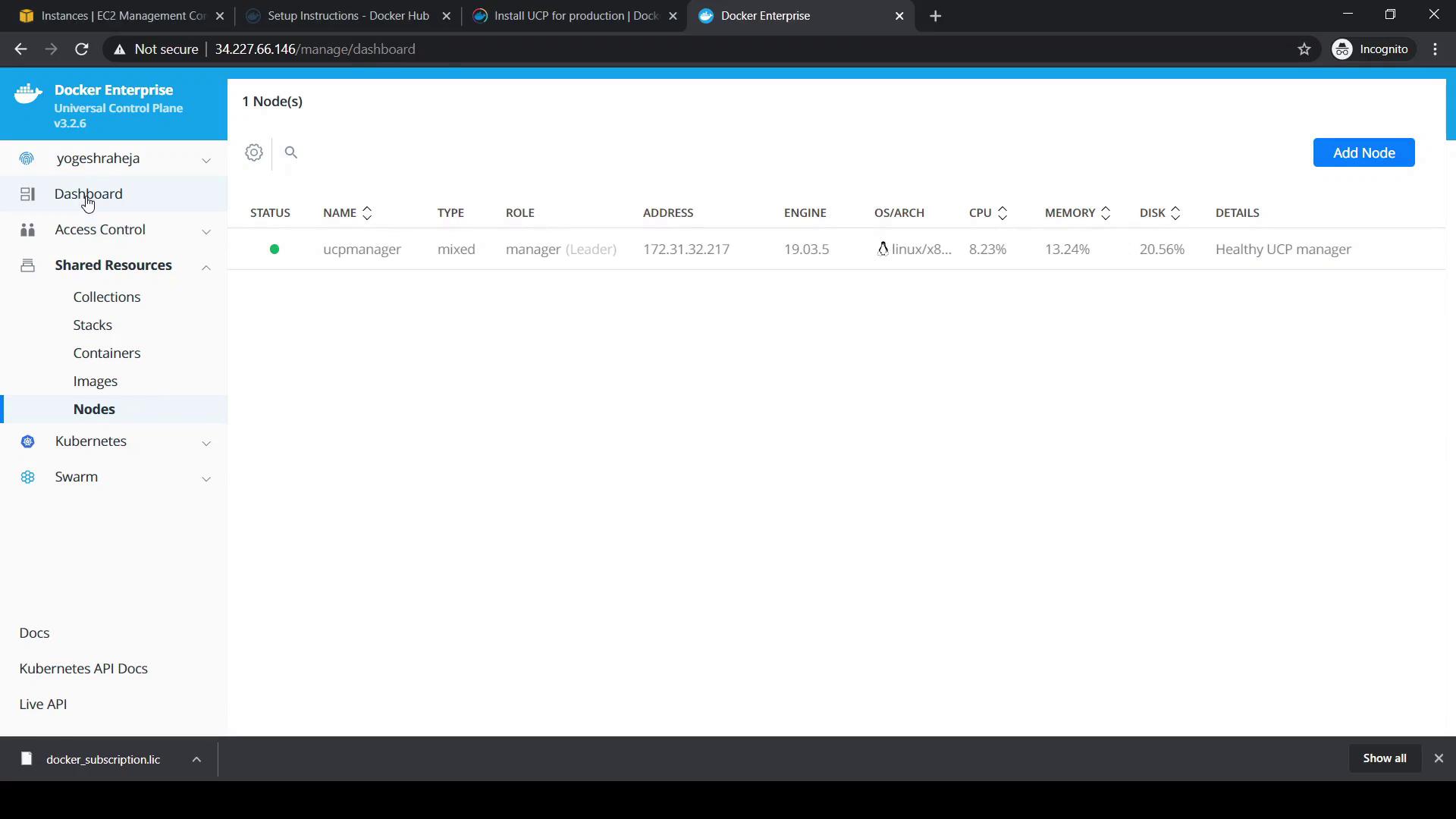
The Workers count should be zero, confirming no worker nodes have joined.
Links and References
Watch Video
Watch video content