Docker Certified Associate Exam Course
Docker Engine Security
Namespaces and Capabilities
In this lesson, we explore how Docker leverages Linux namespaces and capabilities to isolate and secure containerized processes. You’ll learn about PID namespaces, user mappings, and fine-grained capability controls.
Process Isolation with PID Namespaces
Docker uses Linux namespaces to give each container its own view of system resources—PIDs, network interfaces, IPC, mounts, and time-sharing clocks:
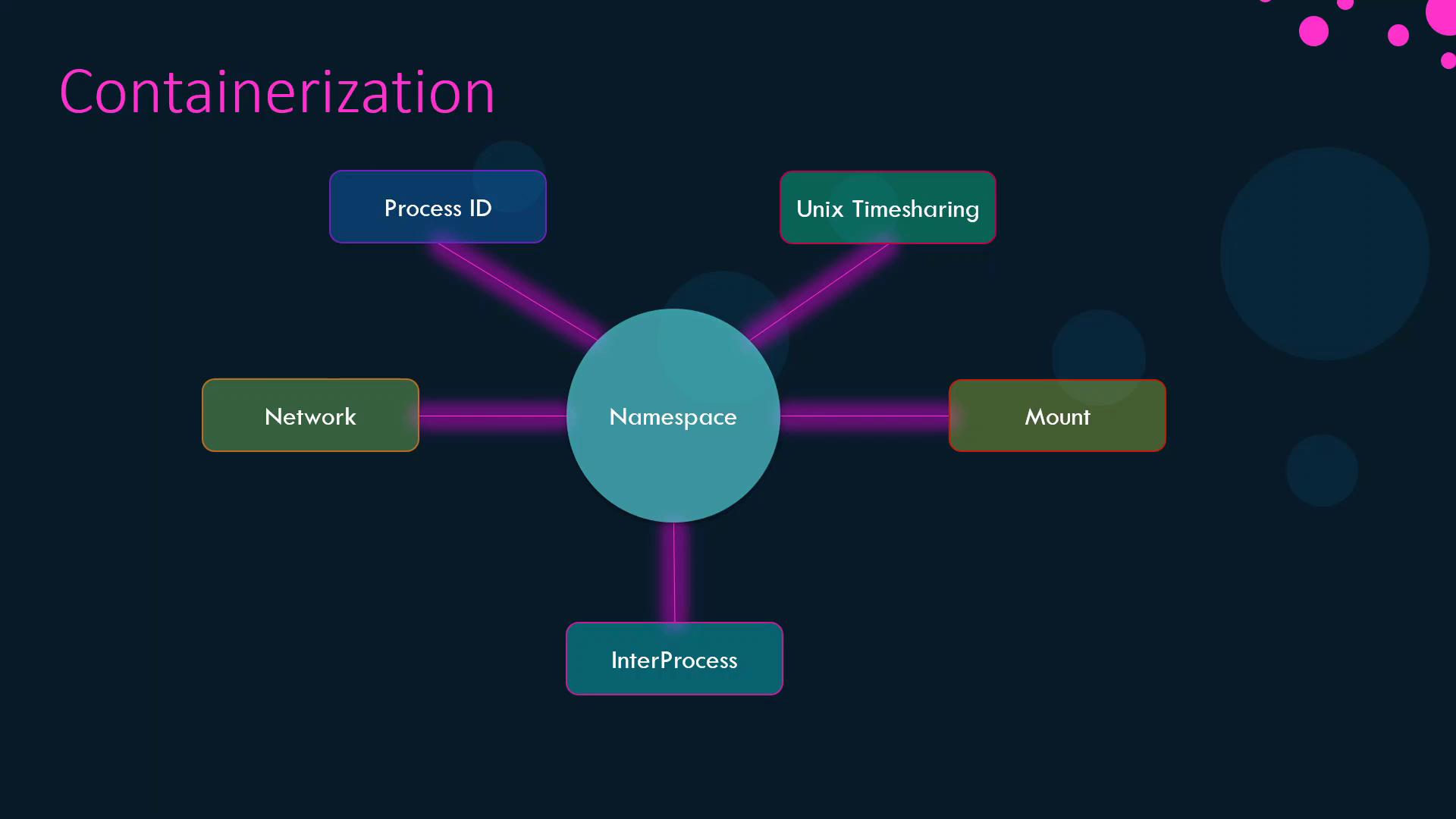
When Linux boots, it creates a single init process (PID 1) and forks all other processes from it. On the host, PIDs must remain unique, but containers also need a PID 1 without colliding with host IDs. PID namespaces solve this by providing each container its own PID space.
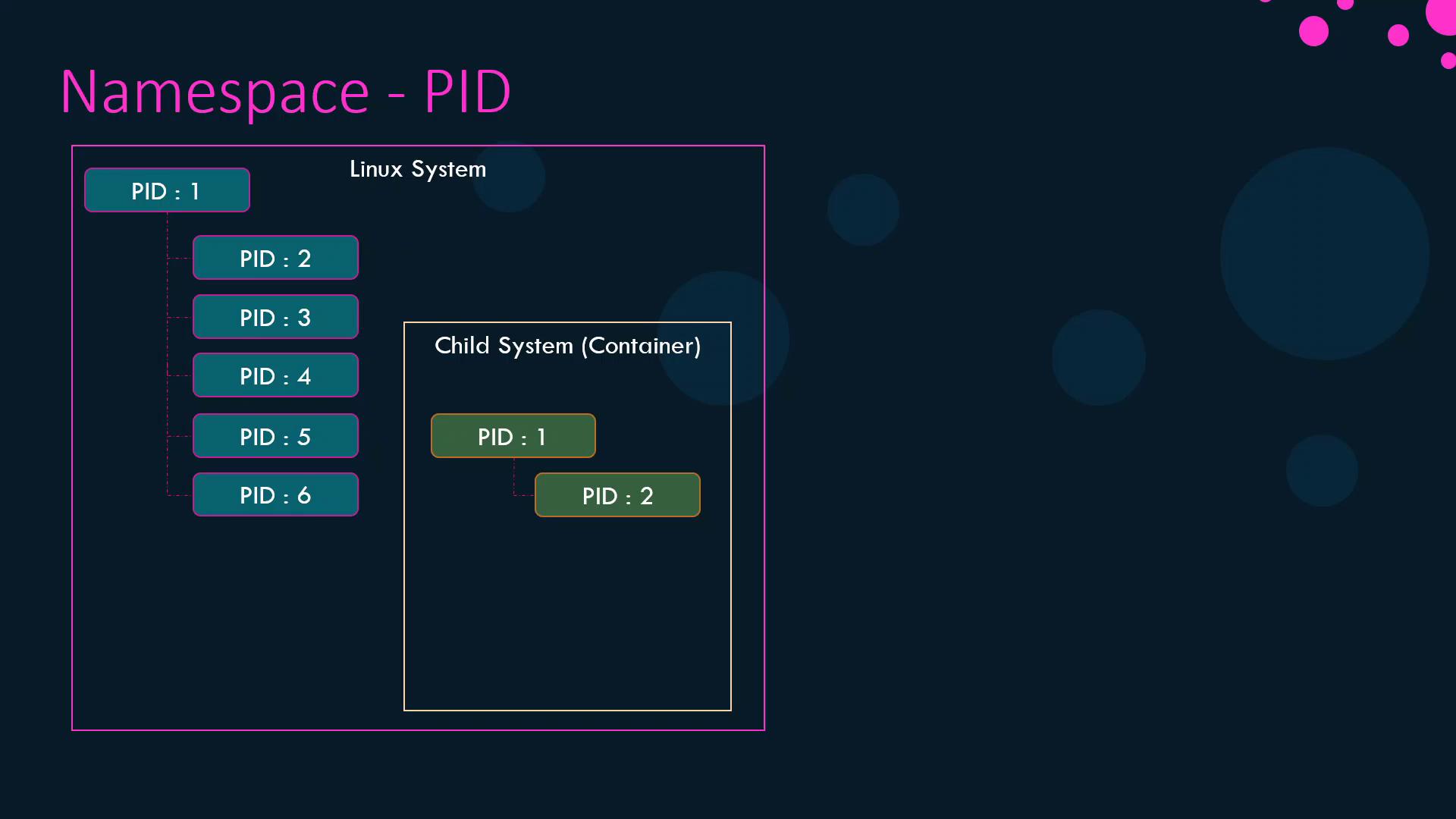
Processes inside the container see only PIDs 1 and 2, while the host maps them to PIDs 5 and 6.
Demonstration
Launch a container that sleeps for an hour:
docker run -d --name pid-namespace-test ubuntu sleep 3600Inside the container, list processes:
docker exec -it pid-namespace-test bash -c "ps aux"USER PID %CPU %MEM VSZ RSS TTY STAT START TIME COMMAND root 1 0.0 0.0 4528 828 ? Ss 03:06 0:00 sleep 3600On the host, verify the same process has a different PID:
ps aux | grep sleepUSER PID %CPU %MEM VSZ RSS TTY STAT START TIME COMMAND root 3816 0.0 0.0 4528 828 ? Ss 06:06 0:00 sleep 3600
The output shows how PID namespaces isolate container processes from the host.
User and Process Ownership
By default, Docker runs container processes as root inside the container, which maps to root on the host. To confirm:
docker run --rm ubuntu sleep 1
docker ps
To run processes as a non-root user, use the --user flag:
docker run --rm --user 1000 ubuntu sleep 3600
docker exec -it <container_id> bash -c "ps aux"
USER PID %CPU %MEM VSZ RSS TTY STAT START TIME COMMAND
1000 1 0.0 0.0 4528 828 ? Ss 03:06 0:00 sleep 3600
You can also set a default user in your Dockerfile:
FROM ubuntu
USER 1000
docker build -t my-ubuntu-image .
docker run --rm my-ubuntu-image sleep 3600
docker exec -it <container_id> bash -c "ps aux"
USER PID %CPU %MEM VSZ RSS TTY STAT START TIME COMMAND
1000 1 0.0 0.0 4528 828 ? Ss 03:06 0:00 sleep 3600
Linux Capabilities
Beyond namespaces, Docker restricts container privileges by dropping most Linux capabilities from the root user inside a container. This prevents operations like rebooting the host or altering network configurations.
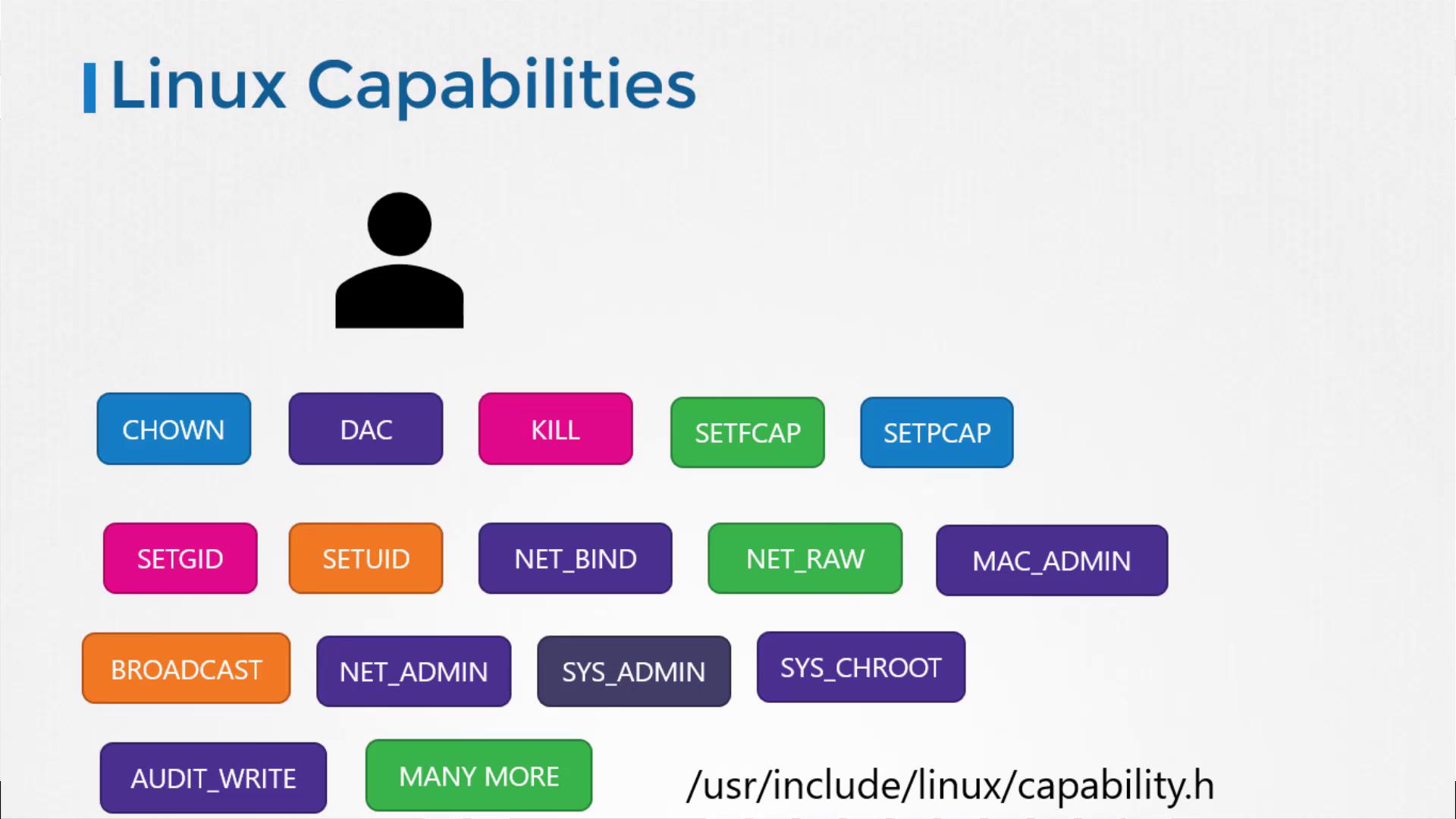
By default, containers run with a minimal set of capabilities. You can customize them using --cap-add, --cap-drop, or the --privileged flag:
| Command | Description |
|---|---|
--cap-add=<CAPABILITY> | Add a specific capability |
--cap-drop=<CAPABILITY> | Remove a specific capability |
--privileged | Grant all capabilities (not recommended) |
Warning
Granting --privileged mode gives the container all host capabilities, which can compromise security. Use it only when absolutely necessary.
Note
For a full list of Linux capabilities, see Kernel Capabilities.
That’s it for namespaces and capabilities in Docker. Proceed to the next lesson for more on container networking and storage.
Links and References
Watch Video
Watch video content