Docker Certified Associate Exam Course
Docker Image Management
Docker Image Registry
In this lesson, we explore Docker’s image registry. Throughout our work, we’ve run many containers using images—but where do these images reside, and how do you access them?
All images are stored in a central repository called an image registry. By default, Docker uses Docker Hub, a public registry hosting thousands of both public and private images. You can push your own images to Docker Hub and choose to keep them private.
Default Registries
On top of Docker Hub, organizations can deploy private registries internally or use managed services from cloud providers:
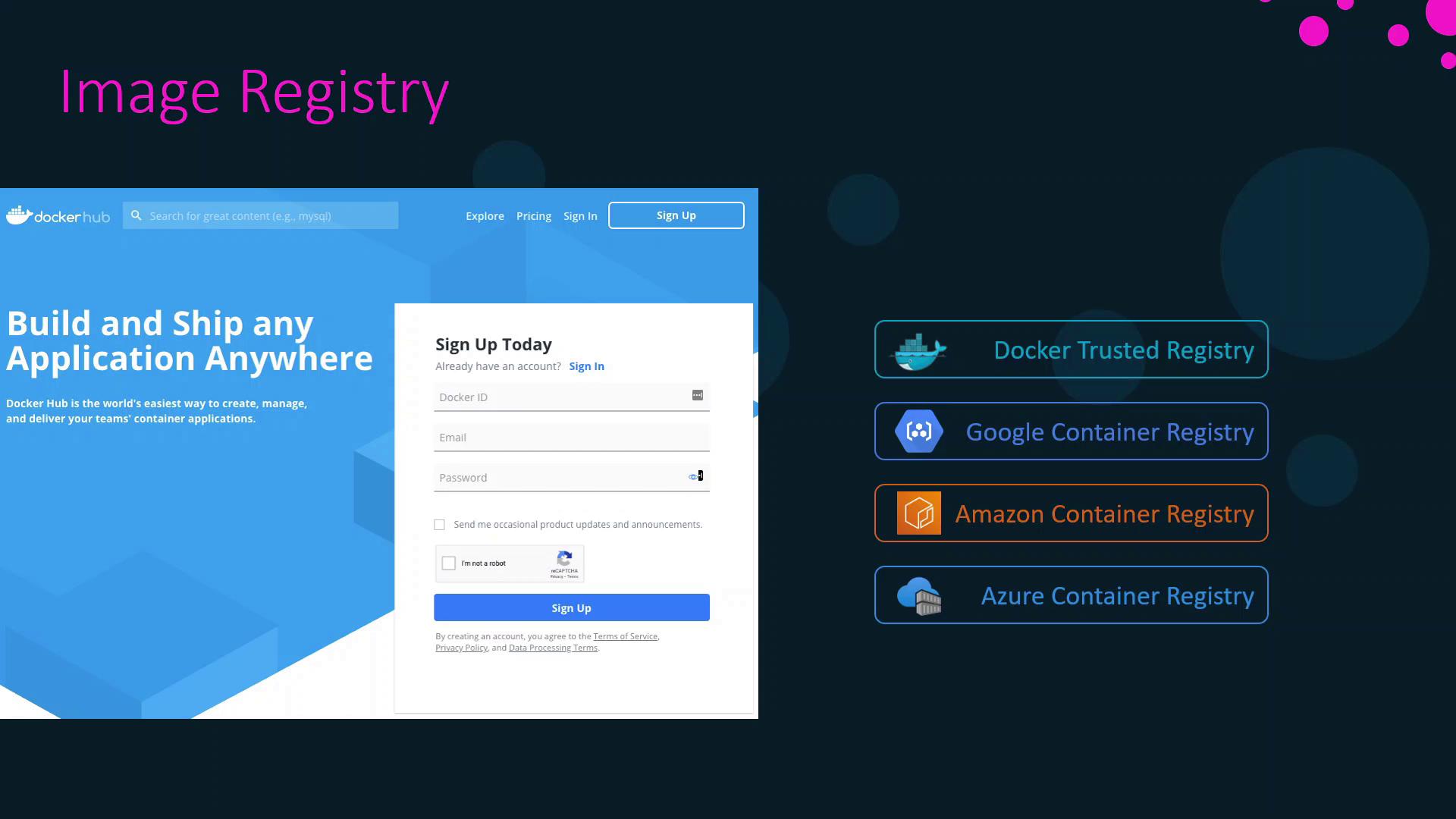
| Registry Type | Description | Link |
|---|---|---|
| Docker Hub | Docker’s public registry | hub.docker.com |
| Docker Trusted Registry | On-premises private registry | docs.docker.com/enterprise/registry |
| Google Container Registry | Managed registry by Google Cloud | cloud.google.com/container-registry |
| Amazon Elastic Container Registry | Managed registry by AWS | aws.amazon.com/ecr |
| Azure Container Registry | Managed registry by Microsoft Azure | azure.microsoft.com/services/container-registry/ |
Image Categories on Docker Hub
On Docker Hub, images are organized into three categories:
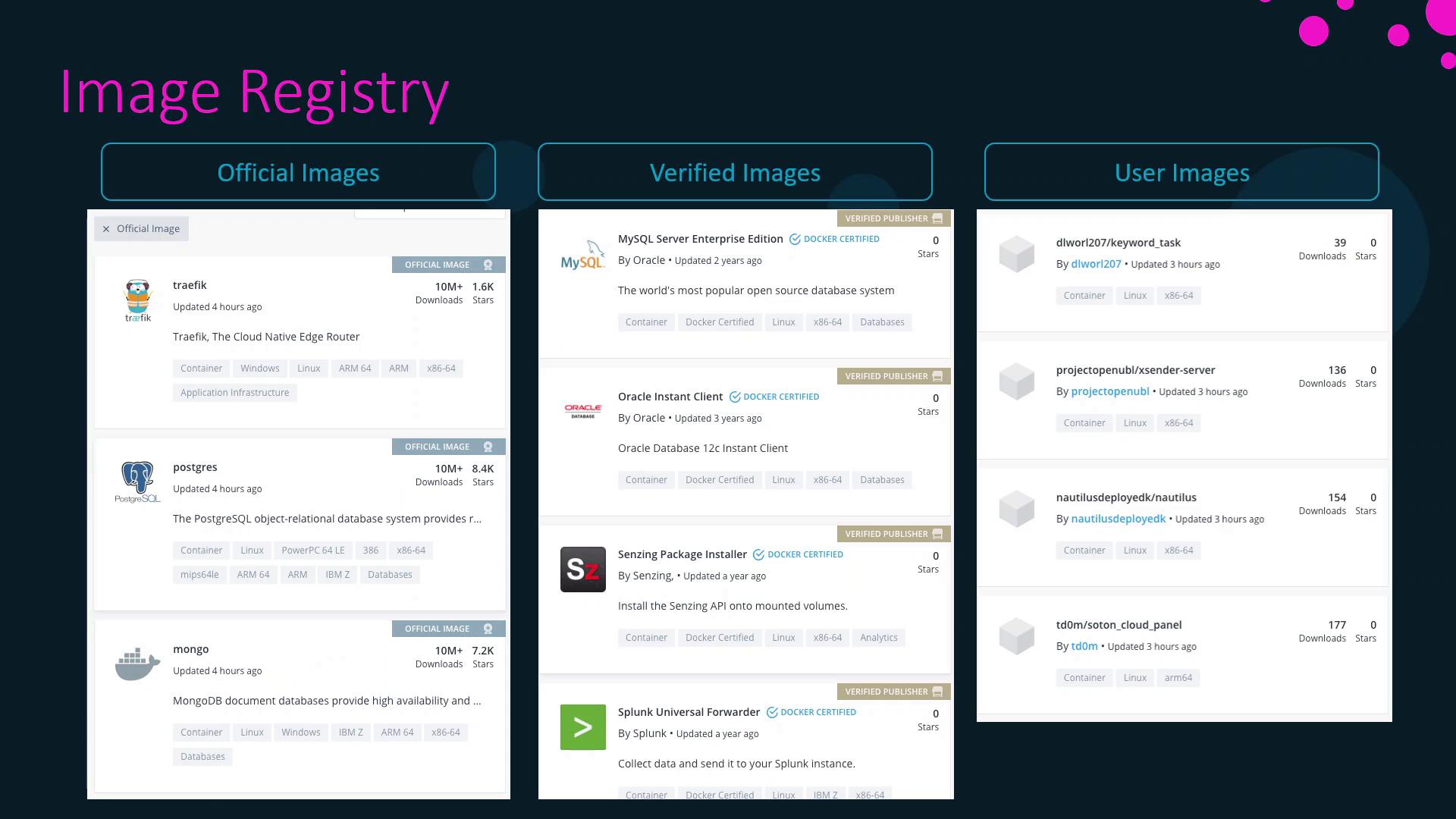
| Category | Maintained By | Examples |
|---|---|---|
| Official Images | Docker | ubuntu, nginx, node, mongo |
| Verified Images | Trusted vendors | oracle, splunk, datadog, dynatrace |
| User Images | Community contributors | Various open-source and custom applications |
Searching for Images on Docker Hub
You can browse and search images via the web interface. For example, searching for “Ubuntu” displays official Ubuntu images along with download counts and star ratings:
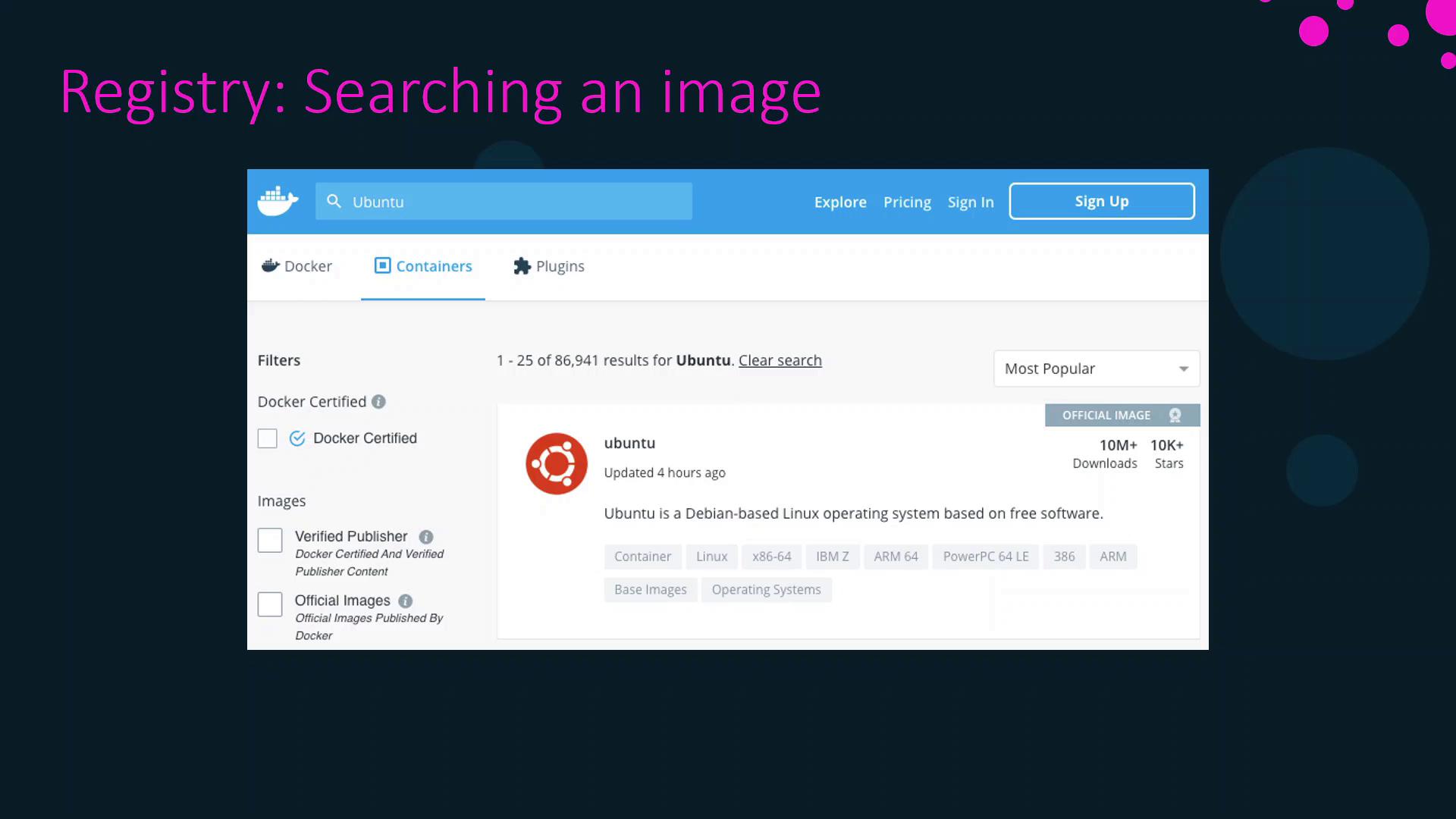
Working with Image Tags
Each image can have multiple tags. When you pull or run an image without specifying a tag, Docker uses the default tag: latest. This tag points to the version designated by the image maintainers.
Note
Pulling ubuntu is equivalent to pulling ubuntu:latest, which currently refers to Ubuntu 20.04.
# Pulls the Ubuntu image with the default 'latest' tag
docker pull ubuntu
# Both commands are equivalent
docker run ubuntu
docker run ubuntu:latest
To pull a specific version, specify its tag. For example, Ubuntu 18.04 is tagged as bionic, and Ubuntu 14.04 as trusty:
docker pull ubuntu:bionic
Listing and Searching Images from the CLI
List Local Images
To display all images on your host:
docker image ls
Example output:
REPOSITORY TAG IMAGE ID CREATED SIZE
ubuntu latest 549b9b86cb8d 4 weeks ago 64.2MB
Search Docker Hub from Terminal
docker search httpd
By default, this returns up to 25 results. To limit the output (maximum 100):
docker search httpd --limit 2
Filter Search Results
Use filters like stars and is-official to refine results:
# HTTPD images with at least 10 stars
docker search httpd --filter stars=10
# Only official HTTPD images
docker search httpd --filter is-official=true
# Combine multiple filters
docker search httpd --filter stars=10 --filter is-official=true
Pulling Images Without Running Containers
If you only want to download an image without starting a container:
docker image pull httpd
Example output:
Using default tag: latest
latest: Pulling from library/httpd
8ec398bc0356: Pull complete
354e6904d655: Pull complete
27298e4c749a: Pull complete
10e27104ba69: Pull complete
36412f6b2f6e: Pull complete
Digest: sha256:769018135ba22d3a7a2b91cb898de711562cdf51ad6621b2b13e95f3798de
Status: Downloaded newer image for httpd:latest
docker.io/library/httpd:latest
Verify the image is present:
docker image ls
That concludes this lesson on Docker image registries. In the next lesson, we’ll dive into container management.
References
- Docker Hub
- Docker Trusted Registry
- Google Container Registry
- Amazon Elastic Container Registry
- Azure Container Registry
Watch Video
Watch video content