Docker - SWARM | SERVICES | STACKS - Hands-on
Docker Architecture in Depth
Demo PID Namespaces
Welcome to this comprehensive guide on PID namespaces in Docker containers. In this tutorial, we will demonstrate how PID namespaces work by comparing the process IDs (PIDs) of a running process inside a Docker container versus on the Docker host. This explanation is intended to help you understand container isolation and how Docker handles process management.
Understanding PID Namespaces
On a Linux system running Docker, the Docker Engine functions as the host and operates with its own root process (PID 1). When you run a Docker container, it creates an isolated process namespace. Inside the container, the container’s root process is identified as PID 1, even though, on the host, this same process may have a different PID (for example, PID 5). This behavior is a key feature of containerization, ensuring that processes within containers run as if they each have their own unique process space.
Running the Tomcat Docker Container
We'll start by pulling the Tomcat web server image from Docker Hub. The following commands illustrate two common ways to run the container:
To start the container interactively:
docker run -it --rm tomcat:8.0To run the container with port publishing (mapping container port 8080 to host port 8888):
docker run -it --rm -p 8888:8080 tomcat:8.0
The second command allows you to access the Tomcat server by navigating to http://{host-ip}:8888 in your browser. When you load this URL, you should see the Apache Tomcat web page, which confirms that the container is running successfully.
Note
If the container is running in the foreground, you can stop it by pressing Ctrl+C.
Running in Detached Mode
For a production or testing environment, you might prefer to run the container in detached mode. Use the -d option as shown below. The example log output indicates the startup messages for the Tomcat server:
Using CLASSPATH: /usr/local/tomcat/bin/bootstrap.jar
18-Oct-2017 13:39:15.521 INFO [main] org.apache.catalina.startup.VersionLoggerListener.log Server version: Apache Tomcat/8.0.47
18-Oct-2017 13:39:15.523 INFO [main] org.apache.catalina.startup.VersionLoggerListener.log Server built: Sep 29 2017 13:46:41 UTC
18-Oct-2017 13:39:15.524 INFO [main] org.apache.catalina.startup.VersionLoggerListener.log Server number: 8.0.47.0
18-Oct-2017 13:39:15.525 INFO [main] org.apache.catalina.startup.VersionLoggerListener.log OS Name: Linux
18-Oct-2017 13:39:15.526 INFO [main] org.apache.catalina.startup.VersionLoggerListener.log OS Version: 3.16.0-4-amd64
18-Oct-2017 13:39:15.527 INFO [main] org.apache.catalina.startup.VersionLoggerListener.log OS Architecture: amd64
18-Oct-2017 13:39:15.720 INFO [main] org.apache.catalina.core.AbstractProtocol.init Initializing ProtocolHandler ["ajp-bio-8009"]
18-Oct-2017 13:39:15.797 INFO [main] org.apache.catalina.core.StandardService.startInternal Starting service Catalina
18-Oct-2017 13:39:15.799 INFO [main] org.apache.catalina.startup.HostConfig.deployDirectory Deploying web application directory /usr/local/tomcat/webapps/host-manager
18-Oct-2017 13:39:16.932 INFO [localhost-startStop-1] org.apache.catalina.startup.HostConfig.deployDirectory Deploying web application directory /usr/local/tomcat/webapps/manager
18-Oct-2017 13:39:17.084 INFO [localhost-startStop-1] org.apache.catalina.startup.HostConfig.deployDirectory Deployment of web application directory /usr/local/tomcat/webapps/manager has finished in 24 ms
18-Oct-2017 13:39:17.108 INFO [localhost-startStop-1] org.apache.catalina.startup.HostConfig.deployDirectory Deployment of web application directory /usr/local/tomcat/webapps/ROOT has finished in 33 ms
18-Oct-2017 13:39:17.141 INFO [localhost-startStop-1] org.apache.catalina.startup.HostConfig.deployDirectory Deployment of web application directory /usr/local/tomcat/webapps/docs has finished in 37 ms
After starting the container in detached mode, verify its status with the docker ps command. You should see the Apache Tomcat container listed, confirming that it is running. You can then access the web server to ensure it is operational.
Inspecting Processes with PID Namespaces
To illustrate the PID namespace, you can inspect the processes from inside the container using the docker exec command. Replace the container ID (for instance, one starting with "5a5f912e0f0e") as needed. The commands below show how to list running processes:
docker run -d --rm -p 8888:8080 tomcat:8.0
docker ps
docker exec 5a5f912e0f0e ps -eaf
ps -eaf | grep docker-java-home
Inside the container, the output of ps -eaf reveals that the Tomcat process is running as PID 1. However, when you run a comparable command on the Docker host and filter the output (for example, with grep docker-java-home), you will observe that the same process has a different PID. This clearly demonstrates that with PID namespaces, a single process can exhibit multiple PIDs—one inside its container namespace and another on the host system.
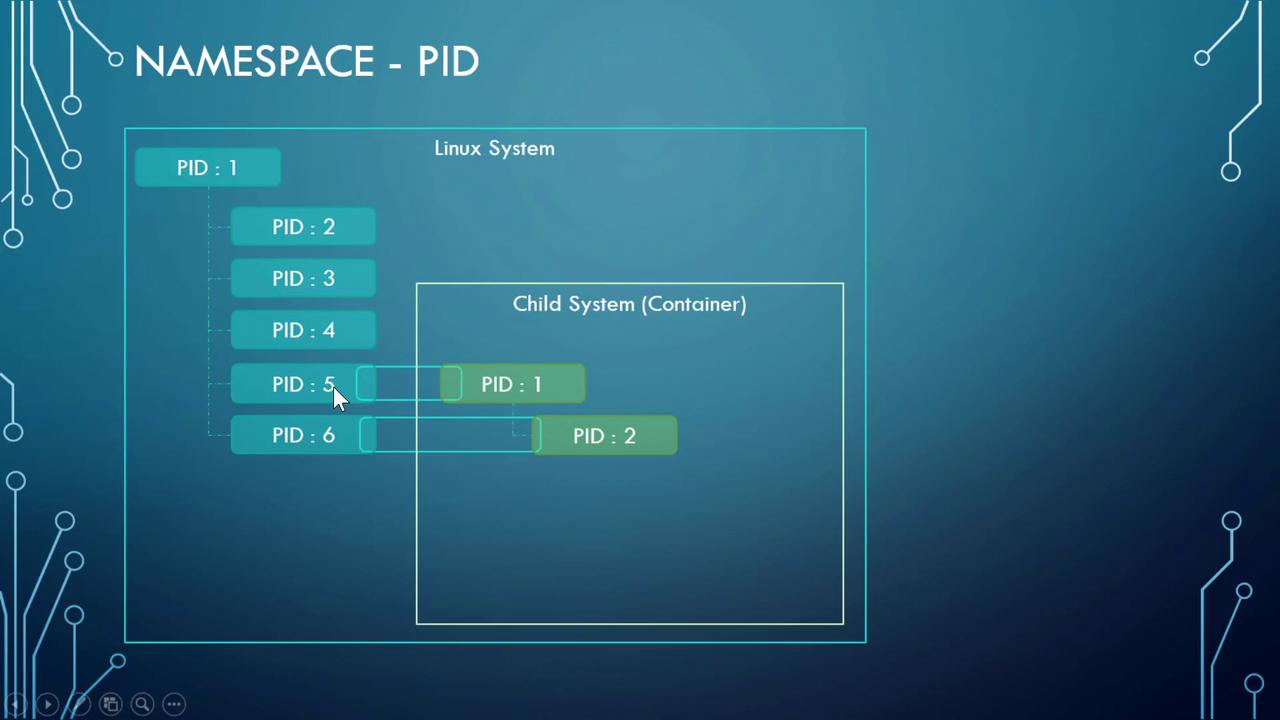
Conclusion
This demo has illustrated the concept of PID namespaces in Docker containers. By isolating process IDs within containers, Docker ensures that each container operates with its own unique process space, even though the underlying process may have a different PID on the Docker host. This is a fundamental aspect of container security and process management.
Happy Dockering!
Watch Video
Watch video content