EFK Stack: Enterprise-Grade Logging and Monitoring
Elastic Cloud
Monitoring Kubernetes Cluster using in Elastic Agent
Welcome to this comprehensive guide on monitoring your Kubernetes cluster with Elastic Agent. In this tutorial, you will learn how to configure Elastic Agent on your Kubernetes cluster, forward logs and metrics to Elastic Cloud, and visualize your data on a pre-configured dashboard.
Step 1: Add the Kubernetes Integration
After logging into your Elastic Cloud console, click on the Add integration option. You will be presented with a list of available integrations:
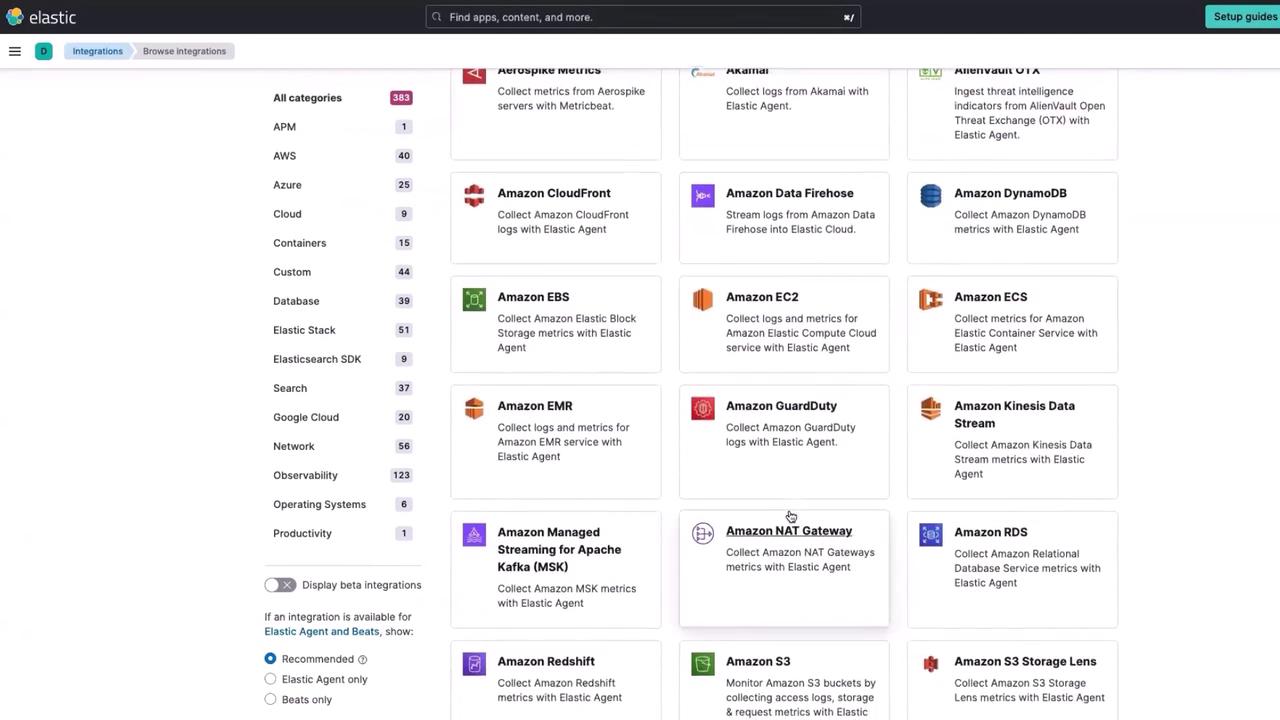
From the list, choose the Kubernetes integration and then click on Add Kubernetes. The console provides you with an installation script that will deploy the Elastic Agent on your Kubernetes cluster.
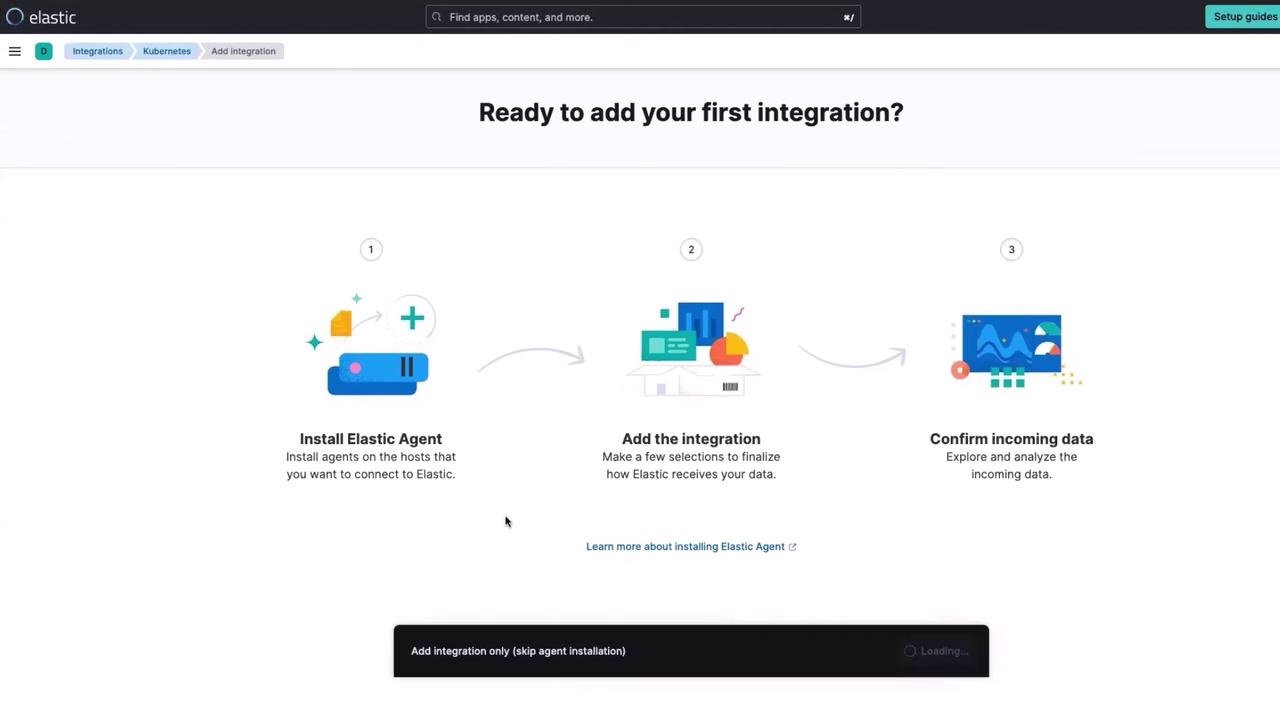
Step 2: Deploy the Elastic Agent on Kubernetes
Click the Install Elastic Agent option to view the Kubernetes deployment YAML along with the command required for deployment. The top portion of the deployment file appears as follows:
---
# For more information see: https://www.elastic.co/guide/en/fleet/current/running-on-kubernetes-managed-by-fleet.html
apiVersion: apps/v1
kind: DaemonSet
metadata:
name: elastic-agent
namespace: kube-system
labels:
app: elastic-agent
spec:
selector:
matchLabels:
app: elastic-agent
template:
metadata:
Below is the command to deploy the Elastic Agent:
kubectl apply -f elastic-agent-managed-kubernetes.yml
Next, copy the complete YAML content from the page into a new file (e.g., elastic-agent-managed-kubernetes.yml). Ensure that your YAML file includes the necessary specifications for proper scheduling, such as tolerations for control-plane nodes, to ensure that metrics from Kubernetes control components (scheduler, controller manager) are collected:
spec:
selector:
matchLabels:
app: elastic-agent
template:
metadata:
labels:
app: elastic-agent
spec:
# Tolerations are needed to run Elastic Agent on Kubernetes control-plane nodes.
# Agents running on control-plane nodes collect metrics from the control plane
# components (scheduler, controller manager) of Kubernetes.
tolerations:
- key: node-role.kubernetes.io/control-plane
effect: NoSchedule
- key: node-role.kubernetes.io/master
effect: NoSchedule
serviceAccountName: elastic-agent
Apply the updated configuration with:
kubectl apply -f elastic-agent-managed-kubernetes.yml
Step 3: Verify the Deployment
Once the deployment process is complete, verify that the Elastic Agent pods are running. Execute the following command:
kubectl get pods -n kube-system
You should see output similar to this:
NAME READY STATUS RESTARTS AGE
coredns-64d57b6bd-6nfr4 1/1 Running 0 8m37s
coredns-64d57b6bd-h8742 1/1 Running 0 8m37s
elastic-agent-mxmx4 0/1 ContainerCreating 0 17s
elastic-agent-npl15 0/1 ContainerCreating 0 17s
etcd-controlplane 1/1 Running 0 8m50s
kube-apiserver-controlplane 1/1 Running 0 8m48s
kube-controller-manager-controlplane 1/1 Running 0 8m24s
kube-flannel-ds-t8w7 1/1 Running 0 8m37s
kube-proxy-dt7jg 1/1 Running 0 8m37s
kube-scheduler-controlplane 1/1 Running 0 8m48s
After a short wait, the Elastic Agent pods will transition to the running state. Re-run the command above to ensure that both agents are active. You should also see console output similar to the following when the daemonset deployment is applied:
daemonset.apps/elastic-agent created
clusterrolebinding.rbac.authorization.k8s.io/elastic-agent created
rolebinding.rbac.authorization.k8s.io/elastic-agent created
clusterrole.rbac.authorization.k8s.io/elastic-agent created
role.rbac.authorization.k8s.io/elastic-agent created
serviceaccount/elastic-agent created
Step 4: View Metrics in Elastic Cloud
Once the Elastic Agent is enrolled, Elastic Cloud automatically starts collecting metrics from your Kubernetes cluster. In your Elastic Cloud console:
- Click on Confirm data.
- Select View Kubernetes metrics on the dashboard.
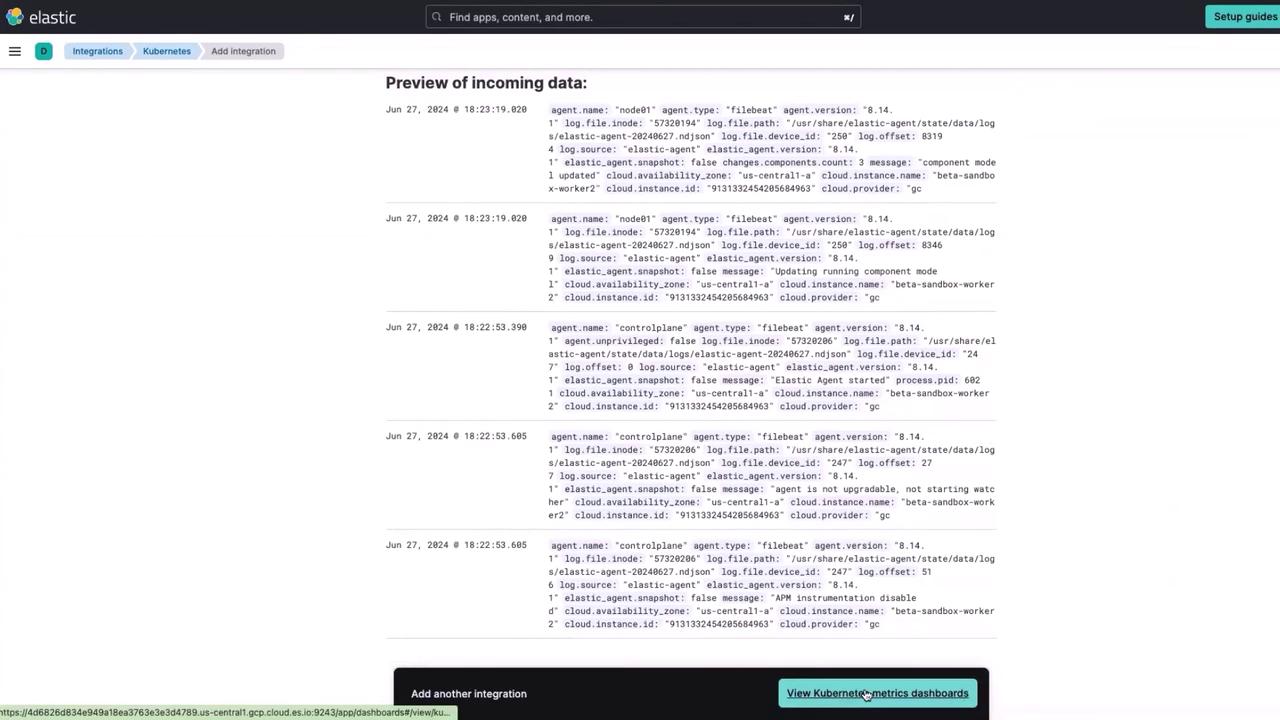
Within a few minutes, you will see metrics such as node details, memory usage, CPU core counts, and even information about the top memory-intensive pods appear on the dashboard. For instance, the default dashboard displays the Elastic Agent running in the kube-system namespace:
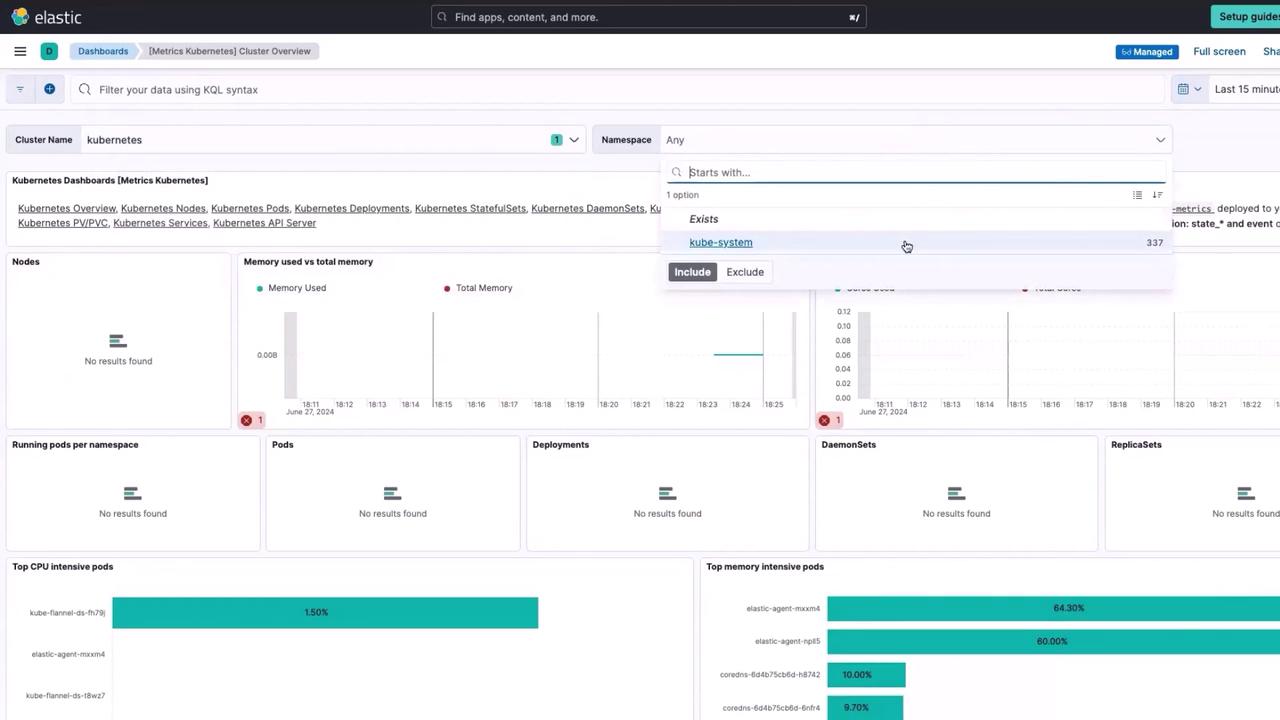
Tip
If you require a customized view, you can clone or modify the dashboard. However, note that managed dashboards provided by Elastic Cloud are maintained by the Elastic Agent and are not immediately editable.
Step 5: Clean Up
Warning
If you're using a free trial Elastic Cloud account, be sure to delete the deployment after your trial period ends to prevent ongoing charges.
To delete your deployment:
- Navigate to your profile in Elastic Cloud.
- Click on Organization, then Elastic.
- On the home page, click Manage and choose Delete deployment.
- Confirm deletion by typing the cluster name.
This ensures that you will not incur any unwanted costs after your trial period.
Conclusion
This guide demonstrated how to seamlessly monitor your Kubernetes cluster with Elastic Agent, leveraging the robust observability and logging capabilities of Elastic Cloud. For further reading, explore additional resources:
Thank you for following this guide. Happy monitoring, and we look forward to bringing you more insightful lessons in the future!
Watch Video
Watch video content
Practice Lab
Practice lab