Event Streaming with Kafka
Building Blocks of Kafka
Demo Topics Partitions and Brokers
Welcome to this hands-on tutorial where you'll learn how to manage topics, partitions, and brokers in Apache Kafka. By the end of this lesson, you’ll know how to create topics with custom partitions and replication, inspect topic metadata, and update topic configurations.
1. Exploring the Kafka Installation
Begin by navigating to your Kafka home directory and listing its contents:
cd /root/kafka/
ls -l
You should see:
NOTICE LICENSE Licenses/ config/ bin/ site-docs/ libs/ logs/ kafka.log
All command-line utilities are located in bin/:
cd bin/
ls -l
| Script | Purpose |
|---|---|
| kafka-topics.sh | Create, list, and delete topics |
| kafka-console-producer.sh | Publish messages to a topic |
| kafka-console-consumer.sh | Consume messages from a topic |
| kafka-configs.sh | Alter configuration of brokers/topics |
| kafka-broker-api-versions.sh | List broker API versions |
2. Creating a Simple Topic
To create a topic named demo_topic, run:
./kafka-topics.sh \
--create \
--topic demo_topic \
--bootstrap-server localhost:9092
You may see a metrics warning, but the topic will be created successfully:
Created topic demo_topic.
Note
You can verify the new topic in the Kafdrop UI under Topics. By default, a new topic has 1 partition and a replication factor of 1.
3. Creating a Partitioned and Replicated Topic
Partitions enable parallel message processing, while replication provides fault tolerance. In production, set partitions to match your consumer groups and replication factor to at least 2 or 3.
Warning
A low replication factor (e.g., 1) has no redundancy. If the single broker fails, data becomes unavailable.
Create a topic named partitioned_topic with 3 partitions and a replication factor of 1:
./kafka-topics.sh \
--create \
--topic partitioned_topic \
--partitions 3 \
--replication-factor 1 \
--bootstrap-server localhost:9092
Verify the topic settings in the Kafdrop UI:

Click on partitioned_topic to view leader assignments and replica distribution.
4. Describing a Topic via CLI
To inspect partition details, use:
./kafka-topics.sh \
--describe \
--topic partitioned_topic \
--bootstrap-server localhost:9092
Sample output:
Topic: partitioned_topic PartitionCount: 3 ReplicationFactor: 1 Configs: segment.bytes=1073741824
Partition: 0 Leader: 1 Replicas: 1 Isr: 1
Partition: 1 Leader: 0 Replicas: 1 Isr: 0
Partition: 2 Leader: 1 Replicas: 1 Isr: 1
5. Altering Topic Configuration
Adjust the retention period for partitioned_topic to 48 hours (172,800,000 ms):
./kafka-configs.sh \
--bootstrap-server localhost:9092 \
--entity-type topics \
--entity-name partitioned_topic \
--alter \
--add-config retention.ms=172800000
You’ll see:
Completed updating config for topic partitioned_topic.
Confirm the update in the Kafdrop UI:
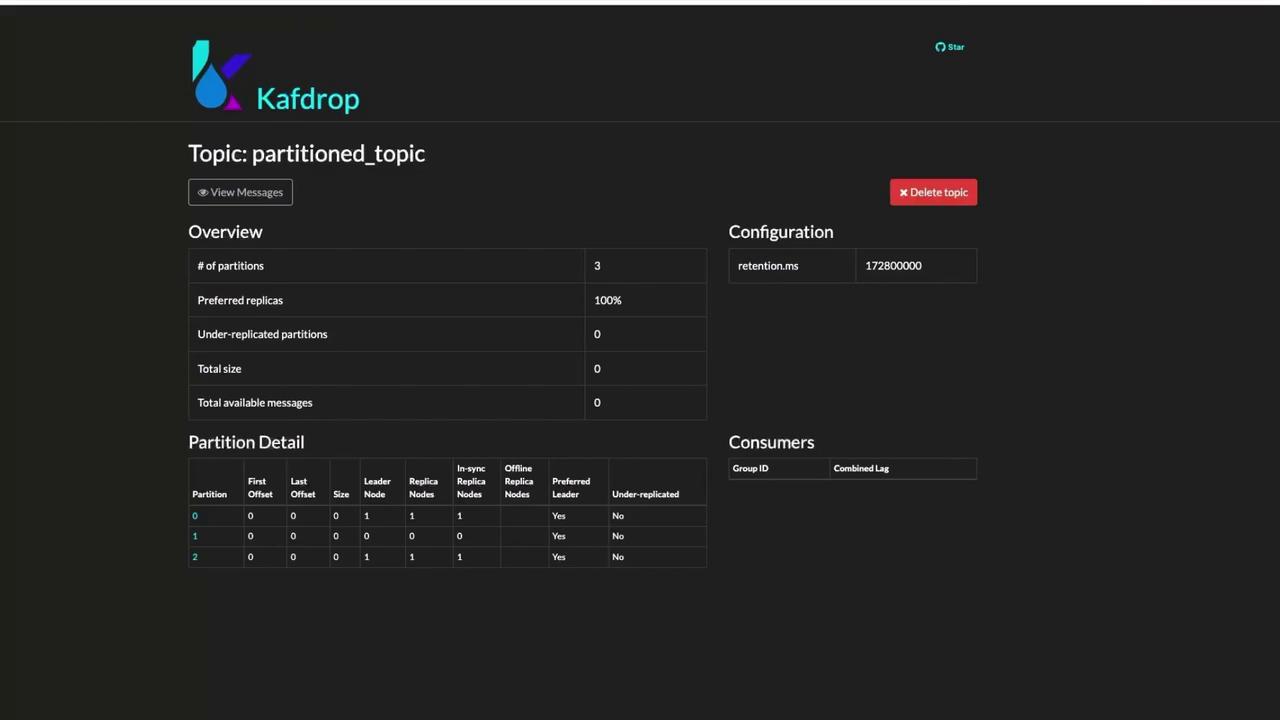
Or re-run the describe command and verify Configs: retention.ms=172800000.
6. Listing Brokers in the Cluster
To view the broker API versions and ensure your brokers are reachable:
./kafka-broker-api-versions.sh \
--bootstrap-server localhost:9092
This command lists supported Kafka API versions for each broker.
Next up: configuring producers and consumers for message publishing and consumption.
Links and References
Watch Video
Watch video content