Event Streaming with Kafka
Project Building an Event Driven System
Demo Setting up Kafka on EC2
In this guide, you’ll deploy a single-node Apache Kafka broker on an AWS EC2 instance using KRaft mode (no ZooKeeper). The broker will serve as the event bus for your applications. You’ll complete the following steps:
| Step | Action | Key Details |
|---|---|---|
| 1 | Create IAM role | Attach AmazonSSMFullAccess |
| 2 | Launch EC2 instance | t2.medium, 16 GiB root, attach IAM role |
| 3 | Connect via Session Manager | No SSH keys needed |
| 4 | Install Java & Kafka | Java 8 (Corretto), Kafka 3.0.0 |
| 5 | Configure Kafka in KRaft mode | Edit server.properties |
| 6 | Open port 9092 | Inbound rule in security group |
| 7 | Start broker & create a demo topic | kafka-server-start.sh, kafka-topics.sh |
1. Create an IAM Role for EC2 with SSM Access
- In the AWS Console, go to IAM → Roles → Create role.
- Choose AWS service → EC2, then click Next.
- Search for SSM and attach the AmazonSSMFullAccess policy.
- Name the role KafkaDemo, then Create role.
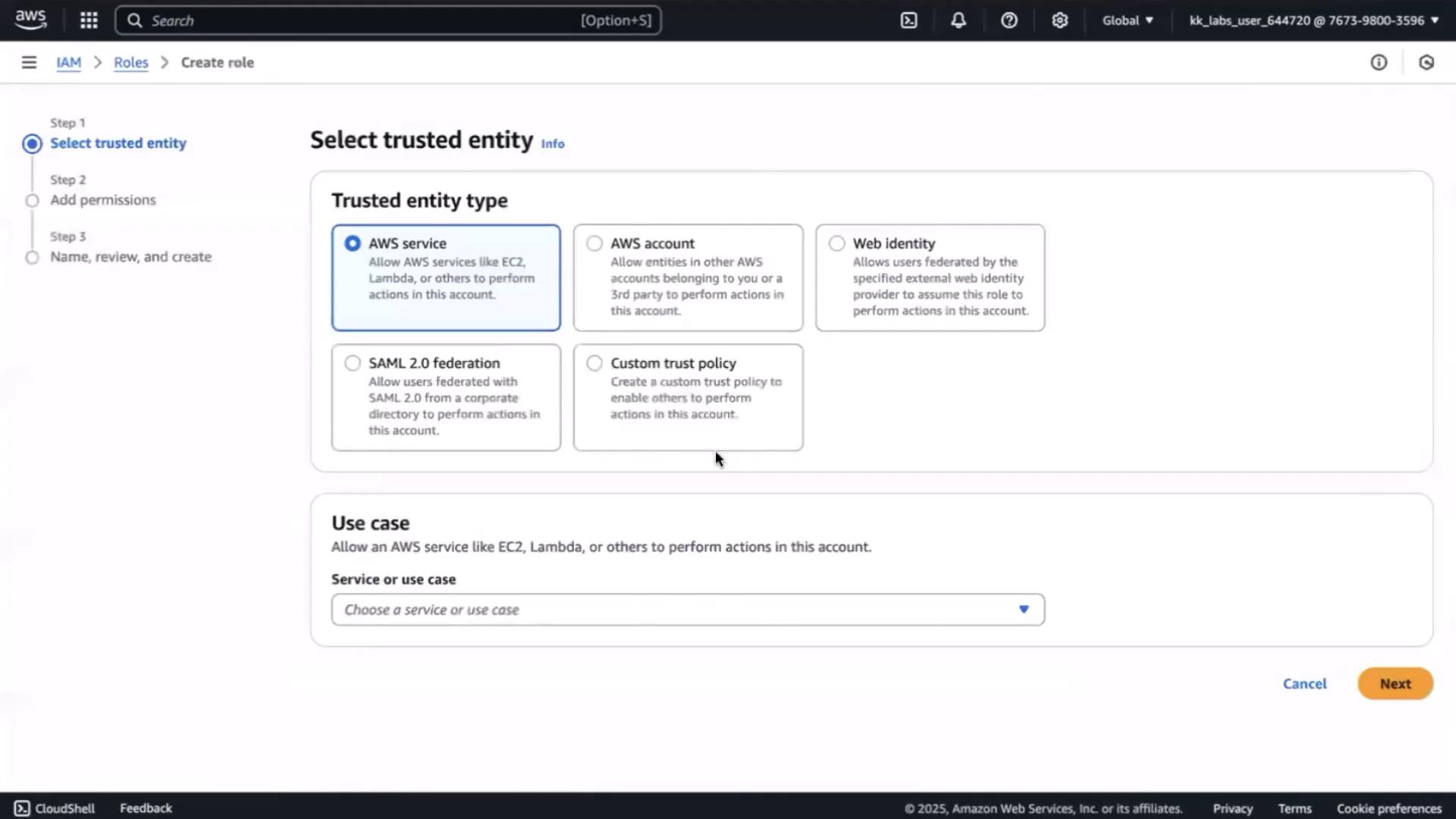
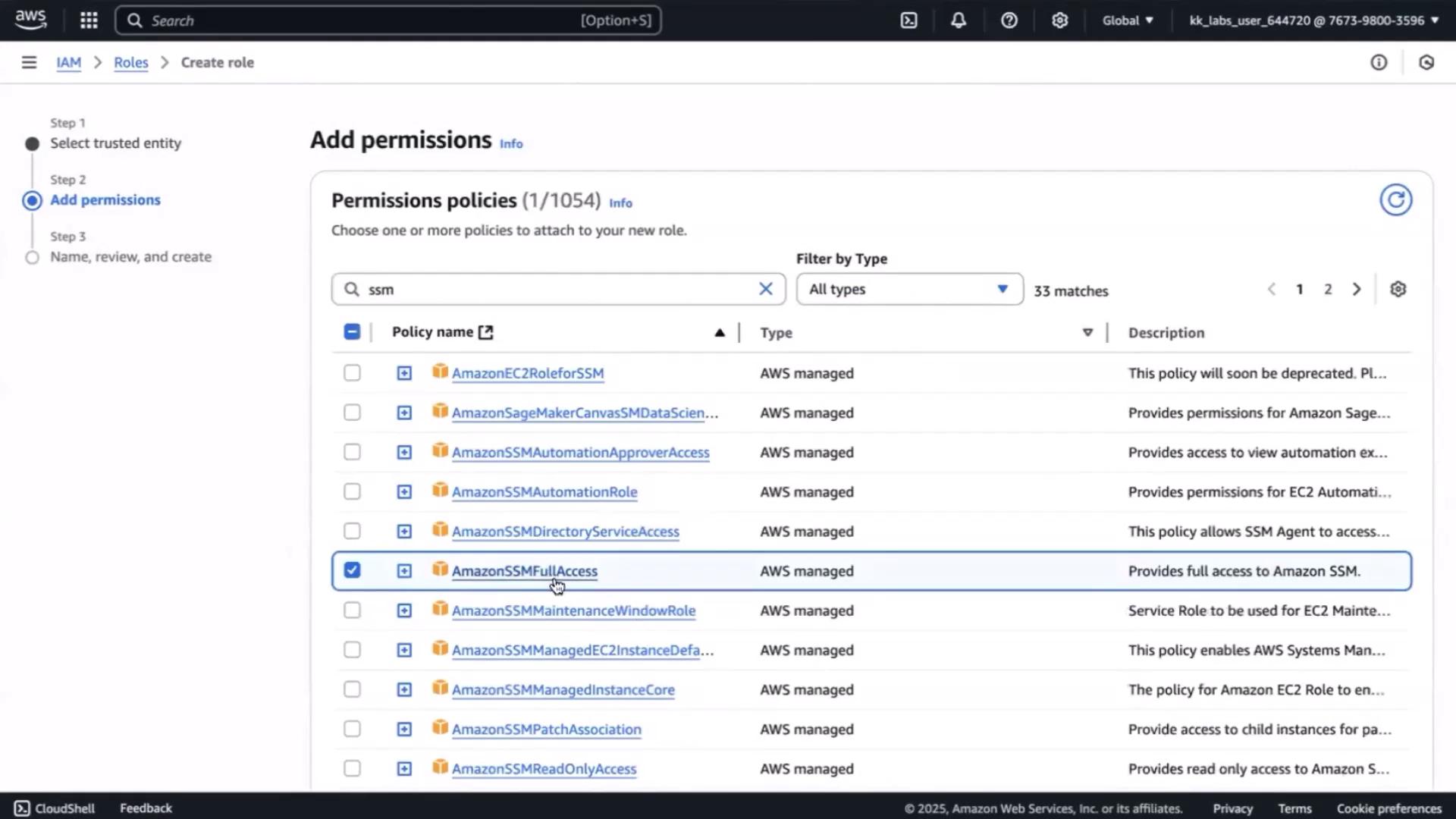
After attaching, the role’s trust policy will allow EC2 to communicate with Session Manager:
{
"Principal": {
"Service": ["ec2.amazonaws.com"]
}
}
This enables secure shell-less access via the AWS console.
2. Launch the EC2 Instance
- Open the EC2 Console → Launch instance.
- Configure:
- Name: kafka-demo
- Instance type: t2.medium
- Root volume: increase to 16 GiB
- IAM role: KafkaDemo
- Skip key pair selection (SSM will handle connectivity).
- Keep the default security group for now.
- Click Launch.
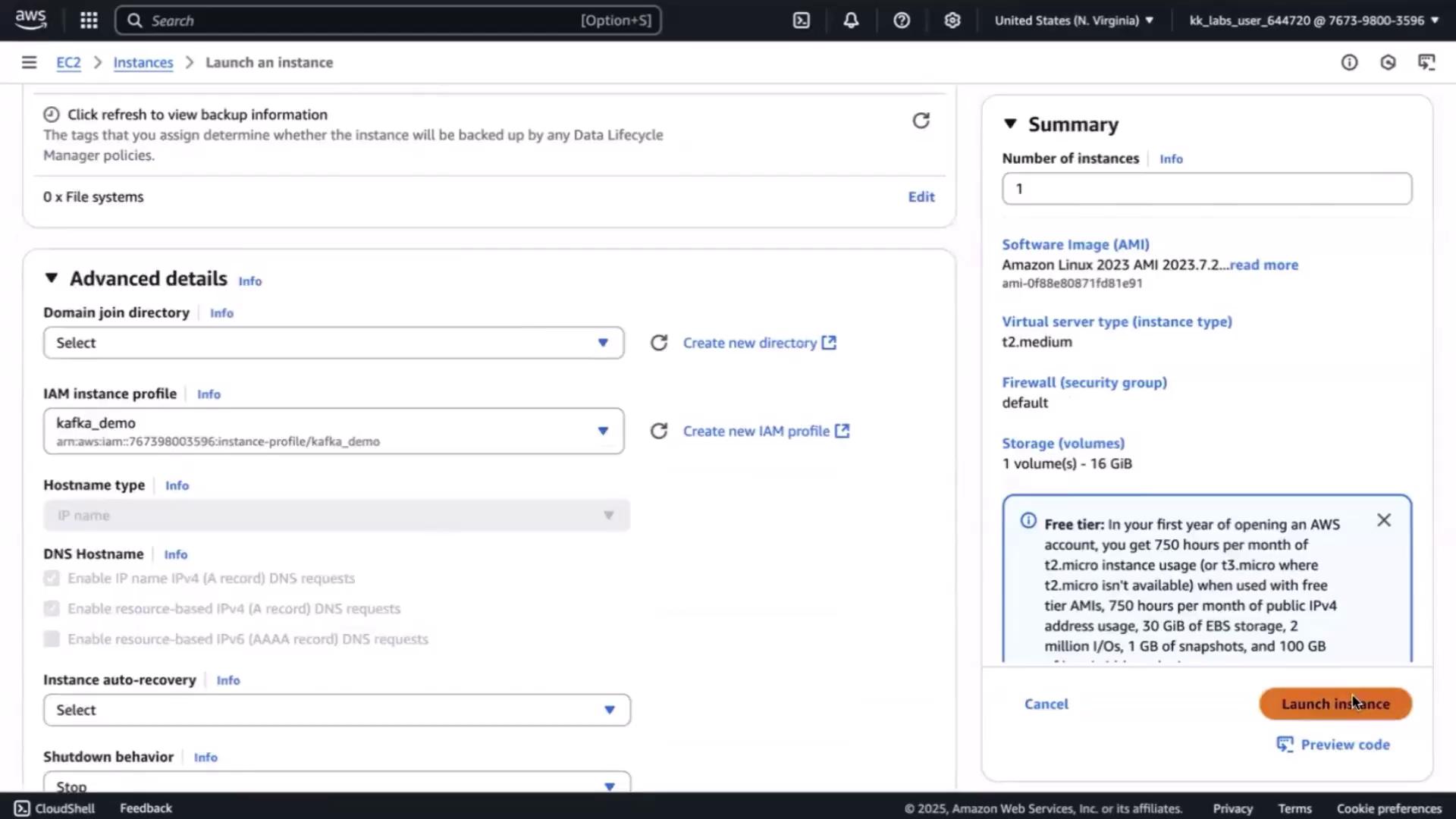
3. Connect via Session Manager
Wait until the instance state reads running. Then:
- Go to Instances, select kafka-demo → Connect → Session Manager → Connect.
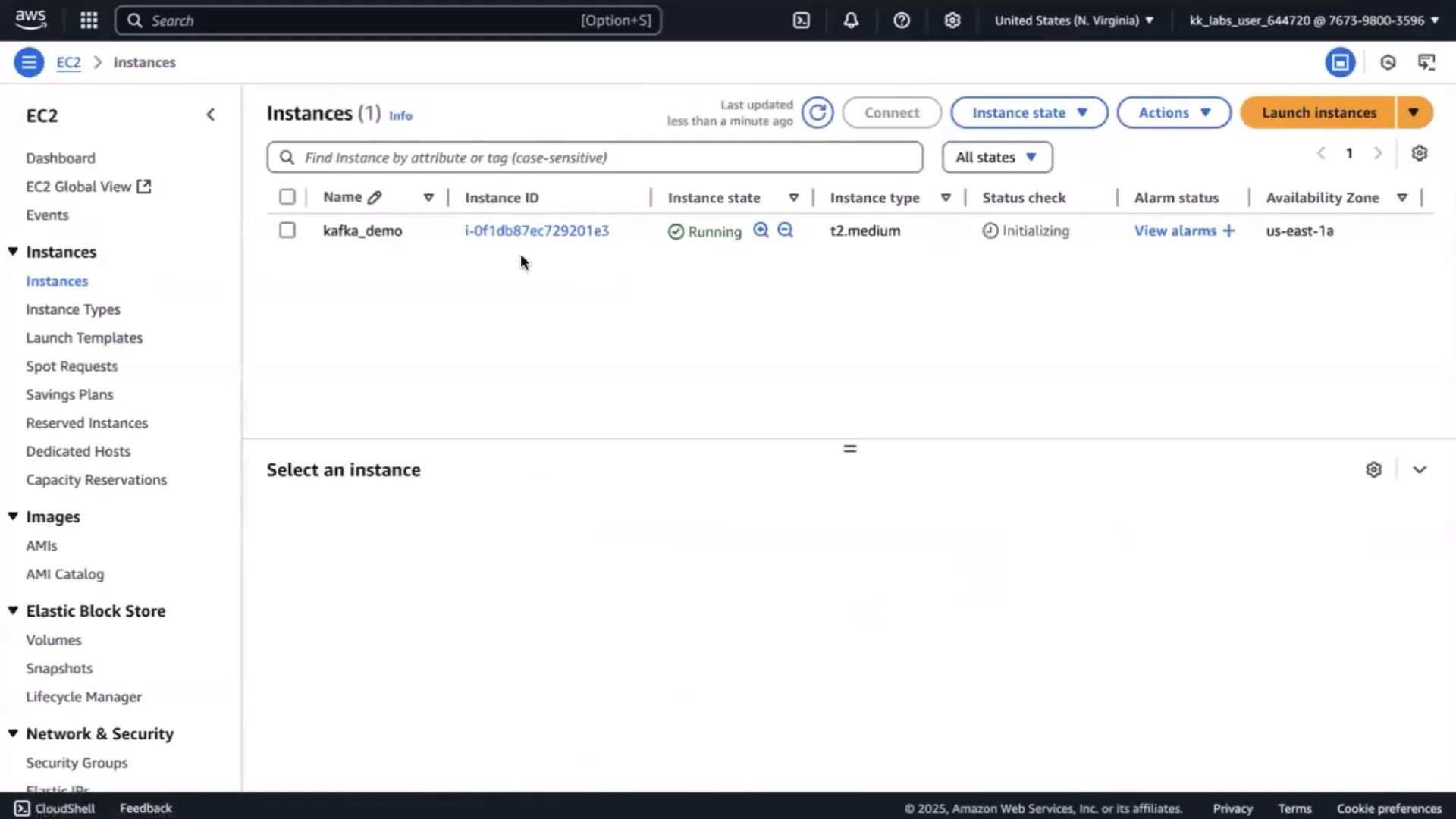
4. Install Java and Kafka
In the Session Manager terminal, elevate privileges and install:
# Become root and navigate to home
sudo su
cd ~
# Download Kafka 3.0.0 for Scala 2.13
wget https://downloads.apache.org/kafka/3.0.0/kafka_2.13-3.0.0.tgz
tar -xzf kafka_2.13-3.0.0.tgz
cd kafka_2.13-3.0.0
# Verify Java; install Corretto if missing
if ! command -v java &>/dev/null; then
yum install -y java-1.8.0-amazon-corretto
fi
# Confirm installation
java -version
Expected output:
openjdk version "1.8.0_442"
OpenJDK Runtime Environment Corretto-8.442.06.1 (build 1.8.0_442-b06)
OpenJDK 64-Bit Server VM Corretto-8.442.06.1 (build 25.442-b06, mixed mode)
5. Configure Kafka in KRaft Mode
Kafka 3.x’s KRaft protocol removes the need for ZooKeeper. Perform these steps:
Generate a cluster ID
bin/kafka-storage.sh random-uuidCopy the returned UUID (e.g.,
BMKCKvMMT64yxEZSmnTQ).Format the storage directory
bin/kafka-storage.sh format \ -t BMKCKvMMT64yxEZSmnTQ \ -c config/kraft/server.propertiesEdit
config/kraft/server.propertiesand update:# Roles and IDs process.roles=broker,controller node.id=1 controller.quorum.voters=1@localhost:9093 # Network listeners listeners=PLAINTEXT://0.0.0.0:9092,CONTROLLER://0.0.0.0:9093 inter.broker.listener.name=PLAINTEXT # Replace with your instance’s public IP advertised.listeners=PLAINTEXT://<YOUR_EC2_PUBLIC_IP>:9092
Note
Make sure to replace <YOUR_EC2_PUBLIC_IP> with your EC2 instance’s actual public IP.
6. Open Port 9092 in the Security Group
Allow external clients to reach Kafka’s default port:
- In EC2 Console, select the instance → Security → Security groups.
- Under Inbound rules, click Edit inbound rules → Add rule:
- Type: Custom TCP
- Port: 9092
- Source: 0.0.0.0/0 (or restrict to your subnet)
- Description: Kafka broker
- Save rules.
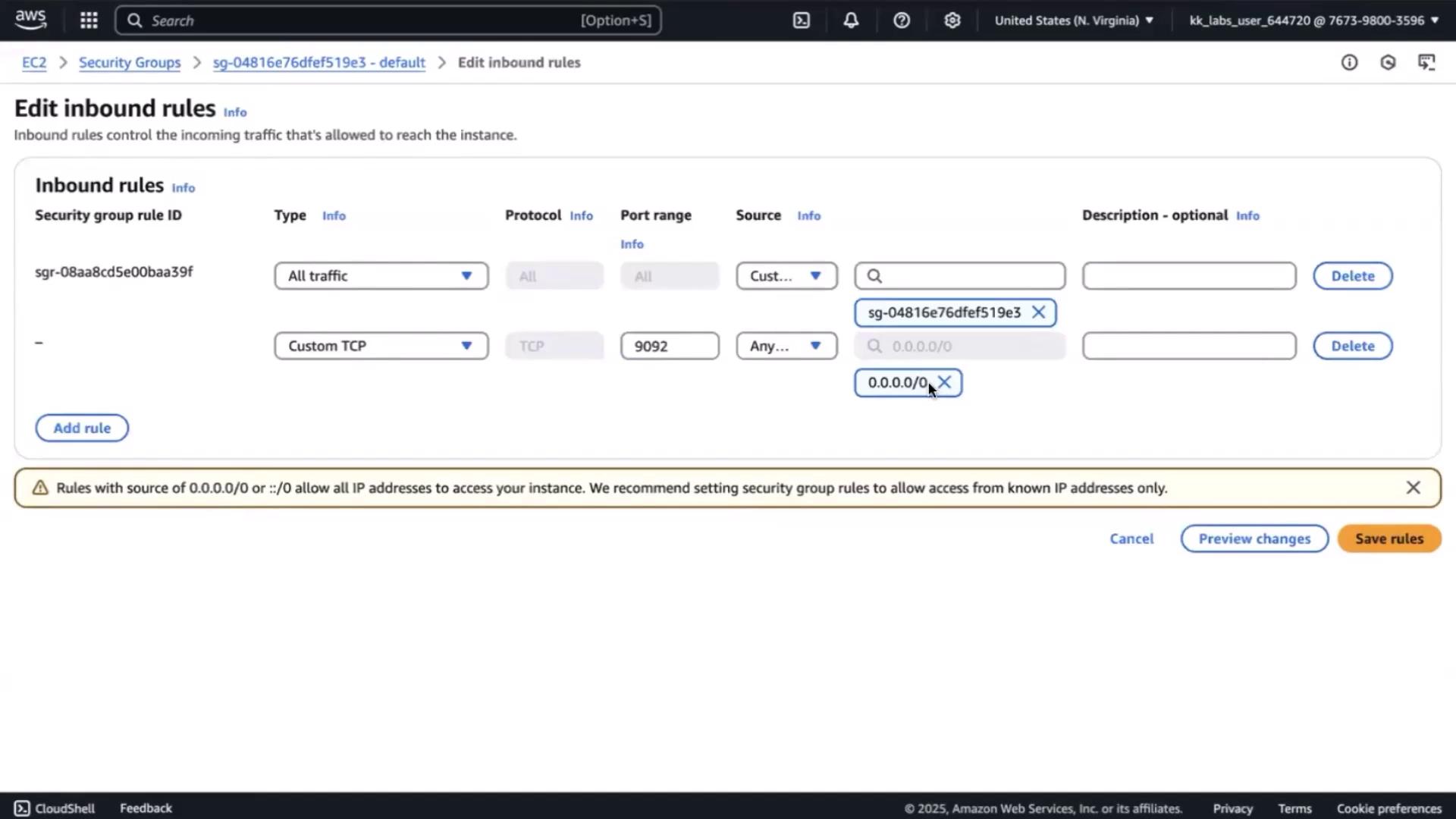
Warning
Opening port 9092 to 0.0.0.0/0 exposes your broker to the Internet. Limit the source to only trusted IP ranges when possible.
7. Start Kafka and Create a Topic
Start the Kafka broker
bin/kafka-server-start.sh config/kraft/server.properties
Verify the console logs for successful startup.
Create a demo topic
Open a new Session Manager shell (keep the broker running):
sudo su
cd ~/kafka_2.13-3.0.0
bin/kafka-topics.sh --create \
--topic cartevent \
--bootstrap-server <YOUR_EC2_PUBLIC_IP>:9092 \
--partitions 3 \
--replication-factor 1
You should see:
Created topic cartevent.
Congratulations! Your single-node Kafka broker on EC2 is now online and ready to accept messages.
Links and References
Watch Video
Watch video content