Event Streaming with Kafka
Project Building an Event Driven System
Demo Starting Our Internal Interface
In this lesson, we’ll build the backend dashboard for our warehouse—completing the event-driven flow using Apache Kafka and Flask. We’ll begin by reviewing how the toy shop frontend publishes order events, then implement a Kafka consumer in the warehouse UI.
Recap: Producing Order Events
When a customer places an order in the toy shop frontend (app.py), we serialize the cart as JSON and send it to the cartevent Kafka topic:
from flask import render_template
import json
import logging
@app.route('/place_order', methods=['POST'])
def place_order():
order_event = {
'customer_name': name,
'delivery_address': address,
'products': cart,
'total_amount': sum(item['price'] for item in cart)
}
event_string = json.dumps(order_event)
logging.info(f"Sending order event to Kafka: {event_string}")
producer.produce(
topic='cartevent',
value=event_string
)
return render_template('cart.html', cart=cart)
In your Flask logs, you’ll see:
127.0.0.1 - - [20/Apr/2025 10:30:31] "POST /place_order HTTP/1.1" 200 -
And the JSON event published to Kafka looks like:
{"customer_name":"Bob","delivery_address":"Japan","products":[{"id":1,"name":"Toy 1","price":10.99,"image":"toy1.jpg"}],"total_amount":10.99}
Building the Warehouse UI Consumer
- Close the toy shop folder and open
final-projects/warehouse-uiin VS Code. - Edit
app.py, importing Kafka and configuring logging at the top:
from flask import Flask, render_template, jsonify
from confluent_kafka import Consumer
import json
import logging
import uuid
logging.basicConfig(
level=logging.INFO,
format='%(asctime)s %(levelname)s - %(message)s'
)
logger = logging.getLogger(__name__)
app = Flask(__name__)
KAFKA_TOPIC = 'cartevent'
- Add a function to poll Kafka for order events:
def get_kafka_messages():
"""Retrieve all available order events from Kafka."""
messages = []
consumer_config = {
'bootstrap.servers': '3.68.92.91:9092',
'group.id': f'warehouse_reader_{uuid.uuid4()}',
'auto.offset.reset': 'earliest',
'enable.auto.commit': False
}
consumer = Consumer(consumer_config)
logger.info("Created new Kafka consumer")
try:
consumer.subscribe([KAFKA_TOPIC])
logger.info(f"Subscribed to topic: {KAFKA_TOPIC}")
# Poll the broker up to 10 times for new messages
for _ in range(10):
msg = consumer.poll(1.0)
if msg is None:
continue
if msg.error():
logger.error(f"Kafka error: {msg.error()}")
continue
messages.append(json.loads(msg.value().decode('utf-8')))
finally:
consumer.close()
return messages
Below is a breakdown of the Kafka consumer configuration:
| Configuration Key | Description | Example |
|---|---|---|
| bootstrap.servers | Address of your Kafka broker | 3.68.92.91:9092 |
| group.id | Unique consumer group identifier | warehouse_reader_<UUID> |
| auto.offset.reset | Where to start reading if no offset exists | earliest |
| enable.auto.commit | Disable automatic offset commits for safety | False |
Warning
Ensure bootstrap.servers matches your Kafka broker’s public IP. You can verify it in the AWS EC2 dashboard.
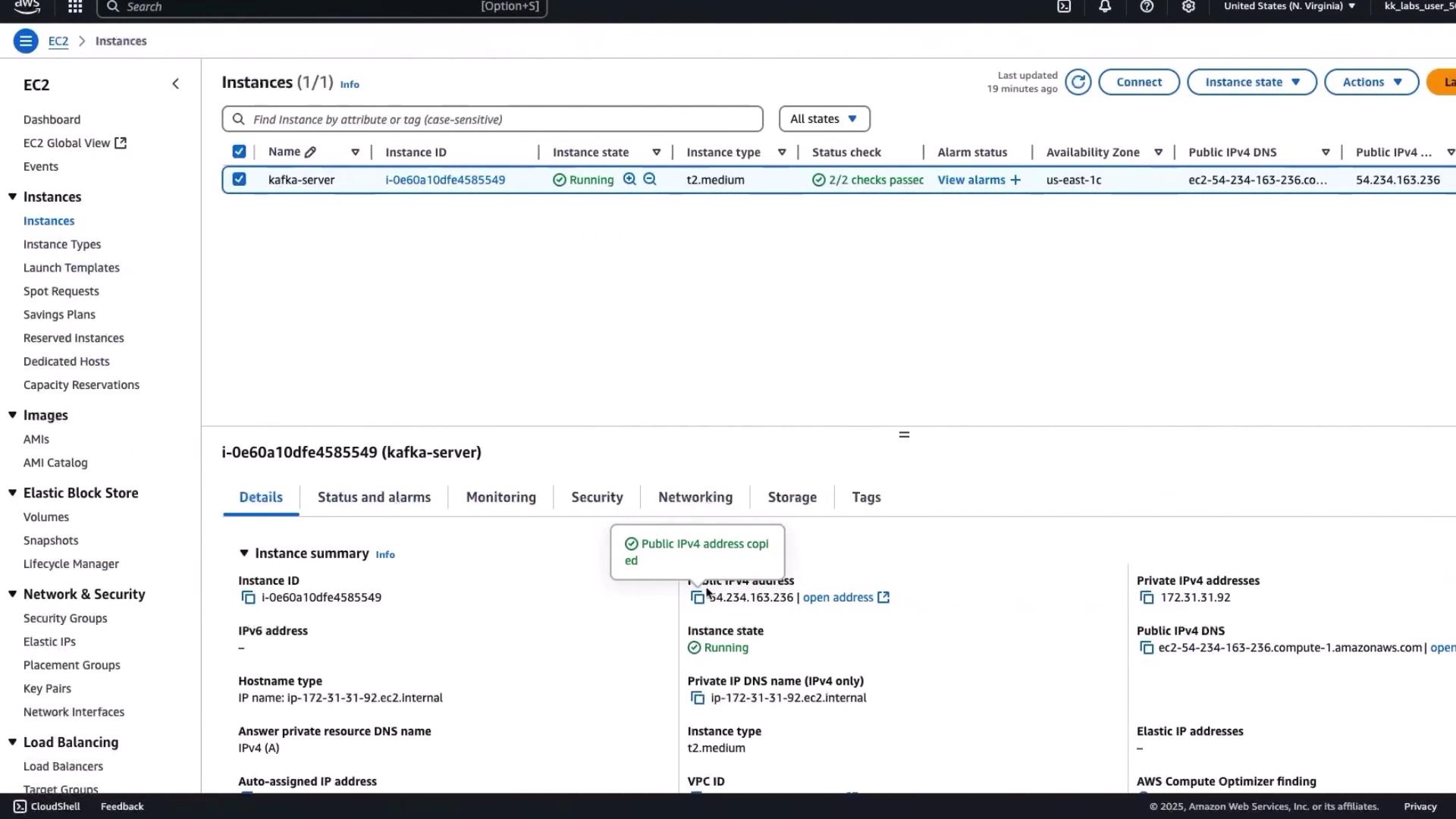
Rendering the Dashboard
Expose a Flask route that fetches orders from Kafka and renders them in dashboard.html:
@app.route('/')
def dashboard():
orders = get_kafka_messages()
return render_template('dashboard.html', orders=orders)
In dashboard.html, iterate over orders to display each customer’s details, products, and total amount.
Running and Testing the Warehouse UI
cd final-projects/warehouse-ui
pip install -r requirements.txt
python3 app.py
Visit http://localhost:5000/ in your browser. The dashboard polls Kafka for new cartevent messages.
End-to-End Test
- In the toy shop frontend, add Toy 6 to the cart.
- Enter Rose as the customer name and Delhi as the address.
- Click Place Order to send the event to Kafka.
- Return to the warehouse dashboard and refresh. You should see Rose’s order listed.
Next Steps
- Auto-refresh the dashboard when new events arrive
- Persist orders to a database and map products to rack locations
- Add packing instructions or real-time inventory lookups
Congratulations! You’ve built an end-to-end event-driven warehouse dashboard using Apache Kafka. Next, we’ll recap the full architecture and explore scaling strategies.
Watch Video
Watch video content
Practice Lab
Practice lab