GCP DevOps Project
Sprint 01
Task 1Creating GitHub Repo
In this lesson, you'll set up a new GitHub repository named gcp-devops-project. Follow these steps to get started.
Prerequisites
- A GitHub account (sign in or sign up at GitHub.com)
- Git installed locally (https://git-scm.com)
Step 1: Access GitHub
- Open your browser and navigate to https://github.com
- Click Sign in to log in, or Sign up to register.
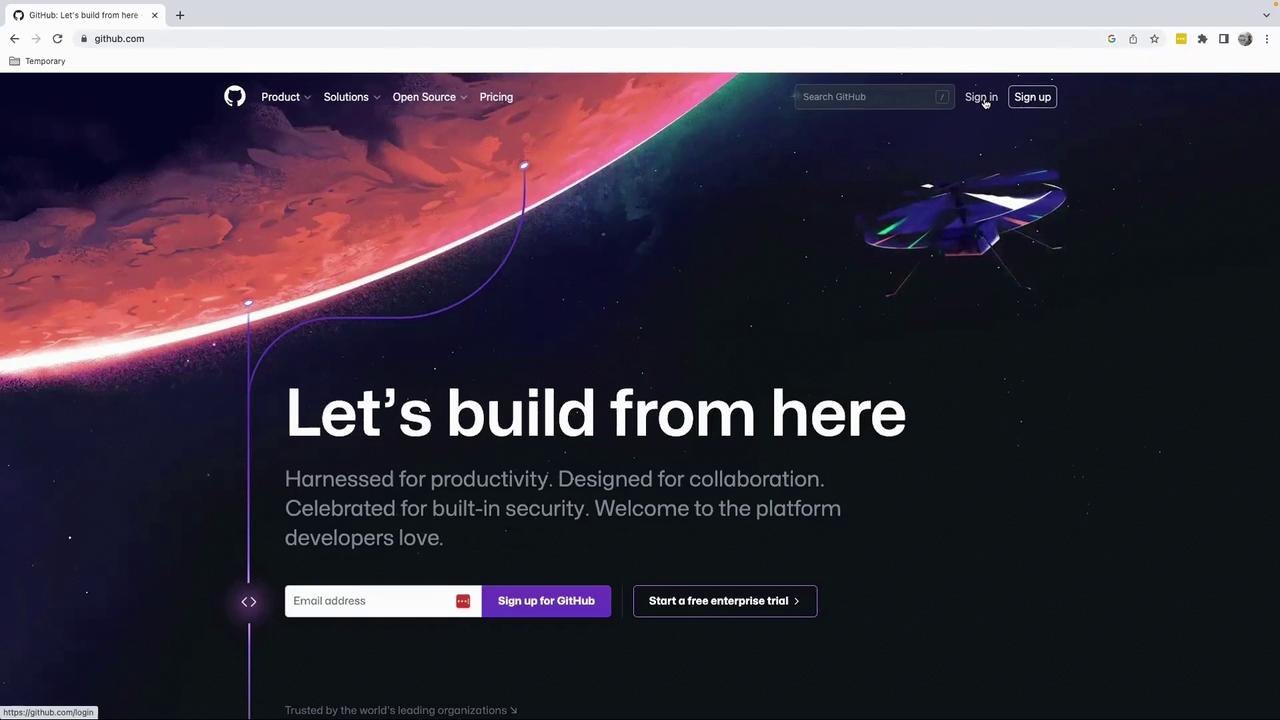
Note
If you have Two-Factor Authentication enabled, create a personal access token before signing in.
Step 2: Sign In or Sign Up
- Enter your username (or email) and password.
- Click Sign in.
- If you don't have an account yet, select Sign up and follow the registration flow.
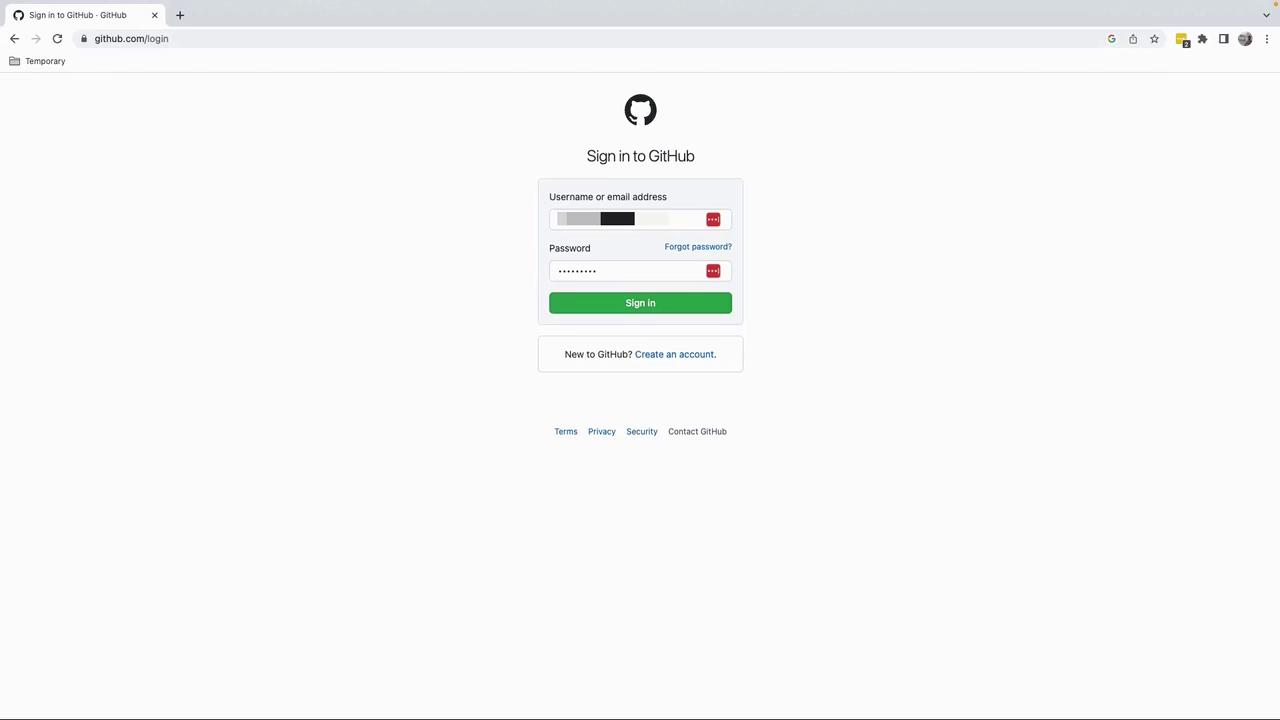
Step 3: Create a New Repository
- From your dashboard, click Create a new repository.
- Configure the repository settings:
| Visibility | Description | When to Use |
|---|---|---|
| Private | Only you and collaborators can view it | Company code, internal projects |
| Public | Anyone can view and clone it | Tutorials, demos, open-source projects |
- For this tutorial, choose Public.
- Name the repository gcp-devops-project.
- Click Create repository.
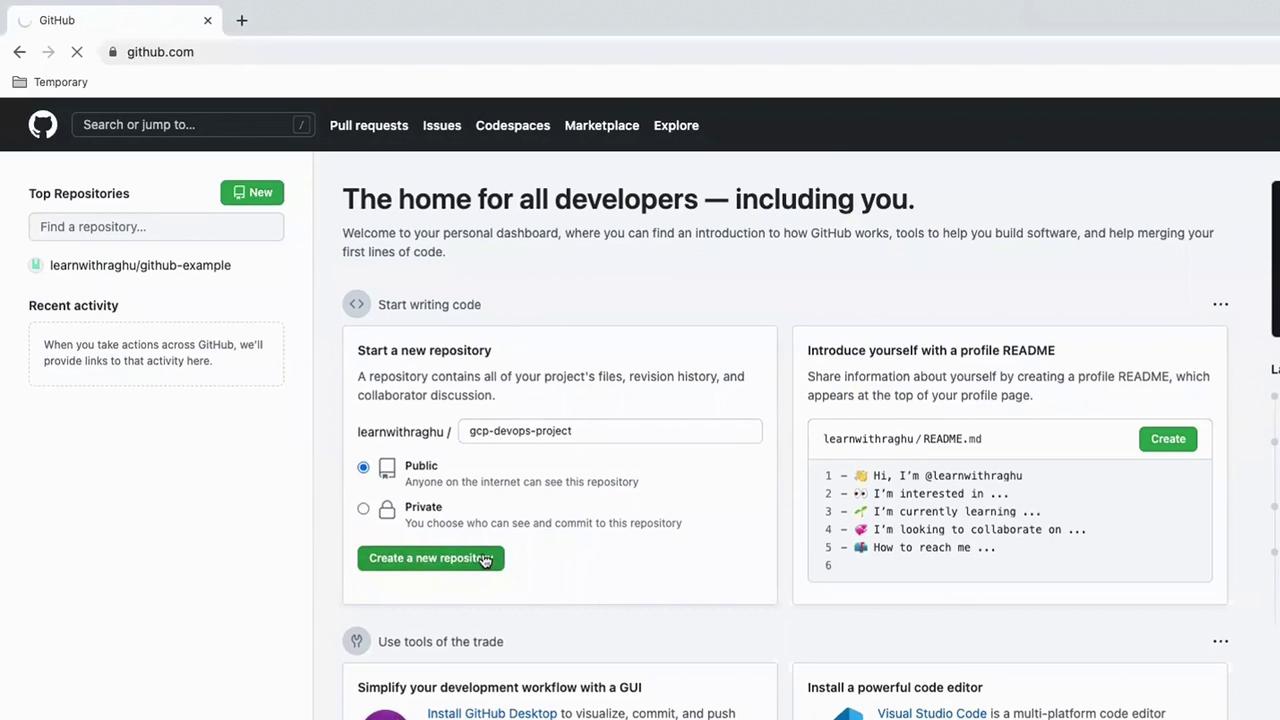
Step 4: Initialize Locally & Push
Run these commands in your terminal to initialize, commit, and push to GitHub:
# 1. Create a README and initialize Git
echo "# gcp-devops-project" >> README.md
git init
# 2. Stage and commit your initial file
git add README.md
git commit -m "first commit"
# 3. Rename default branch, add remote, and push
git branch -M main
git remote add origin [email protected]:learnwithraghu/gcp-devops-project.git
git push -u origin main
Warning
Always verify your remote URL with git remote -v to avoid pushing to the wrong repository.
Congratulations! Your gcp-devops-project repository is now live on GitHub. In the next lesson, we'll explore branching strategies and collaboration workflows.
Watch Video
Watch video content