GCP DevOps Project
Sprint 07
Extending development environment 01
Welcome back! In this tutorial, you’ll learn how to replicate your production CI/CD pipeline for a development branch using Google Cloud Build and GKE. By the end, you’ll have:
- A dedicated
developmentGit branch - A customized
cloudbuild.yamlfor development - A Cloud Build trigger that reacts to pushes on
development - Verification steps to confirm your
-devimage lands in Container Registry
1. Create and Switch to the development Branch
First, make sure your local main branch is up to date:
# List local branches
git branch
# Ensure you're on main
git checkout main
# Pull the latest changes
git pull origin main
Branching Best Practice
Use descriptive branch names like development to clearly separate lifecycle stages.
Now create and check out development:
git checkout -b development
Verify you’re on the new branch:
git branch
# * development
# main
# ...
Open your project in VS Code (or your preferred IDE) to confirm the active branch.
2. Customize cloudbuild.yaml for Development
Your production pipeline builds, pushes, and deploys the image gcpdevops to the gcp-devops-prod namespace:
steps:
- name: 'gcr.io/cloud-builders/docker'
args: ['build', '-t', 'gcr.io/$PROJECT_ID/gcpdevops', '.']
- name: 'gcr.io/cloud-builders/docker'
args: ['push', 'gcr.io/$PROJECT_ID/gcpdevops']
- name: 'gcr.io/cloud-builders/gke-deploy'
args:
- run
- --filename=gke.yaml
- --image=gcr.io/$PROJECT_ID/gcpdevops
- --location=us-central1-c
- --cluster=gcp-devops-project
- --namespace=gcp-devops-prod
Update it to target a development image (-dev) and namespace (gcp-devops-dev):
steps:
# Build development image
- name: 'gcr.io/cloud-builders/docker'
args: ['build', '-t', 'gcr.io/$PROJECT_ID/gcpdevops-dev', '.']
# Push to Container Registry
- name: 'gcr.io/cloud-builders/docker'
args: ['push', 'gcr.io/$PROJECT_ID/gcpdevops-dev']
# Deploy to GKE dev namespace
- name: 'gcr.io/cloud-builders/gke-deploy'
args:
- run
- --filename=gke.yaml
- --image=gcr.io/$PROJECT_ID/gcpdevops-dev
- --location=us-central1-c
- --cluster=gcp-devops-project
- --namespace=gcp-devops-dev
Configuration Comparison
| Attribute | Production | Development |
|---|---|---|
| Docker Tag | gcpdevops | gcpdevops-dev |
| GKE Namespace | gcp-devops-prod | gcp-devops-dev |
| Cloud Build Trigger | Branch: main | Branch: development |
3. Commit and Push Your Changes
git add cloudbuild.yaml
git commit -m "Customize Cloud Build for development environment"
git push -u origin development
4. Configure a Cloud Build Trigger for development
4.1 Select the development Branch in GitHub
- Go to your GitHub repository.
- Open the Branch dropdown and choose
development.
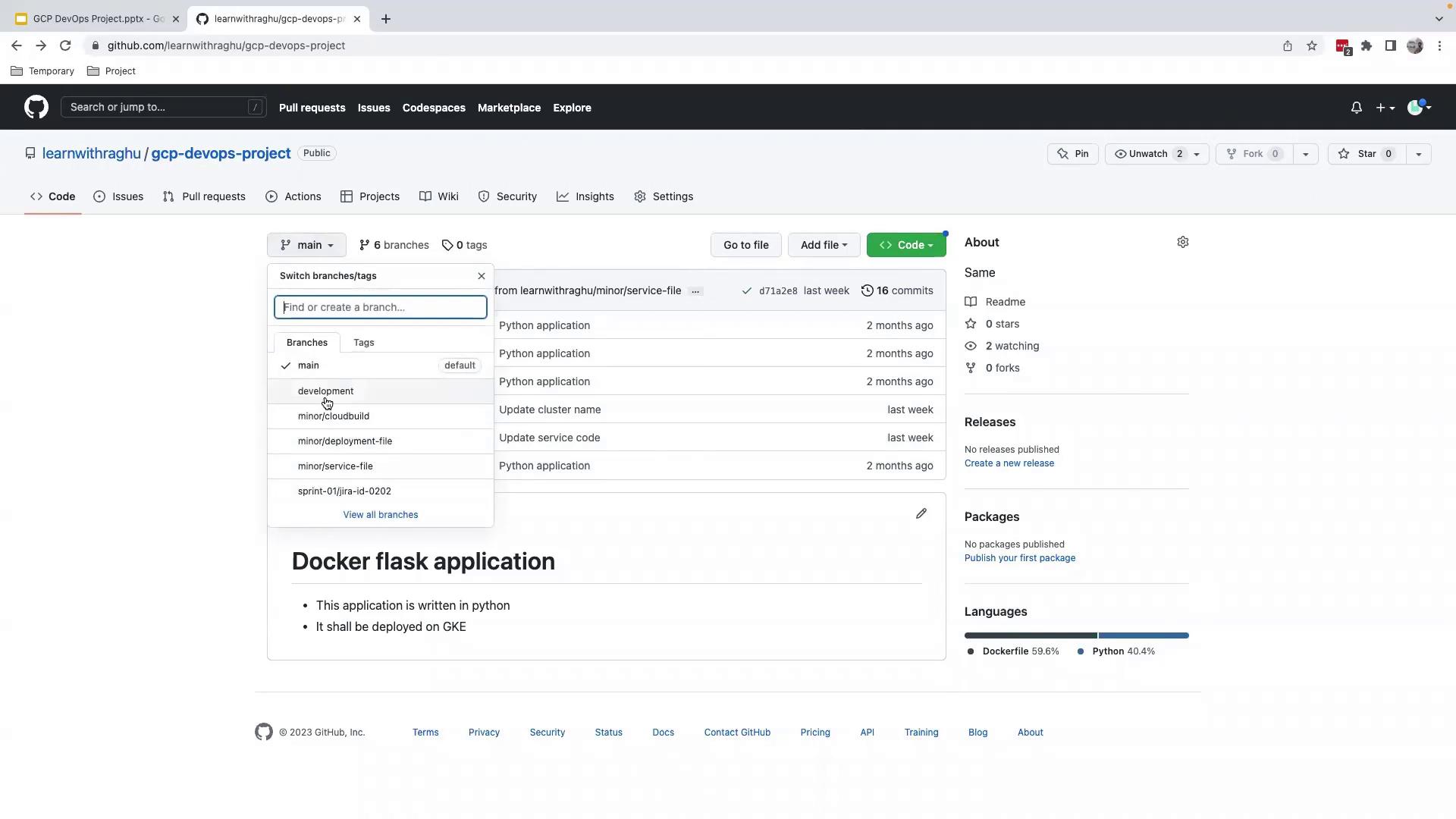
4.2 Create the Trigger in Google Cloud Build
- In the GCP Console, navigate to Cloud Build > Triggers.
- Click Create Trigger.
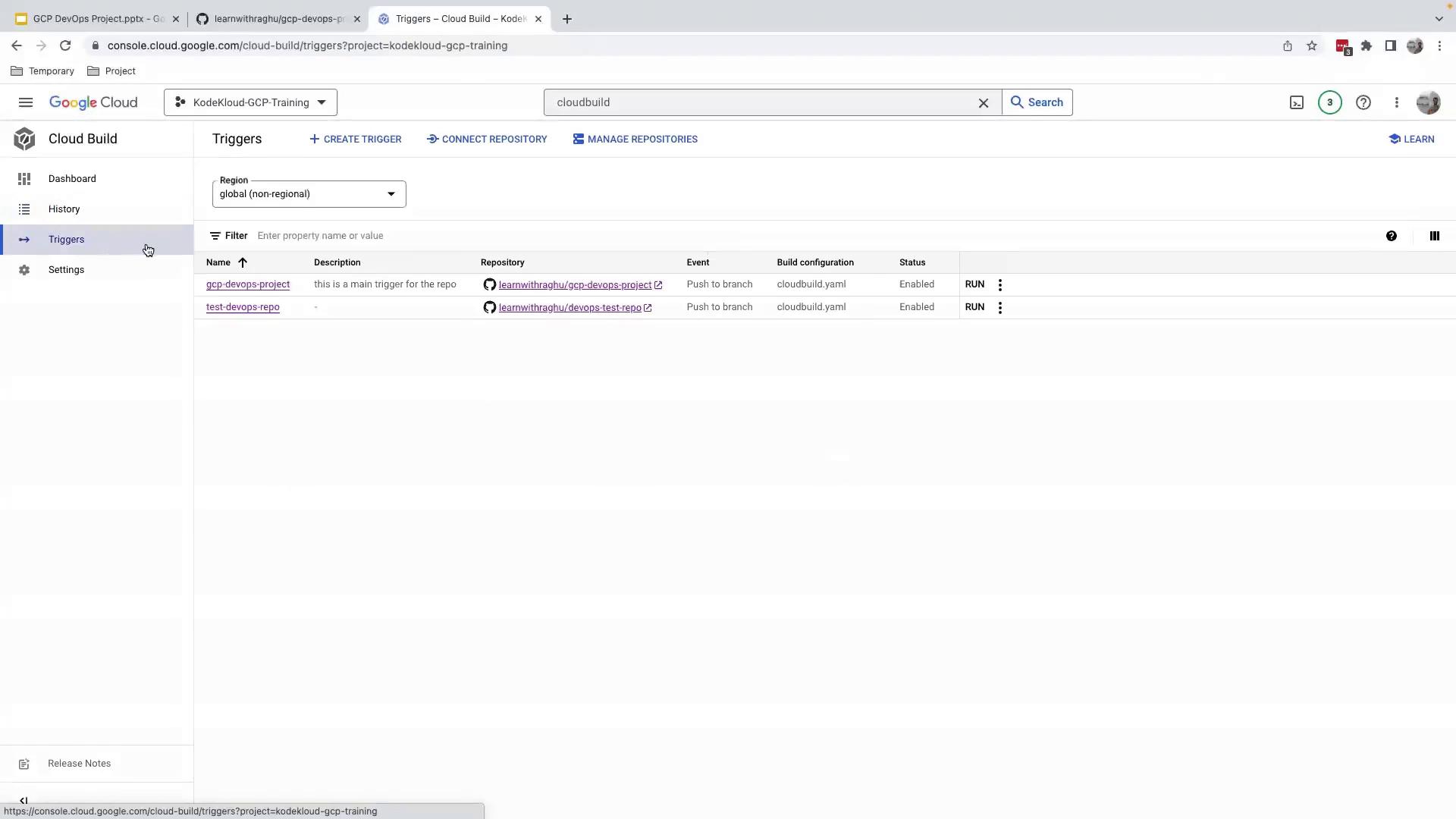
- Fill out the Create trigger form:
- Name:
gcp-devops-project-development - Event: Push to a branch
- Source repository: Your GitHub repo
- Branch:
^development$ - Build configuration: Cloud Build configuration file (
cloudbuild.yaml)
- Name:
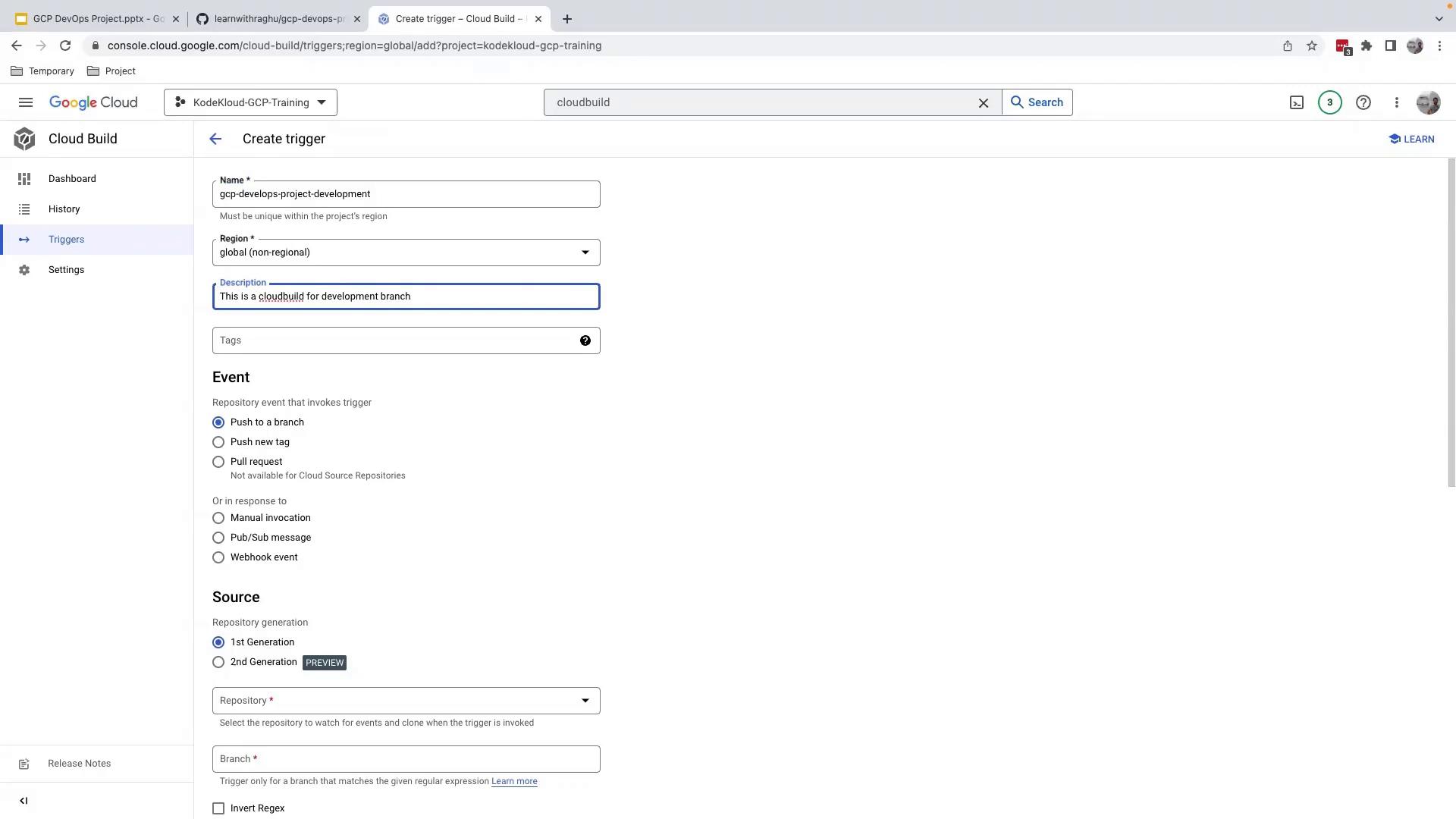
- (Optional) Expand Advanced settings to adjust substitutions, timeouts, or notifications.
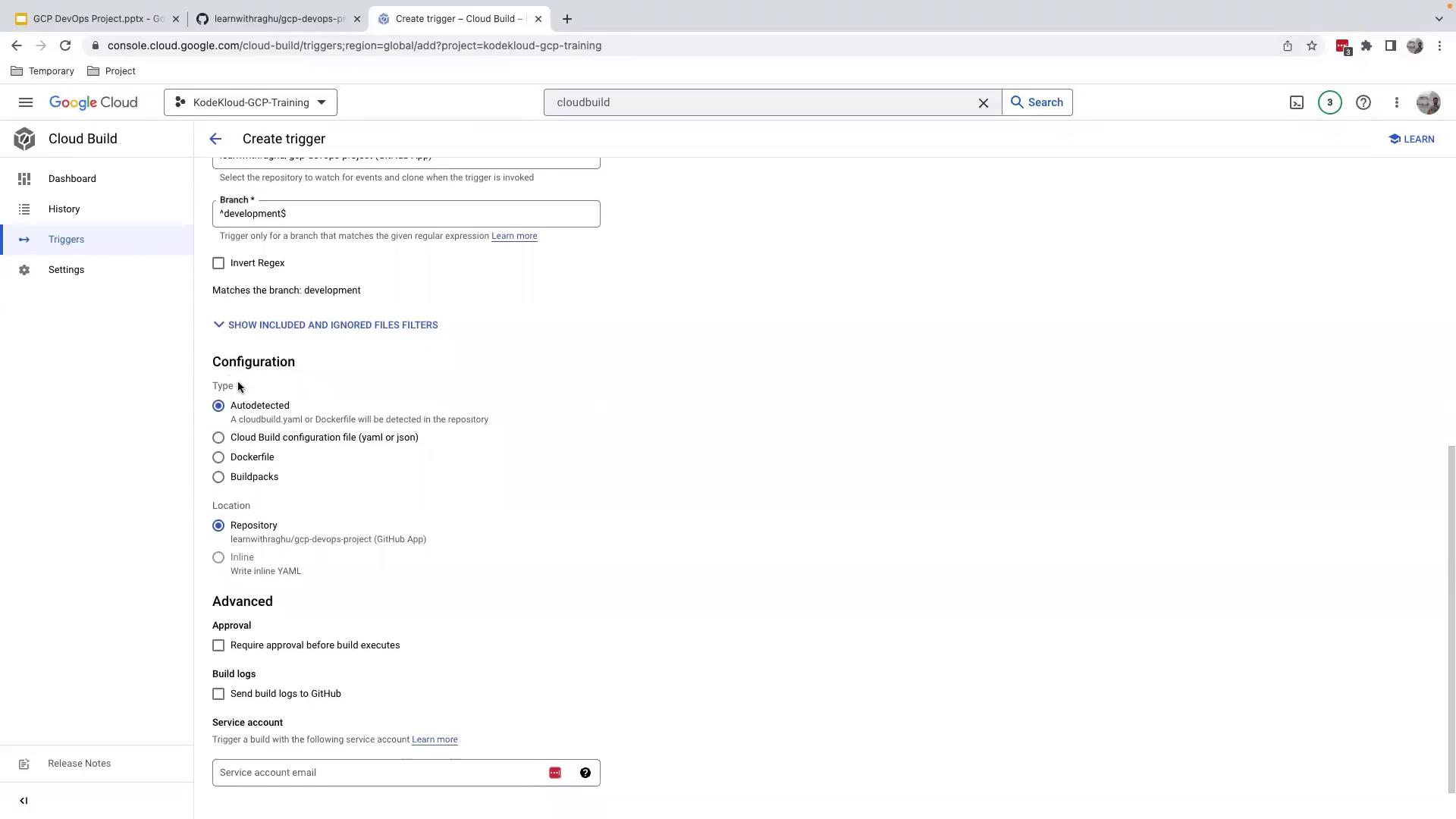
- Click Create to finalize.
4.3 Run and Verify the Trigger
- Manual Trigger: In Cloud Build > Triggers, click Run next to
gcp-devops-project-development. - Monitor: Go to Cloud Build > History to see builds initiated by the
developmentbranch.
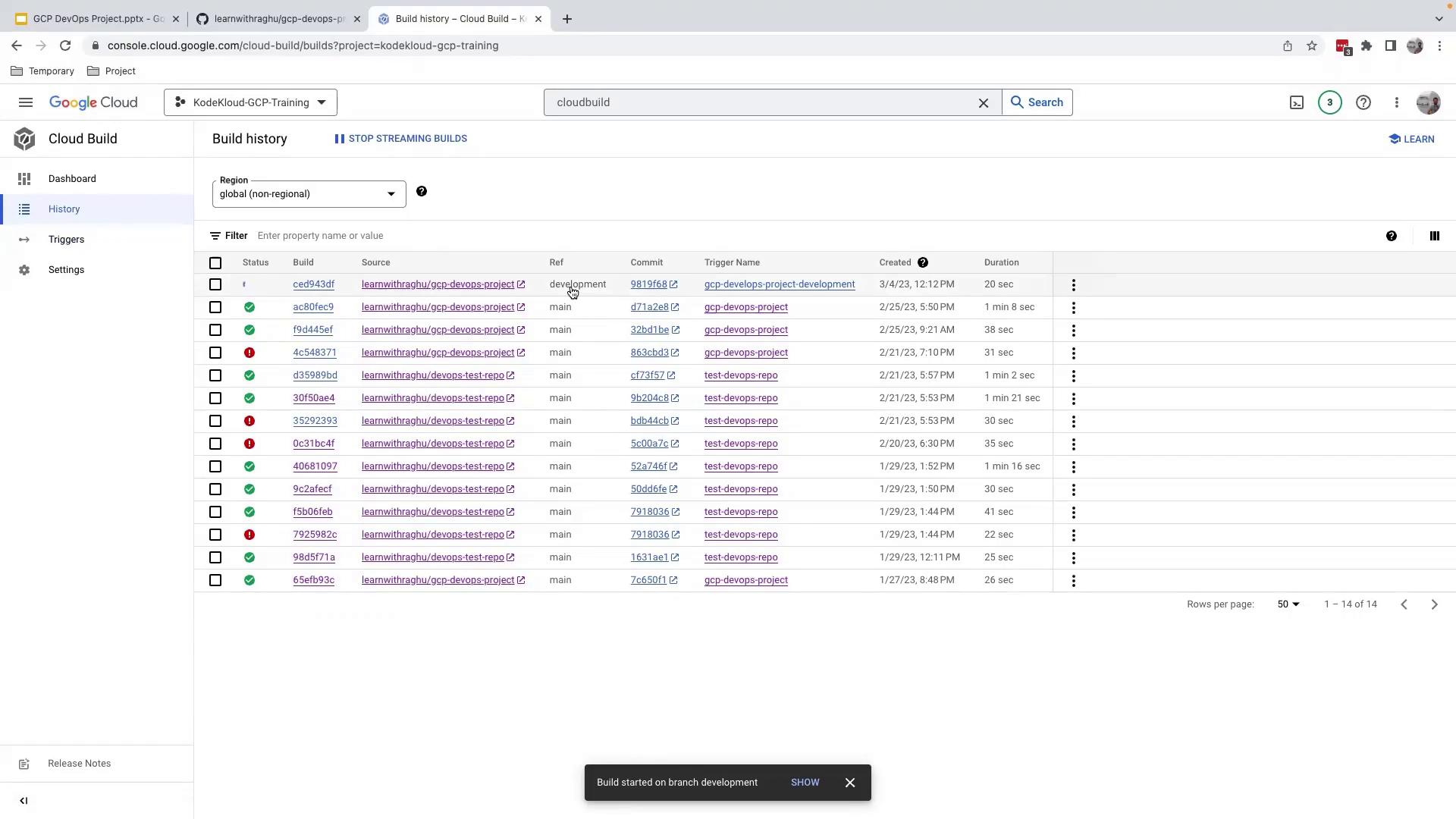
- Since the
gcp-devops-devnamespace likely doesn’t exist yet, the deploy step will report a failure (this is expected at this stage):

5. Verify the Development Image in Registry
Navigate to Artifact Registry or Container Registry in the GCP Console. Under gcr.io, confirm that gcpdevops-dev is present:
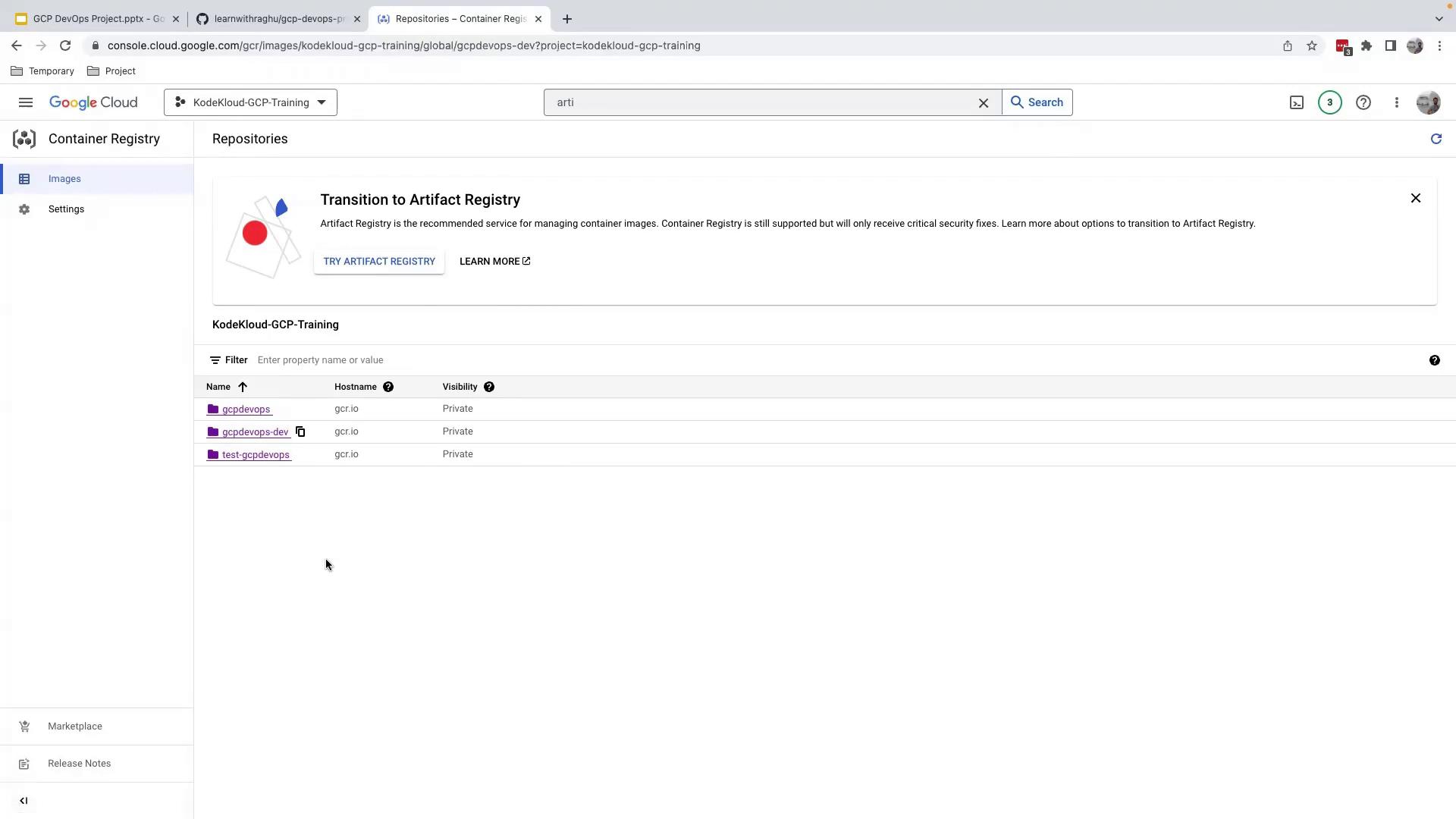
Congratulations! Your Cloud Build trigger for the development branch is live. In the next lesson, you’ll learn how to create the dev namespace and finalize automatic deployments.
Links and References
Watch Video
Watch video content