GKE - Google Kubernetes Engine
GKE Deployment and Administration
Upgrading your GKE cluster and node pools
Keeping your Google Kubernetes Engine (GKE) clusters and node pools up to date is essential for accessing the latest features, performance enhancements, bug fixes, and security patches. GKE’s automated upgrade workflow ensures minimal downtime and continuous availability for your workloads.
Imagine your GKE cluster as a house:
- A cluster is the house itself.
- A node pool is a group of rooms within that house.
As new “smart home” updates arrive—advanced security alarms or energy-saving appliances—you’ll want to integrate them quickly and safely into your home (cluster) without disrupting daily life (workloads).
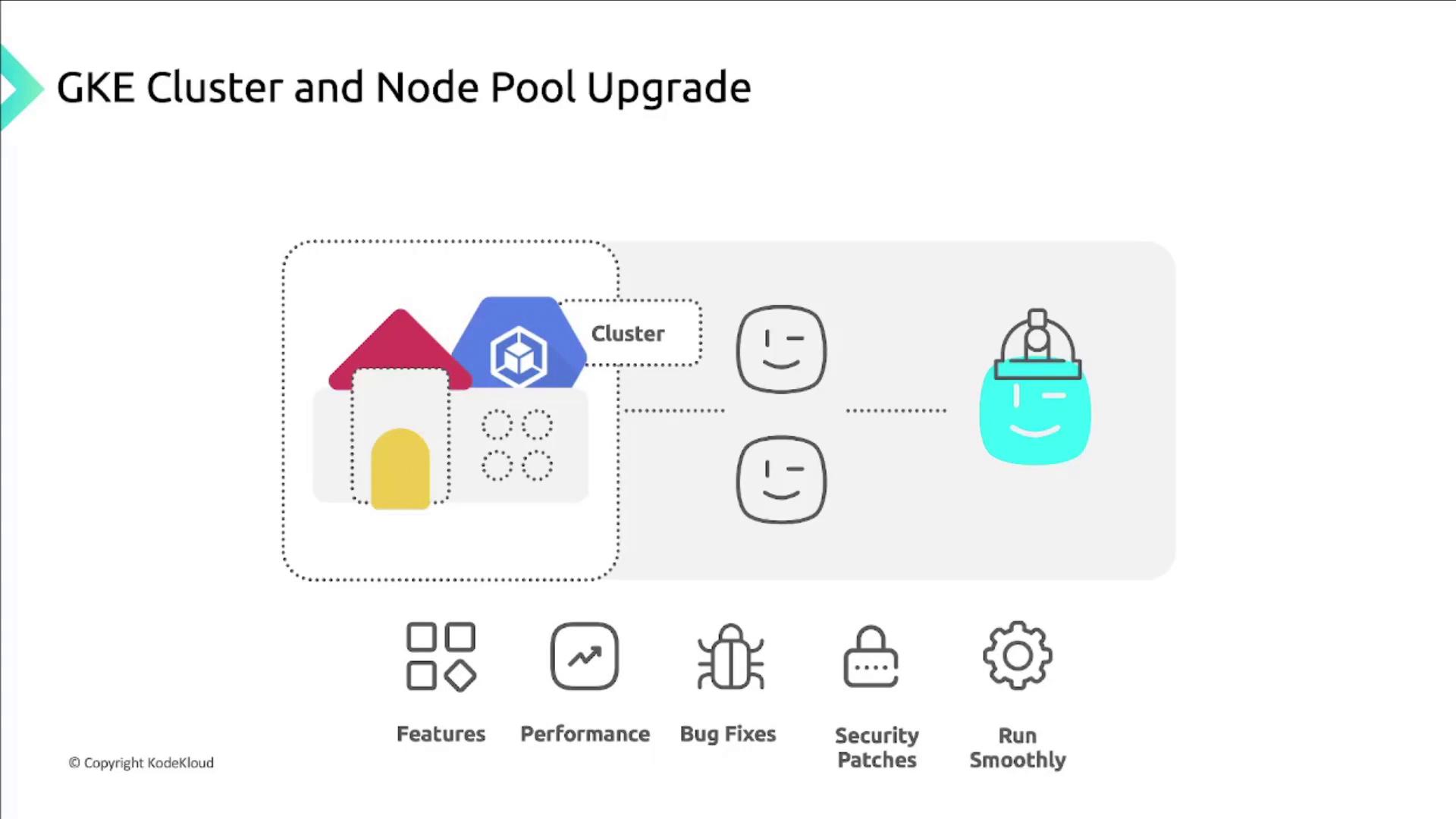
Upgrades in GKE happen in two distinct phases:
- Control plane (master) upgrade
- Node pool (worker) upgrade
By default, both are automatically upgraded. You can also choose manual control for either phase.
Understanding GKE Release Channels
Release channels let you balance stability and feature velocity by grouping GKE versions:
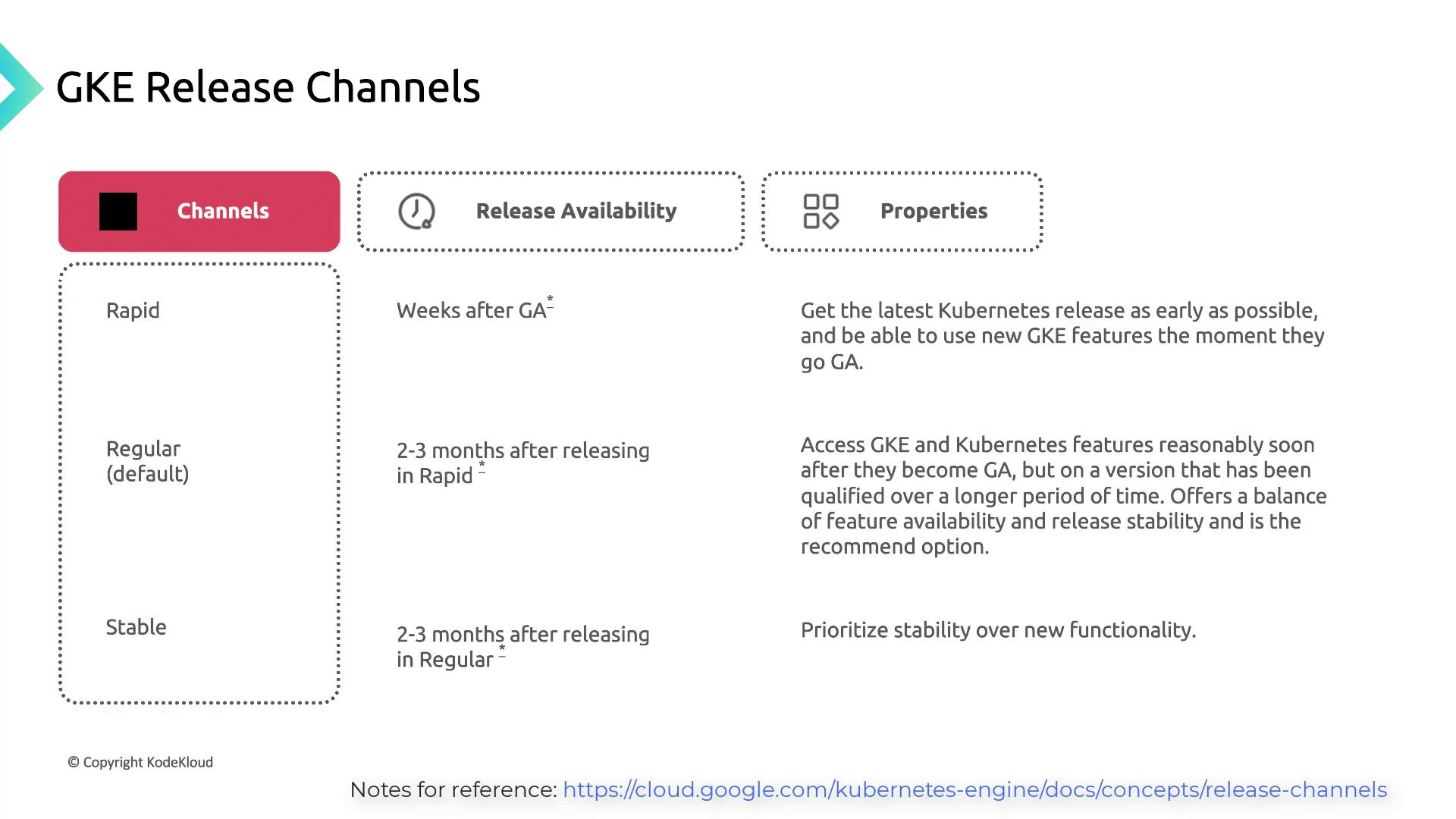
| Channel | Availability | Best For |
|---|---|---|
| Rapid | Days after Kubernetes GA | Early testing of new Kubernetes APIs |
| Regular | 2–3 months after Rapid | Balanced stability with new features |
| Stable | 2–3 months after Regular | Maximum stability, minimal changes |
For full details, see the GKE release channels documentation.
1. Control Plane Upgrade
When GKE releases a new Kubernetes version, it upgrades the control plane first—either automatically (auto-upgrade enabled) or manually (user-initiated). Google Cloud manages this process transparently to avoid workload interruption.
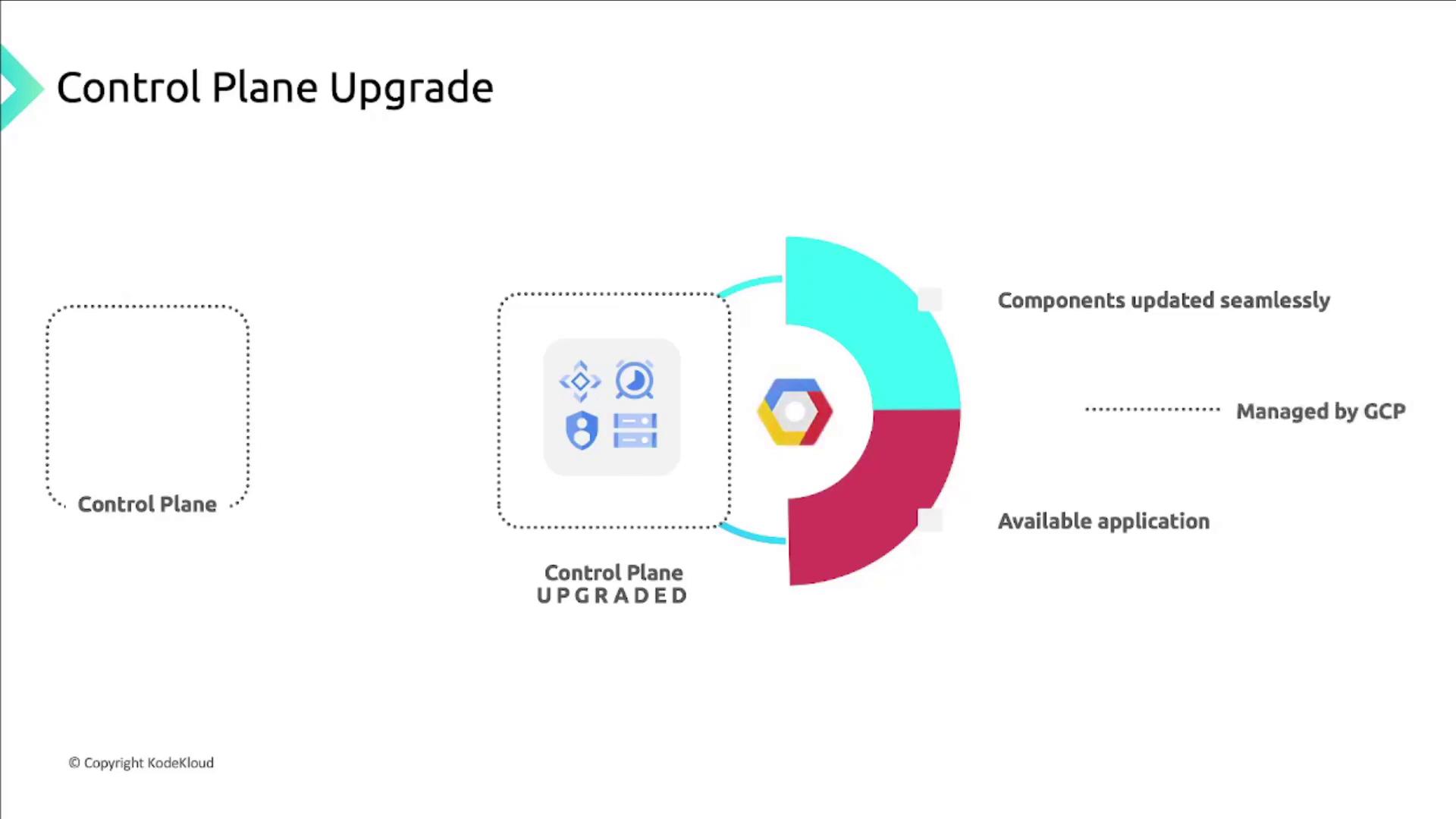
Regional vs. Zonal Clusters
Regional Clusters (Autopilot & Standard)
Deploy multiple control plane replicas across zones. GKE upgrades one replica at a time in undefined order to maintain high availability.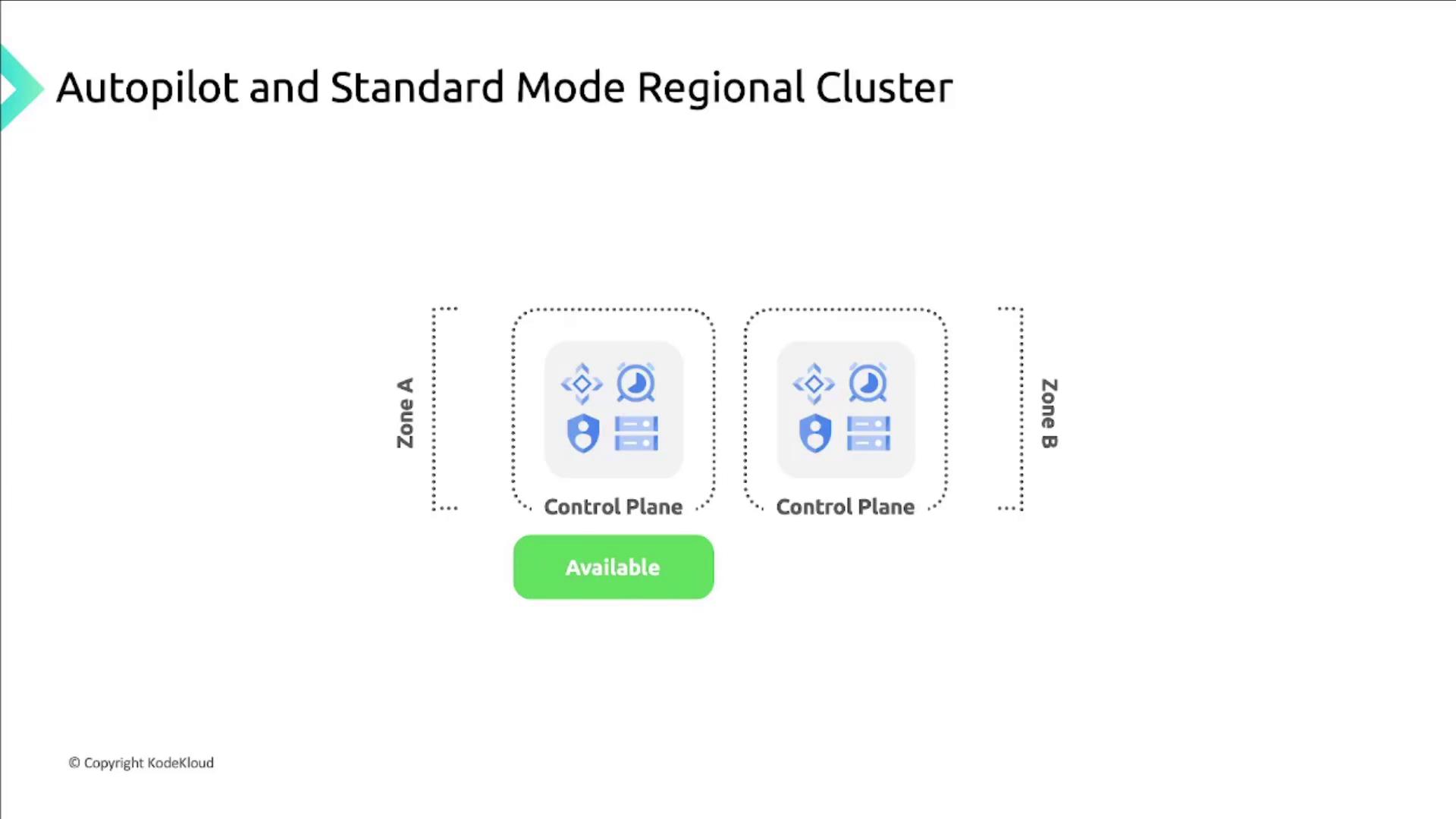
Zonal Clusters (Standard Only)
A single control plane per zone is upgraded in place. Your workloads stay online, but you cannot deploy new workloads or change configurations until the upgrade completes.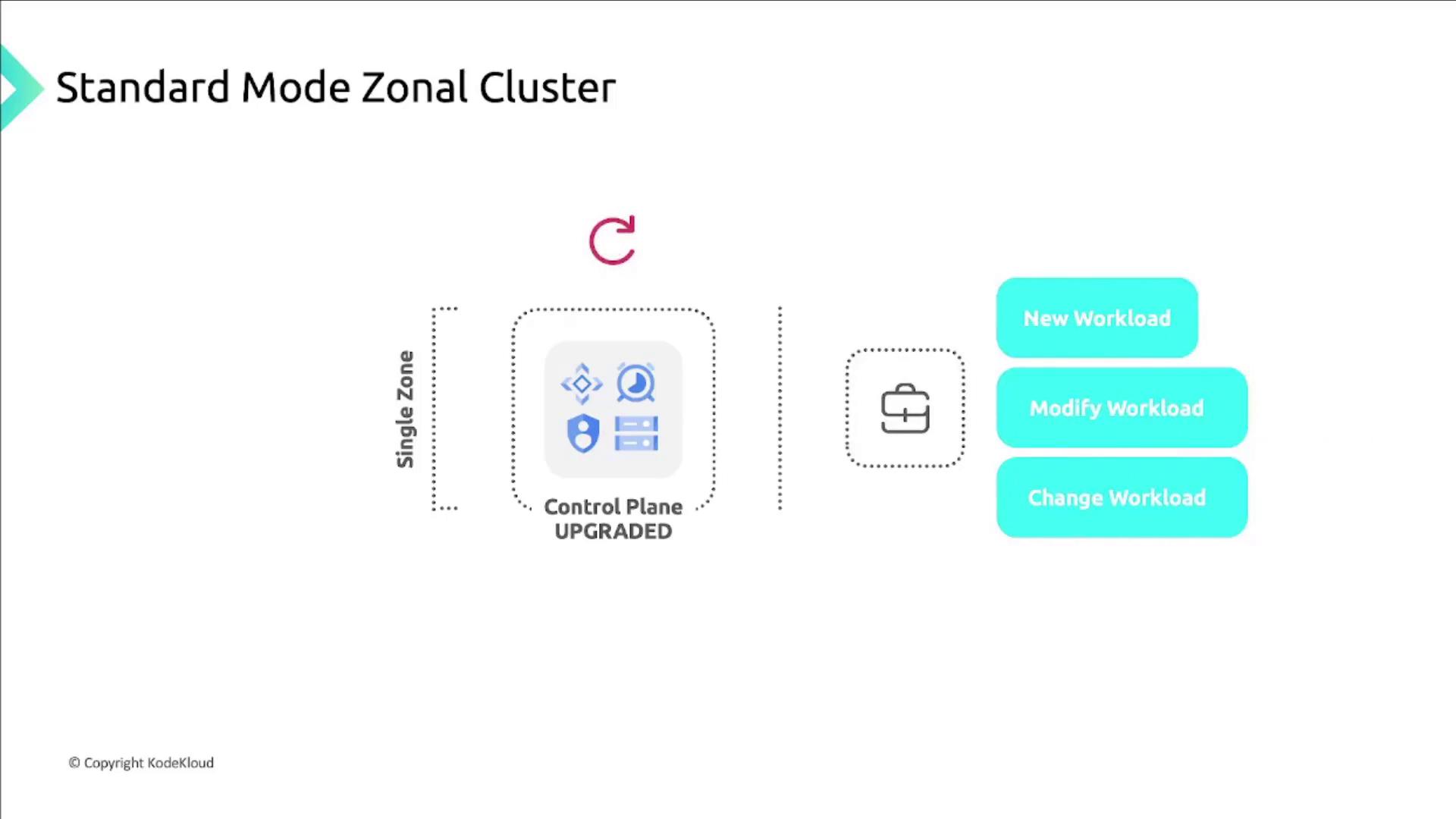
Note
Control plane upgrades are managed by GKE and cannot be disabled, but you can schedule maintenance windows or exclude specific dates.
2. Node Pool Upgrade Strategies
GKE offers flexible upgrade strategies for node pools to ensure cluster availability:
Surge (Rolling) Upgrades
By default, GKE performs a surge upgrade, replacing nodes one by one while keeping your cluster operational.
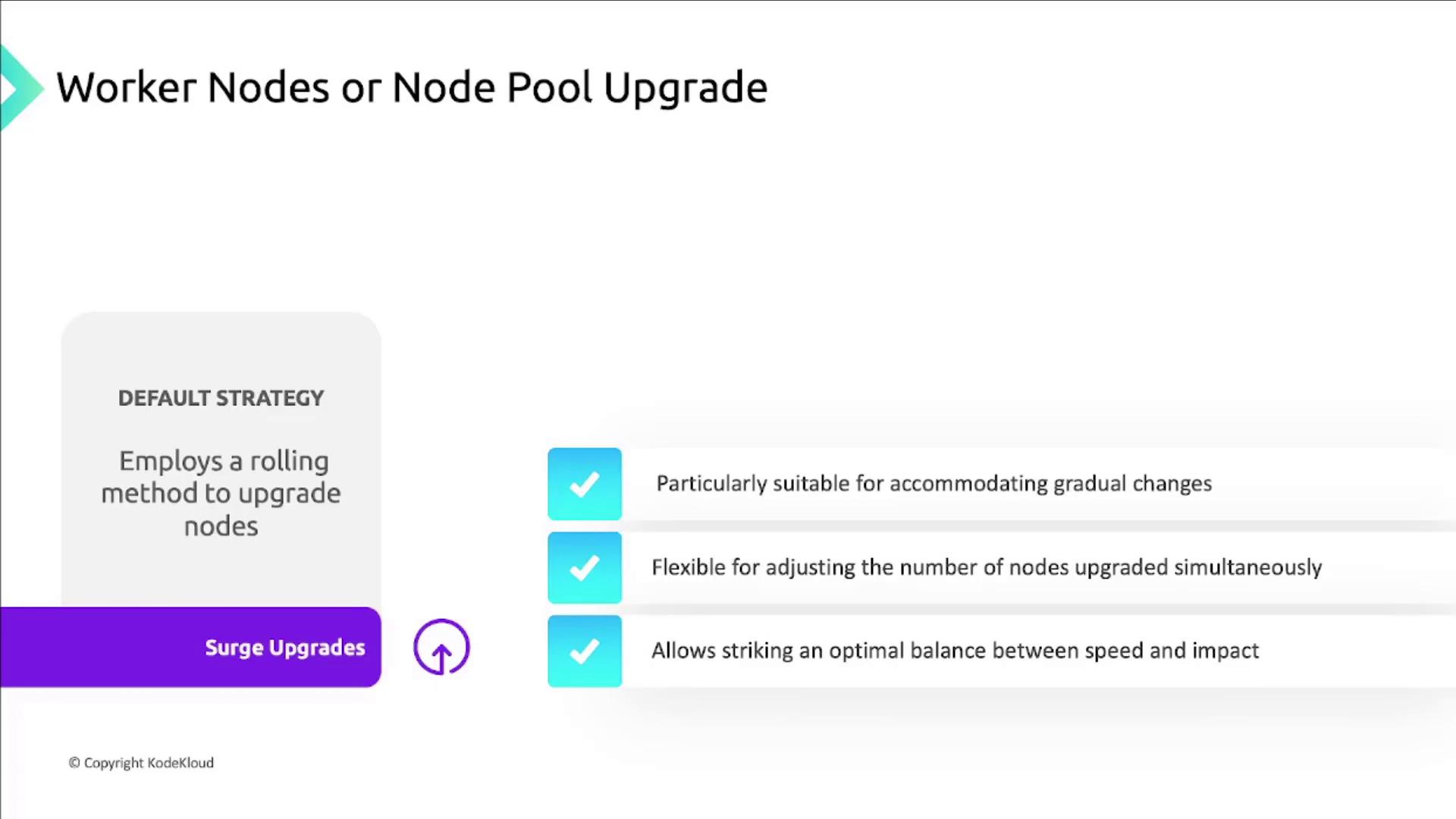
Tip
You can adjust maxSurge and maxUnavailable settings in your upgrade policy to fine-tune parallelism and downtime.
Blue-Green Upgrades
Maintain two parallel environments:
- Blue: Current, stable node pool
- Green: New node pool with updated kubelet
Workloads shift gradually to Green. Quick rollback is possible by redirecting traffic back to Blue.
Node Upgrade Workflow
- Cordoning: Marks the node unschedulable.
- Draining: Evicts running pods.
- Rescheduling: Control plane reschedules controller-managed pods; unschedulable pods enter pending state.
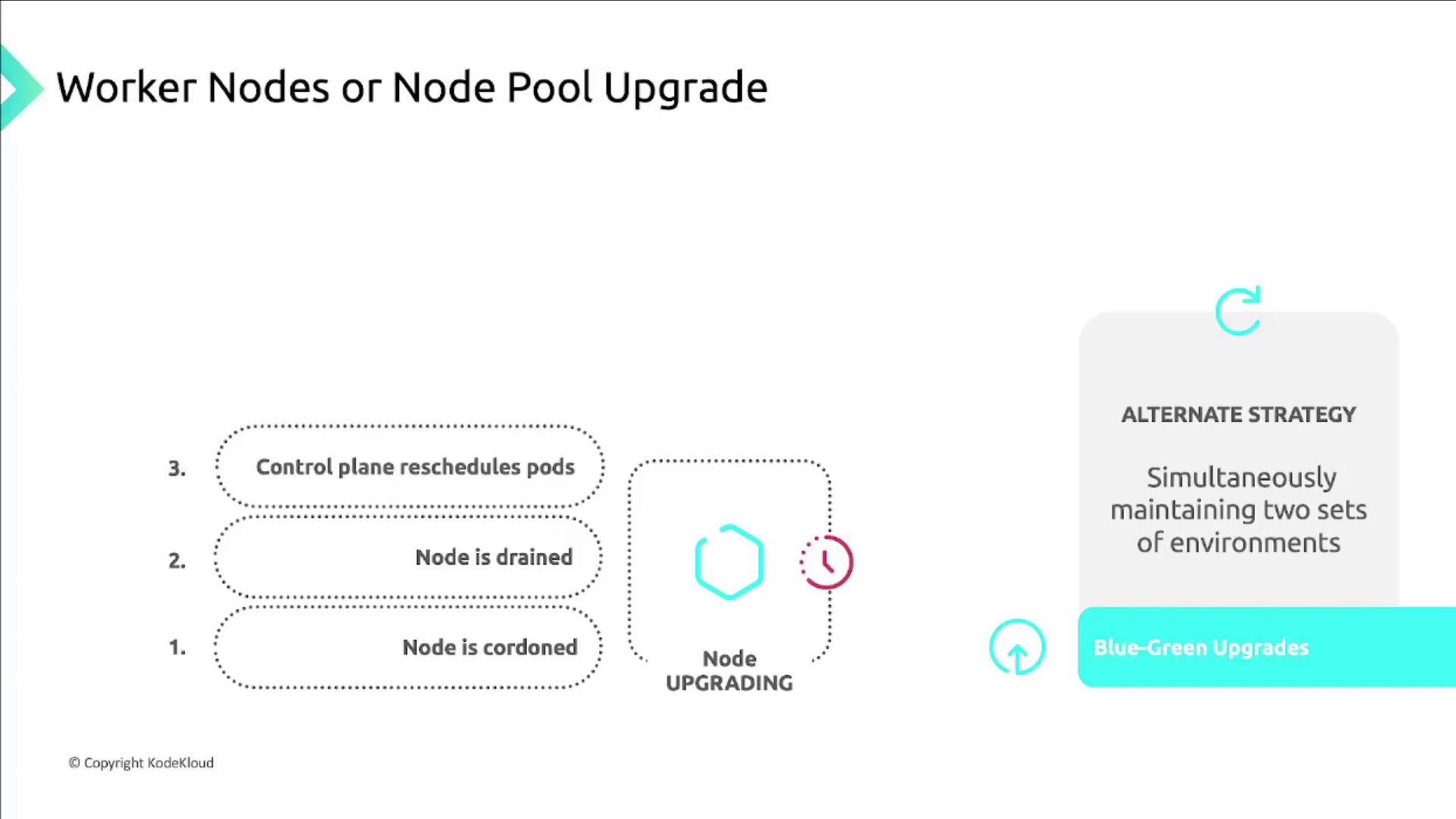
Upgrade time depends on your strategy, node count, and pod workloads—expect anywhere from minutes to hours.
3. Automatic Node Upgrades in Autopilot Mode
Autopilot clusters automatically upgrade both control plane and node pools to the same GKE version. Nodes with similar specs are grouped, and GKE uses surge upgrades to update up to 20 nodes concurrently.
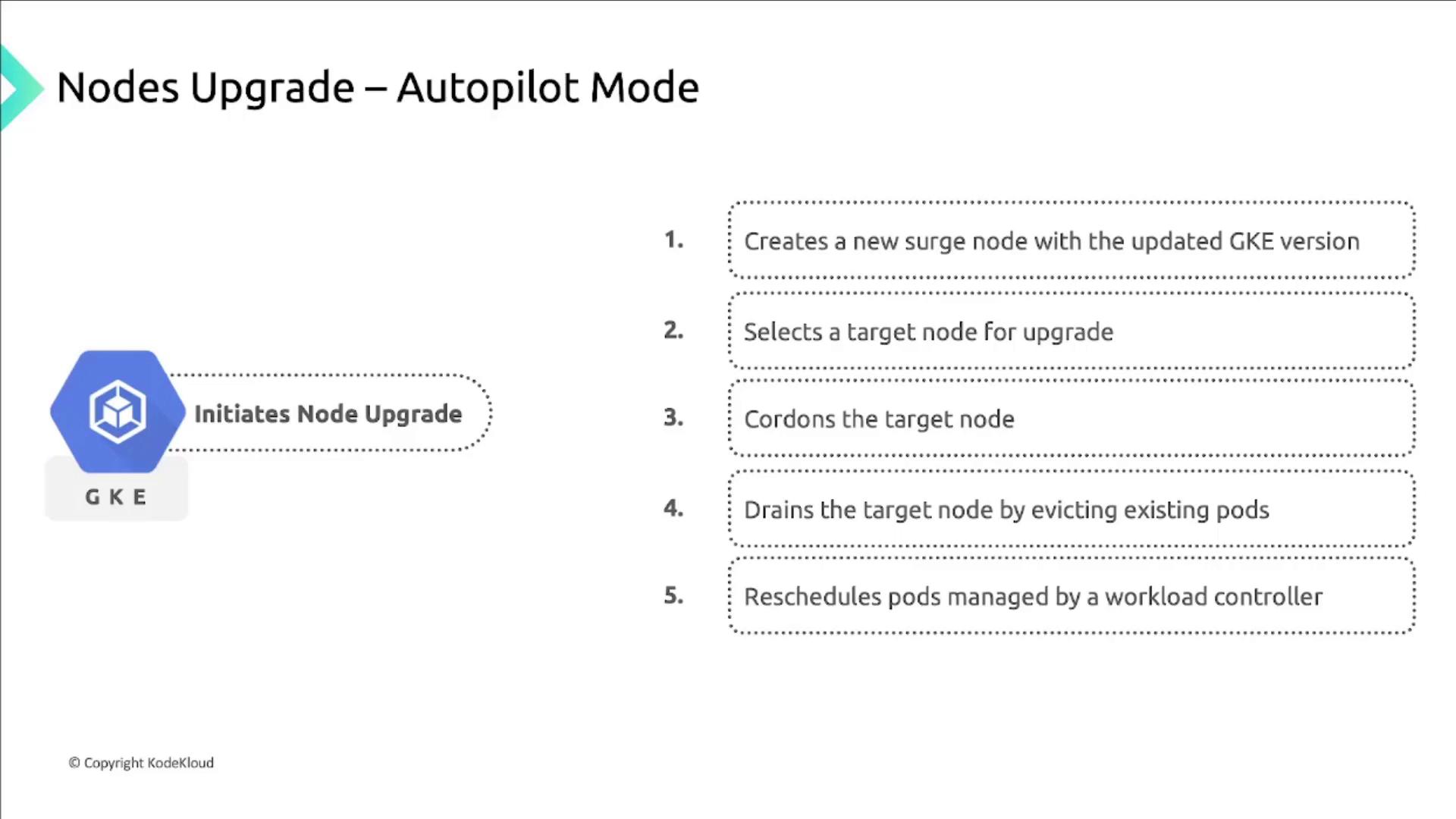
- Static pods on a node are deleted and not rescheduled.
- If a spike in unhealthy nodes occurs, GKE pauses the rollout for diagnostics.
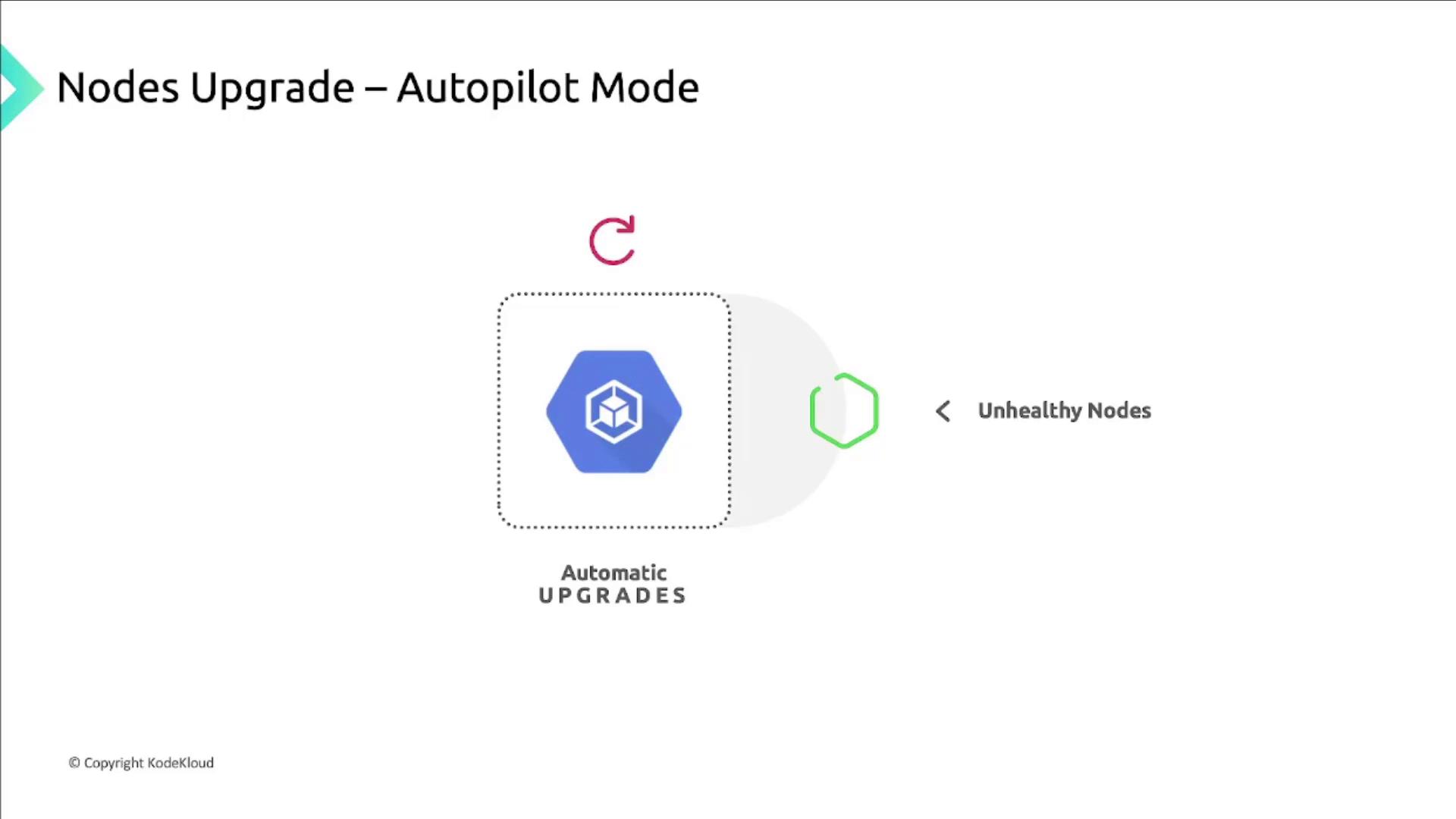
Warning
Static pods will not be automatically recreated during Autopilot upgrades. Ensure you back up critical static workloads.
4. Manual Upgrades
You can override automatic upgrades and manually set versions for control plane and node pools:
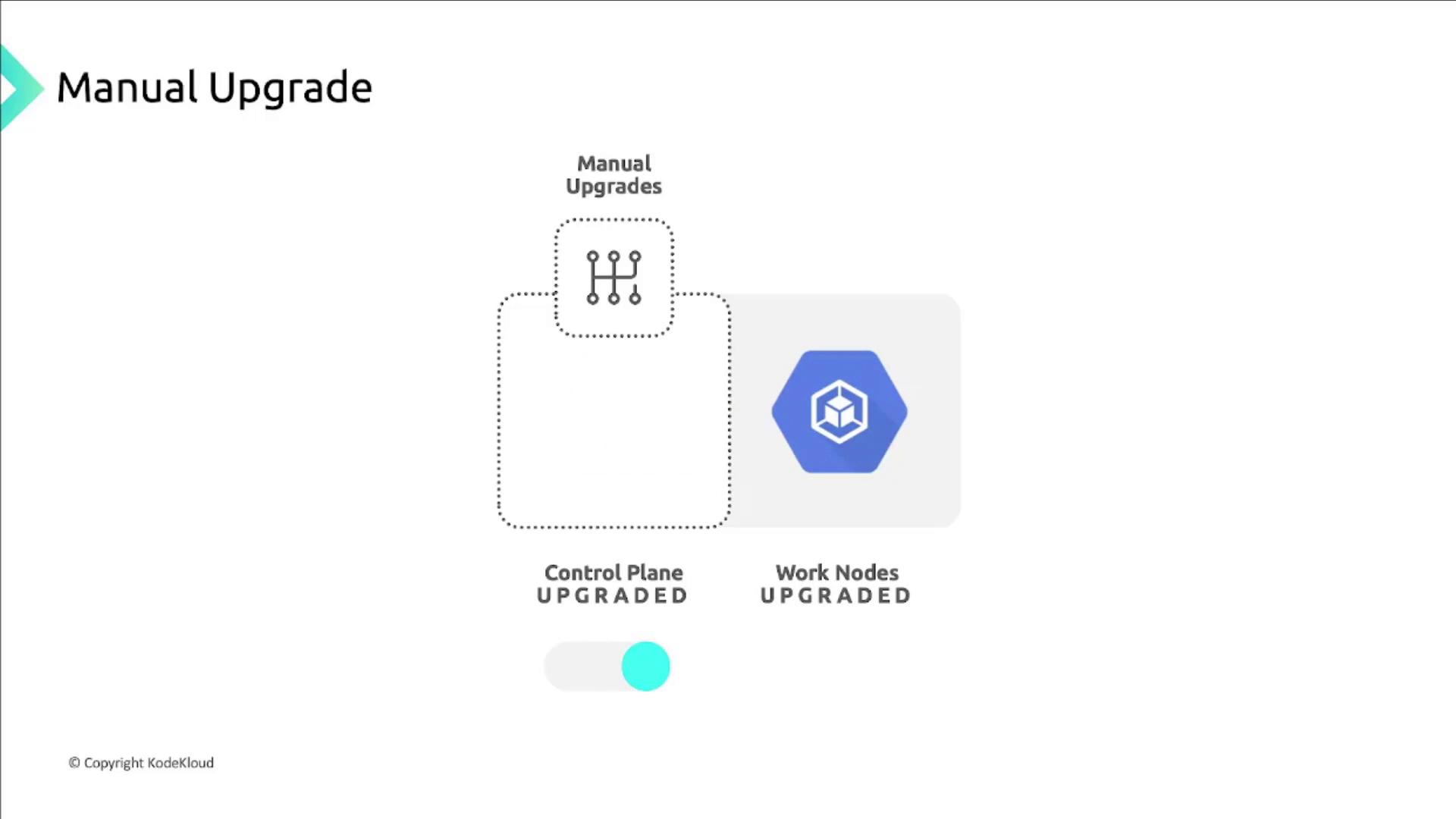
- Autopilot: Only the control plane version is configurable. Nodes upgrade once your selected version becomes the channel default.
- Standard: Control plane and node pool versions are individually configurable. Node auto-upgrade is on by default but can be disabled (not recommended).
Refer to the Kubernetes version support policy to ensure compatibility—node pools must stay within two minor versions of the control plane.
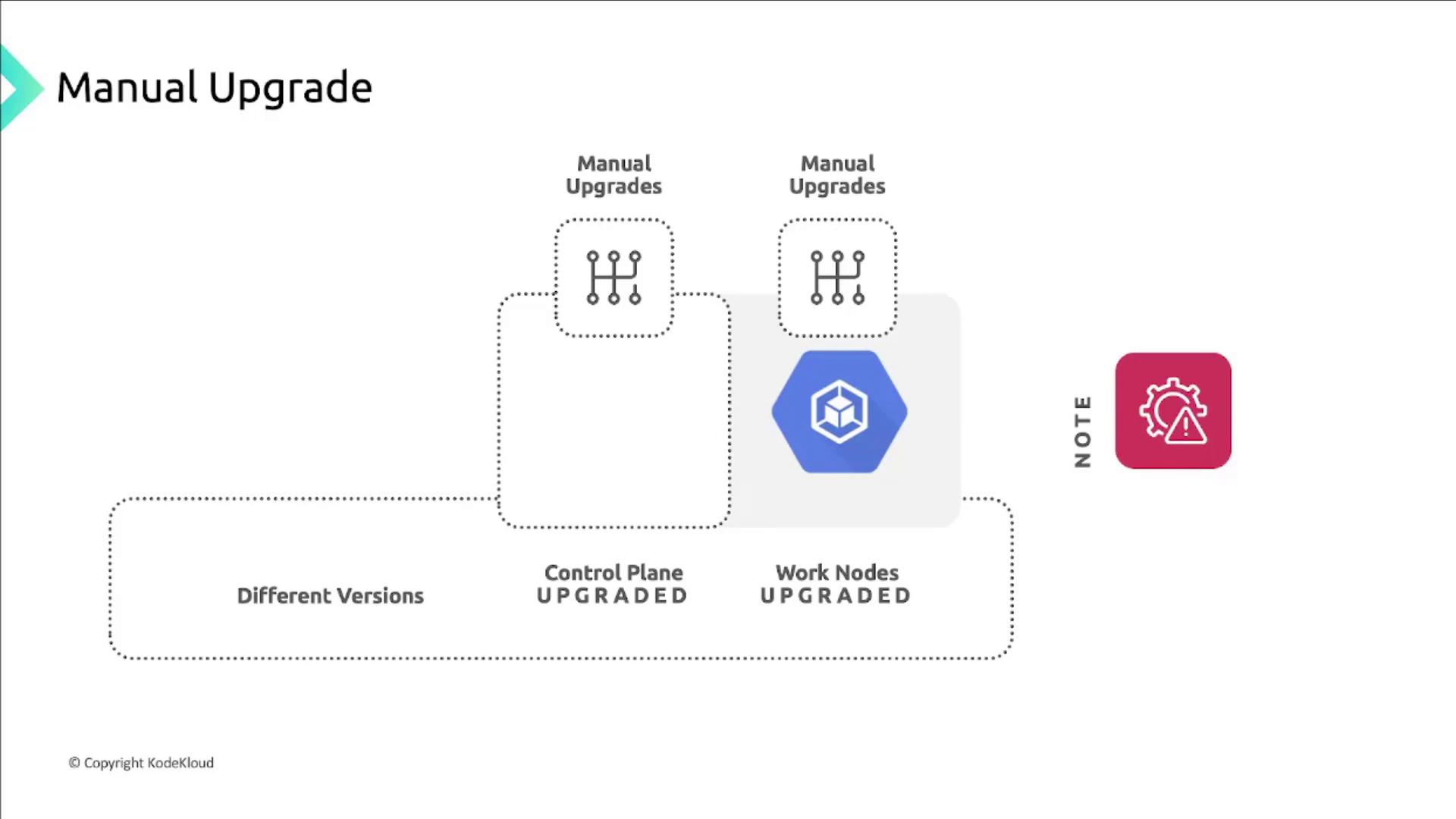
Control plane upgrades cannot be disabled, but you can define maintenance windows and exclusions to defer them temporarily.
Links and References
By following these best practices, you’ll keep your GKE infrastructure secure, performant, and up to date with minimal disruption.
Watch Video
Watch video content