GitOps with FluxCD
Flux Overview
DEMO FluxCD Installation
In this guide, you’ll install FluxCD on a single-node Kubernetes cluster running in Docker Desktop (WSL2) using Visual Studio Code. We’ll cover:
- Installing the Flux CLI
- Bootstrapping Flux with GitHub
- Verifying in-cluster components
Prerequisites
Ensure you have the following set up:
- Docker Desktop with Kubernetes enabled (Docker Desktop Docs)
kubectlconfigured- A GitHub account
- Visual Studio Code (or your preferred editor/terminal)
1. Environment Overview
You should see something like this when you open VS Code in WSL2:
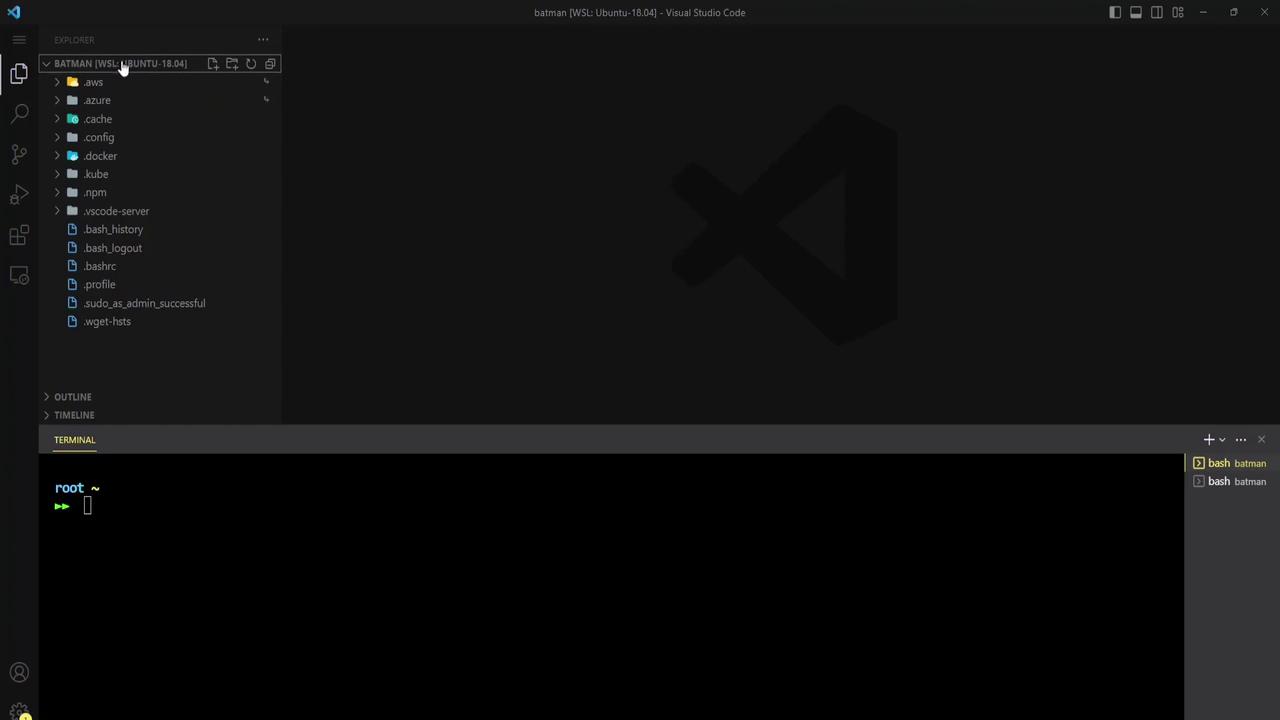
2. Start a Sample Container
First, launch a test container to ensure Docker is running:
docker run -d -p 80:80 docker/getting-started
3. Enable Kubernetes in Docker Desktop
Open Docker Desktop settings, navigate to Kubernetes, and enable it:
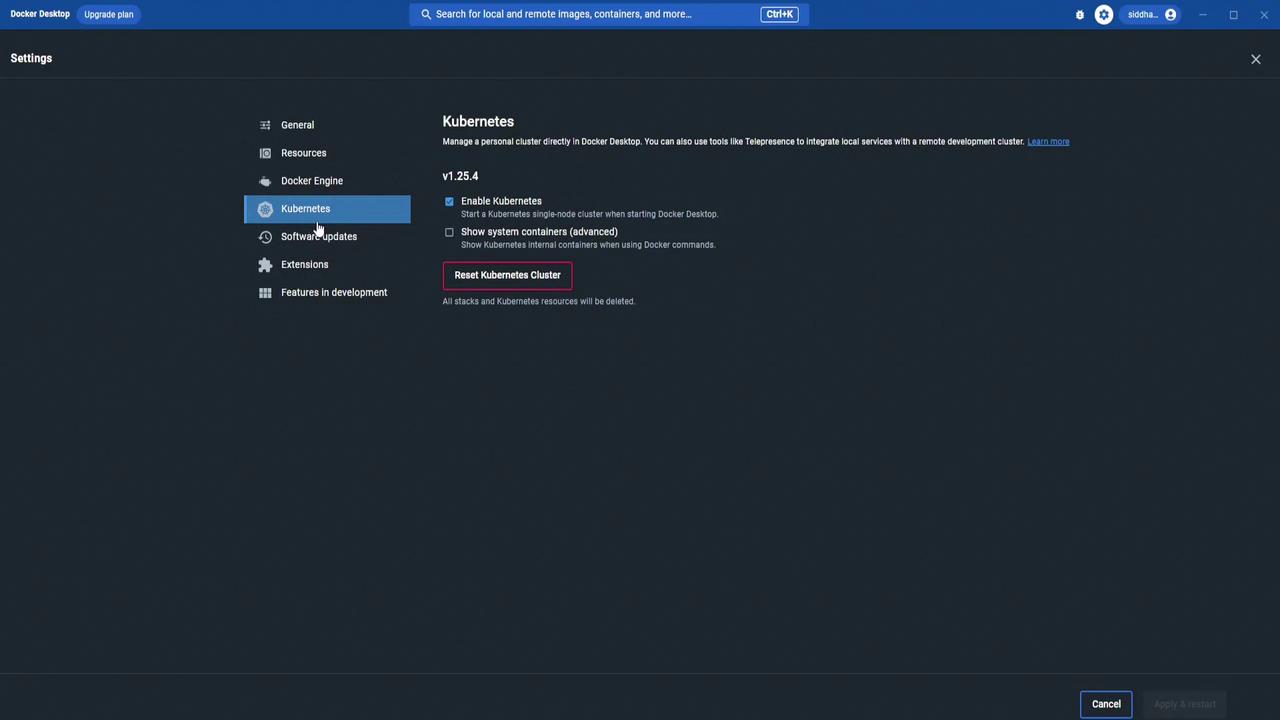
Verify the single-node cluster is Ready:
kubectl get nodes
# NAME STATUS ROLES AGE VERSION
# docker-desktop Ready control-plane 3d22h v1.25.4
4. Install the Flux CLI
Check if Flux is already installed:
flux --version
# Command 'flux' not found
Install using the official script:
curl -s https://fluxcd.io/install.sh | sudo bash
Expected output:
[INFO] Downloading metadata https://api.github.com/repos/fluxcd/flux2/releases/latest
[INFO] Using 0.41.2 as release
[INFO] Installing flux to /usr/local/bin/flux
Confirm the CLI is available:
flux --version
# flux version 0.41.2
No server components exist yet:
flux version
# ✗ no deployments found in flux-system namespace
List current namespaces:
kubectl get namespace
# NAME STATUS AGE
# default Active 3d22h
# kube-node-lease Active 3d22h
# kube-public Active 3d22h
# kube-system Active 3d22h
5. Bootstrap Flux on Kubernetes
Flux uses flux bootstrap to install controllers and generate GitOps manifests. The installation docs list several Git providers:
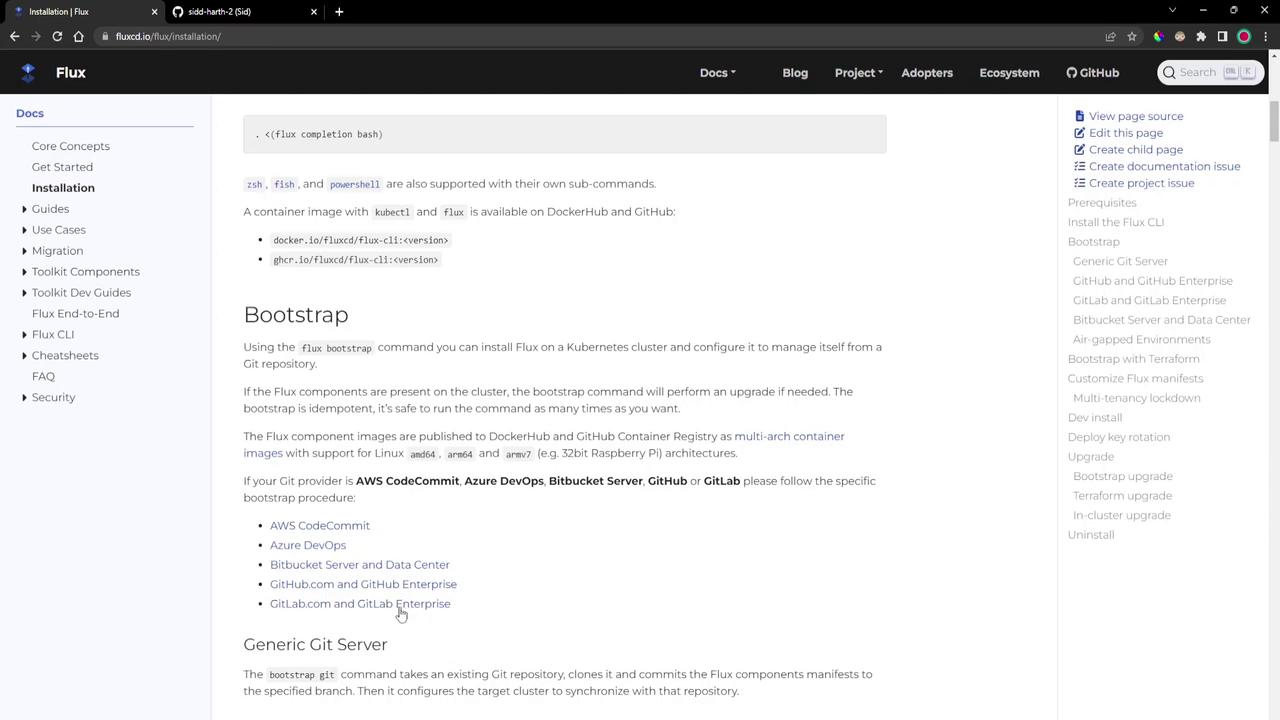
In this demo, we’ll use GitHub.
5.1 Create a GitHub Personal Access Token
- Go to Developer settings → Personal access tokens → Tokens (classic).
- Click Generate new token, select repo scope, and create it:
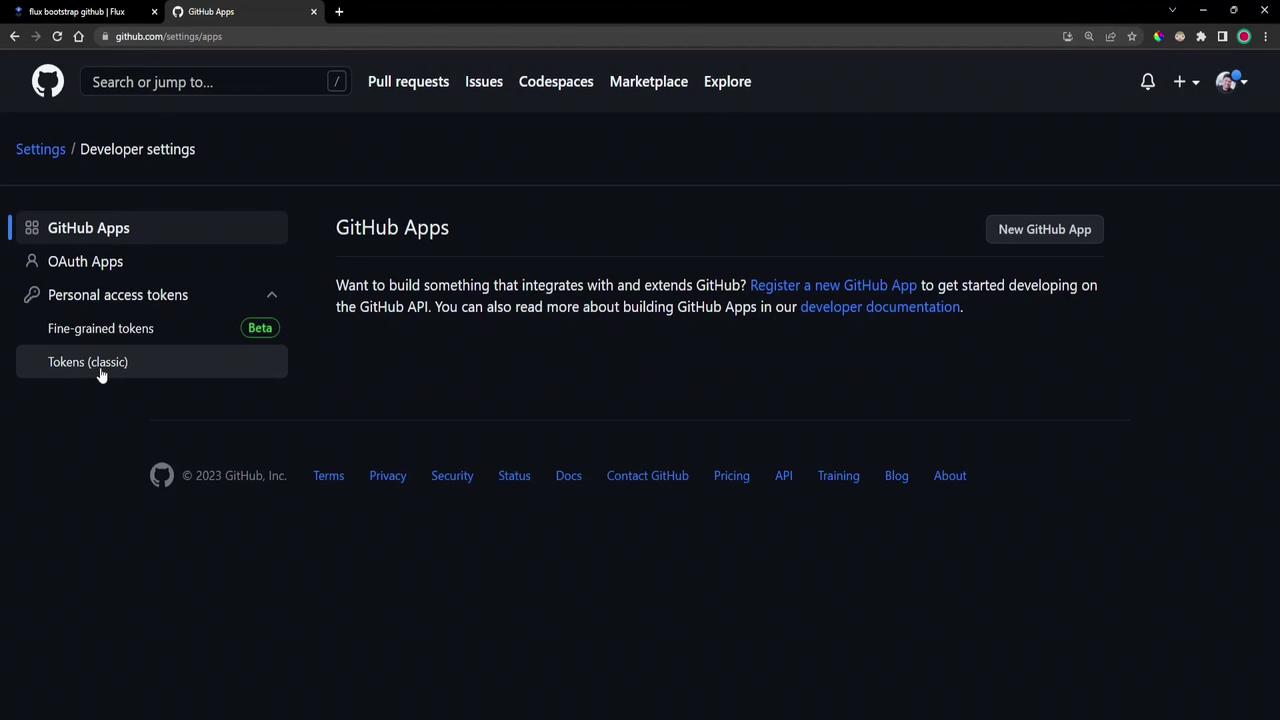
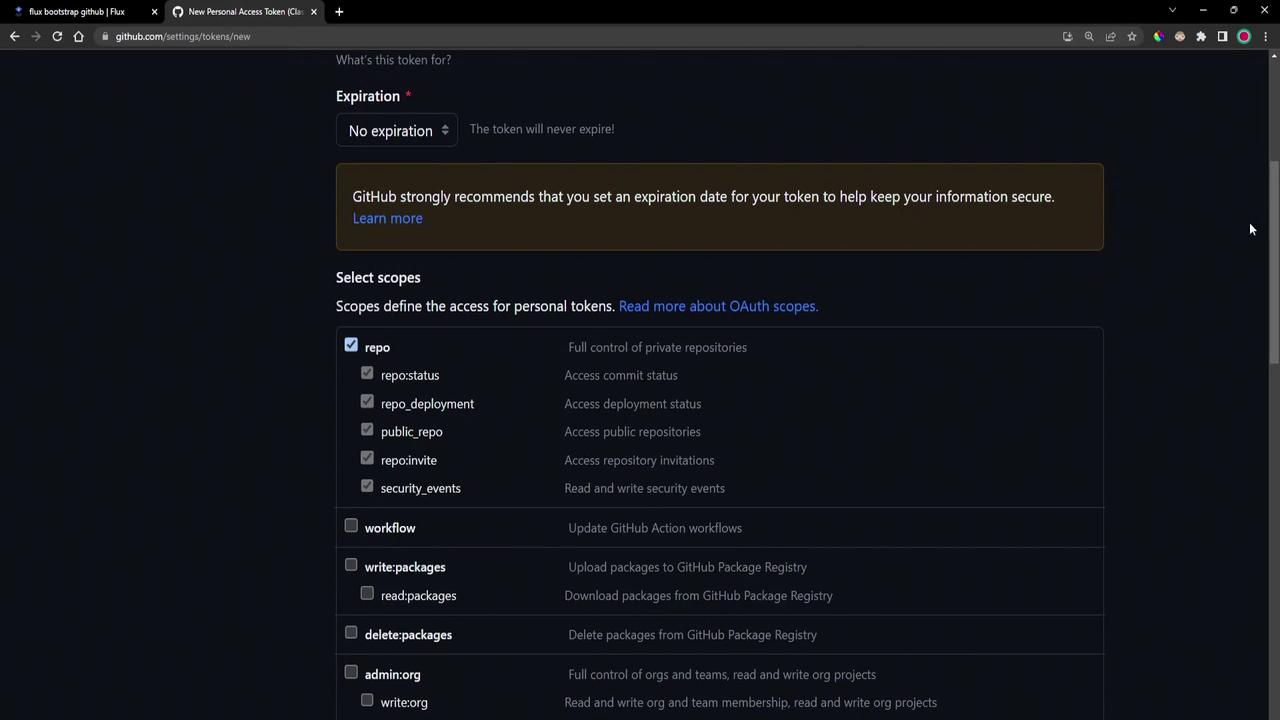
Secure Your Token
Store your GitHub token safely. Never commit it to a public repo or share it in plaintext.
5.2 Run flux bootstrap
Export the token and bootstrap Flux to your GitHub repo:
export GITHUB_TOKEN=<your-token>
flux bootstrap github \
--owner=sidd-harth-2 \
--repository=block-buster \
--path=flux-clusters/dev-cluster \
--personal=true \
--private=false
What happens during bootstrap:
- Flux connects to GitHub and creates (or clones) the repo
- Component manifests install into the
flux-systemnamespace - A deploy key and Kubernetes
Secretare created - Sync manifests are committed to GitHub
- Flux controllers reconcile their configuration
On success, you’ll see:
✔ cloned repository
✔ generating component manifests
✔ installing components in "flux-system" namespace
✔ reconciled sync configuration
✔ confirming components are healthy
all components are healthy
Check your GitHub account for the new repository and the token list:
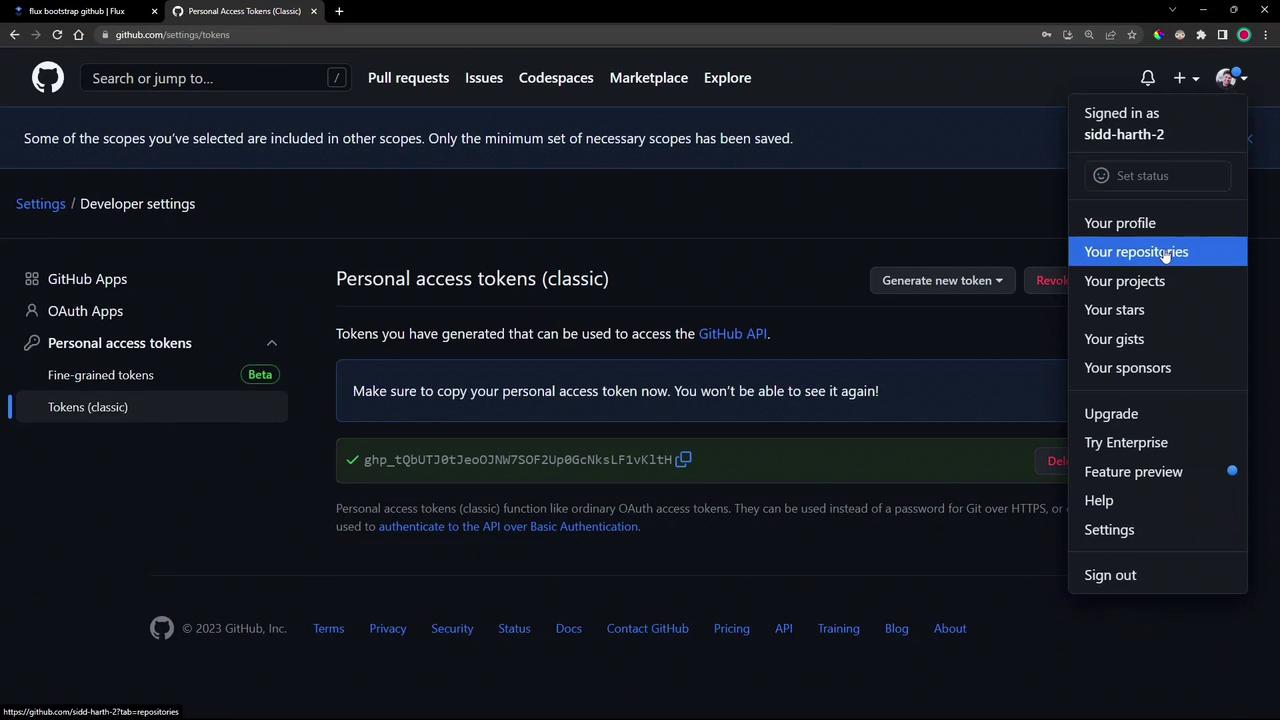
6. Clone and Inspect the Bootstrap Repository
View the GitOps manifests Flux created:
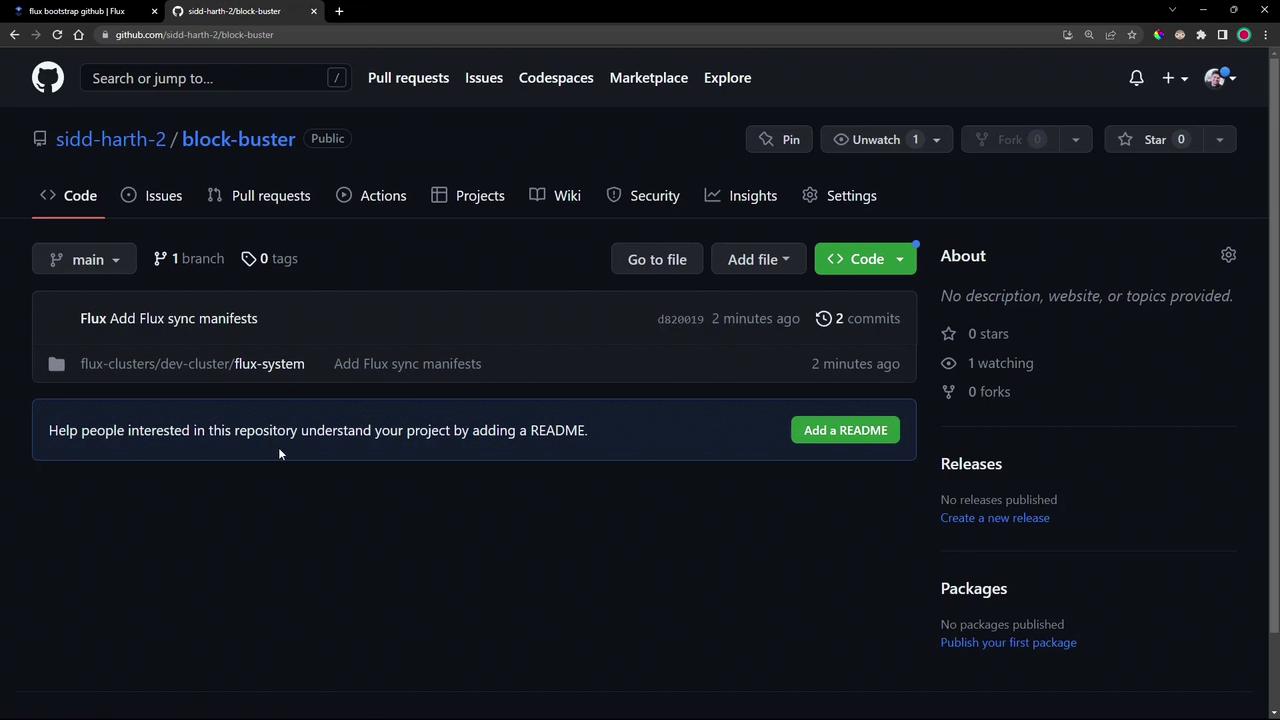
git clone https://github.com/sidd-harth-2/block-buster.git
cd block-buster
Inside flux-clusters/dev-cluster/flux-system, the gotk-components.yaml contains definitions for the flux-system namespace, CRDs, and controller deployments:
apiVersion: v1
kind: Namespace
metadata:
name: flux-system
labels:
app.kubernetes.io/part-of: flux
app.kubernetes.io/version: v0.41.2
---
apiVersion: apiextensions.k8s.io/v1
kind: CustomResourceDefinition
metadata:
name: alerts.notification.toolkit.fluxcd.io
...
7. Verify In-Cluster Components
Ensure everything is running properly:
kubectl get namespace flux-system
kubectl -n flux-system get all
# Lists pods, deployments, services for source-, helm-, kustomize-, notification-controllers
kubectl -n flux-system get secret flux-system
# Contains deploy key data
kubectl get crds | grep -i flux
# alerts.notification.toolkit.fluxcd.io 2023-04-05T19:16:44Z
# gitrepositories.source.toolkit.fluxcd.io 2023-04-05T19:16:44Z
# ...
Finally, check the versions of the CLI and controllers:
flux version
# flux version 0.41.2
# helm-controller: v0.31.2
# kustomize-controller: v0.35.1
# notification-controller: v0.33.0
# source-controller: v0.36.1
| Controller | Version |
|---|---|
| Flux CLI | 0.41.2 |
| Helm Controller | v0.31.2 |
| Kustomize Controller | v0.35.1 |
| Notification Controller | v0.33.0 |
| Source Controller | v0.36.1 |
Next Steps
You now have Flux installed and bootstrapped with GitHub. In a future post, we’ll explore how to configure and manage GitOps sync manifests for your applications.
Links and References
Watch Video
Watch video content
Practice Lab
Practice lab