GitOps with FluxCD
Notification Controller
DEMO Alerts amp Providers
In this tutorial, you'll configure the Flux Notification Controller to automatically send GitOps alerts to a Slack channel. By the end, you will have a working Slack App, Flux provider, and alert definitions driving real-time notifications.
1. Prepare Your Slack Workspace and Channel
If you don’t have a Slack workspace yet, create one by following Slack’s Help Center instructions:

Once your workspace is ready, create a new channel (public or private) for Flux alerts. In this demo, we’ll use flux-alerts-channel:
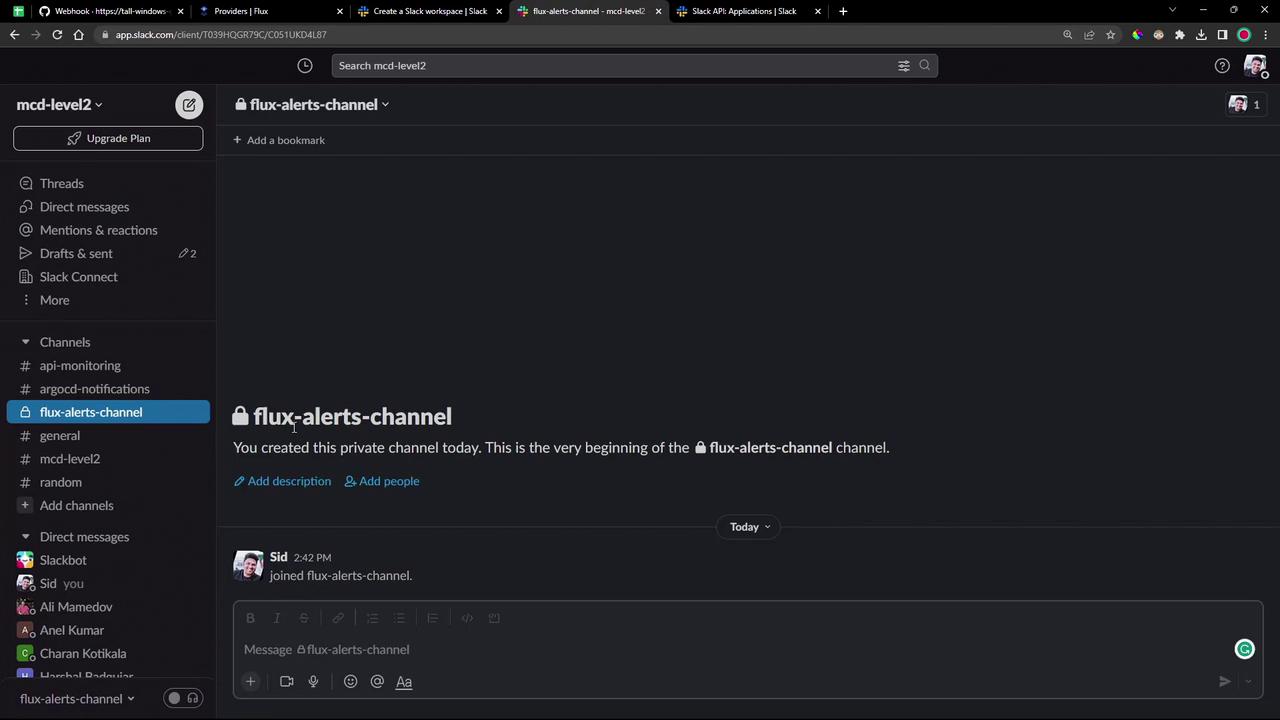
If you need to customize the channel settings, use the channel-creation pop-up:
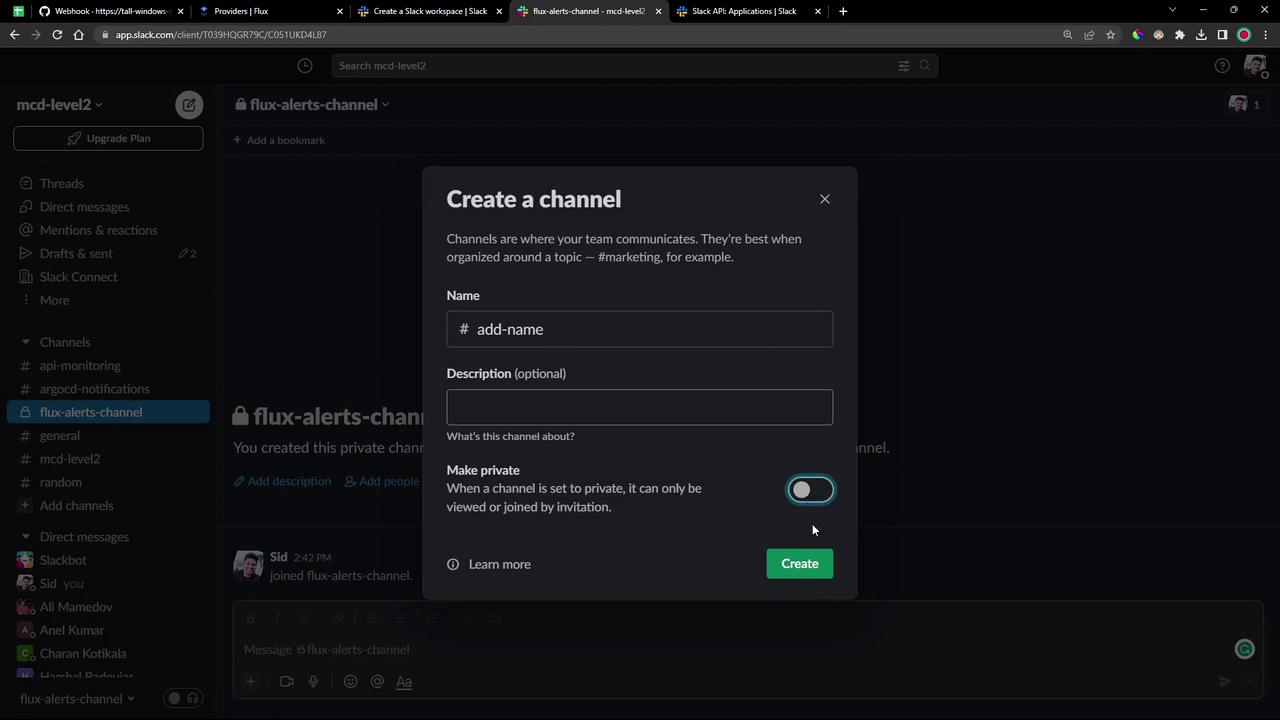
2. Create and Configure a Slack App
2.1 Create the Slack App
- Go to the Slack API dashboard.
- Click Create an App, give it a name (e.g., Flux Alerts Application), and select your workspace.
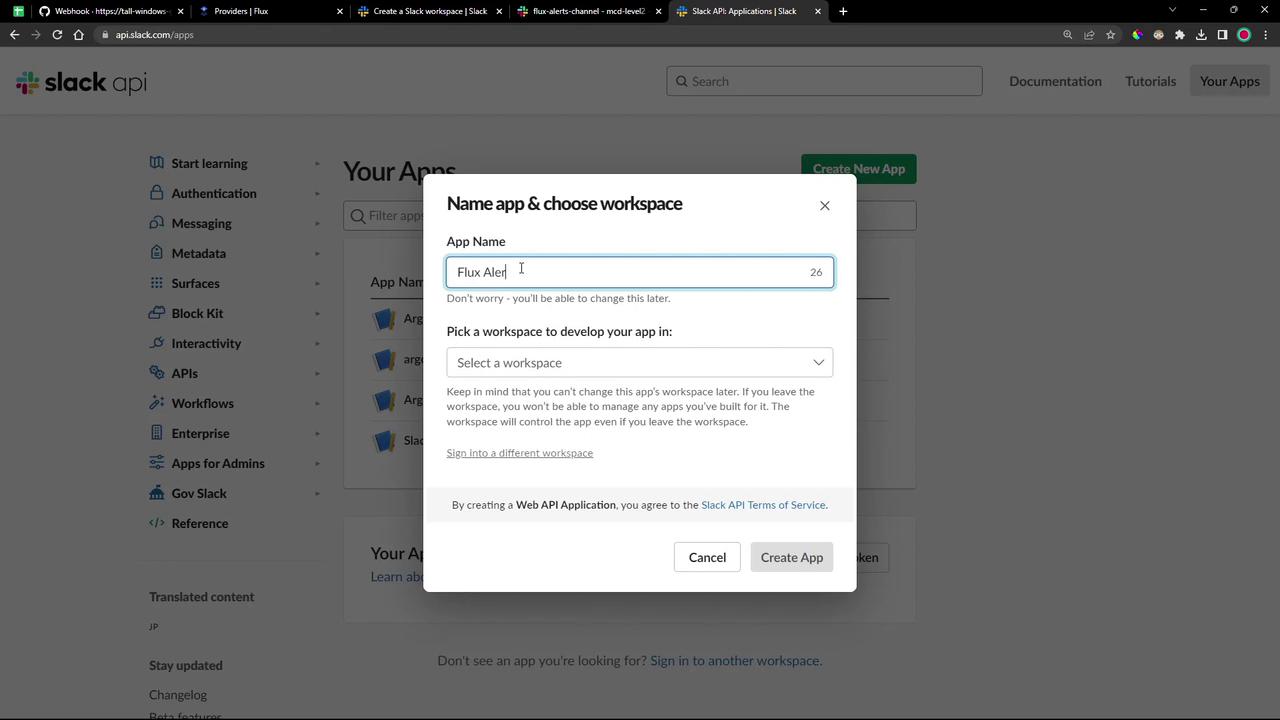
2.2 Configure OAuth & Permissions
Under Features → OAuth & Permissions, add the following Bot Token Scopes:
| Scope | Description |
|---|---|
| chat:write | Send messages as the app |
| channels:read | Read public channel information |
| chat:write.customize | Send messages with a custom avatar |
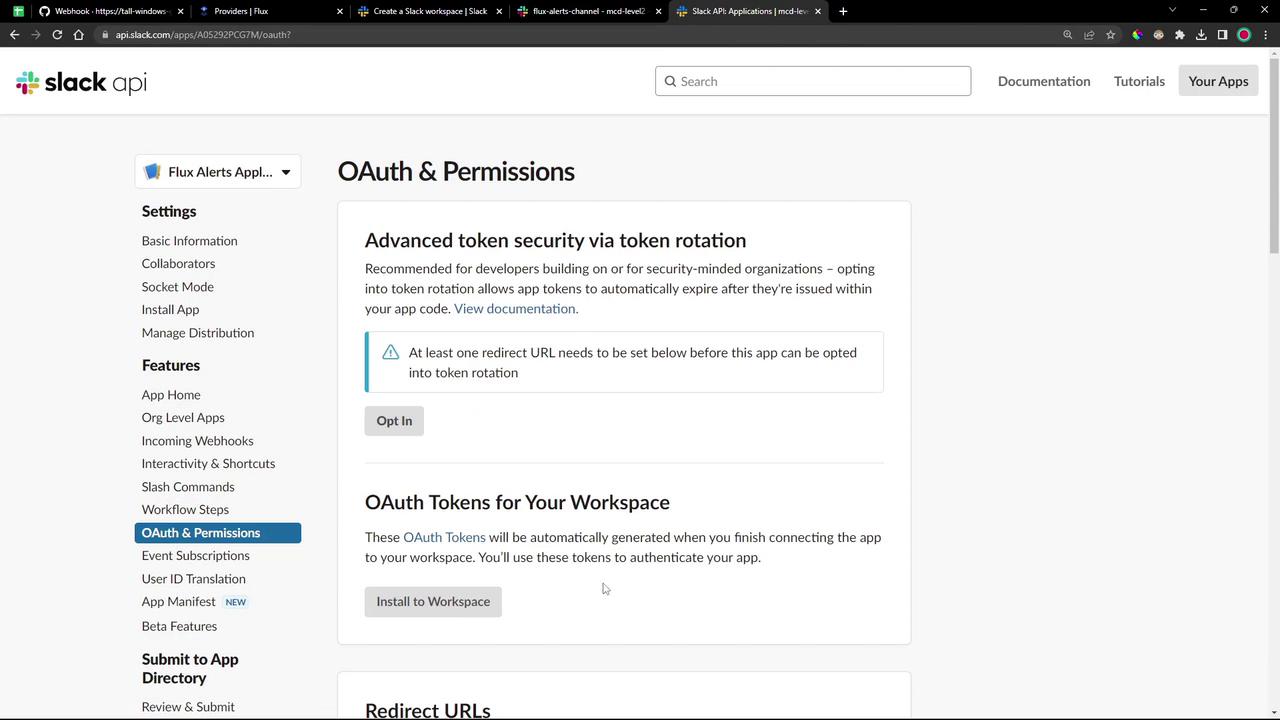
After adding the scopes, install the app:
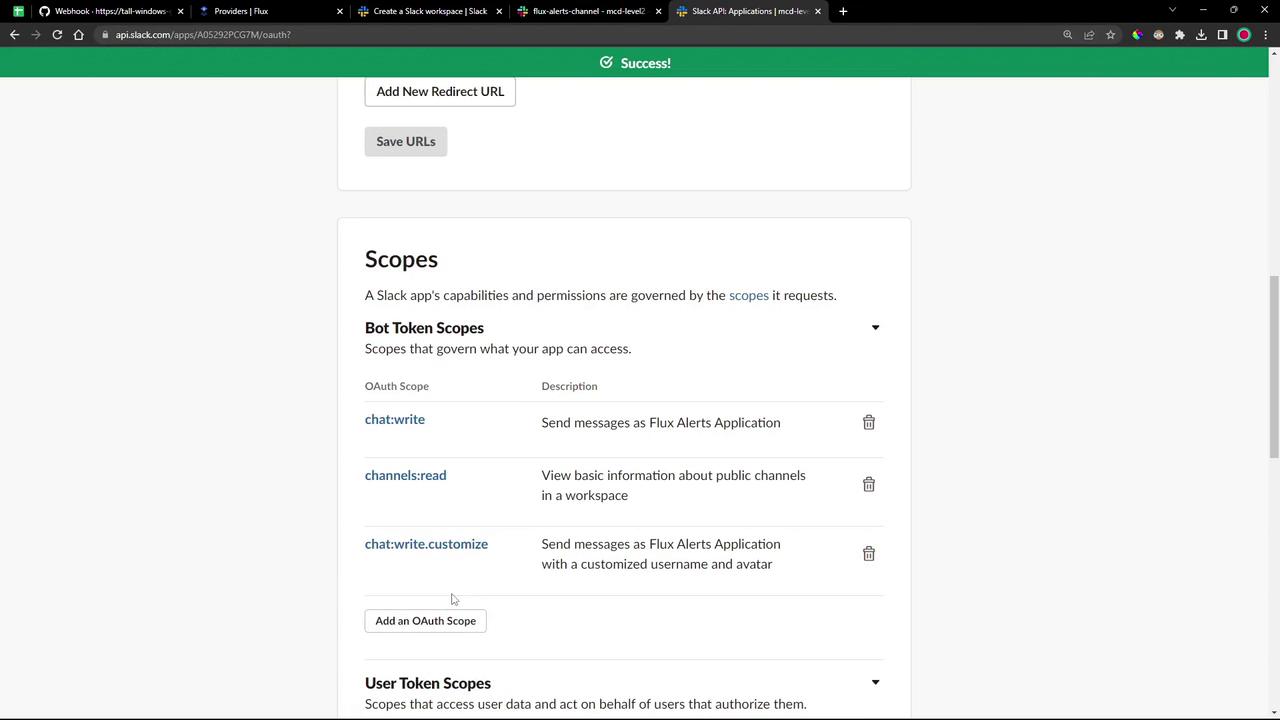
On the authorization screen, click Allow:
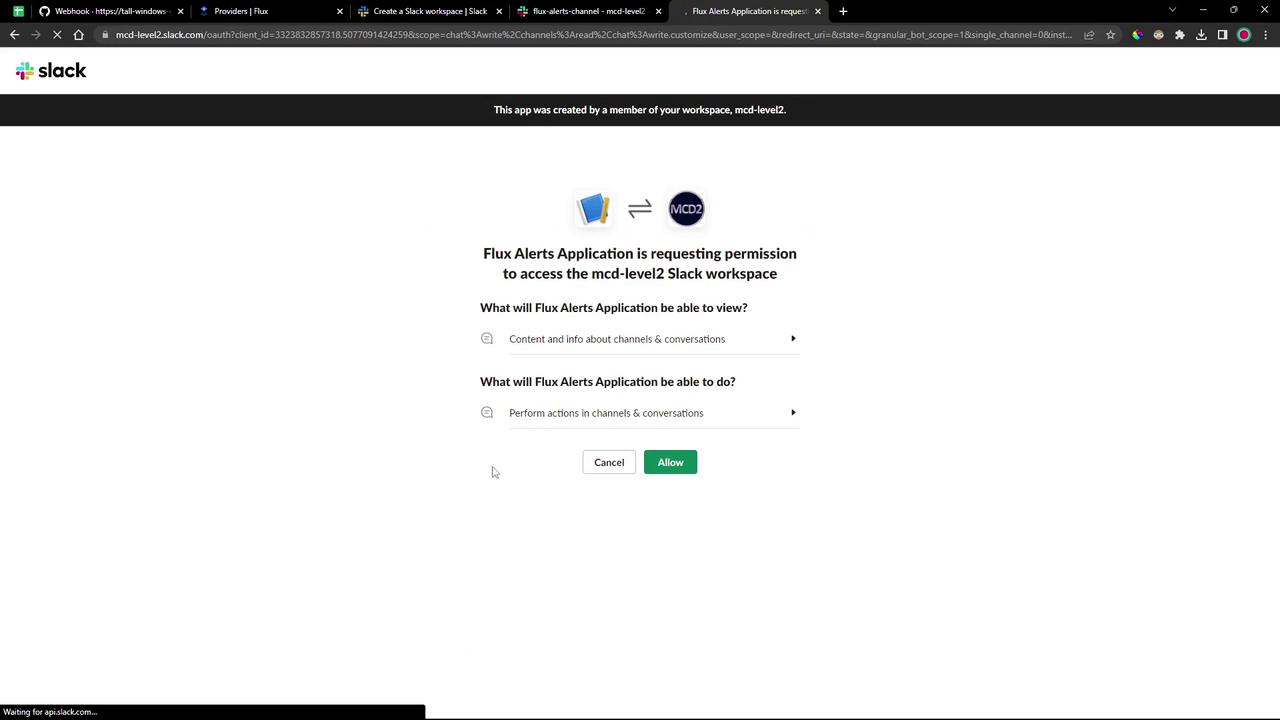
Once installed, copy the Bot User OAuth Token from the OAuth & Permissions page.
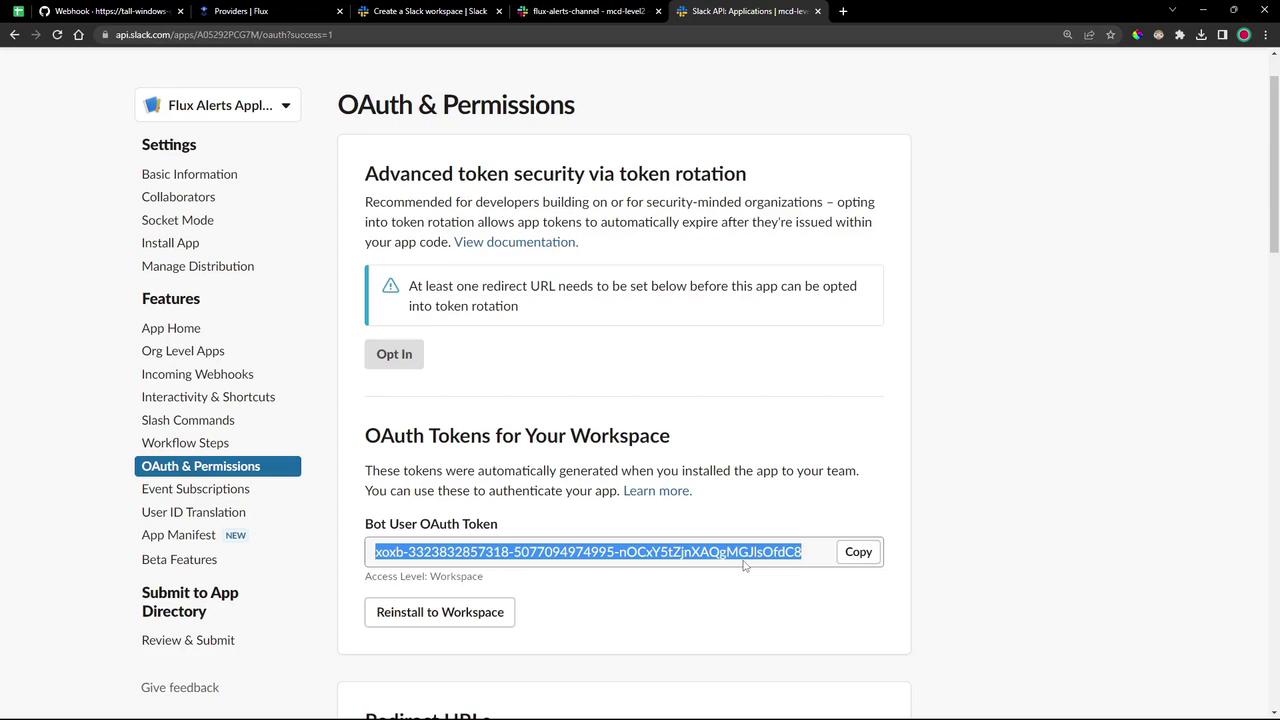
Warning
Keep your Bot User OAuth Token secure. Treat it like any sensitive credential.
2.3 Invite the Bot to Your Alert Channel
If your alerts channel is private, you must add the app as a member:
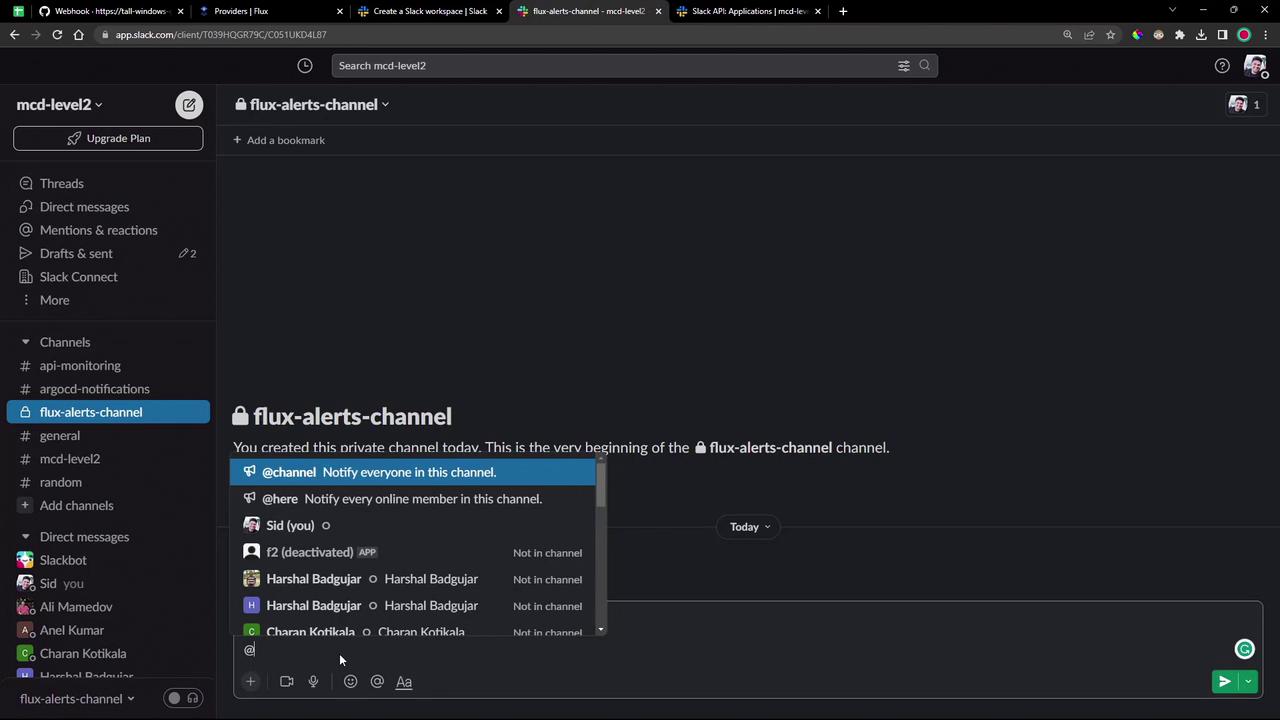
Once invited, you’ll see a confirmation in the channel:
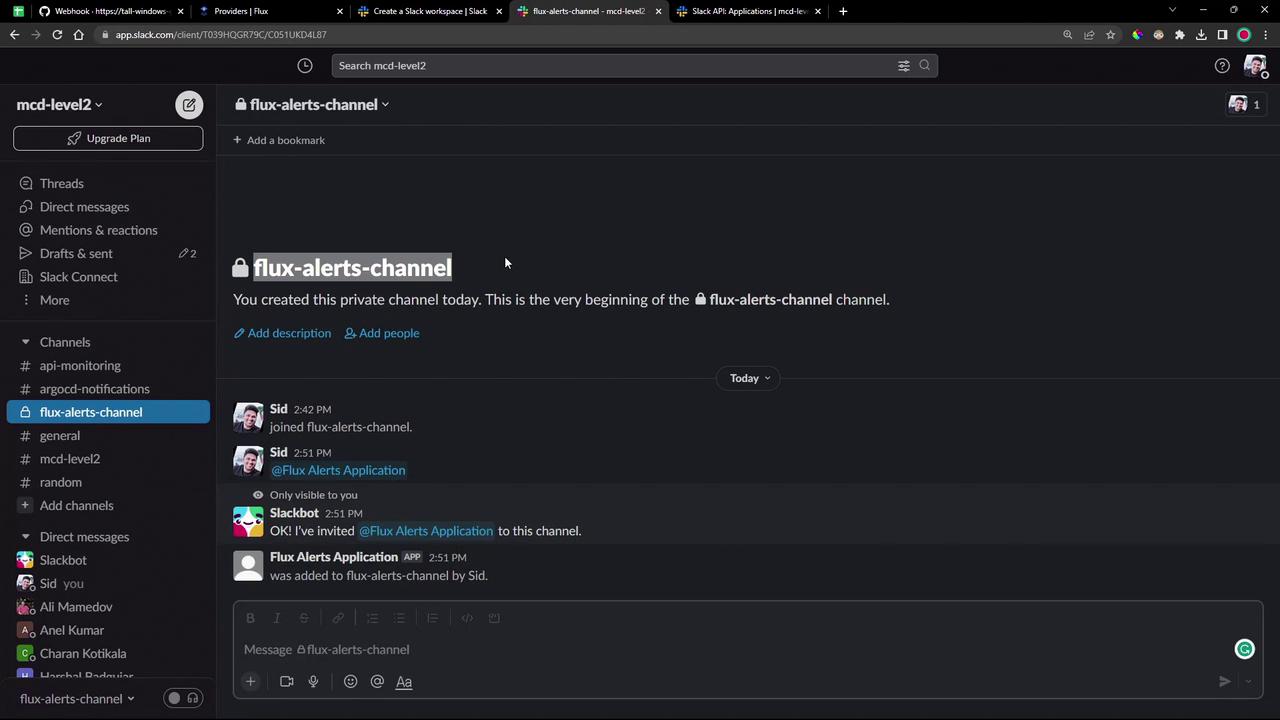
3. Configure Flux Notification Controller
3.1 Create the Slack Bot Token Secret
Store your Slack Bot Token in the flux-system namespace:
kubectl -n flux-system create secret generic slack-bot-token \
--from-literal=token=xoxb-xxxxxxxxxxxxxxxxxxxx
Note
Replace xoxb-xxxxxxxxxxxxxxxxxxxx with your actual Bot User OAuth Token.
3.2 Define the Slack Provider
Flux’s Provider API lets you specify how notifications are sent. See Flux Notification Providers:
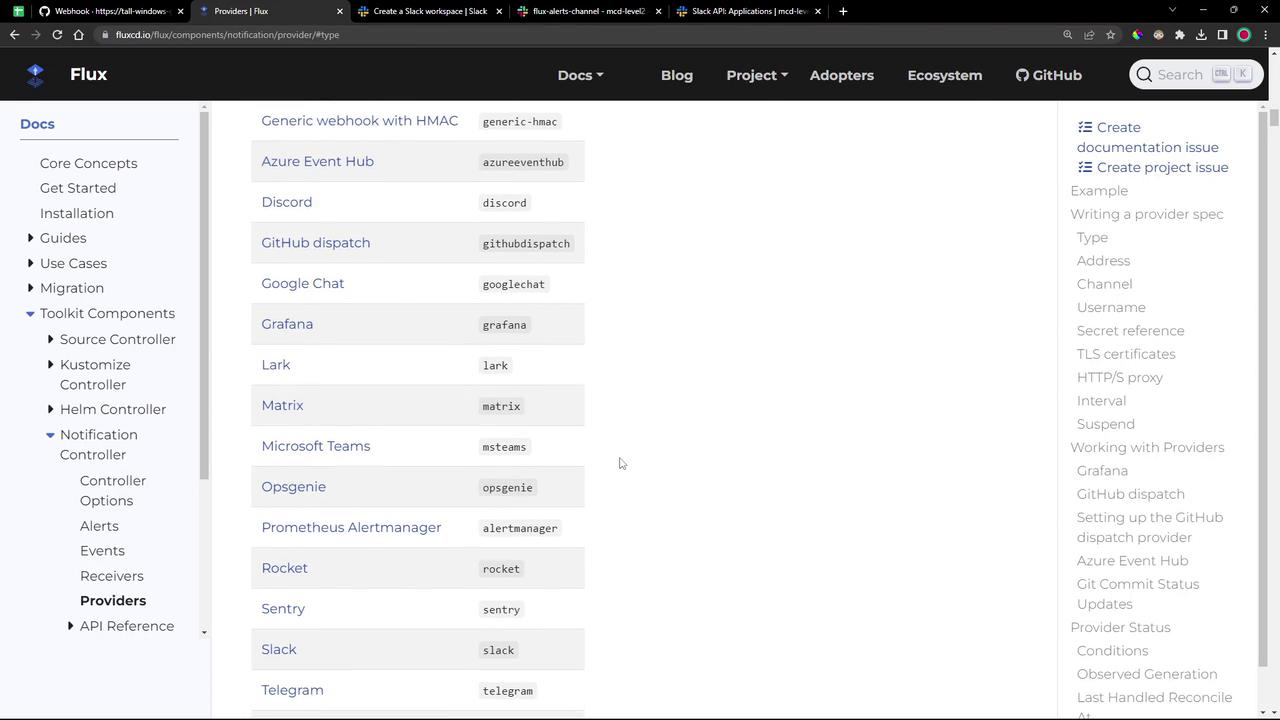
Option A: Apply a YAML manifest
Create notification-provider-slack.yaml:
apiVersion: notification.toolkit.fluxcd.io/v1beta2
kind: Provider
metadata:
name: notification-provider-slack
namespace: flux-system
spec:
type: slack
channel: flux-alerts-channel
address: https://slack.com/api/chat.postMessage
secretRef:
name: slack-bot-token
username: flux-bot
Apply it:
kubectl -n flux-system apply -f notification-provider-slack.yaml
Option B: Generate with the Flux CLI
flux create provider notification slack notification-provider-slack \
--channel flux-alerts-channel \
--username flux-bot \
--secret-ref slack-bot-token \
--address https://slack.com/api/chat.postMessage \
--export > notification-provider-slack.yaml
3.3 Define an Alert
Alerts let you filter events by severity and resource type before sending them via your provider.
Create notification-alert-slack.yaml:
apiVersion: notification.toolkit.fluxcd.io/v1beta2
kind: Alert
metadata:
name: notification-alert-slack
namespace: flux-system
spec:
eventSeverity: info
eventSources:
- kind: Kustomization; name: "*"
- kind: GitRepository; name: "*"
- kind: Bucket; name: "*"
- kind: OCIRepository; name: "*"
- kind: HelmChart; name: "*"
- kind: HelmRepository; name: "*"
- kind: HelmRelease; name: "*"
- kind: ImageRepository; name: "*"
- kind: ImagePolicy; name: "*"
- kind: ImageUpdateAutomation; name: "*"
providerRef:
name: notification-provider-slack
Or generate with the Flux CLI:
flux create alert notification-alert-slack \
--event-severity info \
--provider-ref notification-provider-slack \
--event-source Kustomization/* \
--event-source GitRepository/* \
--event-source Bucket/* \
--event-source OCIRepository/* \
--event-source HelmChart/* \
--event-source HelmRepository/* \
--event-source HelmRelease/* \
--event-source ImageRepository/* \
--event-source ImagePolicy/* \
--event-source ImageUpdateAutomation/* \
--export > notification-alert-slack.yaml
Apply your Alert:
kubectl -n flux-system apply -f notification-alert-slack.yaml
4. Confirm Setup
Make sure Flux picks up your changes and that both the provider and alert are READY:
flux reconcile source git flux-system
flux get alert
flux get providers notification
5. Trigger and Observe Notifications
Change something in your Git repository—for example, reduce the replica count in your deployment:
# in bb-app-source/2-demo/deployment.yaml
spec:
replicas: 1
Commit and push the update. Once Flux reconciles, you will see a notification in flux-alerts-channel:
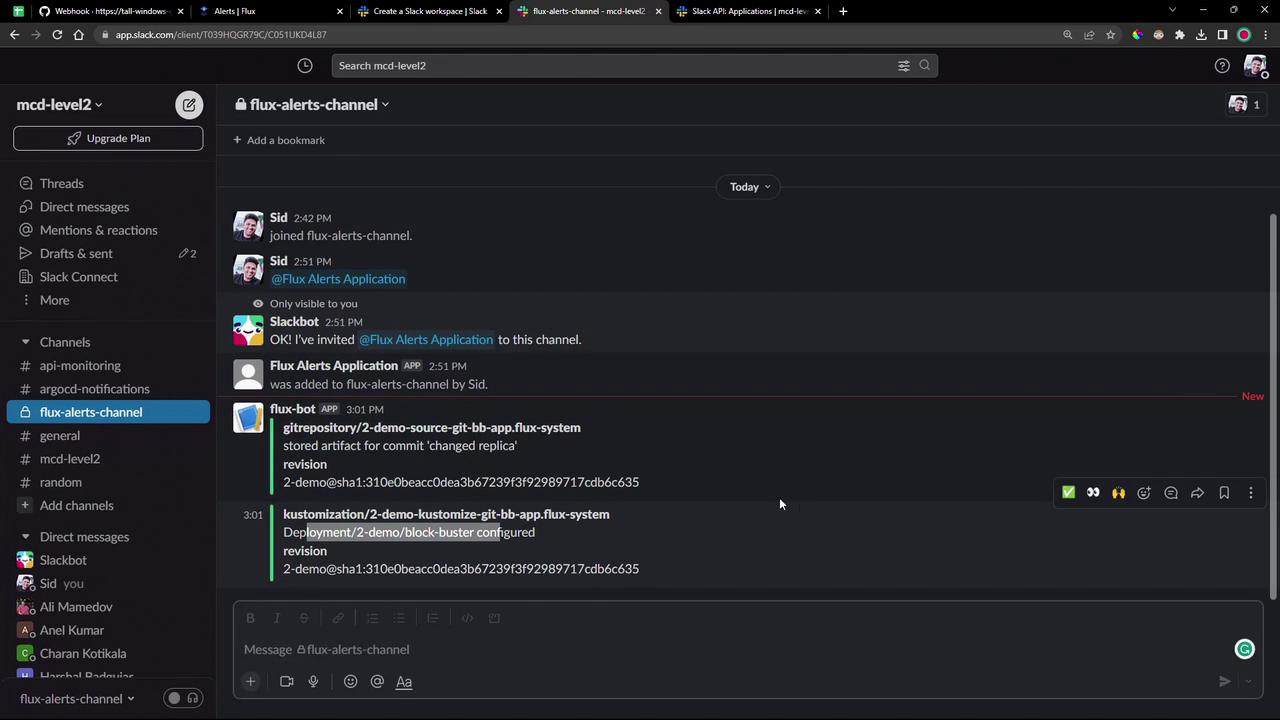
6. Verify the Update in Kubernetes
Confirm that your deployment reflects the new replica count:
kubectl -n 2-demo get pods
Congratulations! You have successfully configured Flux Notification Controller to deliver Slack alerts for all your Flux events.
Links and References
Watch Video
Watch video content