Grafana Loki
Grafana Loki Essentials Part 2
Deploying view app logs
In this lesson, you'll learn how to deploy a new API application while ensuring its logs are automatically forwarded to Loki. This guide covers configuring log collection with Promtail, deploying the application on Kubernetes, and verifying the logs through Grafana.
Configuring Log Collection
Begin by creating a file named app-deployment.yaml to define both the log collection settings and the deployment configuration for your application. Add the following Promtail snippet to configure how log labels are applied and where Promtail should locate log files from Kubernetes pods:
- action: replace
source_labels:
- __meta_kubernetes_pod_node_name
target_label: node_name
- action: replace
source_labels:
- __meta_kubernetes_namespace
target_label: namespace
- action: replace
replacement: '$1'
separator: /
source_labels:
- namespace
- app
target_label: job
- action: replace
source_labels:
- __meta_kubernetes_pod_name
target_label: pod
- action: replace
source_labels:
- __meta_kubernetes_pod_container_name
target_label: container
- action: replace
replacement: /var/log/pods/$1/*.log
separator: /
source_labels:
- __meta_kubernetes_pod_uid
- __meta_kubernetes_pod_container_name
Note
This configuration directs Promtail on how to label and locate Kubernetes pod log files effectively.
Deploying the Application
Next, add the deployment configuration to the same file. The YAML snippet below describes a standard Kubernetes Deployment for an API application. This deployment uses the kodekloud/loki-demo image from Docker Hub—a demo container that generates random logs to help verify log collection via Loki.
kind: Deployment
metadata:
name: api
spec:
selector:
matchLabels:
app: api
template:
metadata:
labels:
app: api
spec:
containers:
- name: api
image: kodekloud/loki-demo
resources:
limits:
memory: "128Mi"
cpu: "500m"
After adding this configuration, save the app-deployment.yaml file.
Applying the Configuration
Deploy the new application using the following command:
kubectl apply -f app-deployment.yaml
You should see output similar to the following:
deployment.apps/api created
Wait a few seconds, then verify that the pod is running by executing:
kubectl get pods
A successful deployment might produce an output like this:
NAME READY STATUS RESTARTS AGE
api-5bb95b4844-ln5xk 1/1 Running 0 6s
loki-0 1/1 Running 0 14m
loki-grafana-5df4f4d7d99-x4794 2/2 Running 0 14m
loki-promtail-bk9rj 1/1 Running 0 14m
Tip
Ensure that all pods are up and running before proceeding to verify the logs.
Verifying Logs in Grafana
To confirm that your API pod's logs are being captured, open Grafana and navigate to the query interface. Follow these steps:
- Select the
podfield from the available options. - Clear any current selections if necessary.
- Find and click on your API pod to execute the query.
The logs generated by the application mimic a typical REST API, including details such as HTTP methods, routes, and response codes. For example:
2023-08-06 19:19:33.823 {"log":"{\"level\":40,\"time\":1691369373699,\"pid\":1,\"hostname\":\"api-5bb95b4844-ln5kx\",\"method\":\"POST\",\"route\":\"/users/\",\"code\":\"200\",\"stream\":\"stdout\",\"time\":\"2023-08-06T19:19:33.699944589Z\"}\n"}
2023-08-06 19:19:32.819 {"log":"{\"level\":50,\"time\":1691369272969,\"pid\":1,\"hostname\":\"api-5bb95b4844-ln5kx\",\"method\":\"PATCH\",\"route\":\"/products\",\"code\":\"200\",\"stream\":\"stdout\",\"time\":\"2023-08-06T19:19:32.707664272Z\"}\n"}
2023-08-06 19:19:30.811 {"log":"{\"level\":40,\"time\":1691369259796,\"pid\":1,\"hostname\":\"api-5bb95b4844-ln5kx\",\"method\":\"DELETE\",\"route\":\"/users/\",\"code\":\"404\",\"stream\":\"stdout\",\"time\":\"2023-08-06T19:19:30.697300013Z\"}\n"}
These entries confirm that logs are correctly collected and forwarded to Loki.
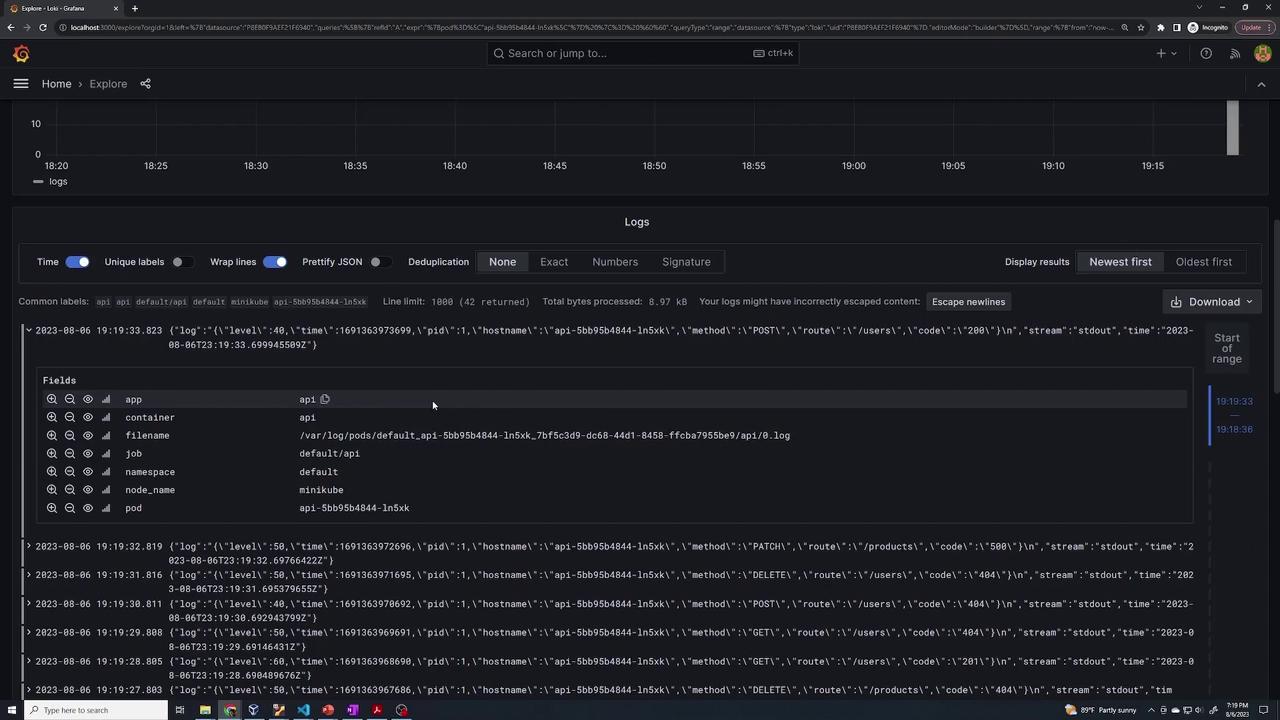
Info
Promtail automatically collects these logs and sends them to Loki without requiring any additional configuration.
This concludes the lesson on deploying an application and monitoring its logs using Loki and Grafana. By following these steps, you ensure that your Kubernetes-based application logs are efficiently collected and easily viewed in Grafana.
Watch Video
Watch video content