HashiCorp Certified: Consul Associate Certification
Access the Consul KeyValue KV
Interacting with Consul KV
Consul’s key/value (KV) store lets you centrally manage configuration data, feature flags, and more. You can interact with the KV store in three ways:
| Interface | Description | Ideal For |
|---|---|---|
| HTTP API | Perform CRUD operations over HTTP | Applications, automation, SDKs |
| Command-Line | consul kv subcommands for KV management | Administrators, scripts |
| Web UI | Browser-based view and edit | Exploratory or ad hoc changes |
Below, we’ll explore each interface in detail.
1. Consul KV HTTP API
The HTTP API exposes a /v1/kv endpoint. Use standard HTTP verbs (PUT, GET, DELETE) to manage keys.
1.1 Writing a Key (PUT)
curl --request PUT \
--data 'enabled' \
https://consul.example.com:8500/v1/kv/data/app4
# => true
A response of true means the write succeeded. If the path (data/app4) doesn’t exist, Consul creates it automatically.
1.2 Reading a Key (GET)
curl https://consul.example.com:8500/v1/kv/data/app4 | jq
[
{
"LockIndex": 0,
"Key": "data/app4",
"Flags": 0,
"Value": "J2VuYWJsZWQn",
"CreateIndex": 69,
"ModifyIndex": 87
}
]
The Value field is Base64-encoded. Decode it:
echo "J2VuYWJsZWQn" | base64 --decode
# => 'enabled'
Note
Base64 encoding is not encryption. Data at rest in Consul is unencrypted by default; the API simply returns values encoded in Base64.
For full API reference, see the Consul KV HTTP API documentation.
2. Consul Command-Line Interface
The consul kv set of commands provides a quick way to interact with the KV store from your terminal.
# Write or update a key
consul kv put app1/config/apikey 4fe20s12a02$23
# Read back the value
consul kv get app1/config/apikey
# Delete the key
consul kv delete app1/config/apikey
# Output: Success! Data deleted at key: app1/config/apikey
| Subcommand | Action |
|---|---|
put | Create or update a key |
get | Retrieve the plaintext value |
delete | Remove a key and its data |
Consult the Consul CLI documentation for additional flags and examples.
3. Consul Web UI
The Consul UI provides a visual way to browse and modify KV entries.
- Log in to your Consul cluster.
- Click on the Key/Value tab in the top navigation.
- Drill down through key prefixes to locate your entry.
- Click on a key to view or edit its value in JSON, YAML, or HCL format.
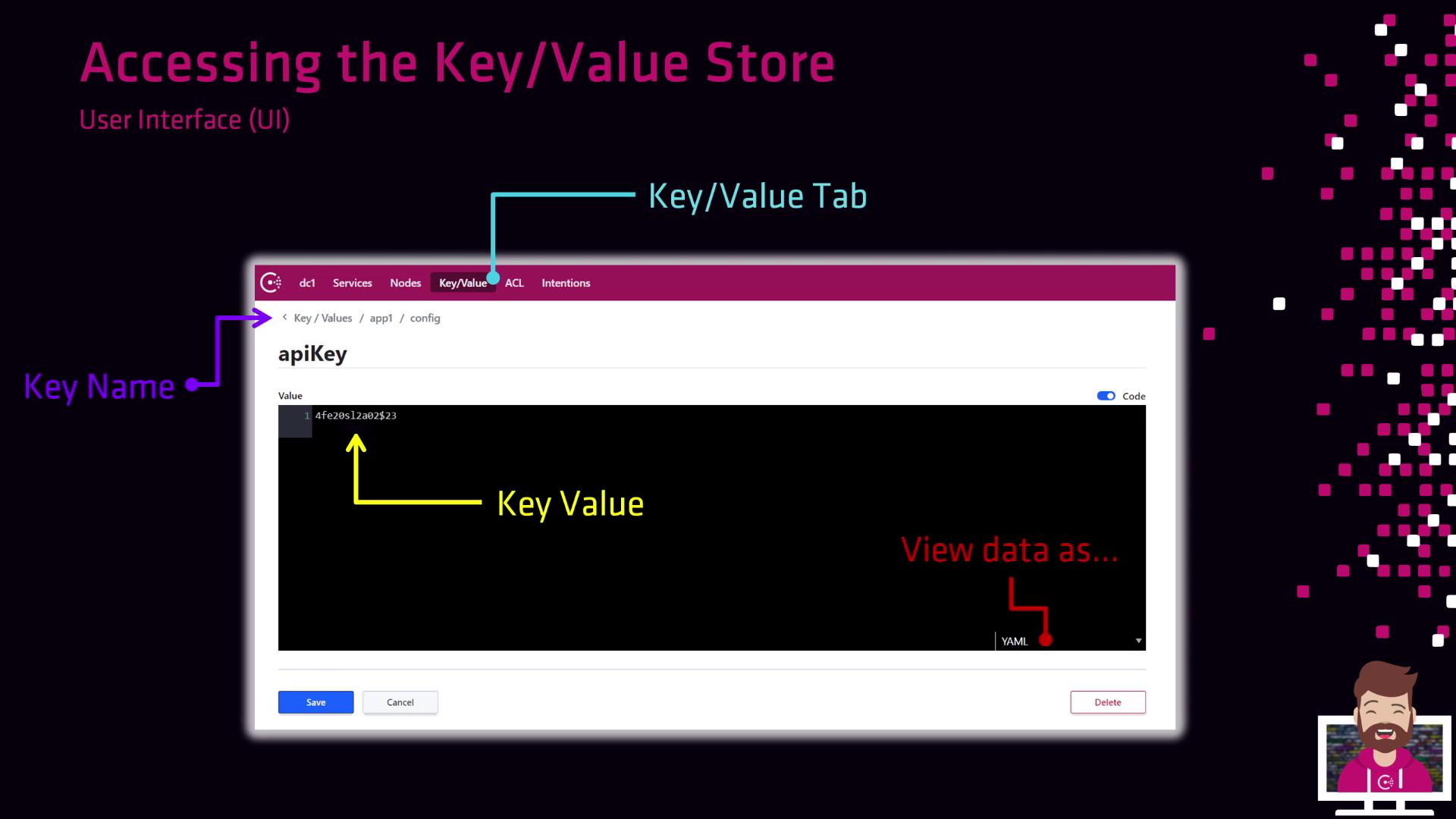
4. Limiting Access with ACLs
By default, Consul’s KV store is open to all clients. To enforce security:
- Enable ACLs in your Consul configuration.
- Bootstrap an ACL management token.
- Create policies that grant read/write permissions on specific key prefixes.
- Distribute tokens to users or applications.
Warning
Once ACLs are enabled, all API, CLI, and UI requests require a valid token. Plan your migration and token distribution carefully.
For a deep dive, see the Consul ACL guide.
Links and References
- Consul Key/Value HTTP API
- Consul CLI Commands:
kv - Consul Web UI Overview
- Consul ACL Security
- HashiCorp Consul Documentation
Watch Video
Watch video content