HashiCorp Certified: Consul Associate Certification
Secure Services with Basic ACLs
Perform a UI task using a Token
This guide shows how to manage operations in the Consul UI when ACLs are enabled with a default deny-all policy. With ACL enforcement active, read-only views remain accessible, but any change—such as modifying services, nodes, or KV pairs—requires a valid ACL token.
Warning
Ensure you have the correct ACL token (Secret ID) before continuing. Without it, all management actions in the UI will be blocked.
Prerequisites
- A running Consul cluster or single server with ACL enforcement enabled
- Your ACL bootstrap token or another token with sufficient privileges
- Access to the Consul UI (node IP, load balancer, or
localhost)
Authenticating in the UI
- Open the Consul UI and click the ACL tab (highlighted in yellow).
- Paste your ACL Secret ID into the token field.
- Click Save.
After successful authentication, two sub-tabs appear under Access Controls:
| Sub-Tab | Purpose |
|---|---|
| Tokens | View default tokens (bootstrap, anonymous) and create new tokens bound to policies. |
| Policies | Define, edit, or delete ACL policies. Then return to Tokens to issue tokens using those policies. |
Managing Tokens and Policies
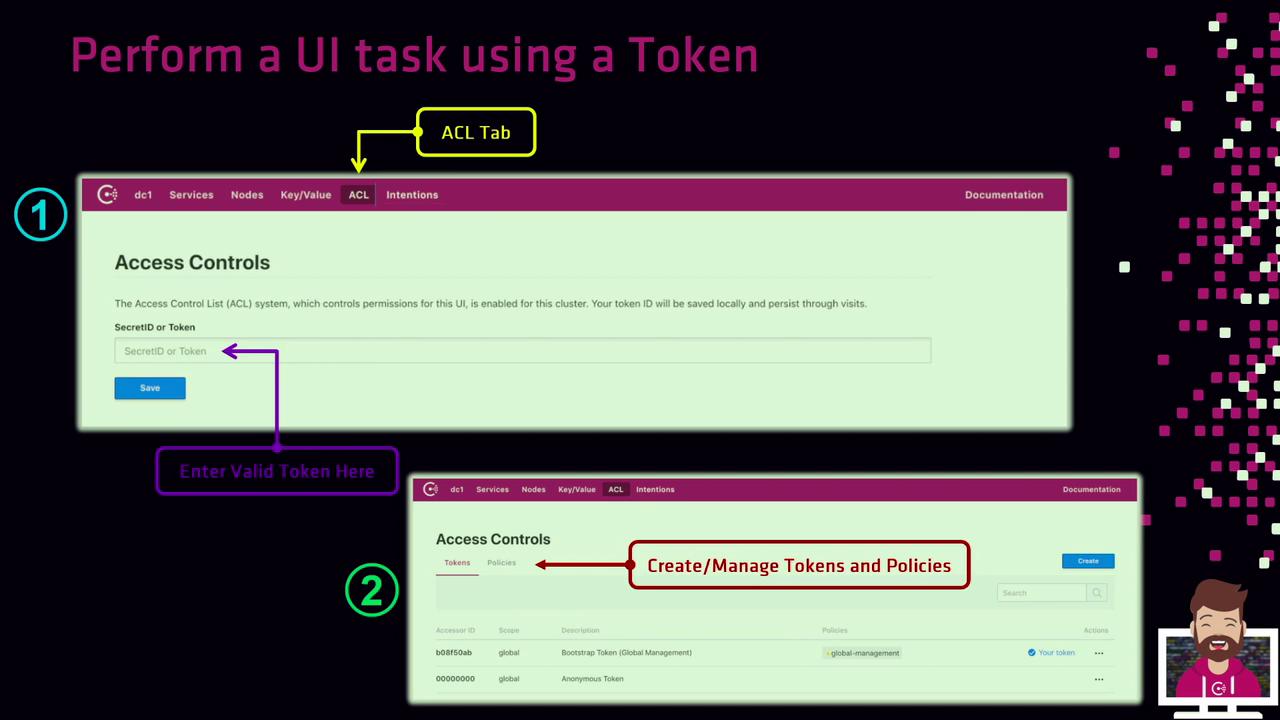
Tokens
- Click Create Token to issue a new token and bind it to one or more policies.
- Provide a name and select the policies that define its permissions.
Policies
- Click Create Policy to open the policy editor.
- Define rules using HCL syntax.
- Save the policy, then switch back to Tokens to issue tokens using your new policy.
Next Steps
- Explore the Services, Nodes, and KV tabs to verify your permissions.
- Automate workflows by using your token with the Consul CLI or API.
Note
For complete ACL configuration and best practices, see the Consul ACL documentation.
Watch Video
Watch video content