HashiCorp Certified: Vault Associate Certification
Compare Authentication Methods
Demo Okta Auth Method
In this tutorial, you’ll configure HashiCorp Vault to authenticate users through Okta. You will:
- Create an Okta API token
- Enable and verify the Okta auth method in Vault
- Configure Vault with your Okta organization details
- Map Okta users (and groups) to Vault policies
- Sign in to Vault via Okta (CLI and UI)
By the end, Vault will trust Okta as an identity provider, enforcing your Vault policies based on Okta users and groups.
1. Create an Okta API Token
- Log in to the Okta Admin Console.
- Go to Security → API → Tokens.
- Click Create Token, give it a descriptive name (for example,
Vault-Integration), and copy the generated token.
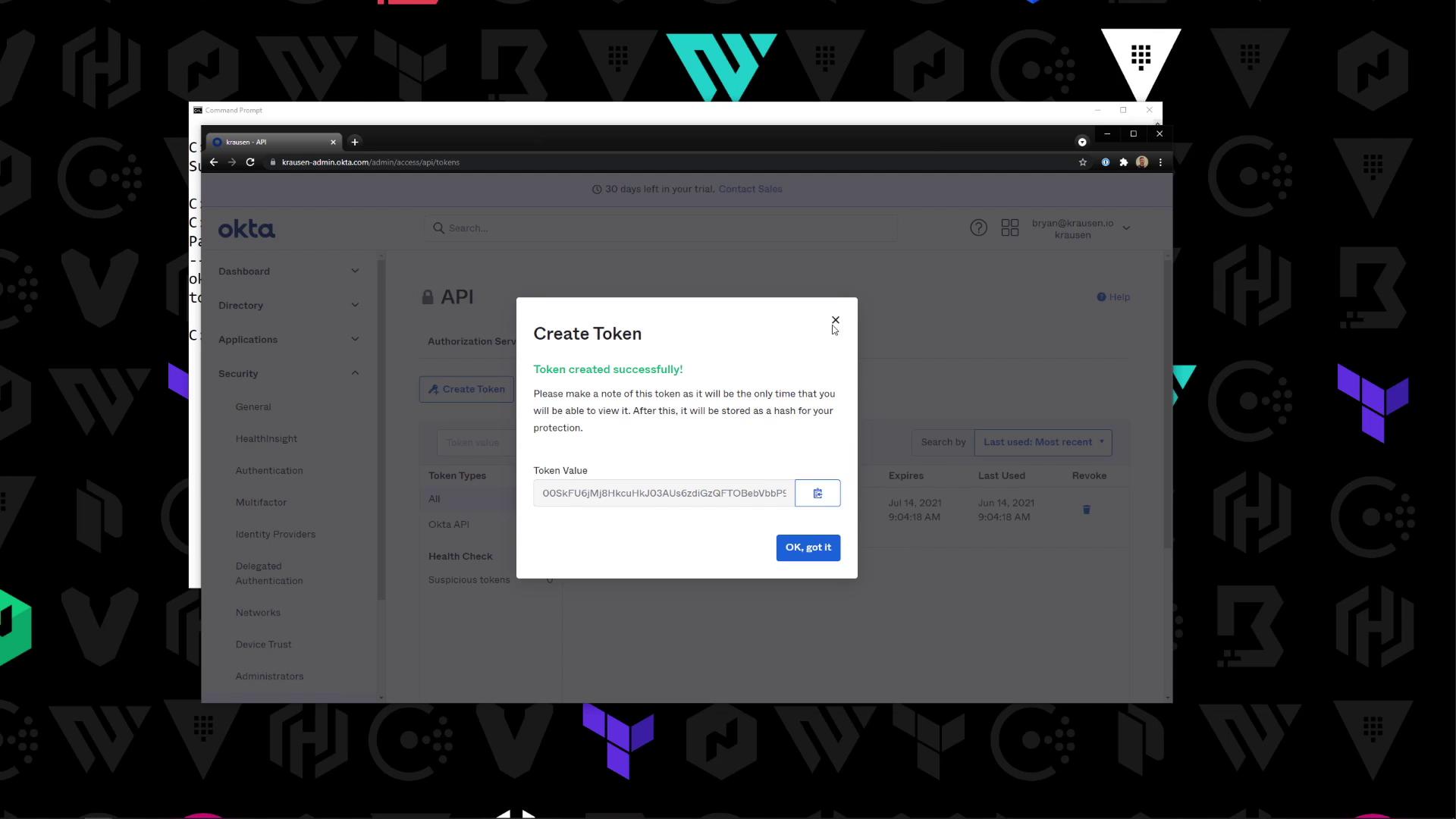
Warning
Treat your Okta API token like a password. Store it securely (for example, in Vault’s Cubbyhole or an environment variable).
2. Enable the Okta Auth Method in Vault
On your Vault server (shown here running in dev mode), enable the Okta auth backend:
vault auth enable okta
vault auth list
| Path | Type | Description |
|---|---|---|
| okta/ | okta | Okta authentication |
| token/ | token | Built-in token provider |
Sample output:
Path Type Accessor
---- ---- --------
okta/ okta auth_okta_90844582
token/ token auth_token_0ba527c3
3. Configure the Okta Auth Method
Provide Vault with your Okta base URL, organization name, and the API token you created:
vault write auth/okta/config \
base_url="okta.com" \
org_name="your-org-name" \
api_token="00SkFU6jMj8HkcuH03AUs6zdiGzQFTOBebVbbP9K"
Verify the settings:
vault read auth/okta/config
Expected response:
Key Value
--- -----
base_url okta.com
org_name your-org-name
organization your-org-name
bypass_okta_mfa false
token_policies []
...
Note
If your organization requires multi-factor authentication, set bypass_okta_mfa to false (default) to enforce it.
4. Map an Okta User to a Vault Policy
Assign an Okta user (for example, [email protected]) to a Vault policy (e.g., bryan):
vault write auth/okta/users/[email protected] policies=bryan
Output:
Success! Data written to: auth/okta/users/[email protected]
| Resource Type | Example Command |
|---|---|
| Map User | vault write auth/okta/users/[email protected] policies=developer |
| Map Group | vault write auth/okta/groups/engineering policies=eng-team |
5. Sign in to Vault via Okta
CLI Authentication
vault login -method=okta username="[email protected]"
You will be prompted for your Okta password and any additional MFA factors.
UI Authentication
- Open the Vault UI and select Okta as the login method.
- Enter your Okta username and password, then click Sign in.
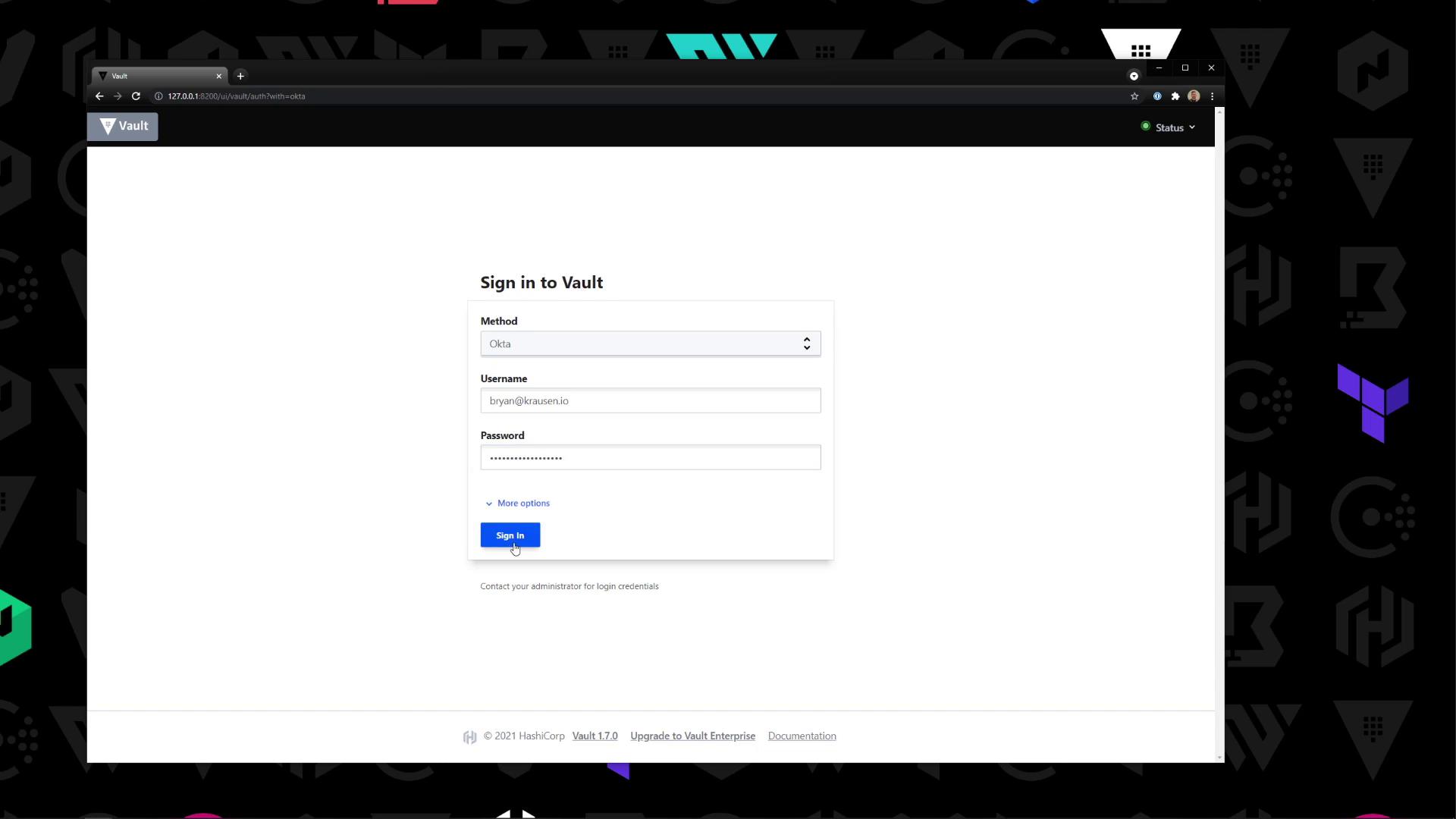
After signing in, view mapped users under Access → Okta → Users. You can also add or edit users:
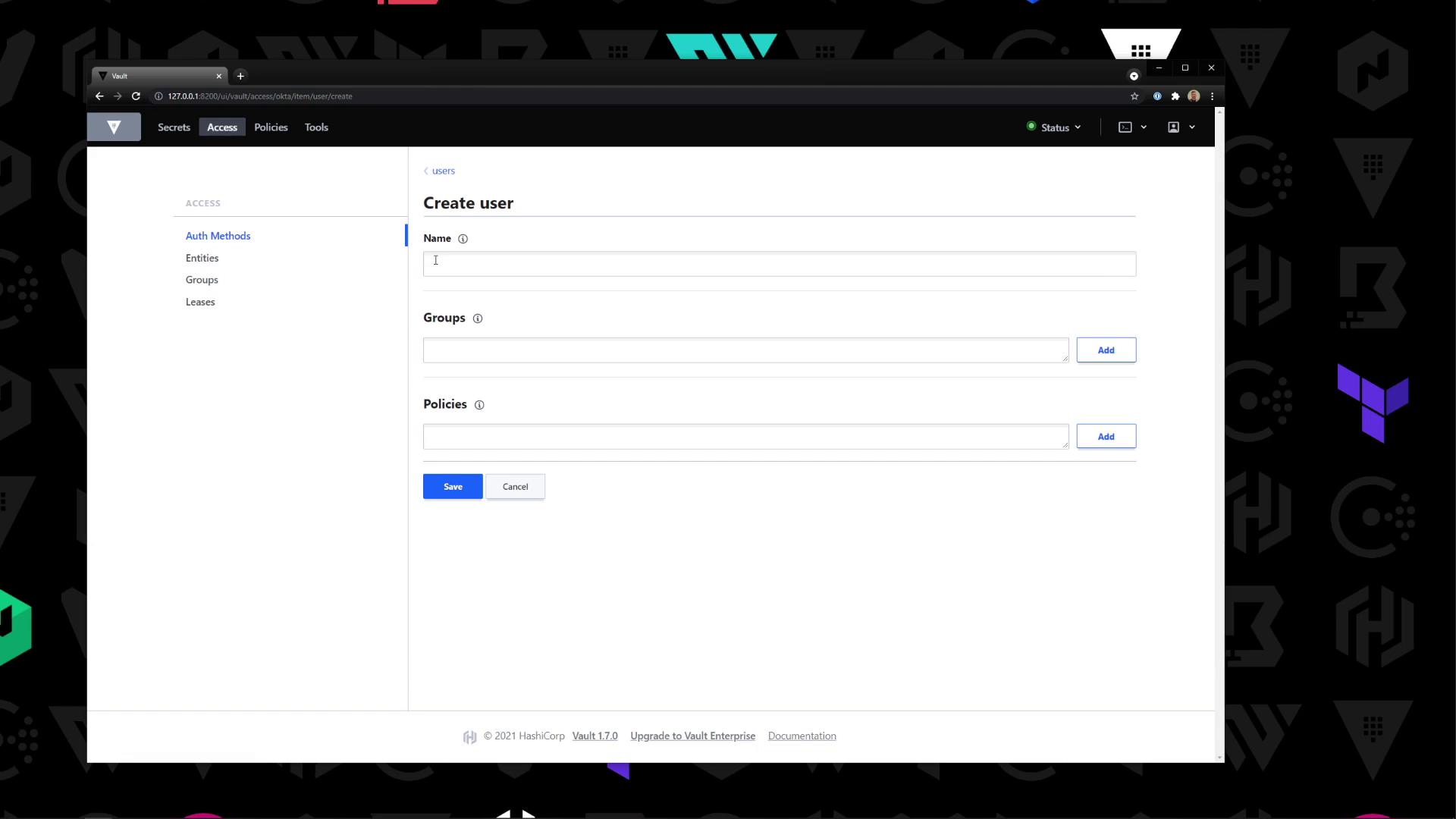
To map Okta groups in Vault, navigate to Access → Okta → Groups, specify the group name and Vault policies, then save:
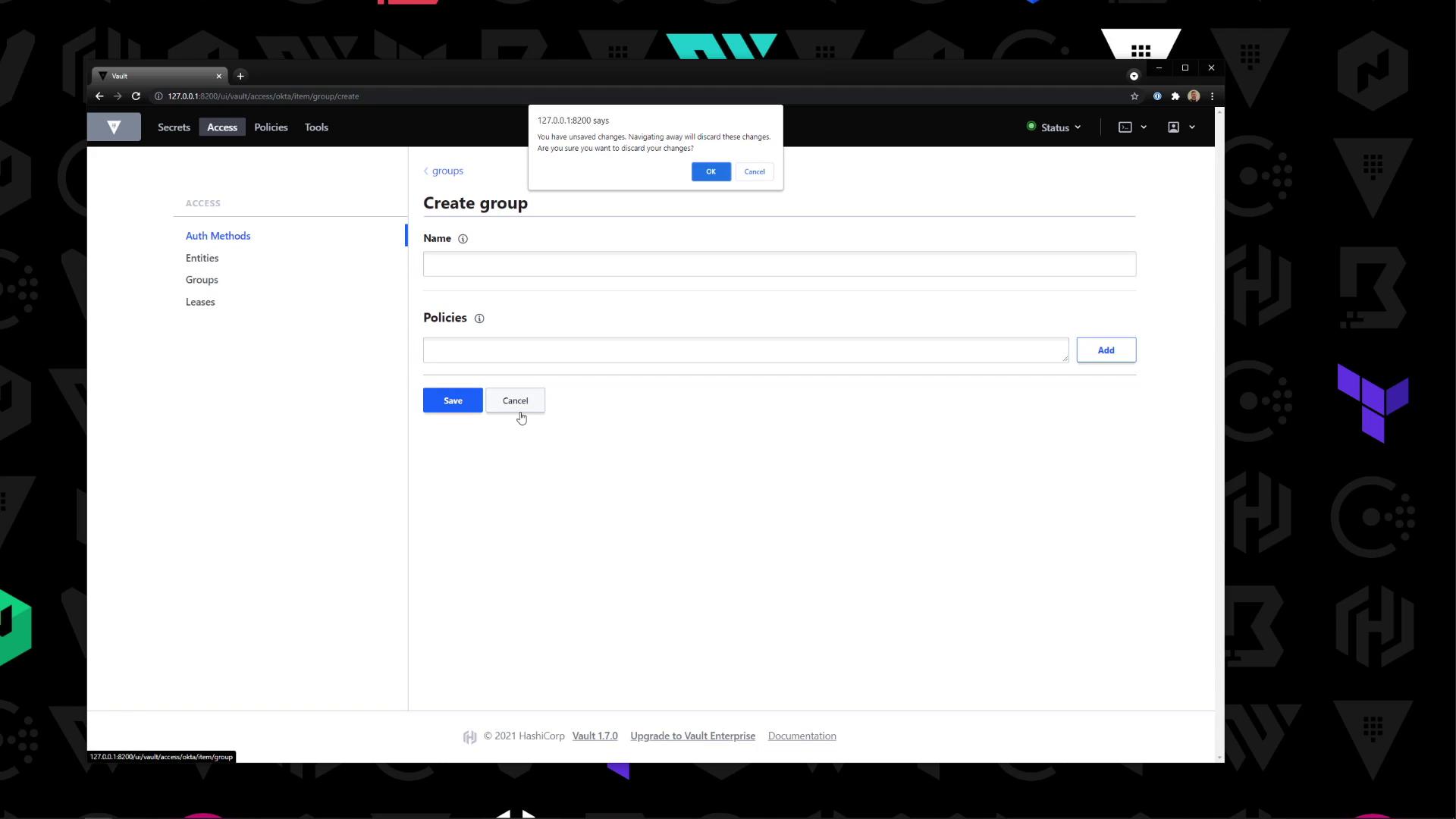
With these steps complete, Vault is now integrated with Okta for user and group authentication. Policies defined in Vault will be enforced based on your Okta identities.
Links and References
- Vault Okta Auth Method
- Okta API Token Guide
- Vault Authentication Methods
- Best Practices for Secrets Management
Watch Video
Watch video content