HashiCorp Certified: Vault Associate Certification
Compare and Configure Secrets Engines
Demo AWS Secrets Engine IAM
In this tutorial, you’ll learn how to leverage HashiCorp Vault’s AWS Secrets Engine to manage IAM user credentials dynamically. We cover enabling the secrets engine, configuring and rotating Vault’s root AWS credentials, defining roles for on-demand IAM users, and revoking credentials both individually and in bulk.
1. Enable the AWS Secrets Engine
First, enable the AWS engine at the aws/ path:
vault secrets enable aws
Verify that it’s active:
vault secrets list
Expected output:
Path Type Accessor
---- ---- --------
aws/ aws aws_698889cf
cubbyhole/ cubbyhole bacba503
identity/ identity identity441f683a
sys/ system system_a7a15816
2. Prepare Vault’s AWS Permissions
Vault requires AWS credentials capable of managing IAM users, policies, and optional EC2/KMS operations.
Least Privilege
In production, attach an IAM role to the Vault server using instance profiles. Only use an IAM user for demos or CI pipelines.
2.1 Core AWS Permissions
Grant Vault rights to describe EC2 instances and decrypt KMS keys if needed:
{
"Version": "2012-10-17",
"Statement": [
{
"Effect": "Allow",
"Action": [
"ec2:DescribeInstances",
"kms:Decrypt",
"kms:DescribeKey"
],
"Resource": "*"
},
{
"Effect": "Allow",
"Action": [
"ssm:DescribeParameters"
],
"Resource": "*"
}
]
}
2.2 IAM Management Permissions
To let Vault create, attach policies, and delete IAM users/key pairs dynamically:
{
"Version": "2012-10-17",
"Statement": [
{
"Effect": "Allow",
"Action": [
"iam:CreateUser",
"iam:DeleteUser",
"iam:CreateAccessKey",
"iam:DeleteAccessKey",
"iam:AttachUserPolicy",
"iam:DetachUserPolicy",
"iam:ListAttachedUserPolicies",
"iam:PutUserPolicy",
"iam:AddUserToGroup",
"iam:RemoveUserFromGroup"
],
"Resource": ["arn:aws:iam::ACCOUNT-ID:user/vault-*"]
}
]
}
2.3 Demo: Create an IAM User
For this demonstration, create a Vault-specific IAM user with broad privileges:
- In AWS Console, navigate to IAM → Users → Add user.
- Enable Programmatic access and click Next.
- Under Set permissions, choose Attach existing policies directly and select AdministratorAccess.
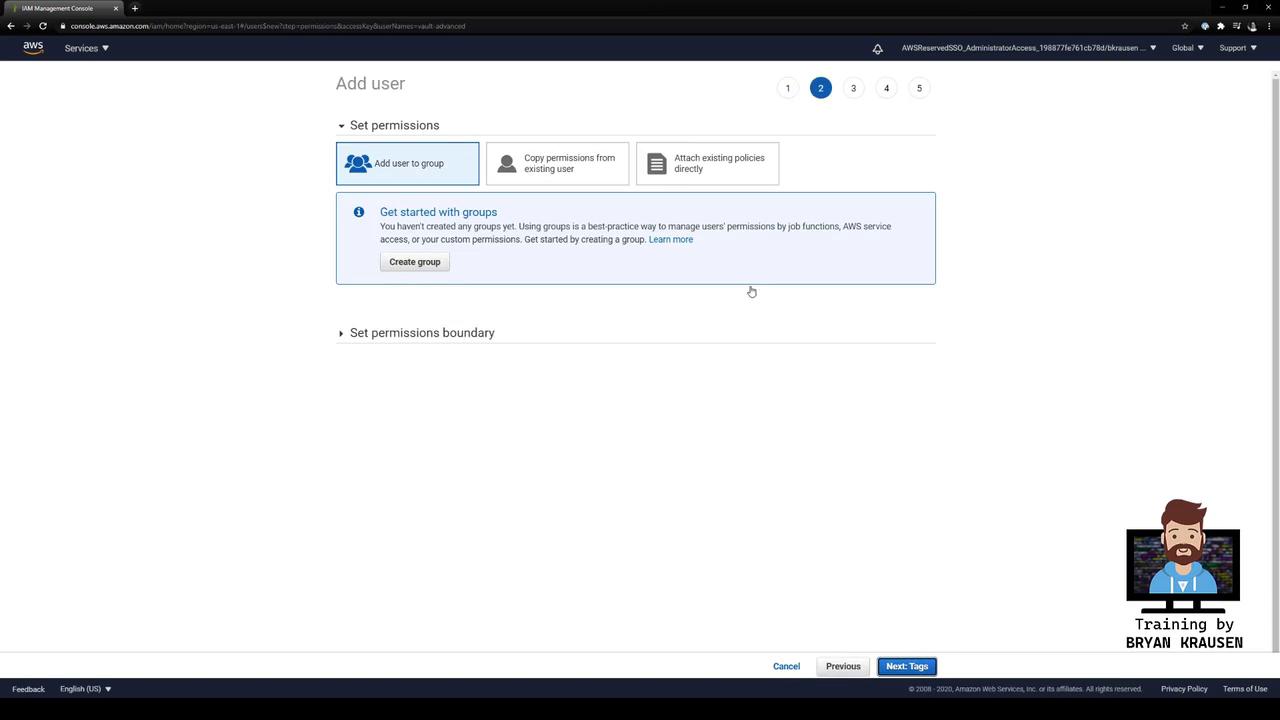
- Complete the wizard and download the access key ID and secret access key.

3. Configure Vault’s Root AWS Credentials
Point Vault at your new IAM user:
vault write aws/config/root \
access_key=AKIA…YOURACCESSKEY… \
secret_key=YOUR_SECRET_KEY \
region=us-east-1
Verify (the secret key is masked):
vault read aws/config/root
Expected output:
Key Value
--- -----
access_key AKIA…YOURACCESSKEY…
region us-east-1
max_retries -1
4. Rotate Vault’s Root Credentials
Avoid long-lived credentials by rotating automatically:
vault write -force aws/config/rotate-root
vault read aws/config/root
You’ll observe a new access_key—Vault created a fresh key pair in AWS and removed the old one.
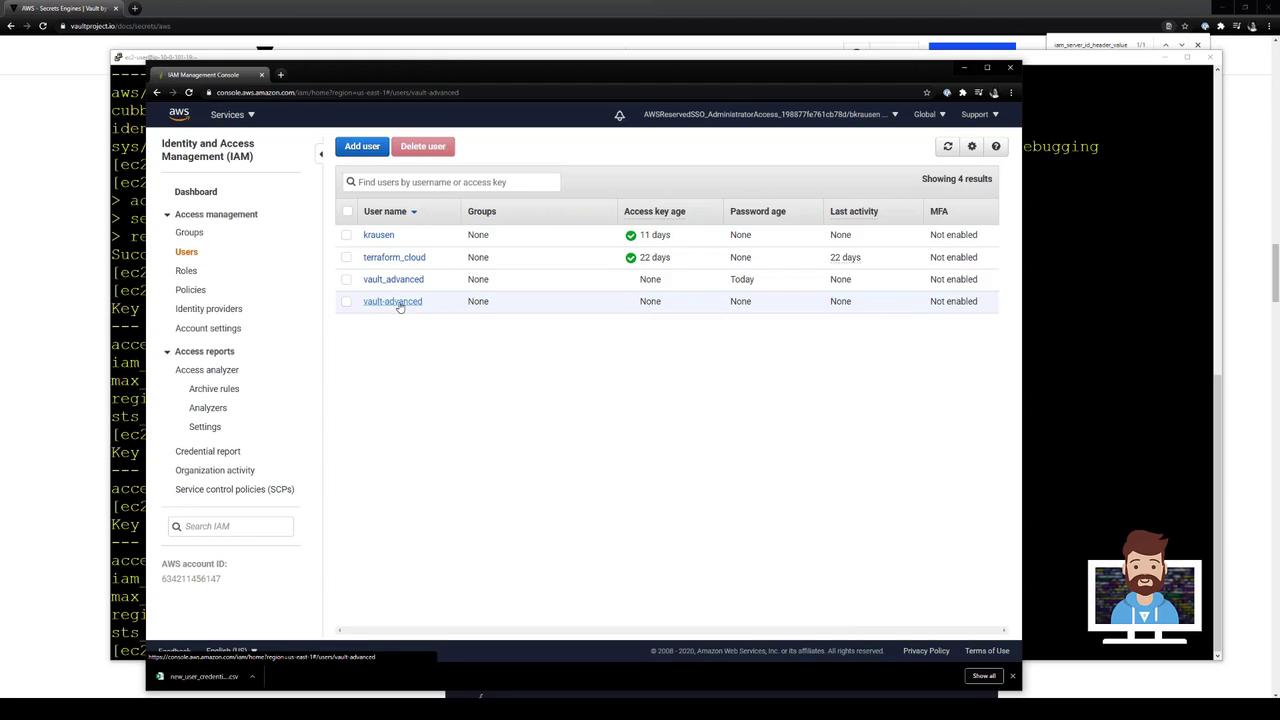
5. Define a Vault Role for Dynamic IAM Users
Each Vault role maps to one or more AWS IAM policies. Let’s create vaultadvanced using AWS’s ReadOnlyAccess managed policy:
vault write aws/roles/vaultadvanced \
credential_type=iam_user \
policy_arns=arn:aws:iam::aws:policy/ReadOnlyAccess
Verify:
vault read aws/roles/vaultadvanced
Expected output:
Key Value
--- -----
credential_type iam_user
policy_arns [arn:aws:iam::aws:policy/ReadOnlyAccess]
default_sts_ttl 0s
max_sts_ttl 0s
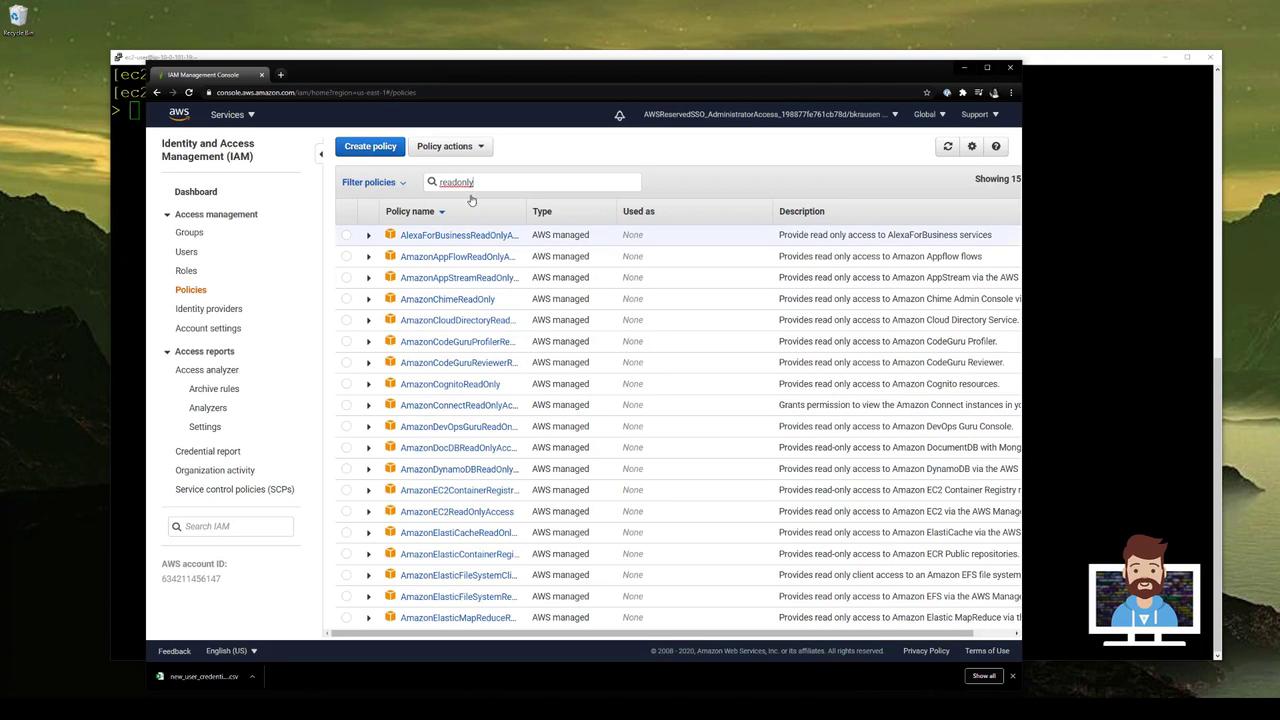
6. Generate Dynamic IAM Credentials
Request a short-lived IAM user and keys:
vault read aws/creds/vaultadvanced
Sample response:
Key Value
--- -----
lease_id aws/creds/vaultadvanced/DwkGgdaohbFga6Y1Kk4NF9B
lease_duration 768h
lease_renewable true
access_key AKIA…NEWACCESSKEY…
secret_key NEW_SECRET_KEY…
In the AWS Console under IAM → Users, you’ll find a user named like vaultadvanced-… with ReadOnlyAccess attached.
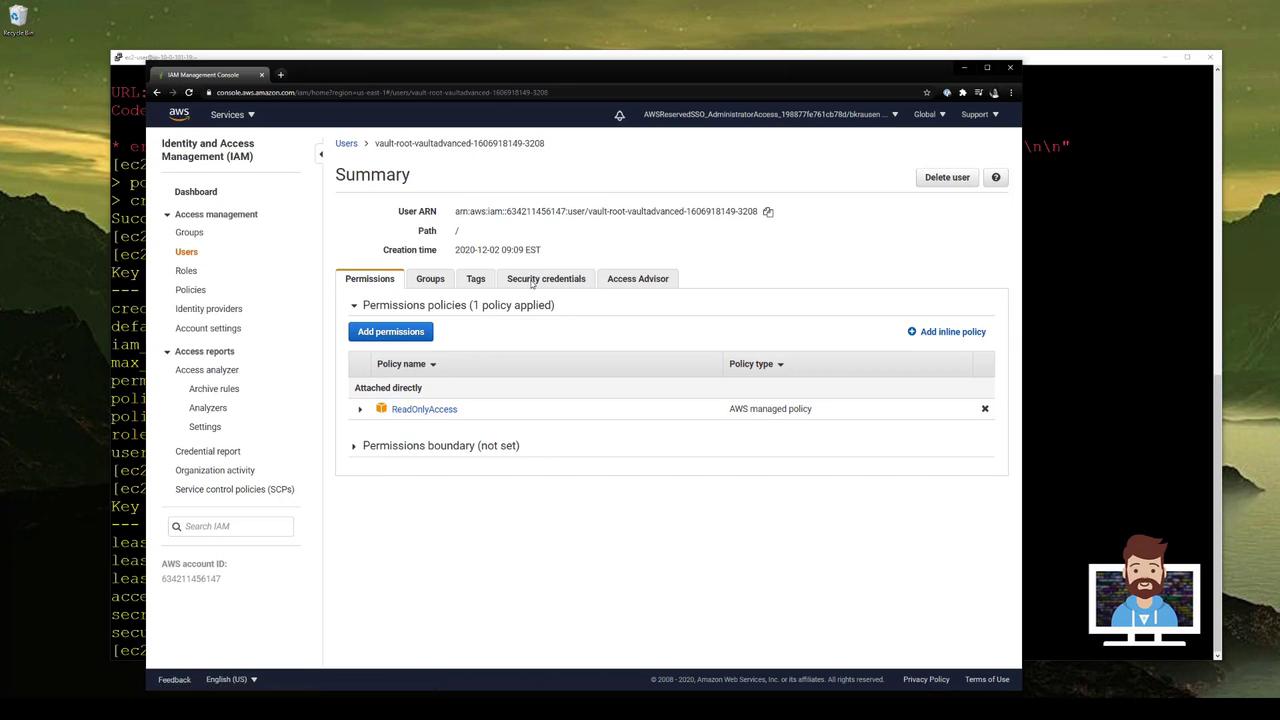
7. Revoke a Single Lease
To delete one credential before it expires:
vault lease revoke aws/creds/vaultadvanced/DwkGgdaohbFga6Y1Kk4NF9B
Vault removes that IAM user and its keys in AWS.
8. Revoke All Leases for a Role
After issuing multiple credentials:
vault read aws/creds/vaultadvanced
vault read aws/creds/vaultadvanced
vault read aws/creds/vaultadvanced
You’ll see several IAM users:
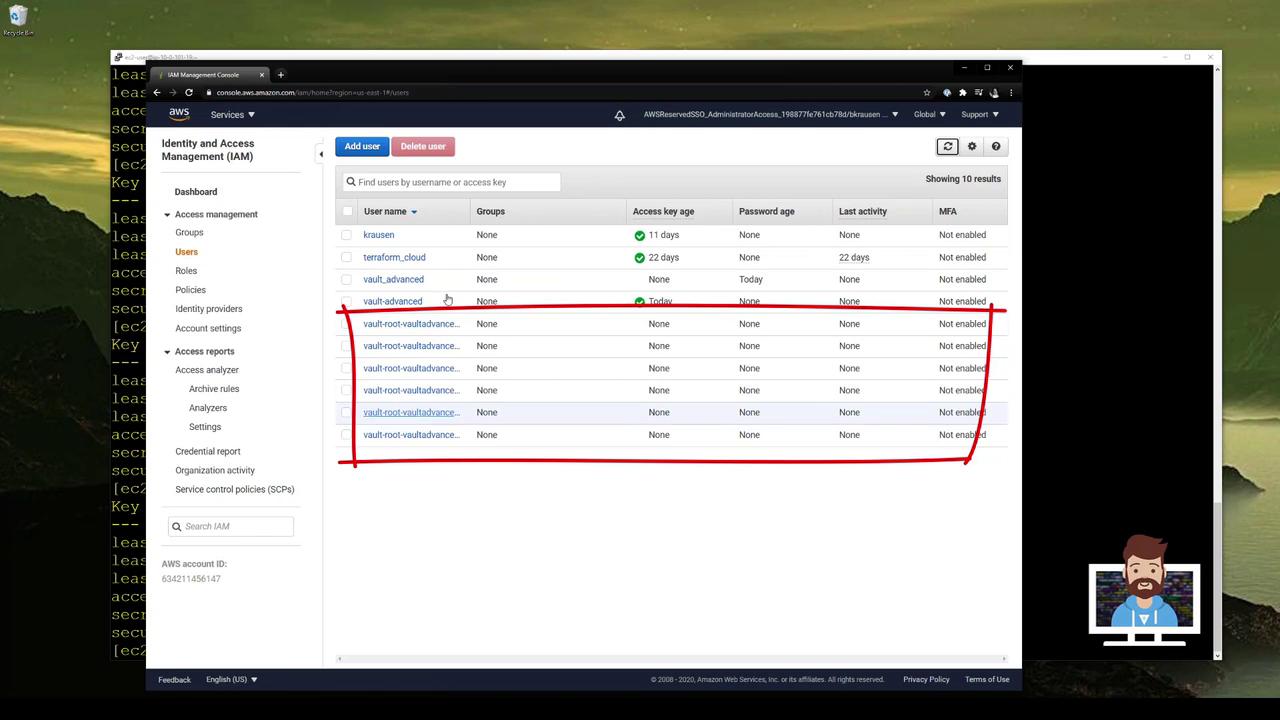
Revoke all leases created by vaultadvanced:
vault lease revoke -prefix aws/creds/vaultadvanced
Or revoke all AWS credentials managed by Vault:
vault lease revoke -prefix aws/
Vault AWS Secrets Engine Endpoints
| Endpoint | Use Case | Example |
|---|---|---|
| aws/config/root | Configure root AWS credentials | vault write aws/config/root … |
| aws/config/rotate-root | Rotate root AWS credentials | vault write -force aws/config/rotate-root |
| aws/roles/<role> | Define dynamic IAM roles | vault write aws/roles/vaultadvanced … |
| aws/creds/<role> | Generate dynamic IAM credentials | vault read aws/creds/vaultadvanced |
| aws/creds/<role> (prefix revoke) | Bulk revoke IAM credentials | vault lease revoke -prefix aws/creds/vaultadvanced |
Links and References
Watch Video
Watch video content