HashiCorp Certified: Vault Associate Certification
Compare and Configure Secrets Engines
Demo PKI Secrets Engine
Welcome to this hands-on guide for Vault’s PKI Secrets Engine. In this tutorial, you will:
- Deploy a root Certificate Authority (CA) in Vault
- Create and sign an intermediate CA
- Define a role for issuing certificates
- Request certificates from the intermediate CA
Follow along with the full HashiCorp Learn tutorial: Building Your Own Certificate Authority (CA) Using Vault.
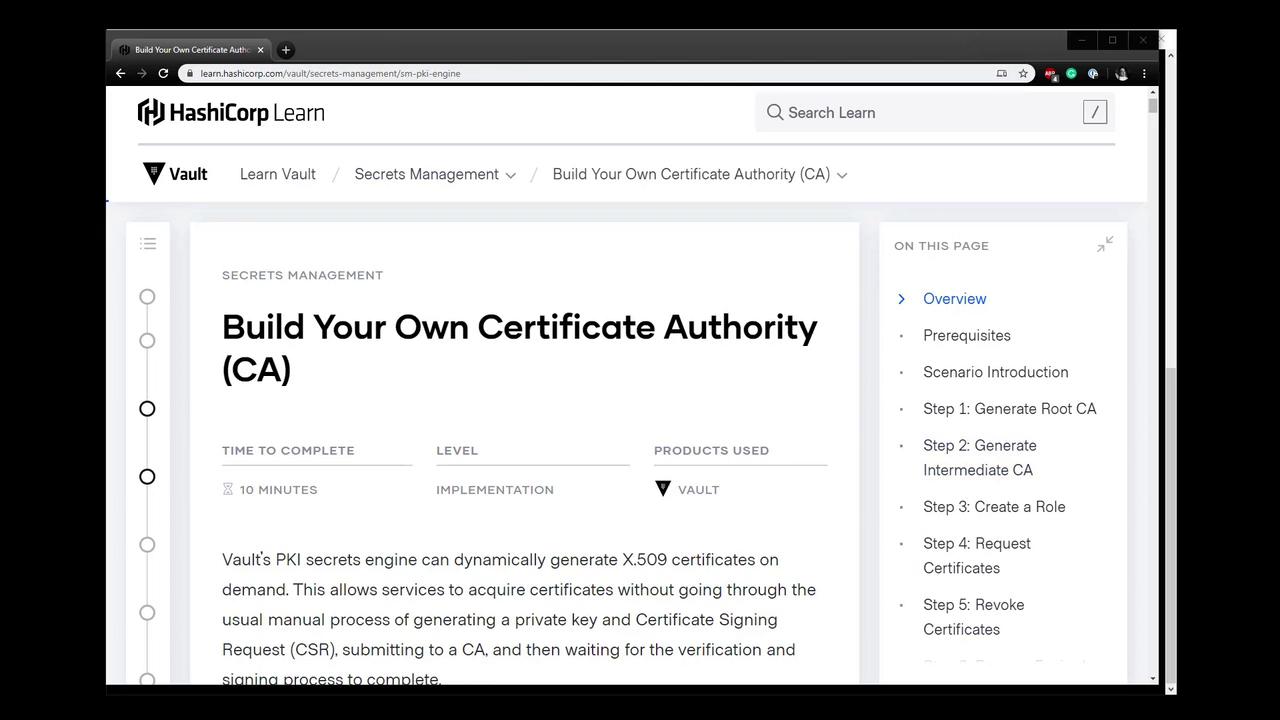
Prerequisites
- A running Vault cluster (we’ll use AWS).
- Vault CLI installed and authenticated.
jqinstalled for JSON parsing.
Step-by-Step Overview
| Step | Action | Path | TTL |
|---|---|---|---|
| 1 | Enable Root PKI Engine | pki/ | 87600h (10 yrs) |
| 2 | Generate Root Certificate | — | 87600h |
| 3 | Configure CA & CRL URLs | — | — |
| 4 | Enable Intermediate PKI Engine | pki_int/ | 43800h (5 yrs) |
| 5 | Generate Intermediate CSR | — | — |
| 6 | Sign Intermediate CSR with Root | — | 43800h |
| 7 | Import Signed Intermediate Certificate | — | — |
| 8 | Create Certificate Role | pki_int/ | 720h |
| 9 | Issue a Certificate from the Intermediate Engine | pki_int/ | 24h (example) |
| 10 | View Engines & Certificates in the Vault UI | — | — |
1. Enable and Tune the Root PKI Engine
First, verify no PKI engine is enabled:
vault secrets list
Enable the root PKI engine and set its maximum lease TTL to 10 years:
vault secrets enable pki
vault secrets tune --max-lease-ttl=87600h pki
2. Generate the Root Certificate
Create an internal root CA certificate. This outputs only the PEM-format certificate:
vault write -field=certificate pki/root/generate/internal \
common_name="vaultadvanced.com" ttl=87600h \
> ca_cert.crt
Confirm the file:
ls -l ca_cert.crt
3. Configure CA and CRL Distribution URLs
Point Vault to the endpoints where clients can retrieve the issuing CA and CRL:
vault write pki/config/urls \
issuing_certificates="http://127.0.0.1:8200/v1/pki/ca" \
crl_distribution_points="http://127.0.0.1:8200/v1/pki/crl"
4. Enable and Tune the Intermediate PKI Engine
Remove any existing intermediate engine, then enable a fresh one with a 5-year TTL:
vault secrets disable pki_int
vault secrets enable -path=pki_int -description="Intermediate CA" pki
vault secrets tune --max-lease-ttl=43800h pki_int
5. Generate the Intermediate CSR
Have the intermediate engine generate a private key and CSR. Extract the CSR to a file:
vault write -format=json pki_int/intermediate/generate/internal \
common_name="vaultadvanced.com Intermediate Authority" \
| jq -r '.data.csr' > pki_intermediate.csr
Verify both the CA and CSR files:
ls -l ca_cert.crt pki_intermediate.csr
6. Sign the Intermediate CSR with the Root
Submit the CSR to the root engine and save the signed intermediate certificate:
vault write -format=json pki/root/sign-intermediate \
csr=@pki_intermediate.csr ttl=43800h \
| jq -r '.data.certificate' > intermediate.cert.pem
7. Import the Signed Intermediate Certificate
Configure the intermediate engine to use its signed certificate:
vault write pki_int/intermediate/set-signed \
[email protected]
8. Create a Role for Issuing Certificates
Define a role named vaultadvanced that can issue certificates for vaultadvanced.com and its subdomains:
vault write pki_int/roles/vaultadvanced \
allowed_domains="vaultadvanced.com" \
allow_subdomains=true \
max_ttl="720h"
Verify the new role:
vault read pki_int/roles/vaultadvanced
9. Issue a Certificate from the Intermediate
Request a certificate with a 24-hour TTL:
vault write pki_int/issue/vaultadvanced \
common_name="learn.vaultadvanced.com" ttl="24h"
Secure Your Private Key
The private_key is only returned at issuance. Store it securely, as Vault will not retain it for later retrieval.
You can issue additional short-lived certificates, for example:
vault write pki_int/issue/vaultadvanced \
common_name="atm01.vaultadvanced.com" ttl="1h"
10. View Engines and Certificates in the Vault Web UI
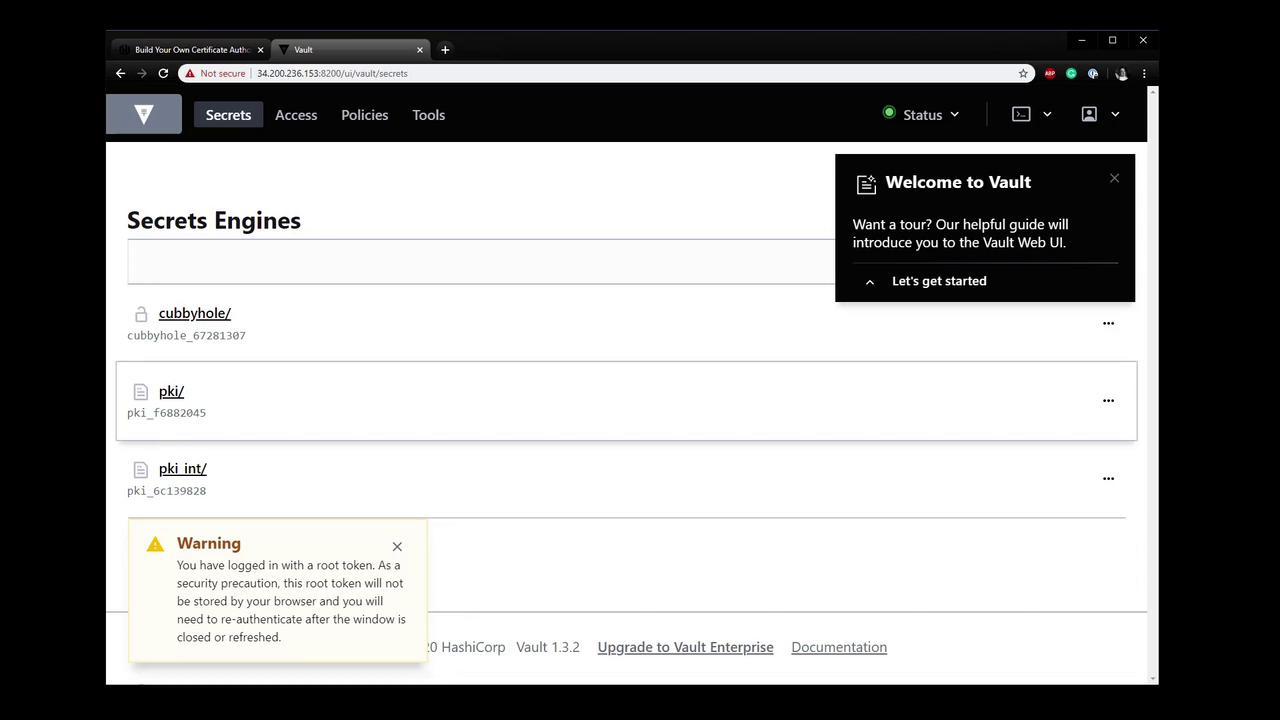
In the UI, navigate to pki/ and pki_int/ to inspect roles and issued certificates (serial numbers only, no private keys).
References
- Vault PKI Secrets Engine
- Building Your Own Certificate Authority (CA) Using Vault
- Vault CLI Installation
Watch Video
Watch video content