HashiCorp Certified: Vault Associate Certification
Compare and Configure Secrets Engines
Working with a Secrets Engine
Vault uses Secrets Engines to store, generate, and manage sensitive data. Before you can work with any engine, you need to enable it under a unique mount path. Vault ships with two engines enabled by default—cubbyhole and identity—which cannot be disabled without impacting core functionality.
Note
Vault’s built-in engines cubbyhole and identity are always enabled and cannot be removed.
All other engines must be enabled explicitly using the CLI, API, or UI (note: not every feature is available in the UI).
- CLI
- API
- UI
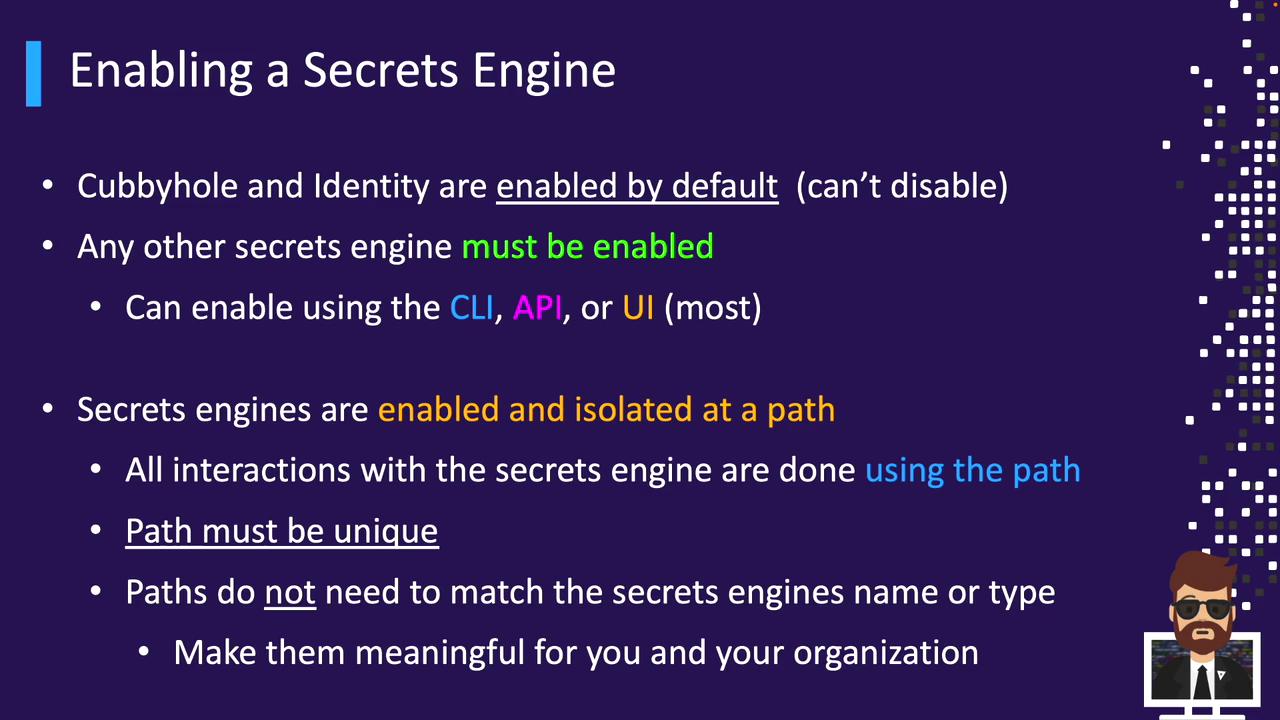
Mounting a Secrets Engine
When you enable a Secrets Engine, you assign it a path that isolates all its operations—reads, writes, and configuration. Paths must be unique (avoid reserved prefixes like sys/ or auth/) but don’t have to match the engine’s type name.
Examples:
vault secrets enable -path=starbucks-kv kv-v2
vault secrets enable -path=aws-backups aws
Choose descriptive names that align with your team or use case.
Operator vs. Client Responsibilities
Operators (Vault administrators or privileged users) perform these steps for each engine:
- Enable the Secrets Engine at a chosen path
- Configure backend connectivity (e.g., AWS credentials, Kubernetes service account token)
- Create roles that define backend permissions
- Write Vault policies granting clients access to those roles
Clients (applications, developers, CI/CD pipelines) then:
- Read credentials using their Vault token and attached policies
- Renew leases before expiration (if allowed)
- Renew their token (if allowed)
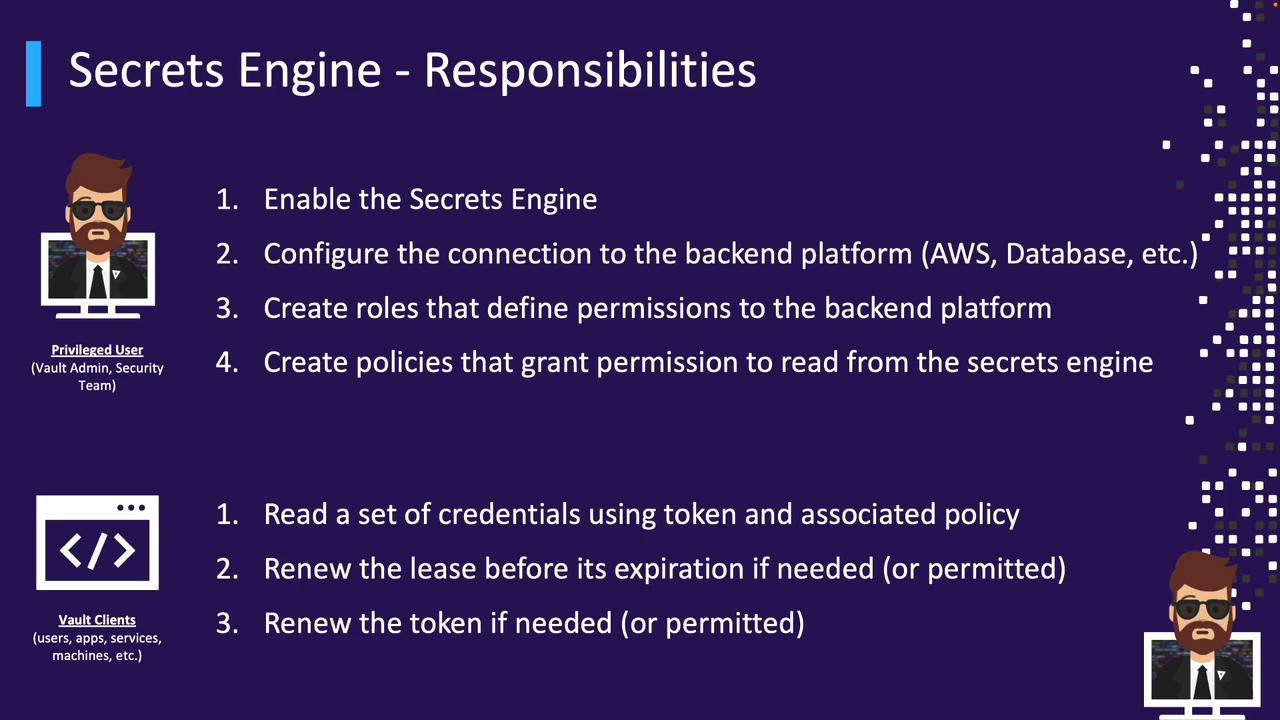
Managing Secrets Engines with the CLI
Vault provides the vault secrets command group to administer engines:
| Command | Description |
|---|---|
vault secrets enable | Enable a new engine at a specified mount path |
vault secrets disable | Disable and remove an existing engine |
vault secrets list | List enabled engines with mount paths and metadata |
vault secrets move | Change an engine’s mount path |
vault secrets tune | Adjust engine parameters (e.g., default lease TTL) |
Enabling and Disabling
Mounting an engine registers its configuration in storage. Disabling and then re-enabling the same path resets its settings:
$ vault secrets enable aws
Success! Enabled the aws secrets engine at: aws/
$ vault secrets disable aws
Success! Disabled the aws secrets engine at: aws/
$ vault secrets enable aws
Success! Enabled the aws secrets engine at: aws/
Warning
Disabling a Secrets Engine removes all configuration data under that mount. Re-enabling creates a fresh configuration.
Tuning Engine Parameters
Configure defaults such as lease TTLs:
$ vault secrets tune \
-default-lease-ttl=72h \
-max-lease-ttl=744h \
pki/
Success! Tuned the secrets engine at: pki/
Listing Engines
$ vault secrets list
Path Type Accessor Description
---- ---- -------- -----------
aws/ aws aws_dafa7adc n/a
azure/ aws aws_la214ff6 n/a
bryan/ kv kv_28b1ceaa n/a
cloud-team-kv/ kv kv_fa270a3f n/a
cubbyhole/ cubbyhole cubbyhole_88c8e2e3 per-token private secret storage
dev-team-kv/ kv kv_55c319c4 n/a
identity/ identity identity_e60e93cb identity store
kv-v2/ kv kv_eea3206c n/a
sys/ system system_66b0d8ee system endpoints used for control, policy and diagnostics
transit/ transit transit_7b8038ca n/a
- Mount paths don’t have to match engine types (e.g.,
azure/above is an AWS engine) - Use
-detailedfor extended metadata, especially for KV v2
Example: Enabling KV v2
vault secrets enable \
-path=cloud-kv \
-description="Static Secrets for Cloud Team" \
kv-v2
-path=cloud-kvsets a custom mount point (defaults to engine name)-descriptionadds context in listingskv-v2specifies the engine version
Enabling via the UI
- Navigate to Secrets → Enable new engine in the top-right corner.
- Select the Secrets Engine type you need (note: not all appear here).

- Fill in Path, Description, and any engine-specific settings (e.g., TTLs, replication, seal wrap).
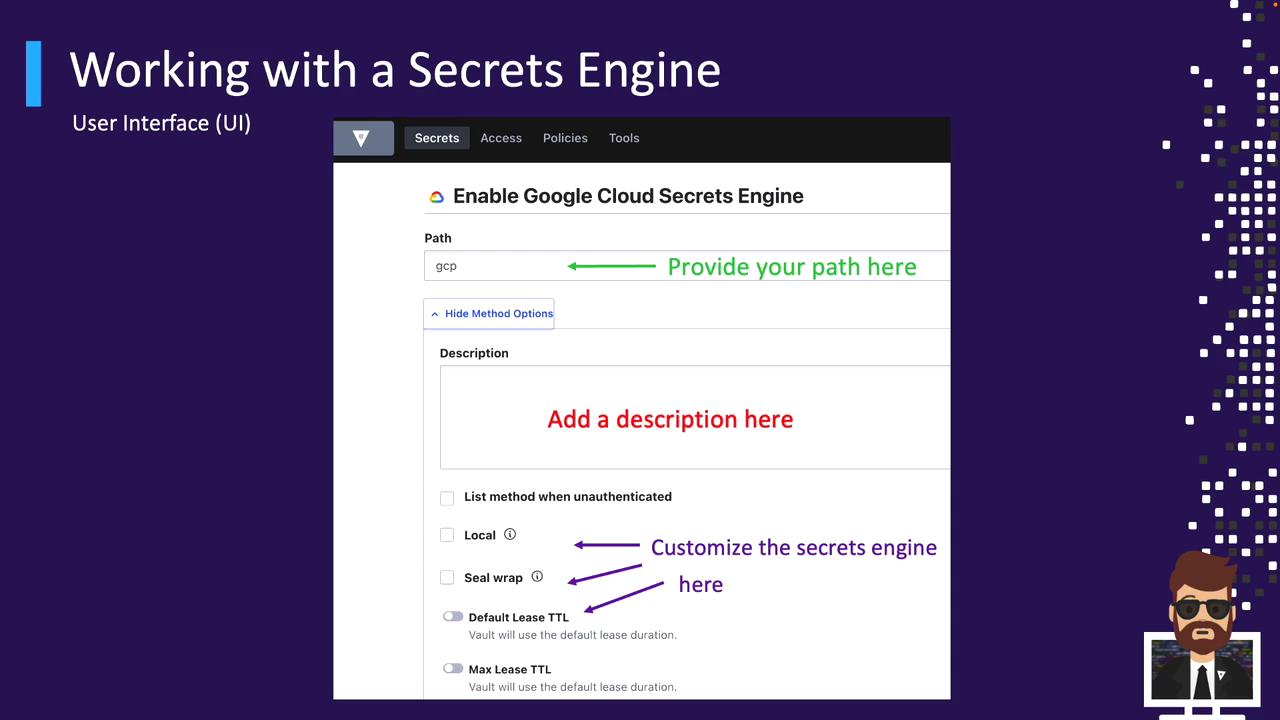
Next Steps
In upcoming sections, we'll explore popular Secrets Engines in depth—demonstrating how to:
- Enable and configure each engine
- Define roles and generate dynamic credentials
- Consume and rotate secrets in applications
Stay tuned for hands-on tutorials!
References
Watch Video
Watch video content