HashiCorp Certified: Vault Associate Certification
Installing Vault
Demo Installing Vault using Packer
In this tutorial, you’ll use Packer to bake a custom Amazon Machine Image (AMI) with Vault 1.7.1 pre-installed. We’ll walk through cloning the repo, configuring the Packer template, downloading Vault, building the AMI, and launching an EC2 instance.

This repository (github.com/bryankrausen/hashicorp) contains all my HashiCorp training content—Terraform, Vault, Packer, and more—plus discount links and coupons.
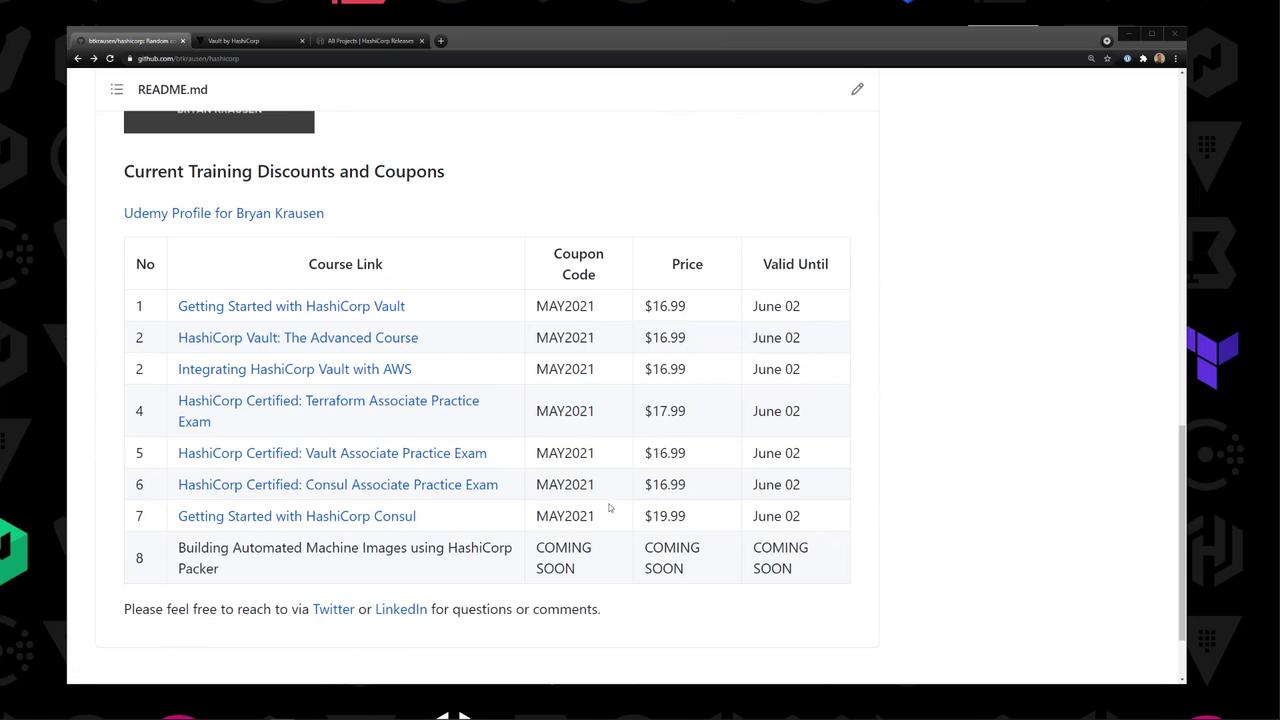
Repository Structure
Navigate to the vault/packer directory. You’ll find: ‐ vault.pkr.hcl: Packer HCL2 template
‐ files/: Vault configuration examples
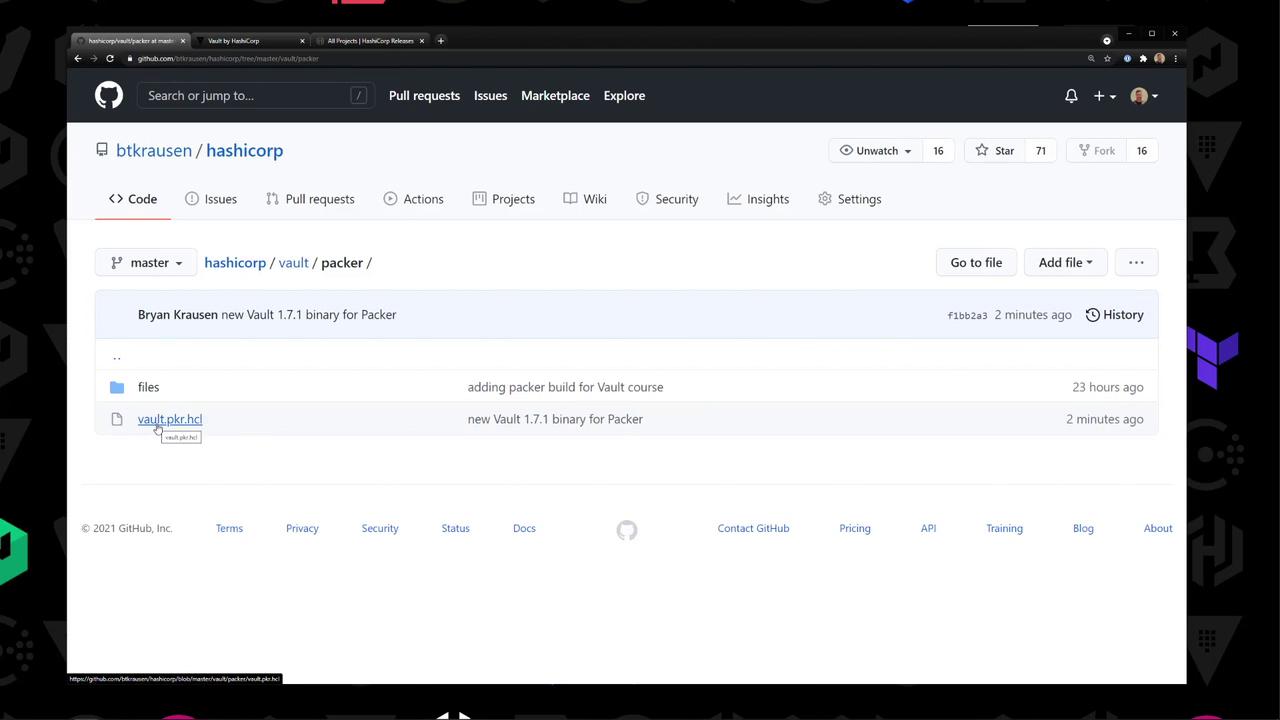
Inside files/:
| Filename | Description |
|---|---|
vault.hcl | Vault server configuration |
vault.service | systemd unit file for Vault |
vault_int_storage.hcl | Example using integrated storage |
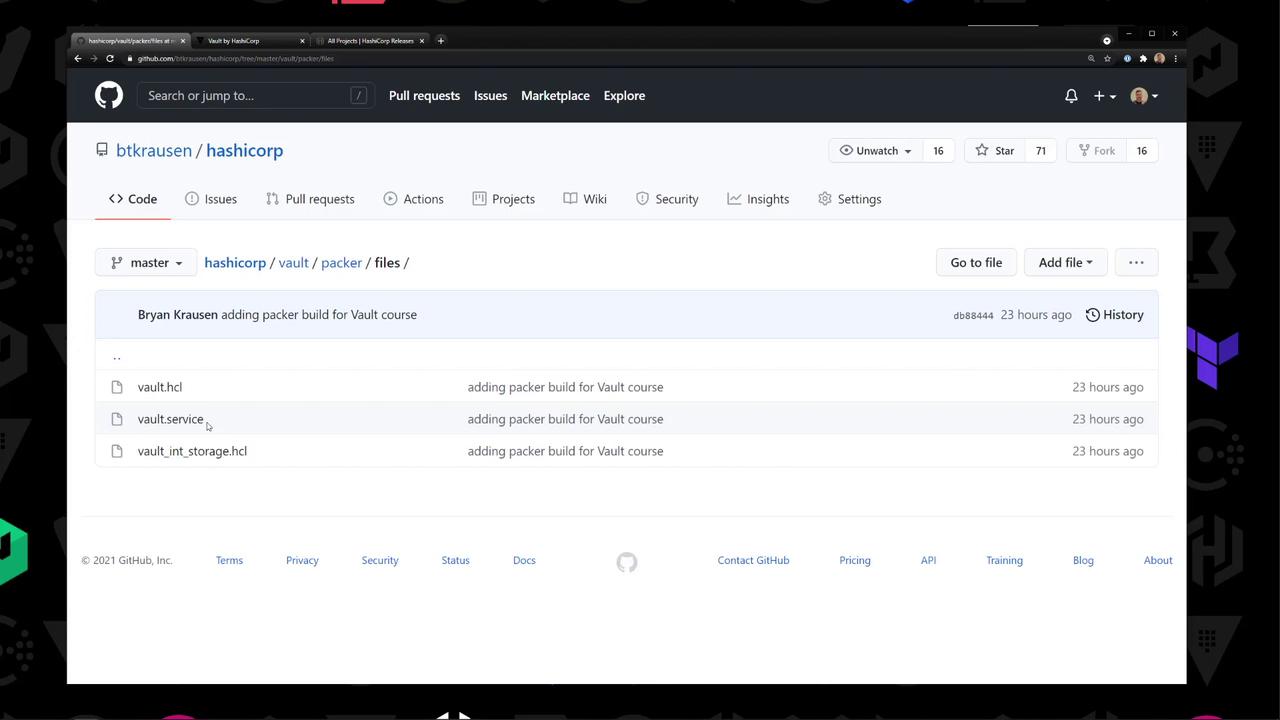
1. Download Vault 1.7.1
Head to the official release page and grab the Linux ZIP:
https://releases.hashicorp.com/vault/1.7.1/vault_1.7.1_linux_amd64.zip
Example listing on the download page:
vault_1.7.1_SHA256SUMS
vault_1.7.1_linux_amd64.zip
vault_1.7.1_darwin_amd64.zip
…
Note
Make sure to verify the SHA256 checksum to ensure file integrity.
2. Configure the Packer Template
Open vault.pkr.hcl and define:
- Variables (AWS region, VPC/Subnet IDs, path to Vault ZIP)
- Data source for Amazon Linux 2 AMI
amazon-ebssource block- Provisioners to upload and install Vault
variable "aws_region" {
type = string
default = env("AWS_REGION")
}
variable "vault_zip" {
type = string
default = "/path/to/vault_1.7.1_linux_amd64.zip"
}
variable "vpc_id" {
type = string
default = "vpc-xxxx"
}
variable "subnet_id" {
type = string
default = "subnet-xxxx"
}
data "aws_ami" "amazon_linux_2" {
most_recent = true
owners = ["amazon"]
filter {
name = "name"
values = ["amzn2-ami-hvm-*-x86_64-gp2"]
}
}
source "amazon-ebs" "vault-amzn2" {
region = var.aws_region
ami_name = "vault-amazonlinux2-{{timestamp}}"
instance_type = "t2.micro"
source_ami = data.aws_ami.amazon_linux_2.id
ssh_username = "ec2-user"
associate_public_ip_address = true
subnet_id = var.subnet_id
vpc_id = var.vpc_id
tags = {
Name = "HashiCorp Vault"
OS = "Amazon Linux 2"
}
}
build {
sources = ["source.amazon-ebs.vault-amzn2"]
provisioner "file" {
source = var.vault_zip
destination = "/tmp/vault.zip"
}
provisioner "file" {
source = "files/"
destination = "/tmp"
}
provisioner "shell" {
inline = [
"unzip /tmp/vault.zip -d /usr/local/bin",
"chmod +x /usr/local/bin/vault",
"mkdir -p /etc/vault.d",
"mv /tmp/vault.hcl /etc/vault.d/",
"mv /tmp/vault_int_storage.hcl /etc/vault.d/",
"mv /tmp/vault.service /etc/systemd/system/",
"systemctl daemon-reload",
"systemctl enable vault"
]
}
}
3. Set AWS Variables
Retrieve your VPC and Subnet IDs from the AWS VPC console:
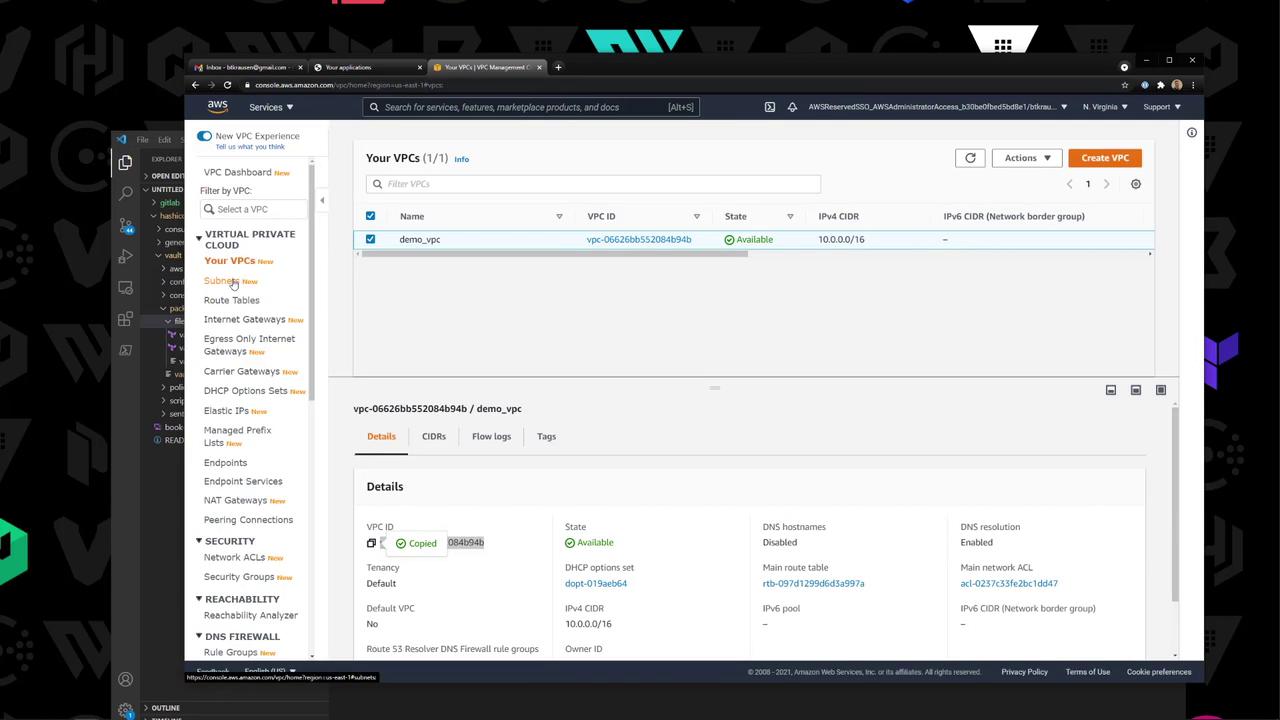
You can either update the default values in vault.pkr.hcl or pass them at build time:
packer build \
-var aws_region=us-east-1 \
-var vpc_id=vpc-123456 \
-var subnet_id=subnet-abcdef \
vault.pkr.hcl
4. Validate & Build the AMI
packer validate vault.pkr.hcl
packer build vault.pkr.hcl
Packer will launch a builder EC2 instance, upload your files, install Vault, and register a new AMI.
amazon-ebs.vault-amzn2: Creating AMI: vault-amazonlinux2-<timestamp> from instance i-0b8...
...
amazon-ebs.vault-amzn2: Builds finished. The artifacts of successful builds are:
5. Verify the Builder Instance
In the EC2 console, watch the temporary Packer builder instance spin up and terminate:

6. Check the New AMI
Under EC2 → AMIs, confirm your vault-amazonlinux2-* AMI is available:
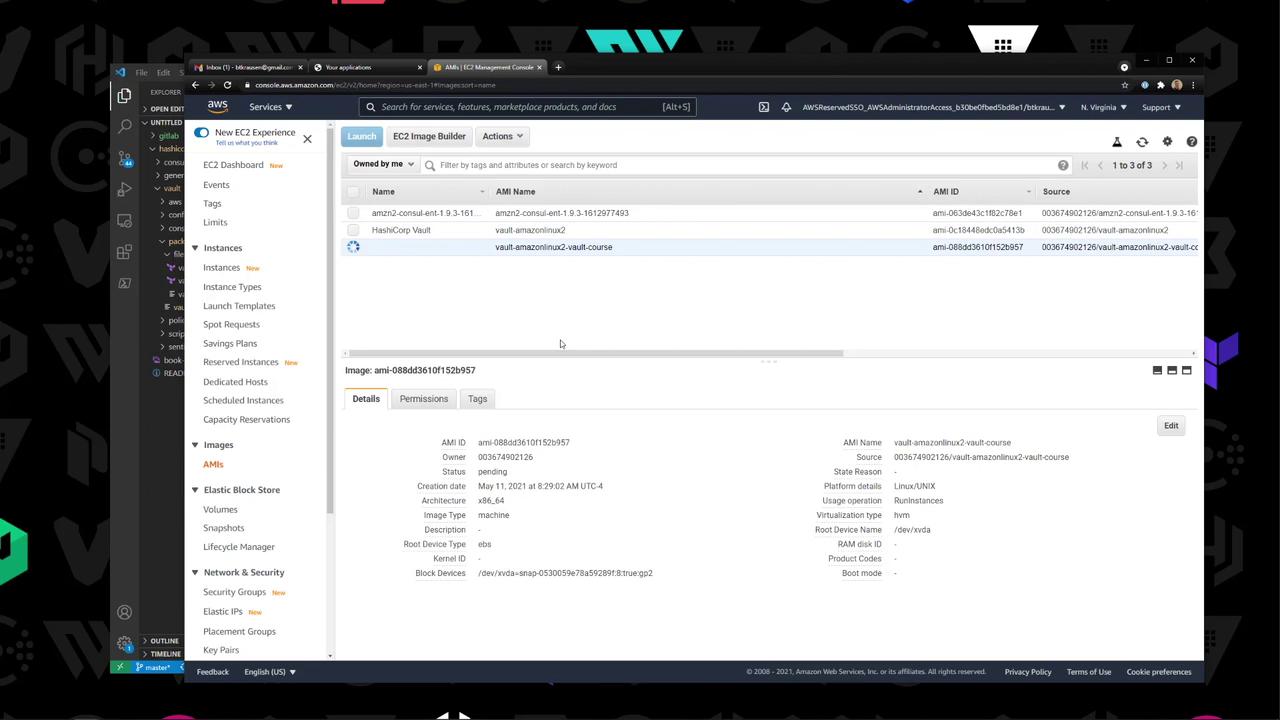
7. Launch & Validate an Instance
- Launch: Select the custom AMI, choose T2 Micro, enable public IP.
- Security Group: Open SSH (port 22) from your IP.
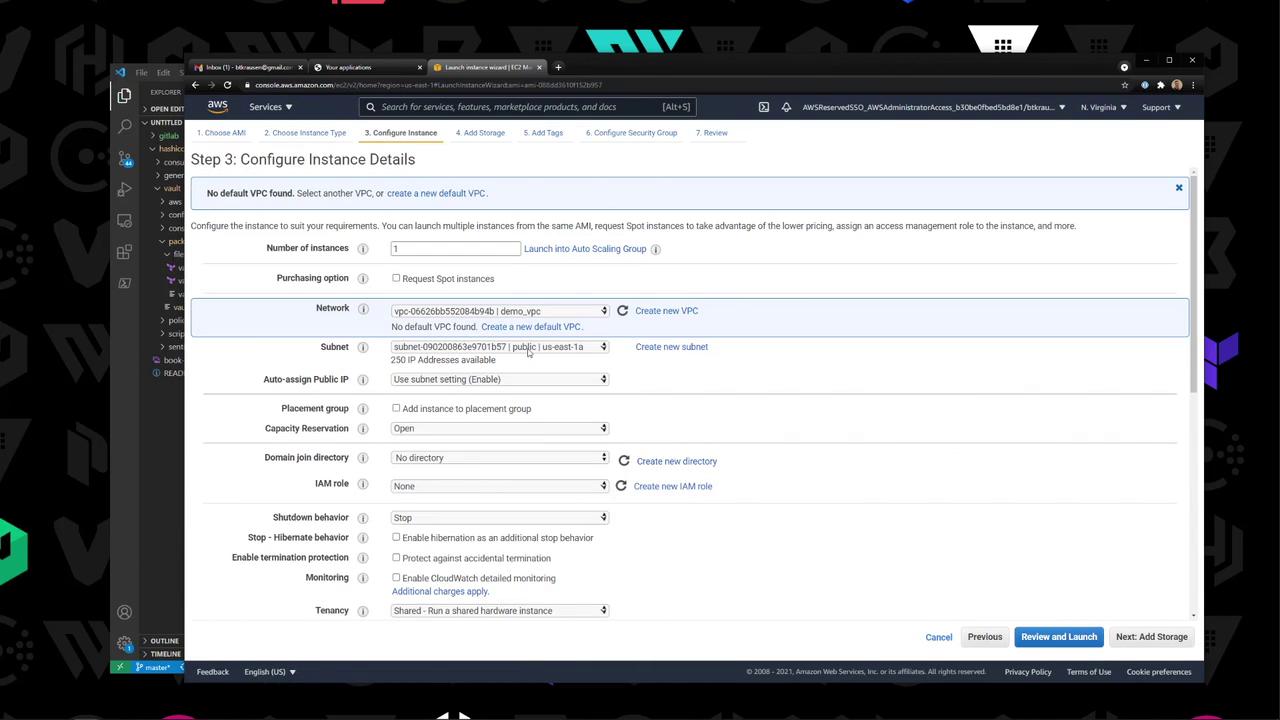
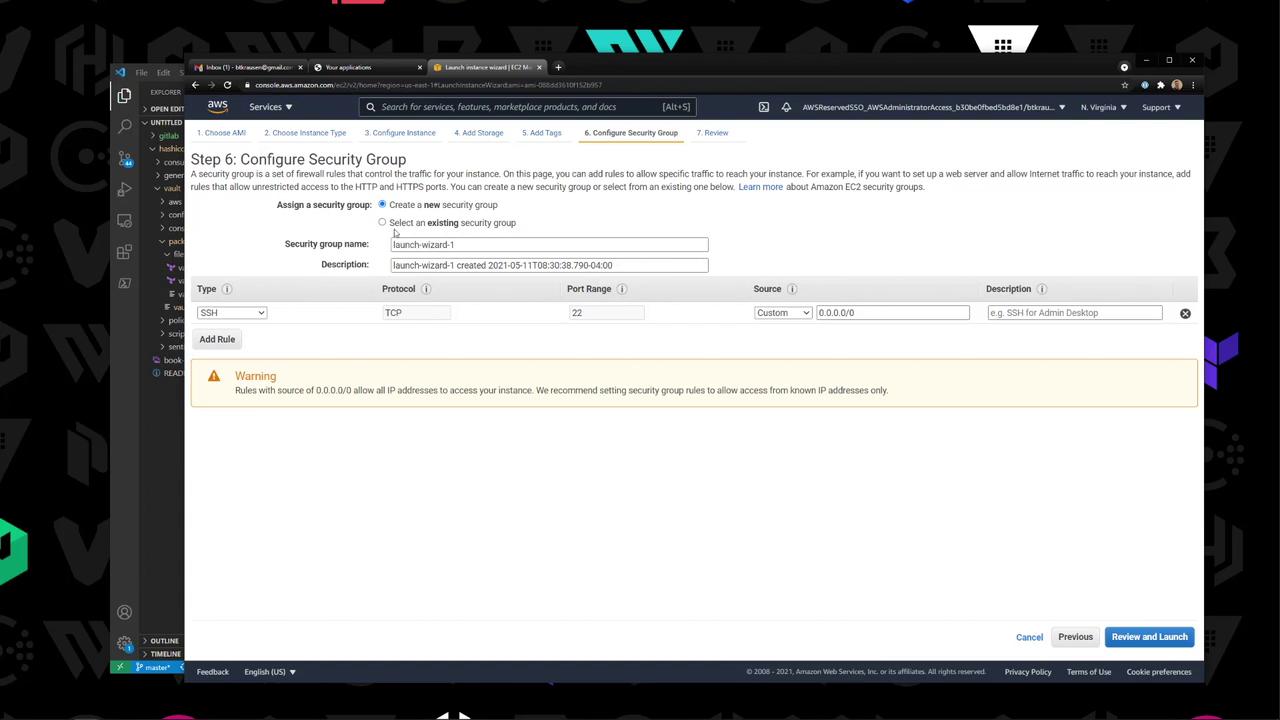
SSH into the new instance and verify Vault:
ssh -i key.pem ec2-user@<public-ip>
sudo systemctl status vault
vault version
# Vault v1.7.1 (971142289796a60d0d96d0d06a0590e44e)
Congratulations—you now have a reusable AMI with Vault 1.7.1 installed!
Links & References
Watch Video
Watch video content