HashiCorp Certified: Vault Associate Certification
Installing Vault
Demo Manually Installing Vault
In this lesson, you’ll learn how to download and install the Vault binary on an AWS EC2 instance running Amazon Linux 2. By following these steps, you’ll have Vault ready for development and testing in minutes.
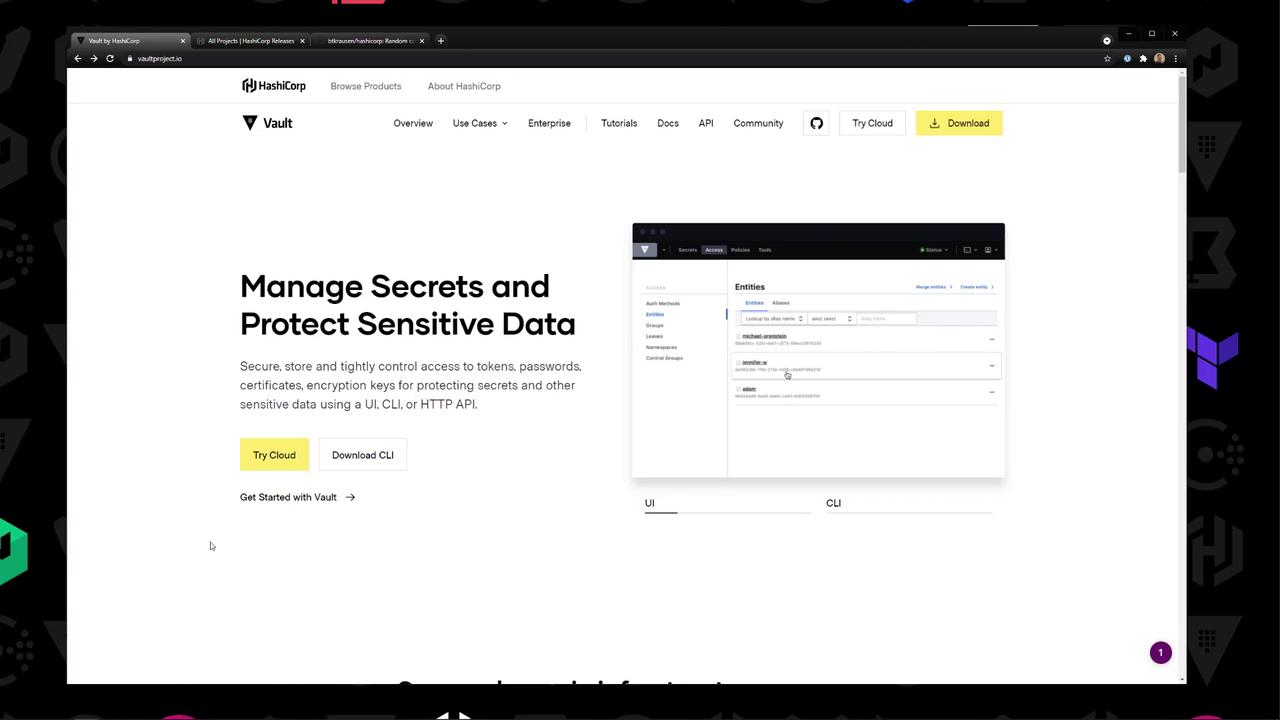
Download the Vault Binary
Head over to the Vault download page and choose:
- Platform: Linux
- Distribution: Amazon Linux
- Architecture: 64 ARM64 (or your target)
Copy the link address for your selected build, or navigate directly to releases.hashicorp.com for all available versions.
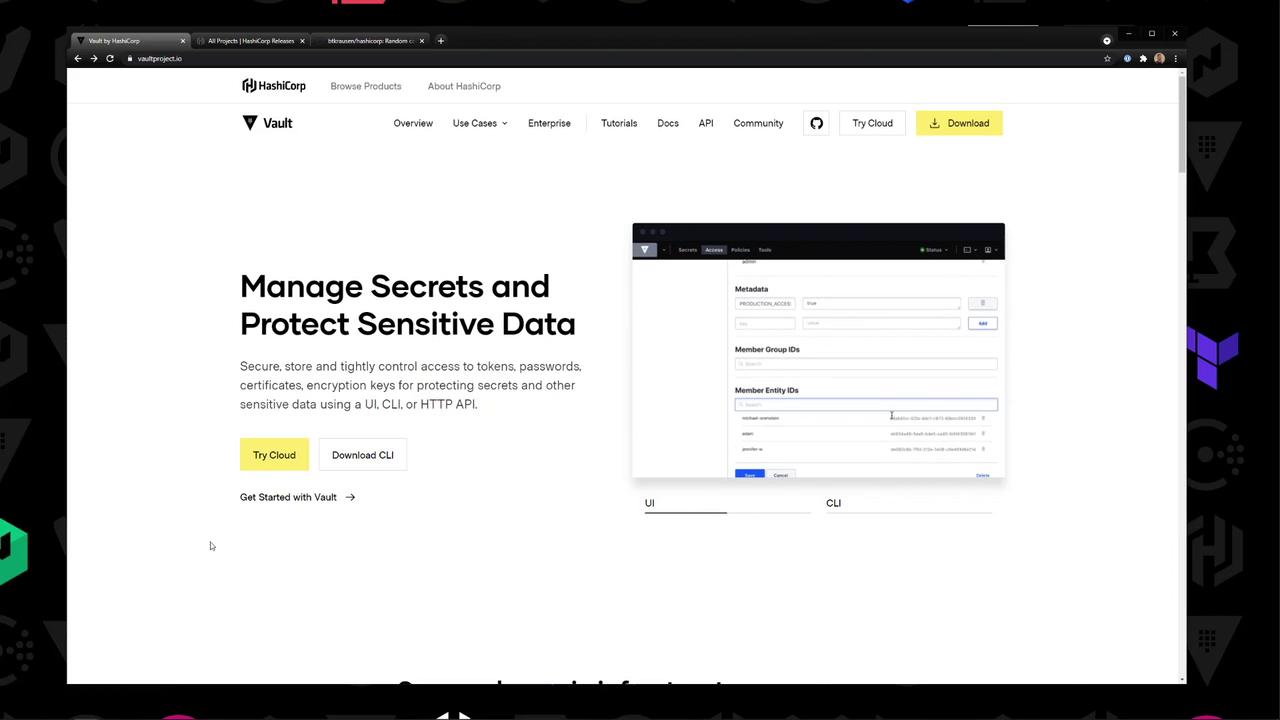
Here’s an example Vault policy to control access to your application secrets:
path "secret/myapp/config" {
capabilities = ["read", "update", "delete"]
}
path "secret/myapp/data" {
capabilities = ["create", "read", "update"]
}
path "secret/myapp/sensitive" {
capabilities = ["read"]
}
Installation Methods
| Method | Steps | Example Commands |
|---|---|---|
| YUM Repository | Enable the official HashiCorp repo and install Vault | bash<br>sudo yum install -y yum-utils<br>sudo yum-config-manager --add-repo https://rpm.releases.hashicorp.com/AmazonLinux/hashicorp.repo<br>sudo yum -y install vault |
| Manual Download | Download the ZIP, unzip, and move binary to PATH | bash<br>curl -Lo /tmp/vault.zip <your_download_url><br>unzip /tmp/vault.zip -d /tmp<br>sudo mv /tmp/vault /usr/local/bin/ |
Adding the HashiCorp YUM Repository
To install Vault via YUM, run:
sudo yum install -y yum-utils
sudo yum-config-manager --add-repo https://rpm.releases.hashicorp.com/AmazonLinux/hashicorp.repo
sudo yum -y install vault
Downloading the Binary Manually
- Visit releases.hashicorp.com → Vault → 1.7.1.
- Copy the link for
vault_1.7.1_linux_amd64.zip. - On your EC2 instance, download it with
curl.
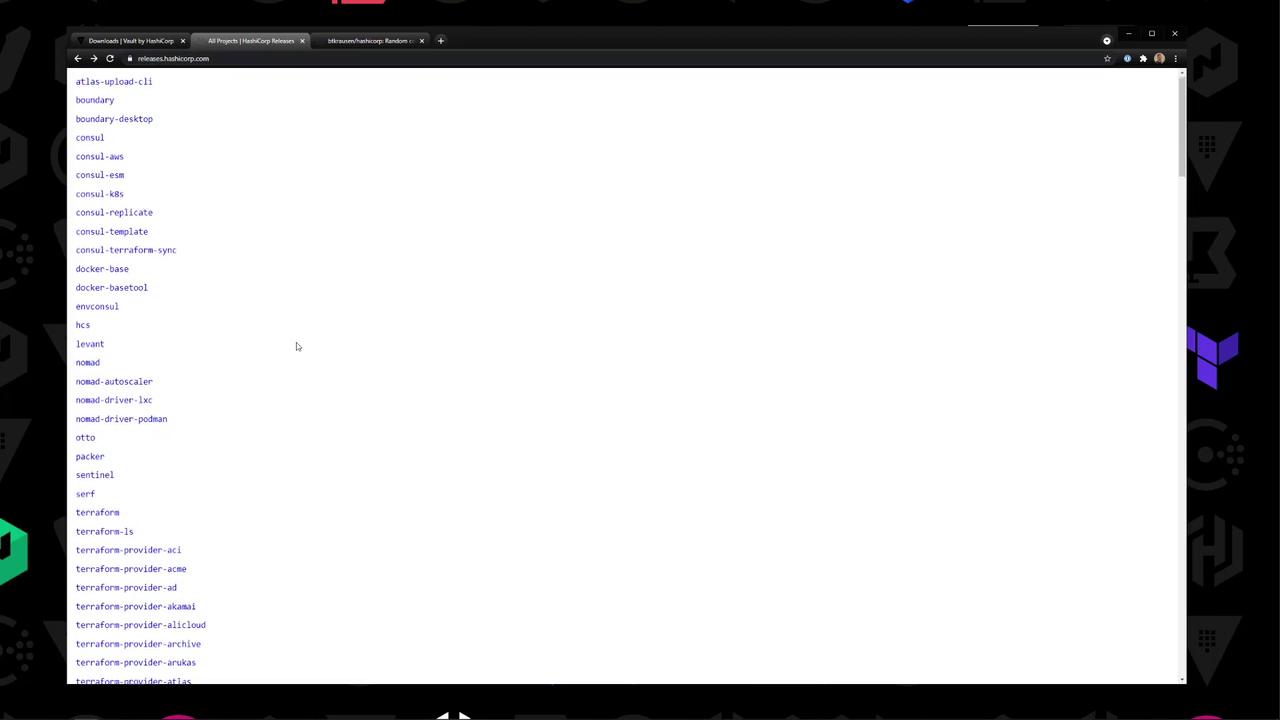
A quick listing of Vault 1.7.1 assets:
vault_1.7.1_SHA256SUMS
vault_1.7.1_SHA256SUMS.348FF4C.sig
vault_1.7.1_SHA256SUMS.7207468F.sig
vault_1.7.1_darwin_amd64.zip
vault_1.7.1_freebsd_amd64.zip
vault_1.7.1_freebsd_arm.zip
vault_1.7.1_linux_386.zip
vault_1.7.1_linux_amd64.zip
vault_1.7.1_linux_arm.zip
vault_1.7.1_netbsd_386.zip
vault_1.7.1_netbsd_amd64.zip
vault_1.7.1_openbsd_386.zip
vault_1.7.1_openbsd_amd64.zip
vault_1.7.1_solaris_386.zip
vault_1.7.1_windows_386.zip
vault_1.7.1_windows_amd64.zip
Installing the Binary on Amazon Linux 2
SSH into your Amazon Linux 2 instance.
Verify Vault is not installed:
[root@ip-10-0-1-160 /]# vault bash: vault: command not foundDownload the ZIP to
/tmp/vault.zip(replace<your_download_url>):[root@ip-10-0-1-160 /]# curl --silent -Lo /tmp/vault.zip https://releases.hashicorp.com/vault/1.7.1/vault_1.7.1_linux_amd64.zipUnzip and move the binary into your
PATH:[root@ip-10-0-1-160 /]# cd /tmp [root@ip-10-0-1-160 tmp]# unzip vault.zip [root@ip-10-0-1-160 tmp]# mv vault /usr/local/bin/Exit root, then confirm Vault is available:
[ec2-user@ip-10-0-1-160 ~]$ vault Usage: vault <command> [args] Common commands: read Read data and retrieve secrets write Write data, configuration, and secrets delete Delete secrets and configuration list List data or secrets login Authenticate locally agent Start a Vault agent server Start a Vault server unwrap Unwrap a wrapped secretCheck the installed version:
[ec2-user@ip-10-0-1-160 ~]$ vault version Vault v1.7.1 (abcd1234)
Starting a Development Server
Warning
Development mode runs entirely in-memory, starts unsealed with a single unseal key, and is not suitable for production environments.
Launch Vault in dev mode:
[ec2-user@ip-10-0-1-160 ~]$ vault server -dev
2021-05-11T12:56:42.669Z [INFO] core: vault is unsealed
...
Unseal Key: U+jhCm8lOUJNa5nb1QmQy9ScHjWlow5/T+GE=
Root Token: zT5IvSJEfQzSzrctw8l6I081
Note
You may need to set the Vault address:
export VAULT_ADDR='http://127.0.0.1:8200'
That’s all it takes to manually install the Vault binary, place it in your PATH, and spin up a development server on Amazon Linux 2. Happy secret management!
Links and References
Watch Video
Watch video content