HashiCorp Certified: Vault Associate Certification
Installing Vault
Running Vault Dev Server
Now that you’ve installed HashiCorp Vault on your machine, you can start Vault in Dev Server mode. This mode launches Vault fully initialized, unsealed, and authenticated as the root user—without requiring any configuration files. Dev Server runs entirely in memory, with no TLS encryption, making it ideal for quick experimentation and development but not for production.
Warning
Vault Dev Server skips all security controls.
- Data is lost when the process stops.
- All traffic is unencrypted.
Never use Dev Server in a production or sensitive environment.
Dev Server Features
| Feature | Description |
|---|---|
| Auto-initialized & unsealed | Vault comes up ready to use without manual setup |
| Built-in UI | Accessible at http://127.0.0.1:8200 |
| Provides a root token | Displayed in the startup logs |
| In-memory storage | Non-persistent; all data is lost when Vault stops |
| No TLS | All API calls and UI traffic are in clear text |
Default KV v2 Secrets Engine at secret/ | Pre-mounted for immediate key/value operations |
| Single authentication method | Root token only; no additional auth backends enabled by default |
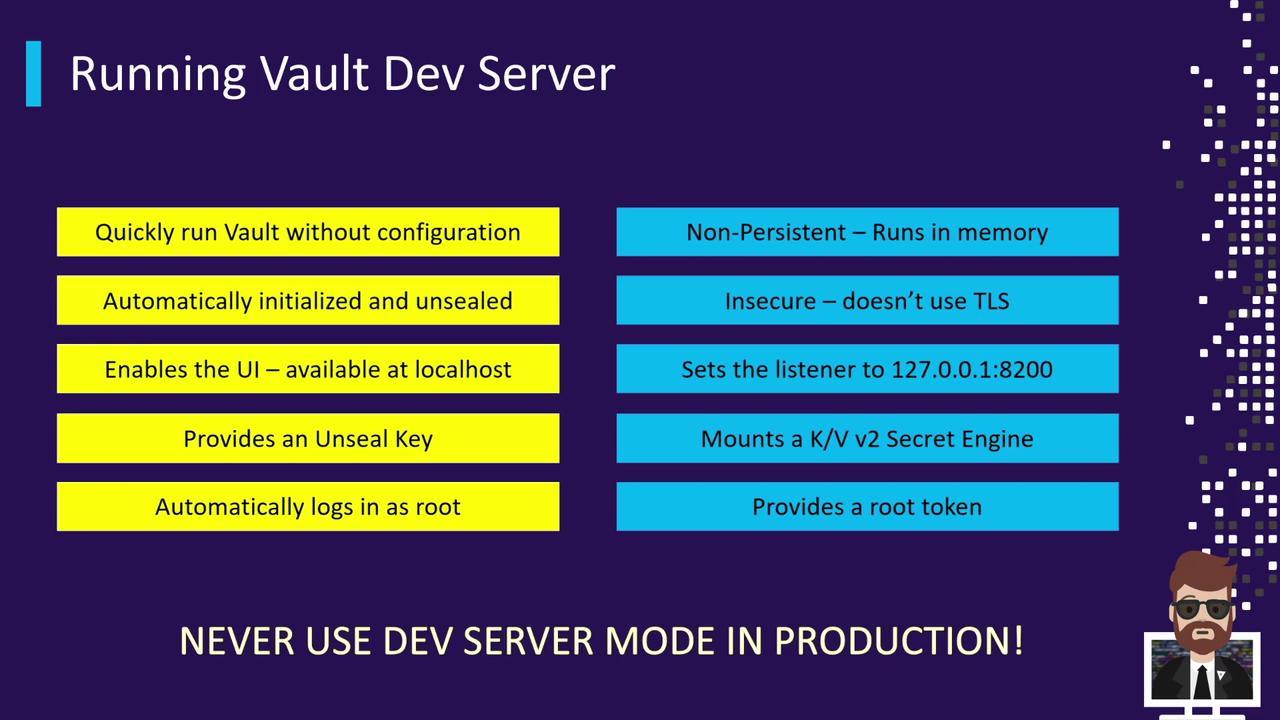
When to Use Dev Server
Vault Dev Server is perfect for:
- Proof-of-concepts (POCs) for secret management
- Testing new Vault features or upgrades
- Developing CI/CD integrations (e.g., with Jenkins)
- Exploring unfamiliar secrets engines
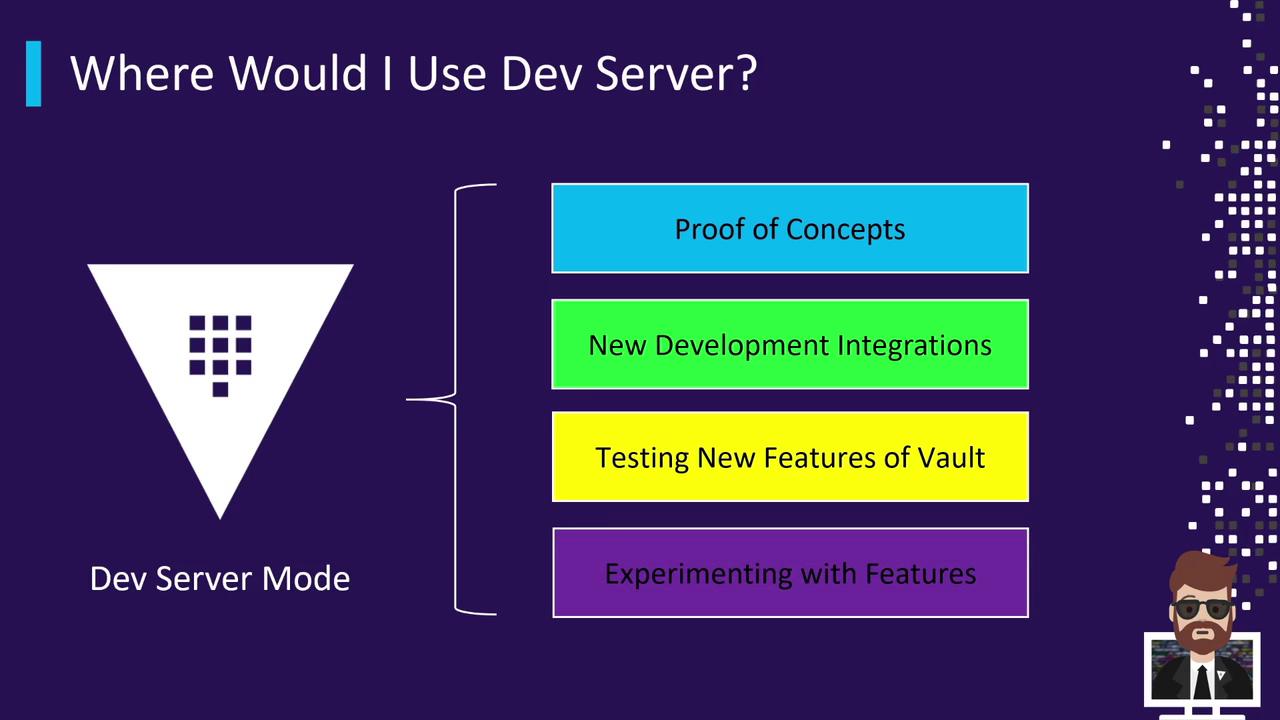
Never run Dev Server mode in a production environment.
Launching the Dev Server
Assuming the vault binary is on your PATH, open a terminal (or PowerShell on Windows) and execute:
vault server -dev
You should see output like the following:
==> Vault server configuration:
Api Address: http://127.0.0.1:8200
Listener 1: tcp (addr: "127.0.0.1:8200", cluster addr: "127.0.0.1:8201")
Storage:
Type: inmem
Version: Vault v1.7.0
Version Sha: 4221b8c84b1a074b8e2c554499f92b39bf
==> Vault server started! Log data will stream in below:
2021-04-11T08:04:07.699-0800 [INFO] core: security barrier initialized
...
Root Token: s.XXXXXXXXXXXXXXXX
Set VAULT_ADDR
Before running additional commands, point your shell to the Dev Server:
export VAULT_ADDR='http://127.0.0.1:8200'
# Windows PowerShell:
# $Env:VAULT_ADDR = "http://127.0.0.1:8200"
Verify Vault Status
Confirm that Vault is unsealed and running:
vault status
Expected output:
Key Value
--- -----
Seal Type shamir
Initialized true
Sealed false
Version 1.7.0
Storage Type inmem
HA Enabled false
You’re now connected to your Dev Server and ready to start issuing Vault commands.
Next Steps
- Authenticate
Use the root token from the startup log:vault login s.XXXXXXXXXXXXXXXX - Mount & Test Secrets Engines
For example, enable a new KV engine atkv-data/:vault secrets enable -path=kv-data kv-v2 - Cleanup
When you’re done, terminate the Vault process. All in-memory data will be discarded.
Links and References
Watch Video
Watch video content