HashiCorp Certified: Vault Operations Professional 2022
Monitor a Vault Environment
Monitor and Understand Operational Logs
In this guide, you’ll learn how to work with HashiCorp Vault’s operational logs—where they’re written, how to adjust verbosity, and how to retrieve them for effective troubleshooting.
Vault Server Logs
Vault emits logs at startup and continuously during operation. These logs capture:
- Listener and port configurations
- Storage backend details
- Vault version and module information
- Active log level settings
They’re critical for diagnosing syntax errors, configuration mistakes, or runtime failures.
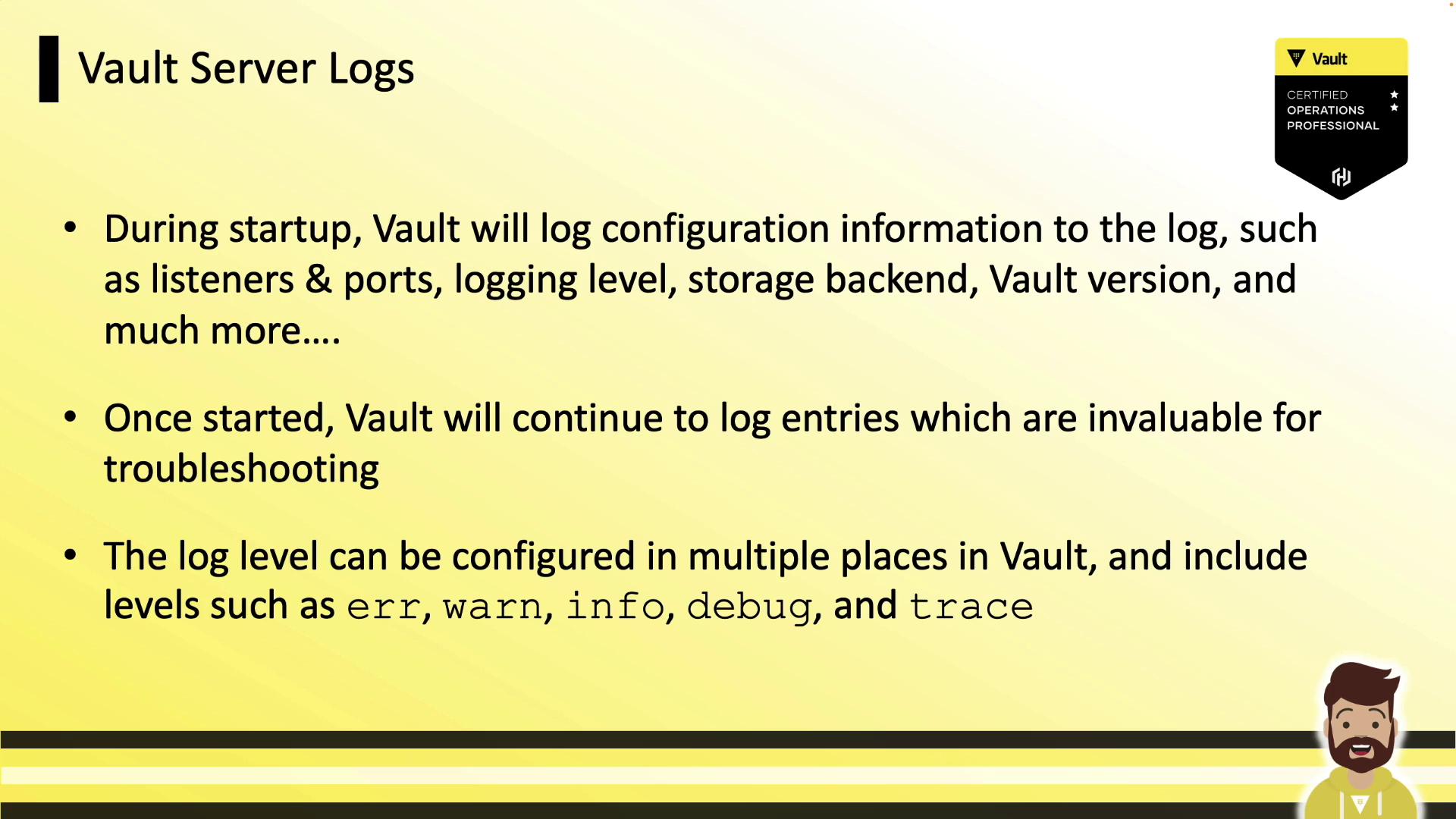
Note
If your HCL file has a syntax error (for example, a missing comma or bracket), Vault’s startup logs will identify the exact line number and issue.
Vault Log Levels
Vault supports five log levels, from least to most verbose. Choose the level that best matches your troubleshooting needs:
| Level | Description | Use Case |
|---|---|---|
| error | Only critical failures | Production emergency |
| warn | Warnings and errors | Pre-production staging |
| info | General operational messages (default) | Routine monitoring |
| debug | Detailed internal operations | In-depth debugging |
| trace | Full trace of Vault internals | Deep diagnostics |
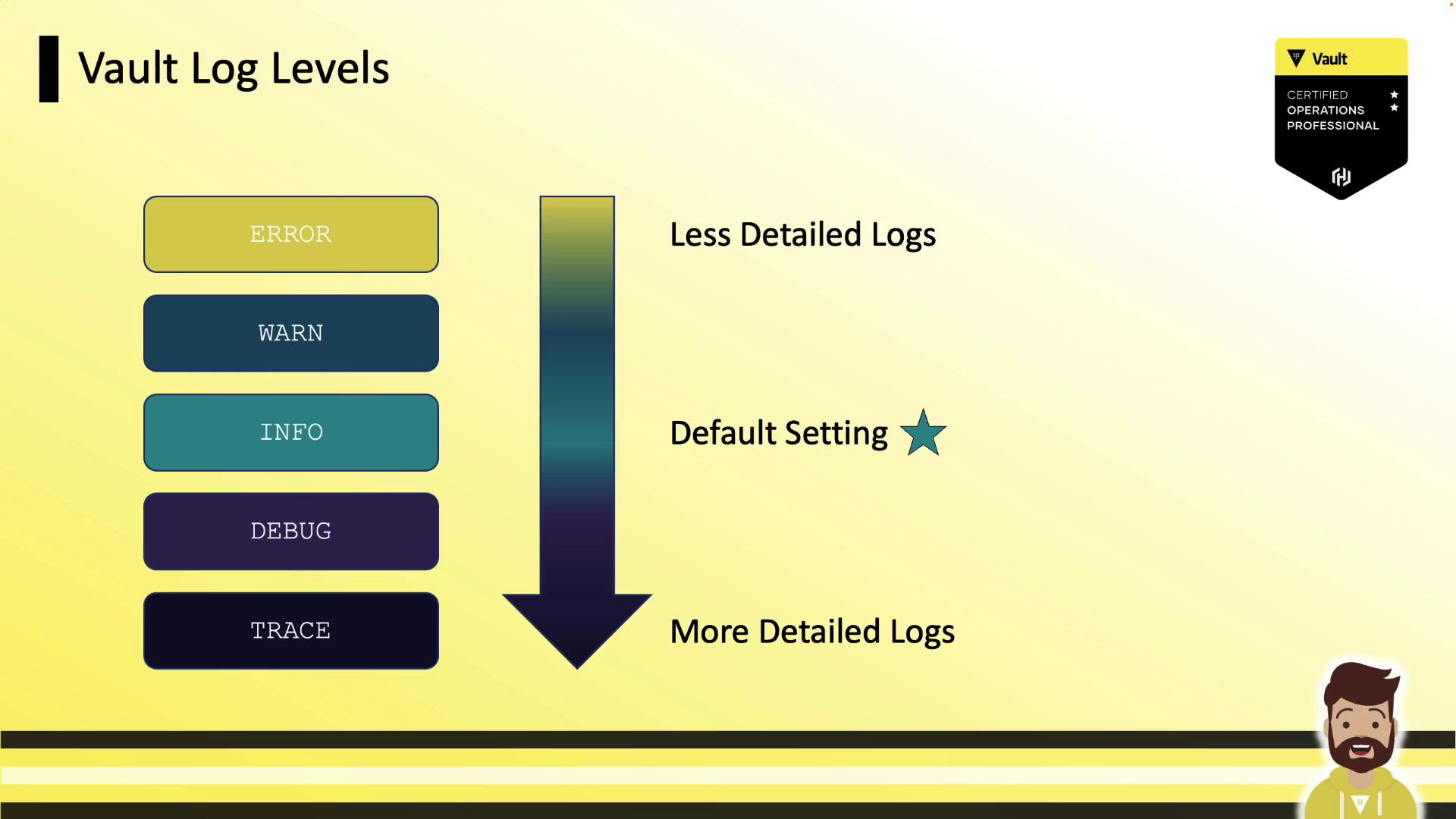
Configuring the Log Level
After updating any log settings, restart the Vault server for changes to take effect. You can set the log level via:
1. CLI Flag
vault server -config=/opt/vault/vault.hcl --log-level=debug
2. Environment Variable
export VAULT_LOG_LEVEL=trace
vault server -config=/opt/vault/vault.hcl
3. Configuration File
Add this to your HCL:
log_level = "warn"
Then restart Vault.
Warning
An invalid log_level value in your HCL will prevent Vault from starting. Always verify the syntax.
Viewing Vault Logs
Using systemd (journalctl)
On Linux systems with systemd, Vault logs go to journald. View them with:
journalctl -b --no-pager -u vault
Navigate with Page Up/Page Down, Shift+G to jump to the end, and Ctrl+C to exit.
Using Docker
If Vault runs inside Docker:
docker logs vault0
Sample output:
Couldn't start vault with IPC_LOCK. Disabling IPC_LOCK...
==> Vault server configuration:
Api Address: http://0.0.0.0:8200
Cluster Address: https://0.0.0.0:8201
Log Level: info
...
Using Portainer
In exam or lab environments, Vault containers may be managed via Portainer. Use its UI to:
- Start/stop containers
- View real-time logs
- Inspect environment settings
Links and References
Watch Video
Watch video content