HashiCorp : Terraform Cloud
Terraform Cloud Workflows
Lab Solution Terraform to GitHub
In this tutorial, you’ll learn how to integrate Terraform Cloud with your GitHub account to enable the Version Control Workflow. By registering GitHub as a VCS provider, any commit to your repository automatically triggers terraform init, plan, and apply in Terraform Cloud.
Prerequisite: A GitHub account.
1. Create a GitHub Repository
- Log in to GitHub and click New repository.
- Configure the repository as follows:
| Setting | Value |
|---|---|
| Repository name | clumsy_bird |
| Description | Your project description |
| Visibility | Private |
| Initialize with | README |
| .gitignore template | Terraform |
- Click Create repository.
2. Generate a GitHub Personal Access Token
You need a Personal Access Token (PAT) with repo scope to allow Terraform Cloud to read your repository.
- In GitHub, go to Settings > Developer settings > Personal access tokens.
- Click Generate new token, select repo scope, then Generate token.
- Copy the token now—you won’t be able to see it again.
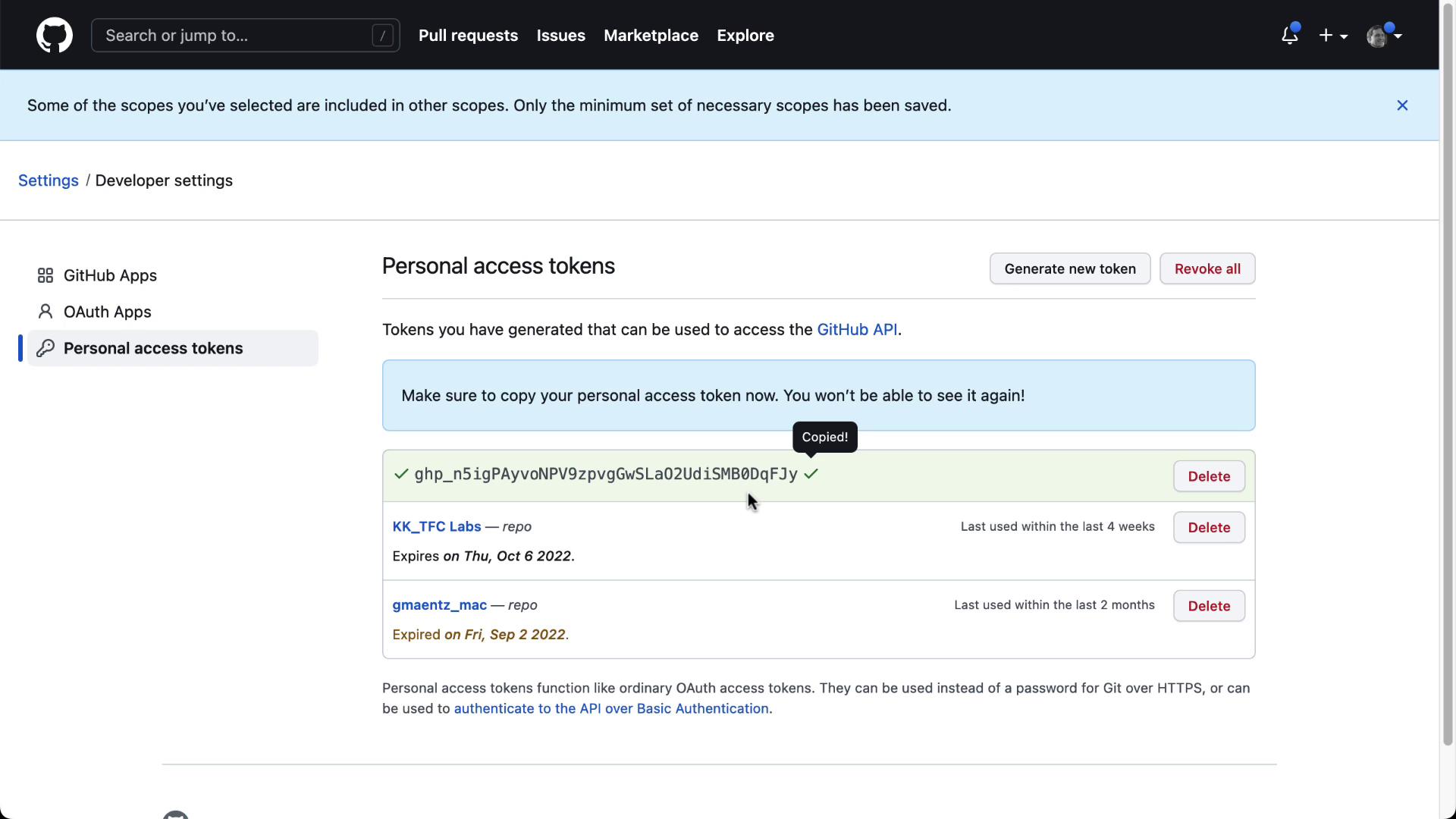
Warning
Keep your PAT secure. Do not commit it to any repository or share it publicly.
3. Clone the Repository Locally
In your local or lab environment, clone and push the initial commit:
cd ~/VCS
git clone https://github.com/<your-org>/clumsy_bird.git
cd clumsy_bird
# Add your Terraform code or update README
git add .
git commit -m "Initial Terraform configuration"
git push origin main
Verify the three files (README.md, .gitignore, your Terraform code) in GitHub:

4. Configure GitHub as a VCS Provider in Terraform Cloud
- In Terraform Cloud, navigate to Settings > VCS Providers.
- Click Connect new provider → GitHub.
- Follow the instructions to register a new OAuth application on GitHub:
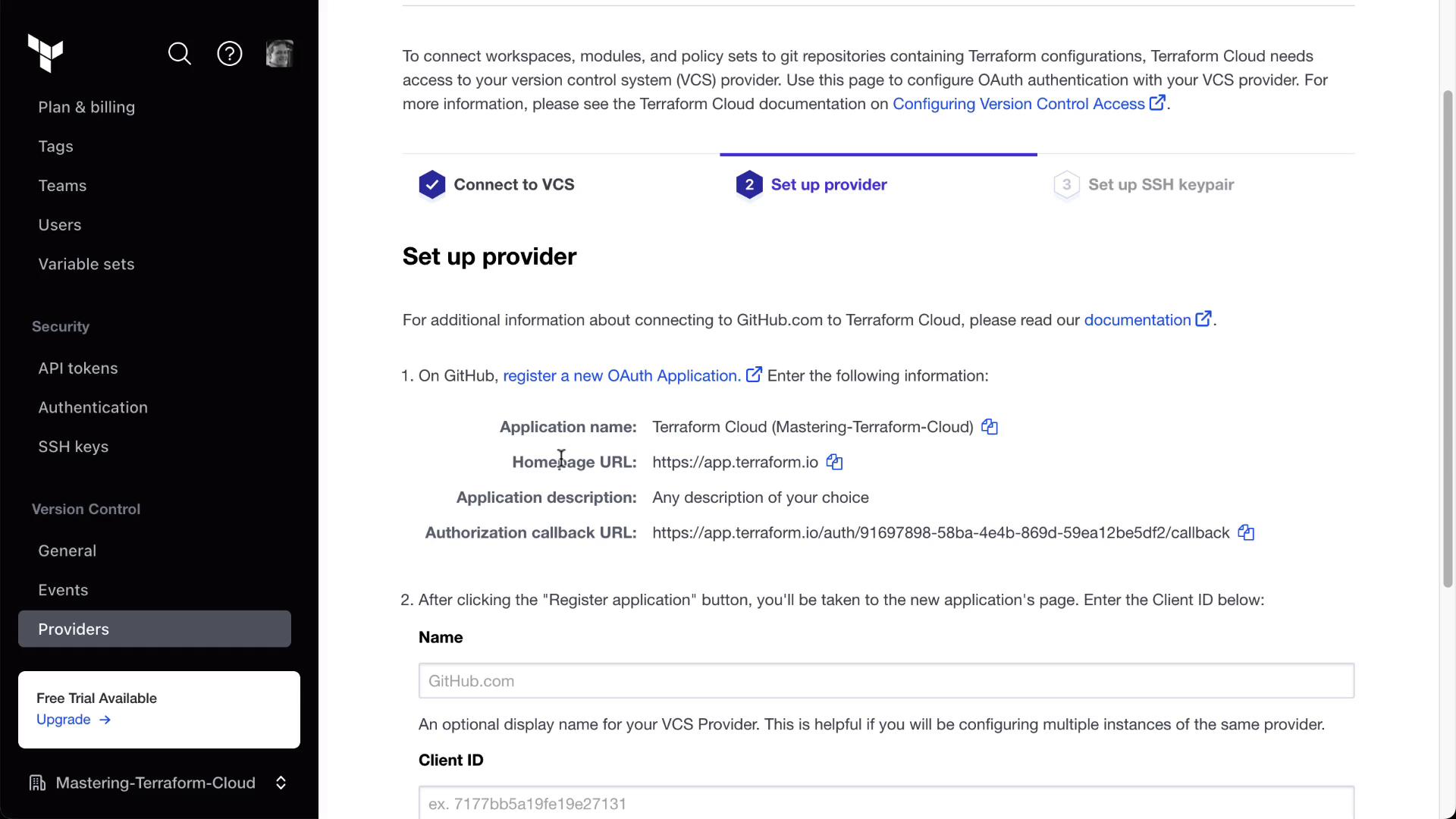
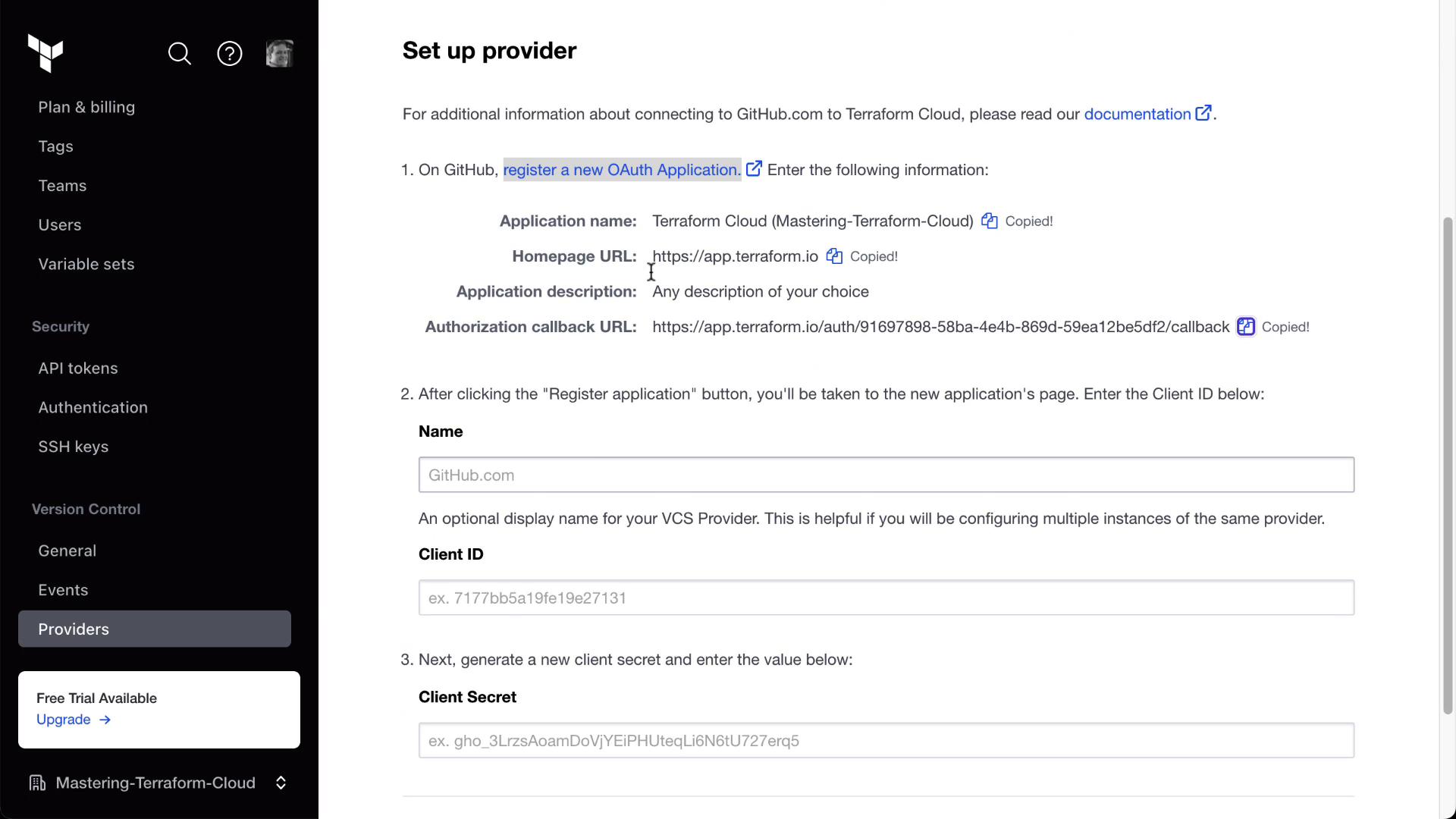
- After registering the app, copy the Client ID and Client Secret:
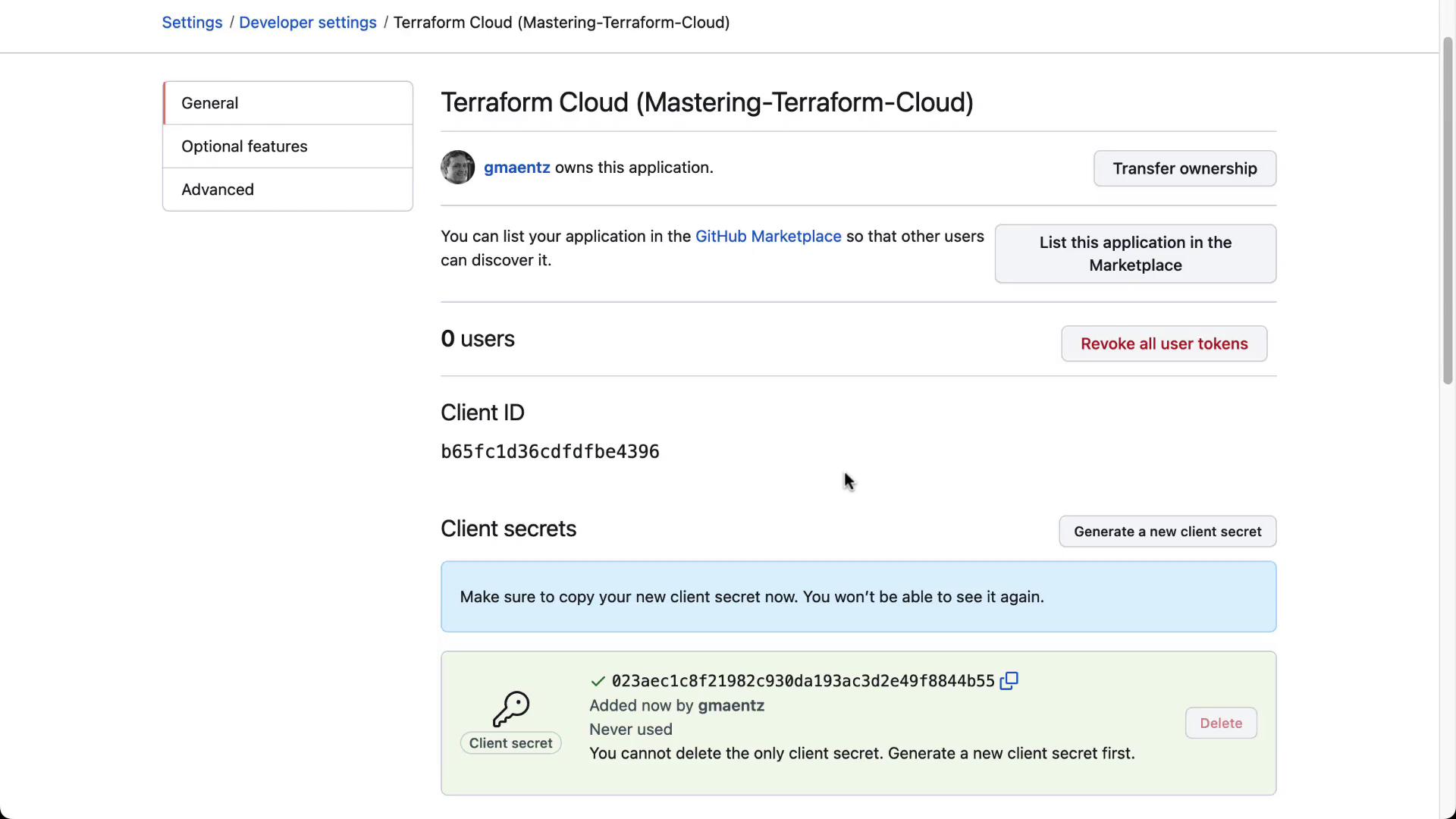
- Back in Terraform Cloud, enter the Client ID, Client Secret, and click Connect and continue. Then authorize the OAuth app.
Note
If you prefer SSH-based access instead of HTTPS, generate an SSH key pair and upload the public key in your GitHub OAuth settings:
ssh-keygen -t rsa -m PEM -f "~/.ssh/service_terraform" -C "service_terraform_enterprise"
Once connected, GitHub appears as a VCS provider:
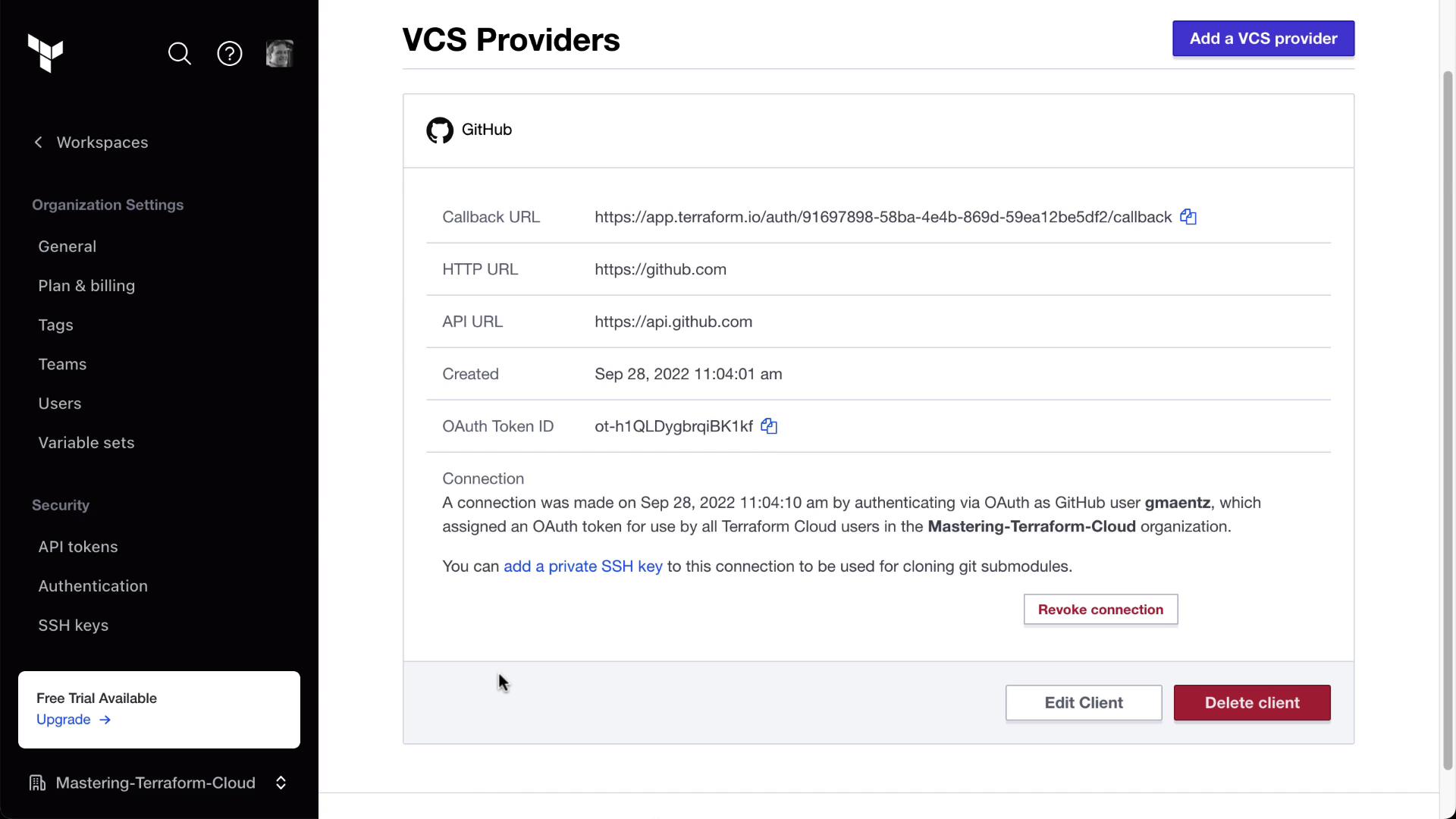
5. Associate the Workspace with Your GitHub Repository
- In your Terraform Cloud workspace, go to Settings > Version Control Workflow.
- Select the GitHub provider and choose your repository (
<your-org>/clumsy_bird).

- Enable the following options:
| Option | Description |
|---|---|
| Auto Apply | Automatically apply approved plans |
| Automatic Run Triggers | Trigger runs on VCS events |
| Speculative Plans | Create a plan on pull requests without applying |
- Click Save settings.

6. Verify the Connection and Trigger a Run
After saving, Terraform Cloud will detect the latest commit and automatically start a run. In the workspace overview, you’ll see the plan and apply details:

You can inspect the commit that triggered the run. For example, this simple deployment script runs as part of a Terraform provisioner:
#!/bin/bash
sudo apt -y update
sudo apt -y install cowsay unzip git build-essential nodejs curl npm node-grunt-cli
# Clone Clumsy Bird application
mkdir -p /src
git clone https://github.com/ellisonleao/clumsy-bird /src/clumsy-bird
Once connected, any future commit to clumsy_bird will kick off terraform init, plan, and apply in Terraform Cloud:
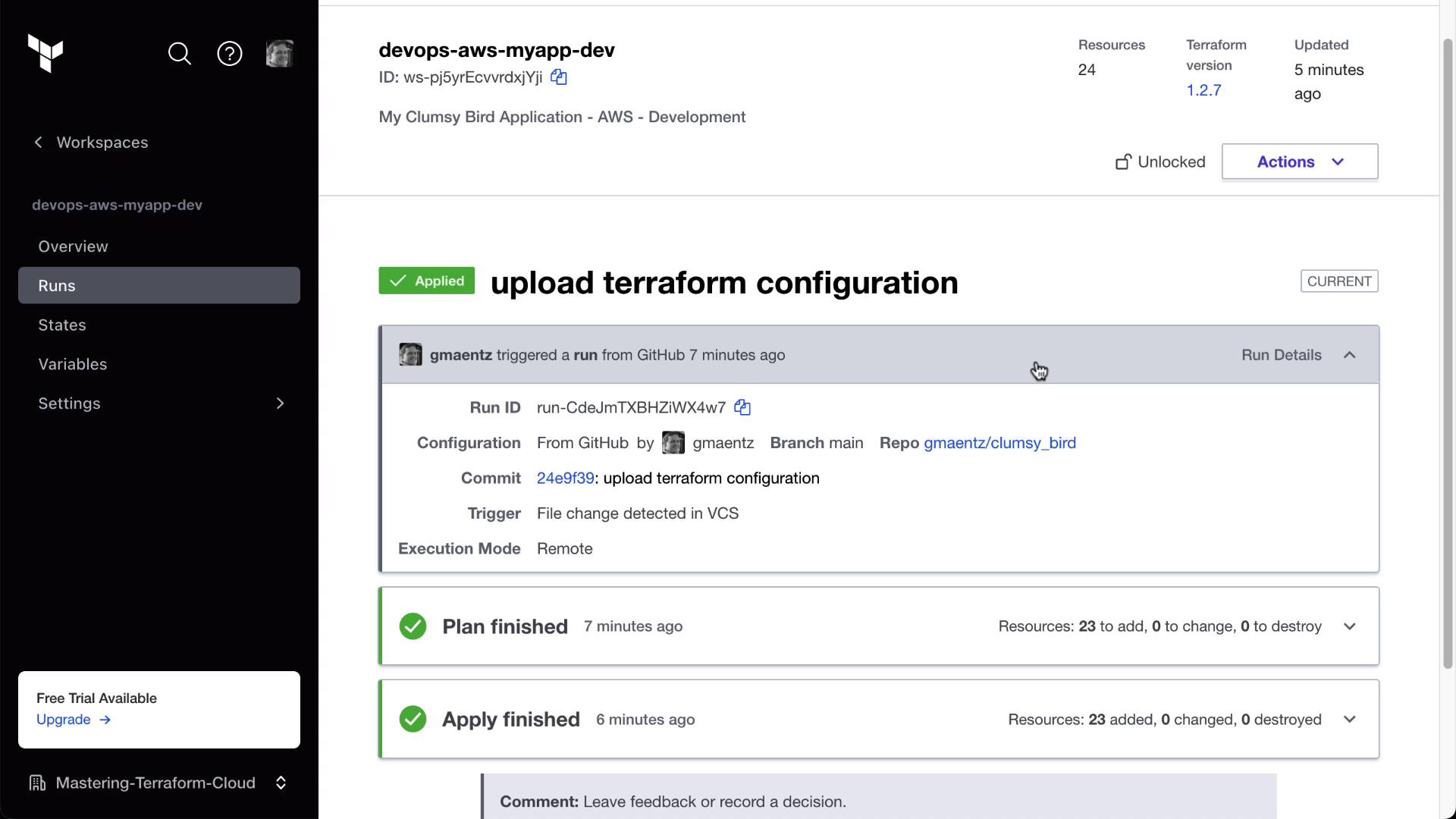
Conclusion
You have successfully linked Terraform Cloud with GitHub using the Version Control Workflow. Every code change now triggers automated infrastructure provisioning.
Links and References
Watch Video
Watch video content
Practice Lab
Practice lab