HashiCorp : Terraform Cloud
Terraform Cloud Workflows
Lab Solution Version Control Branching and Workspaces
In this guide, you’ll learn how to integrate Terraform Cloud with GitHub to manage infrastructure across development, staging, and production environments. You will:
- Create
developmentandstagingbranches in GitHub - Configure a shared Terraform Cloud variable set for AWS credentials
- Point the development workspace to the
developmentbranch - Provision a staging workspace on the
stagingbranch - Trigger and verify runs in each workspace
- Create a production workspace on the
mainbranch - Confirm all workspaces and their run statuses
Prerequisites
- A Terraform Cloud organization and Terraform CLI installed.
- A GitHub repository (
clumsy_bird) containing your Terraform configurations.
1. Create Development and Staging Branches
Clone your GitHub repository, then create and push the feature branches:
git clone https://github.com/your-org/clumsy_bird.git
cd clumsy_bird
git checkout -b development
git push -u origin development
git checkout main
git checkout -b staging
git push -u origin staging
Alternatively, use the GitHub UI to add the development and staging branches.
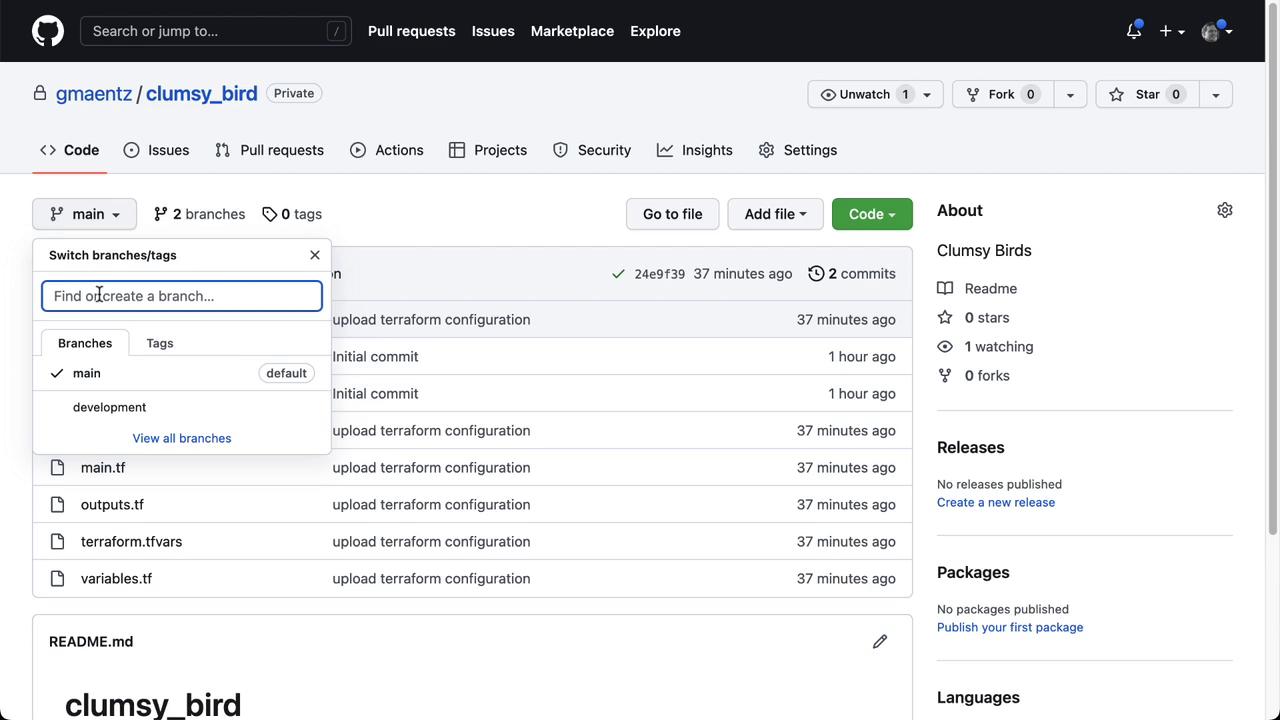
2. Configure a Terraform Cloud Variable Set
In Terraform Cloud, navigate to Organization Settings → Variable Sets and create or verify a set containing:
| Variable Name | Category | Description |
|---|---|---|
AWS_ACCESS_KEY_ID | Environment Variable | Your AWS access key |
AWS_SECRET_ACCESS_KEY | Environment Variable | Your AWS secret key |
This centralizes AWS credentials for all workspaces in your organization.
Security Best Practice
Never commit AWS credentials to Git. Always use Terraform Cloud variable sets or Vault for secret management.
3. Update the Development Workspace
- Open the devops-aws-myapp-dev workspace in Terraform Cloud.
- Go to Settings → Version Control.
- Change VCS Branch to
developmentand Save.
Terraform Cloud will automatically queue and apply a run on the development branch:
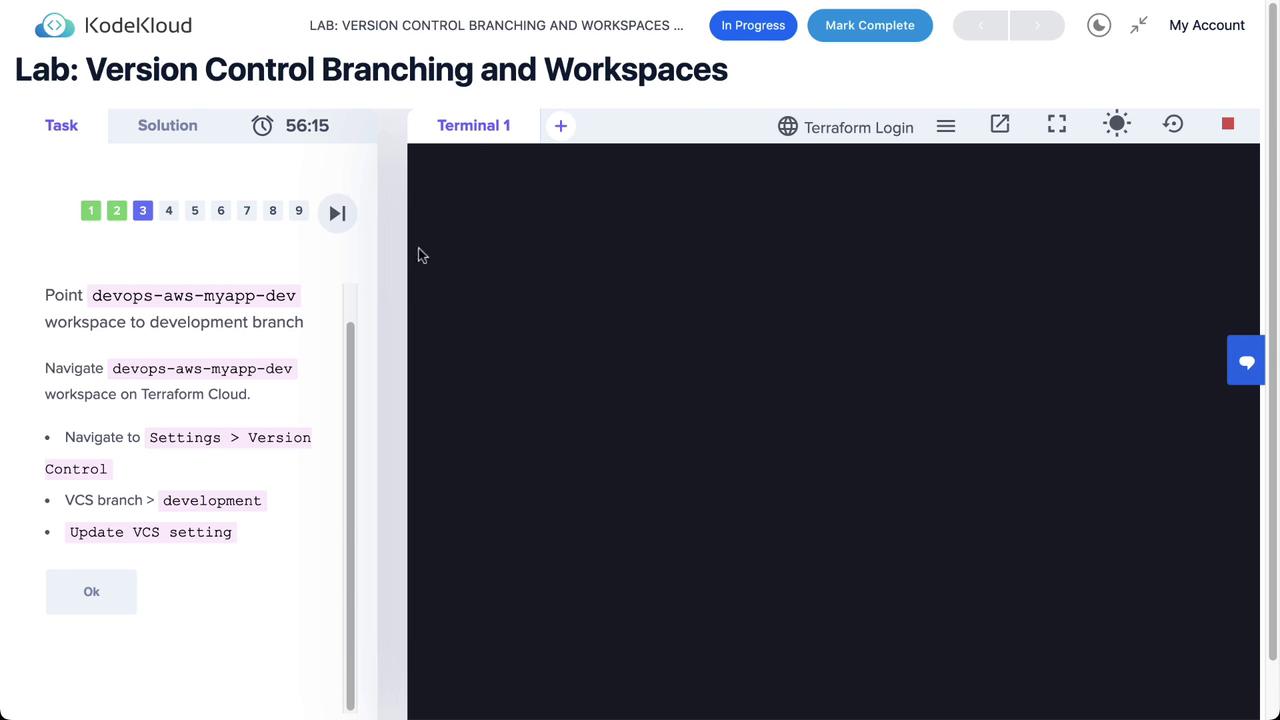

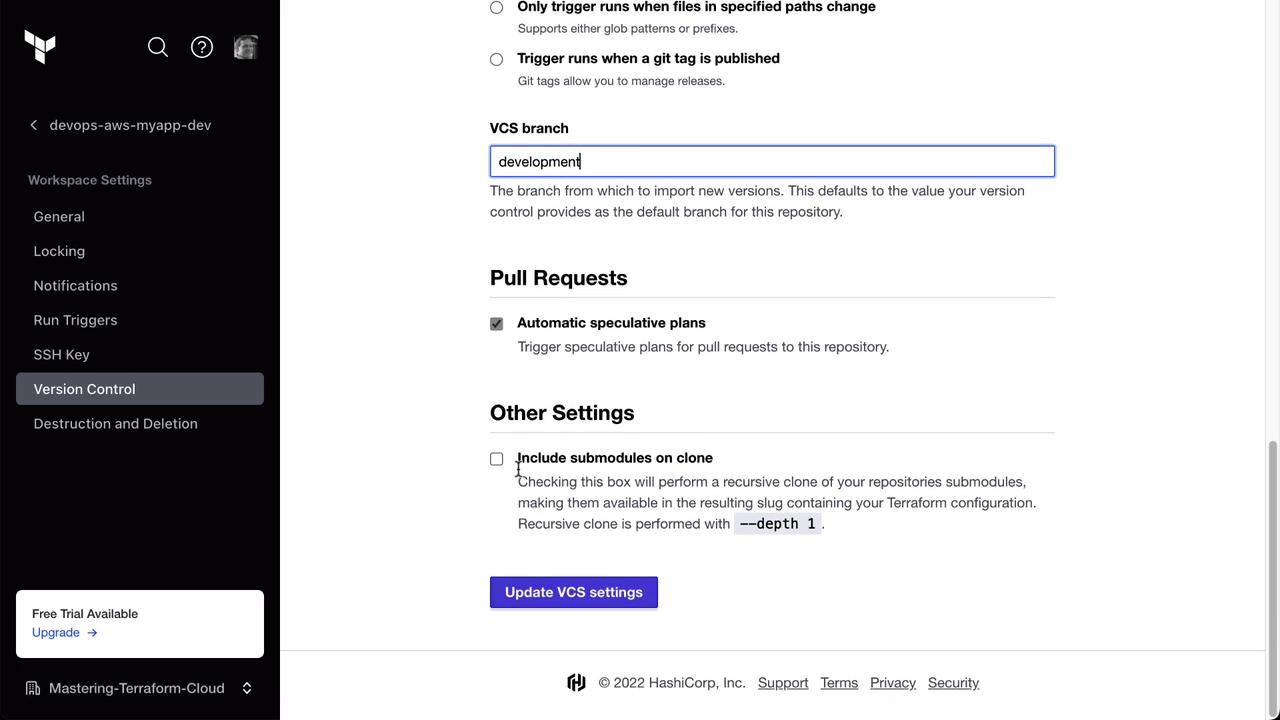
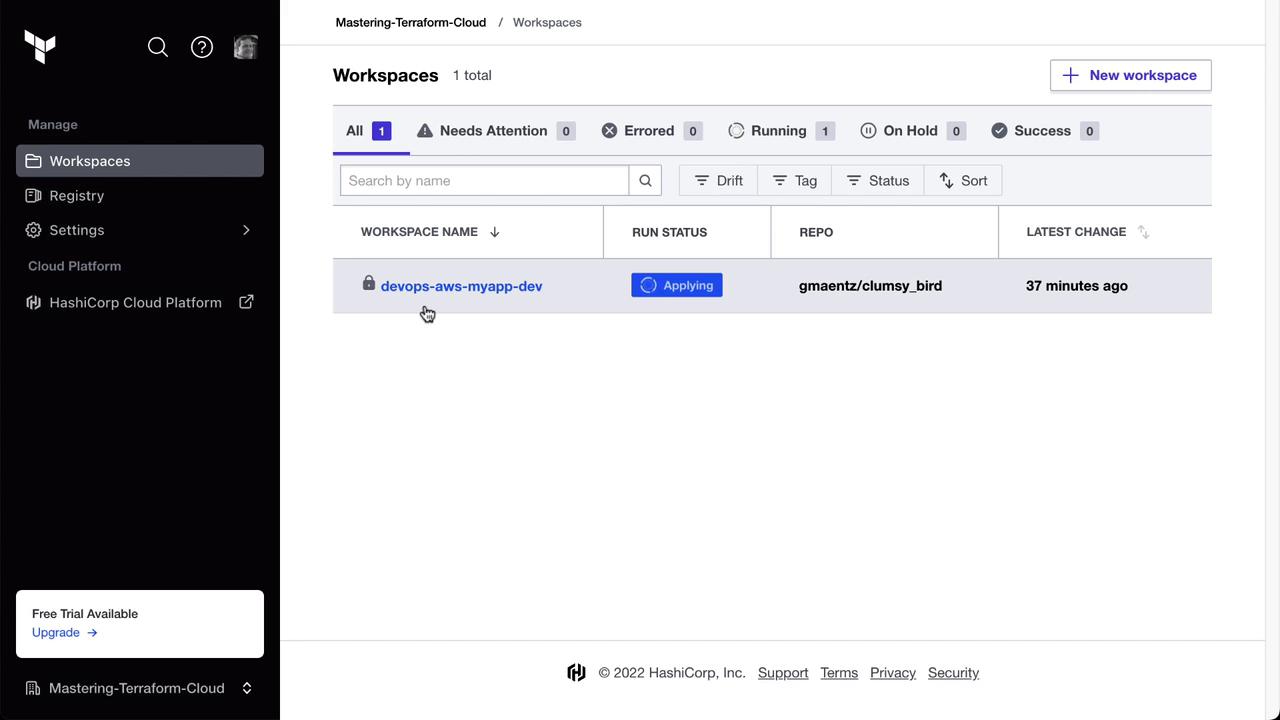
4. Create the Staging Workspace
- In Terraform Cloud, select Workspaces → New Workspace.
- Choose Version Control Workflow and connect to
gmaentz/clumsy_bird. - Configure the workspace:
| Setting | Value |
|---|---|
| Name | devops-aws-myapp-staging |
| VCS Branch | staging |
| Auto Apply | Enabled |
| Automatic Speculative Plans | Enabled |
- (Optional) Add Terraform variables for environment context:
prefix = "clumsy"
project = "Clumsy Bird"
environment = "staging"




Save and monitor the initial plan/apply run.
5. Trigger Manual Runs
To validate both environments:
- Development: Open devops-aws-myapp-dev and click Start new run.
- Staging: Open devops-aws-myapp-staging and click Start new run.
Manual vs. Auto Apply
Auto Apply simplifies continuous delivery, but manual runs offer more control for production-critical changes.
6. Create the Production Workspace
Repeat the workspace creation steps for production:
| Setting | Value |
|---|---|
| Name | devops-aws-myapp-prod |
| VCS Branch | main |
| Auto Apply | Enabled (or Manual per policy) |
| Always Trigger Runs | Enabled |
- Workspaces → New Workspace → Version Control
- Select
gmaentz/clumsy_birdand set VCS Branch tomain. - Add the same Terraform variables (
prefix,project,environment = "production").
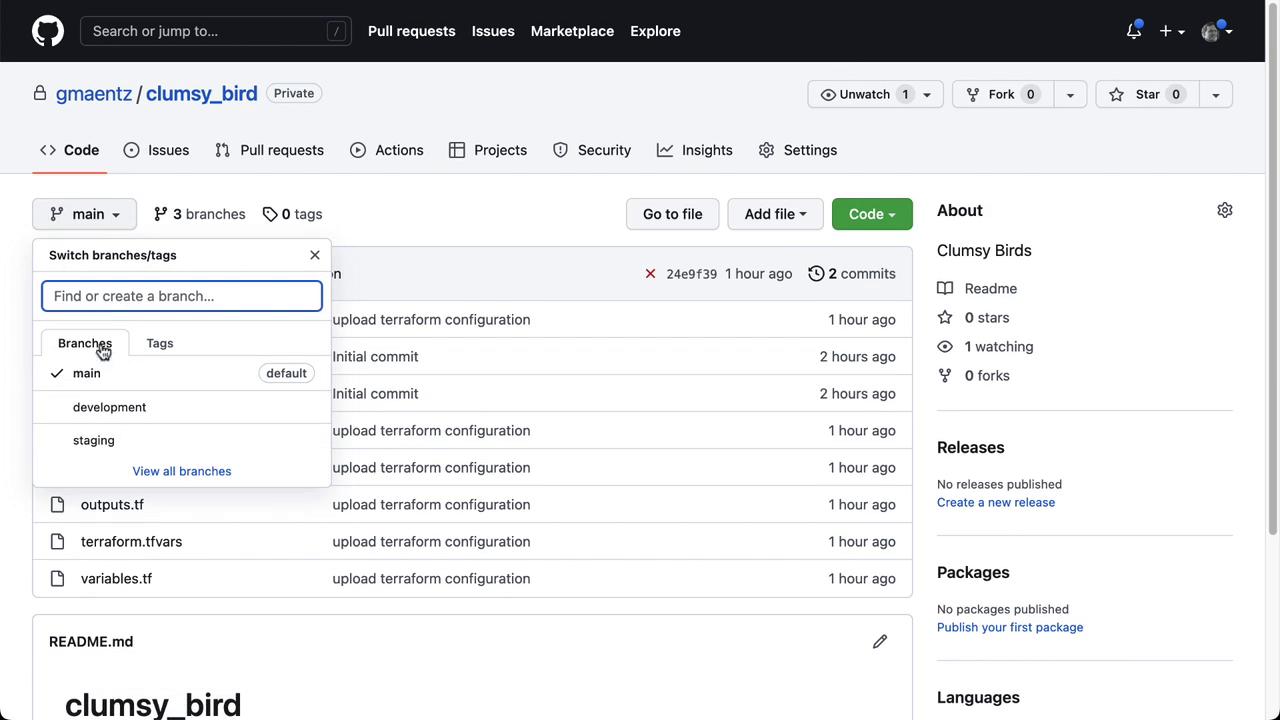
Save the workspace to kick off the initial production run.
7. Verify All Workspaces
Head to Workspaces overview. You should see all three environments configured:
| Workspace Name | Branch | Status |
|---|---|---|
| devops-aws-myapp-dev | development | Applied |
| devops-aws-myapp-staging | staging | Applied |
| devops-aws-myapp-prod | main | Pending / Applied |

Congratulations! You’ve successfully implemented version control branching strategies and workspace management in Terraform Cloud. Next, explore GitOps-native workflows with Terraform Enterprise or integrate policy as code using Sentinel.
References
- Terraform Cloud Version Control Workflow
- Git Branching Strategies
- Managing Variables in Terraform Cloud
Watch Video
Watch video content
Practice Lab
Practice lab