JSON Path Test - Free Course
Lesson
JSON PATH Use case Kubernetes
Hello and welcome! I’m Mumshal Manambath. In this guide, you’ll learn how to leverage JSONPath with the kubectl command to query, filter, and format Kubernetes resources. We’ll cover:
- Viewing
kubectloutput in raw JSON - Building JSONPath expressions step by step
- Real-world JSONPath examples
- Loop constructs (
range) for iteration - Custom columns and table sorting
- Practice exercises to reinforce your skills
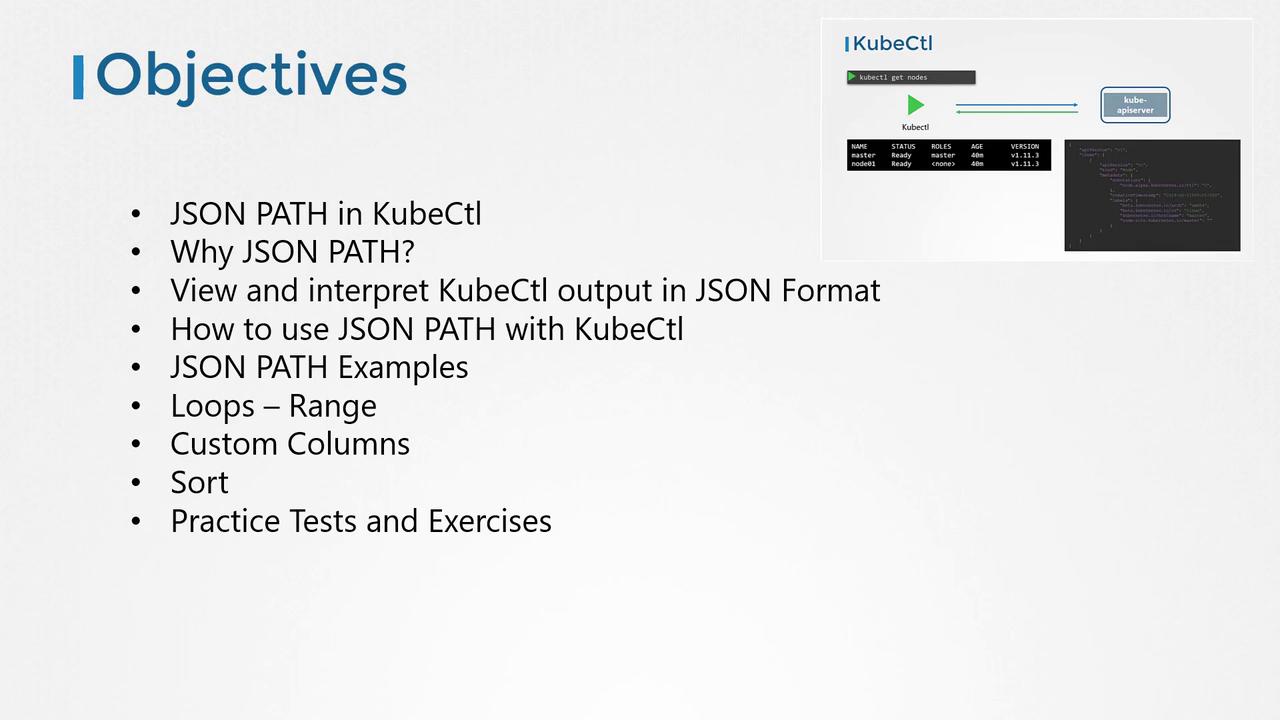
Prerequisites
You should already have a basic grasp of JSONPath syntax and be comfortable running kubectl commands against a Kubernetes cluster.
Note
If you’re new to JSONPath, try these free resources before continuing:
- YouTube tutorials
- CodeKloud JSONPath exercises
- Online JSONPath playgrounds (e.g., jsonpath.com)
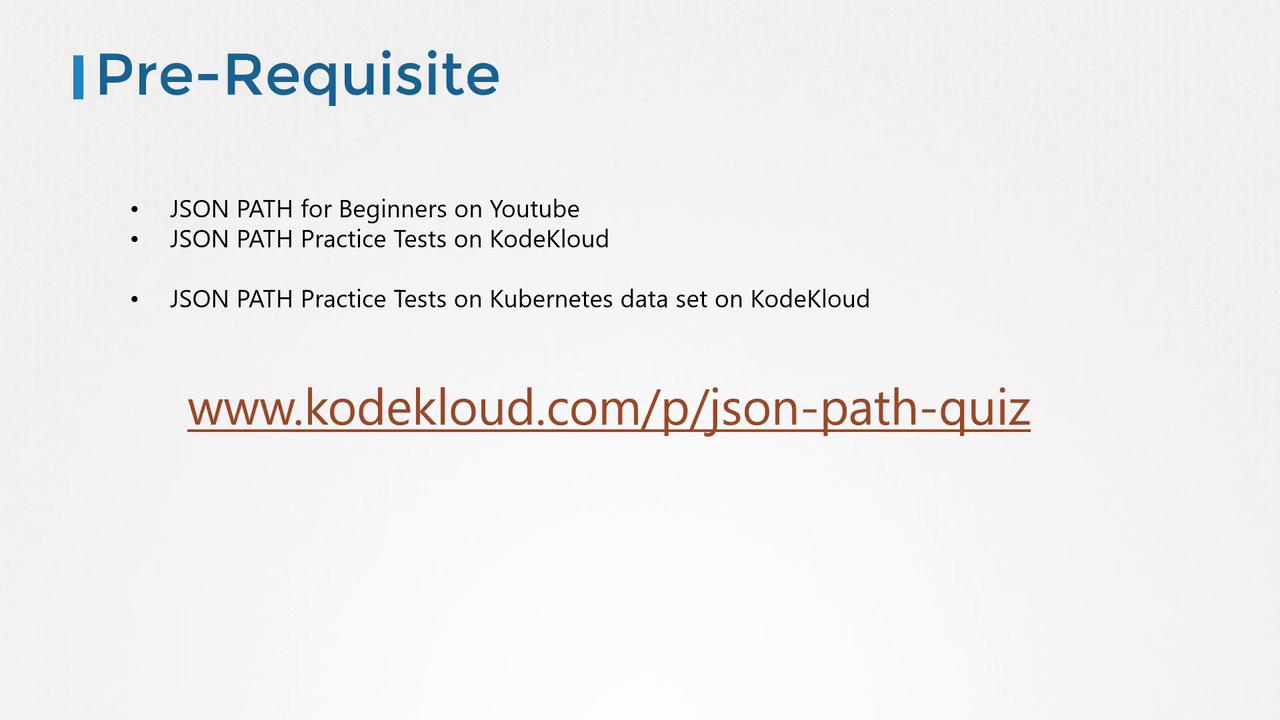
Why Use JSONPath with kubectl?
Managing production Kubernetes clusters often means inspecting hundreds of nodes and thousands of objects—deployments, pods, ReplicaSets, services, secrets, and more. JSONPath lets you:
- Extract specific fields across many resources
- Generate concise summaries (e.g., node names with CPU counts)
- Filter output dynamically based on custom criteria
Manual parsing is error-prone and time-consuming. JSONPath queries with kubectl provide a programmable way to slice and dice cluster data.

Understanding kubectl Output
By default, kubectl formats API responses into human-readable tables. To see the raw JSON payload:
kubectl get nodes -o json
Example output (truncated):
{
"apiVersion": "v1",
"items": [
{
"kind": "Node",
"metadata": {
"name": "master",
"labels": { … }
},
"status": {
"capacity": {
"cpu": "4"
},
"nodeInfo": {
"architecture": "amd64"
}
}
}
// more nodes…
]
}
If you prefer more columns in the table view, use:
kubectl get nodes -o wide
NAME STATUS ROLES AGE VERSION INTERNAL-IP OS-IMAGE KERNEL-VERSION
master Ready master 40m v1.11.3 172.17.0.44 Ubuntu 16.04.2 LTS 4.4.0-18148-generic
node01 Ready <none> 40m v1.11.3 172.17.0.63 Ubuntu 16.04.2 LTS 4.4.0-18148-generic
Neither the default table nor kubectl describe lets you build fully custom reports (for example, listing node CPU, taints, and container images in one view). This is where JSONPath shines.

Getting Started with JSONPath
- Identify the base resource:
kubectl get pods - Append
-o jsonto inspect the structure:kubectl get pods -o json - Draft a JSONPath expression against the JSON. Example:
.items[0].spec.containers[0].image - Run with
-o jsonpathand wrap your expression in single quotes:kubectl get pods -o jsonpath='{.items[0].spec.containers[0].image}'
Tip
Use an online JSONPath evaluator to verify your expression before embedding it in kubectl.
Basic JSONPath Queries
| Use Case | Command | Output |
|---|---|---|
| List all node names | kubectl get nodes -o=jsonpath='{.items[*].metadata.name}' | master node01 |
| List node architectures | kubectl get nodes -o=jsonpath='{.items[*].status.nodeInfo.architecture}' | amd64 amd64 |
| List CPU counts on each node | kubectl get nodes -o=jsonpath='{.items[*].status.capacity.cpu}' | 4 4 |
| Combine name and CPU count | kubectl get nodes -o=jsonpath='{.items[*].metadata.name}{.items[*].status.capacity.cpu}' | masternode0144 |
Formatting with Newlines and Tabs
Add "\n" and "\t" for readability:
kubectl get nodes -o jsonpath='{.items[*].metadata.name}{"\n"}{.items[*].status.capacity.cpu}'
Produces:
master node01
4 4
Iteration Using range
Use range to iterate through items:
kubectl get nodes -o jsonpath='
{range .items[*]}{.metadata.name}{"\t"}{.status.capacity.cpu}{"\n"}{end}
'
Output:
master 4
node01 4
Custom Columns with kubectl
Define headers and expressions with -o custom-columns (no need for .items[*]):
kubectl get nodes -o custom-columns=NODE:.metadata.name,CPU:.status.capacity.cpu
NODE CPU
master 4
node01 4
Sorting Resources
Order your output by any JSON field:
kubectl get nodes --sort-by=.metadata.name
kubectl get nodes --sort-by=.status.capacity.cpu
Conclusion
You now know how to extract, format, and sort Kubernetes data using JSONPath with kubectl. Practice these examples and try the exercises to master JSONPath queries in your clusters.
Links and References
- Kubernetes API Concepts
- kubectl Cheat Sheet
- Custom Columns Documentation
- jsonpath.com for testing expressions
Happy querying!
Watch Video
Watch video content
Practice Lab
Practice lab