Kubernetes Networking Deep Dive
Kubernetes Services
Demo Troubleshooting Internal Networking
In this step-by-step guide, you’ll learn how to diagnose and resolve internal networking issues in Kubernetes using Cilium CNI, NetworkPolicies, and core troubleshooting techniques for Pods and Services. These best practices help ensure cluster connectivity and reliable application delivery.
Table of Contents
- Verify CNI Pod Health
1.1 Using the Cilium CLI
1.2 Runningcilium-debug
1.3 Checking Node Connectivity - Inspect Network Policies
2.1 Testing Egress Connectivity - Troubleshoot Pods and Services
3.1 Checking Pod Status and Logs
3.2 Port-Forwarding to the Pod
3.3 Verifying Service Endpoints - Summary
- References
1. Verify CNI Pod Health
Start by confirming that all Cilium components are running in the kube-system namespace:
kubectl get pods -n kube-system
Sample output:
NAME READY STATUS RESTARTS AGE
cilium-6xfl8 1/1 Running 0 3m11s
cilium-9qzr8 1/1 Running 0 3m11s
cilium-operator-58684c48c9-4rntb 1/1 Running 0 3m11s
coredns-76f75df574-964d 1/1 Running 0 2m54s
Cilium consists of:
- A DaemonSet (
cilium-<pod>) on each node - A single operator pod managing cluster-wide CRDs
Inspect operator logs to catch any errors or warnings:
kubectl logs -n kube-system cilium-operator-58684c48c9-4rntb
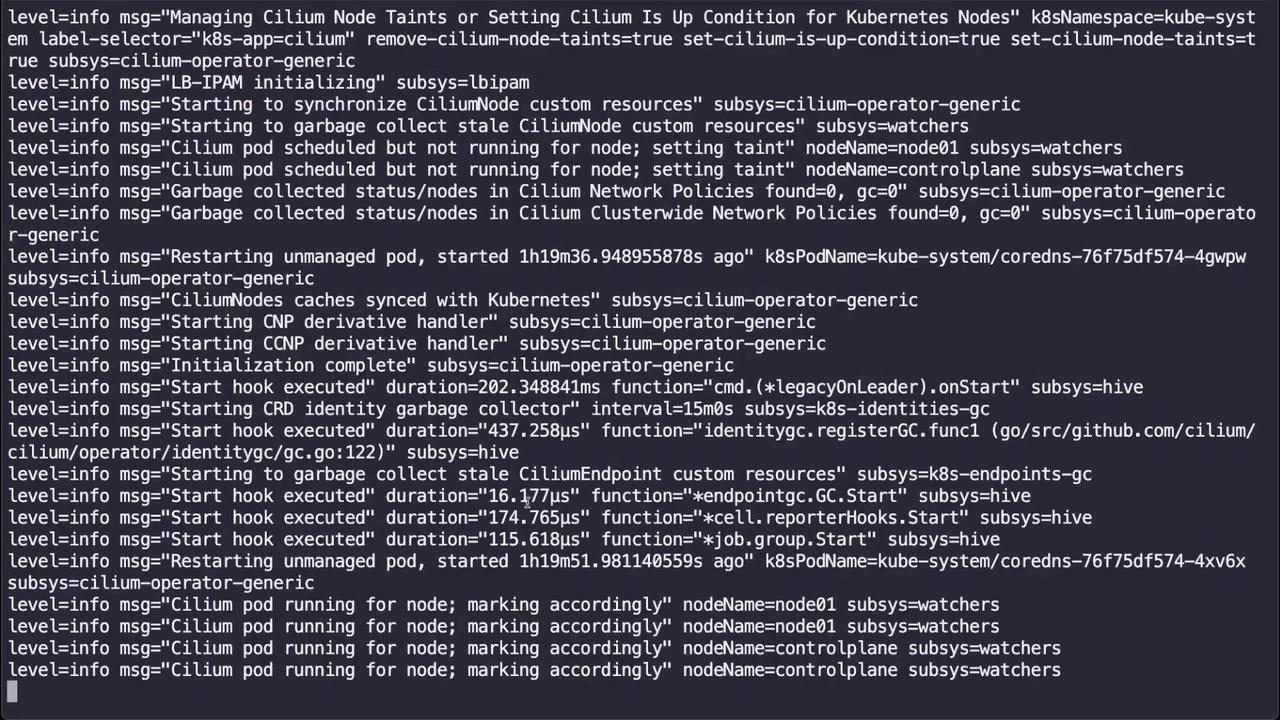
For agent diagnostics, view a Cilium DaemonSet pod log:
kubectl logs -n kube-system cilium-6xfl8
1.1 Using the Cilium CLI
If you have the Cilium CLI installed, quickly check cluster health:
cilium status
Example:
Cilium: OK
Operator: OK
DaemonSet cilium: Desired: 2, Ready: 2/2, Available: 2/2
1.2 Running cilium-debug
Run the built-in debug tool to gather component status:
kubectl exec -n kube-system cilium-6xfl8 -- cilium-debug status
Key checks include KVStore, API server connectivity, IPAM, and overall cluster health:
Kubernetes: Ok 1.29 (v1.29.0) [linux/amd64]
Cilium: Ok 1.15.3
Cluster health: 2/2 reachable (2024-07-21T20:18:25Z)
1.3 Checking Node Connectivity
Validate inter-node connectivity with cilium-health:
kubectl exec -n kube-system cilium-6xfl8 -- cilium-health status
Kubernetes: Ok 1.29 (v1.29.0)
Cilium: Ok 1.15.3
Cilium health: 2/2 reachable (2024-07-21T20:18:25Z)
2. Inspect Network Policies
NetworkPolicies can block unintended traffic flows. List all policies across namespaces:
kubectl get networkpolicies.networking.k8s.io -A
| NAMESPACE | NAME | POD-SELECTOR | AGE |
|---|---|---|---|
| default | default-deny-egress | <none> | 7m12s |
Describe a restrictive policy:
kubectl describe networkpolicies.networking.k8s.io default-deny-egress -n default
PodSelector: <none> # Applies to all pods in this namespace
Policy Types: Egress
Egress: <none> # Denies all egress traffic
Warning
Deleting or modifying NetworkPolicies in production can expose workloads. Always validate in a non-production namespace first.
2.1 Testing Egress Connectivity
Launch a temporary pod to test outbound access:
kubectl run --rm -i --tty debug \
--image=curlimages/curl \
--restart=Never \
-- curl www.google.com --connect-timeout 2
- If the request hangs, the policy is blocking egress.
- To restore connectivity, delete the policy:
kubectl delete networkpolicy default-deny-egress -n default
Re-run the curl test to confirm successful egress.
3. Troubleshoot Pods and Services
3.1 Checking Pod Status and Logs
List application pods:
kubectl get pods
If a pod is running but not behaving, inspect its details and events:
kubectl describe pod nginx-deployment-56fcf95486-7d2dw
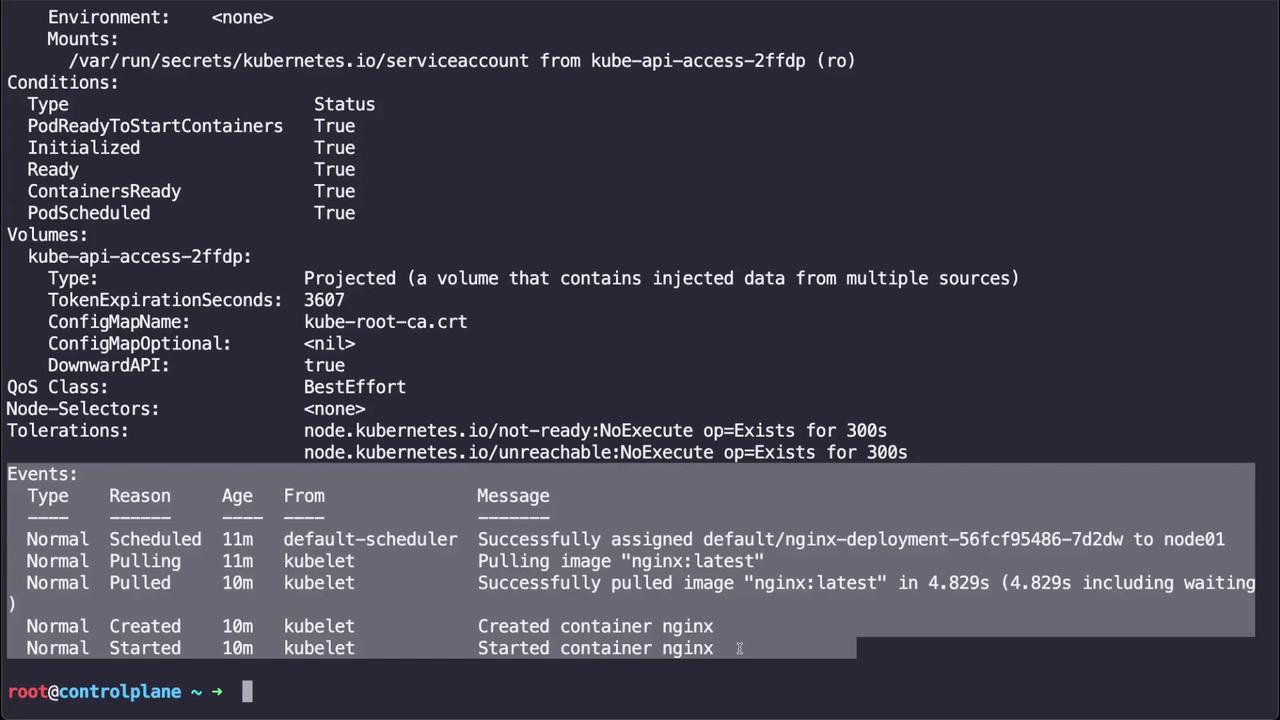
Follow up by streaming the logs:
kubectl logs -f nginx-deployment-56fcf95486-7d2dw
3.2 Port-Forwarding to the Pod
Test direct connectivity by forwarding local port 8080 to the pod’s port 80:
kubectl port-forward nginx-deployment-56fcf95486-7d2dw 8080:80
Open your browser or use curl http://localhost:8080 to verify the service response.
3.3 Verifying Service Endpoints
Services provide stable access to Pods. If port-forward works on the pod but fails on the Service:
Describe the Service:
kubectl describe svc nginx-serviceIf you see
Endpoints: <none>, the selector may not match any Pods.Check the Pod labels:
kubectl get pod nginx-deployment-56fcf95486-7d2dw \ -o=jsonpath='{.metadata.labels}'Edit the Service selector to match the Pod labels:
kubectl edit svc nginx-service # Update selector from app=nginx-website to app=nginxConfirm the endpoint appears:
kubectl describe svc nginx-service # Endpoints: 10.0.0.247:80Forward traffic via the Service:
kubectl port-forward svc/nginx-service 8080:80
4. Summary
In this tutorial, you learned how to:
- Validate Cilium CNI health with pod status, logs, and CLI tools (
cilium status,cilium-debug,cilium-health). - Inspect and test the impact of NetworkPolicies on egress traffic.
- Diagnose Pod and Service connectivity with
kubectl describe, logs, port-forwarding, and selector verification.
Following these steps will help you quickly identify and resolve internal networking issues in your Kubernetes cluster.
5. References
- Cilium Documentation
- Kubernetes Networking Concepts
- Kubernetes API Reference: NetworkPolicy
- cilium CLI GitHub
Watch Video
Watch video content
Practice Lab
Practice lab